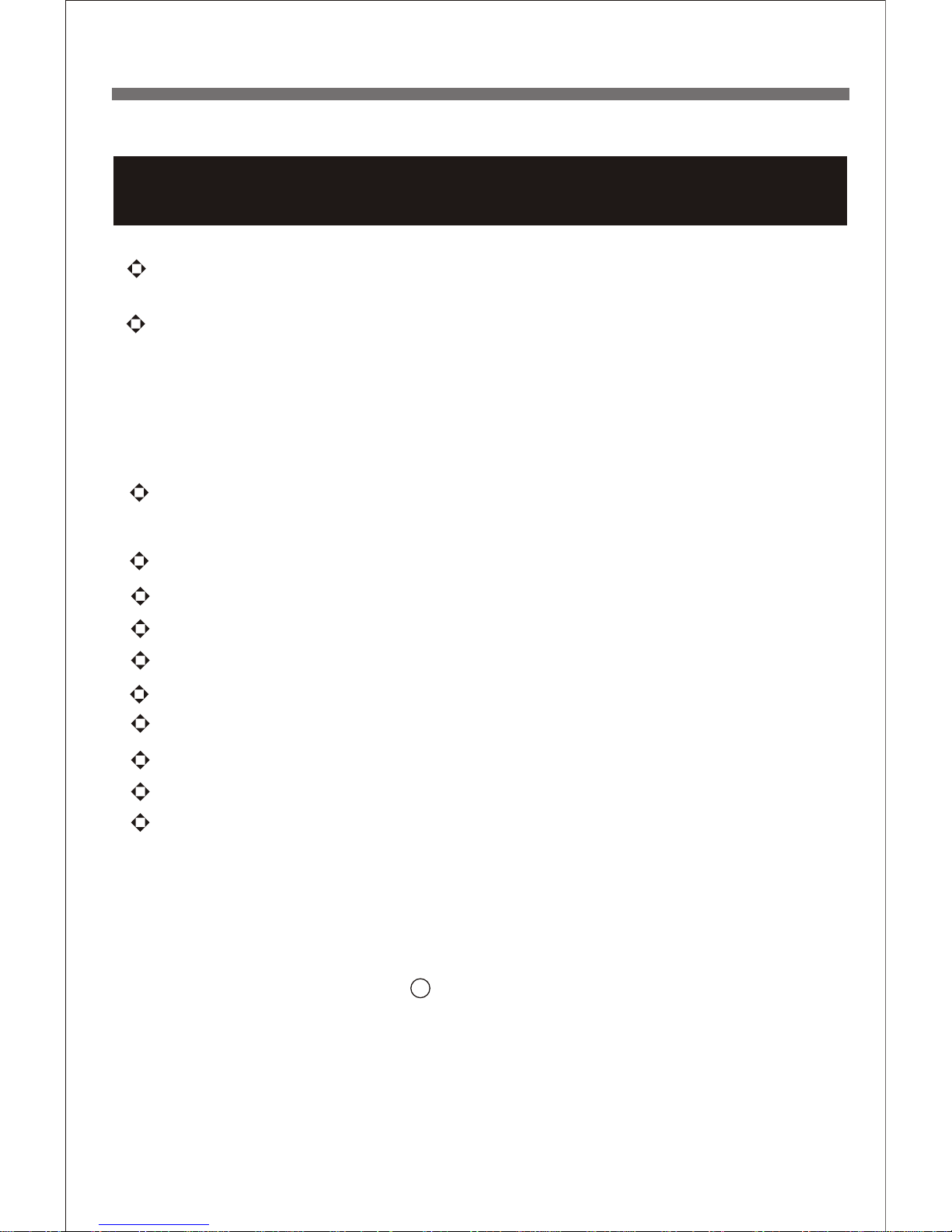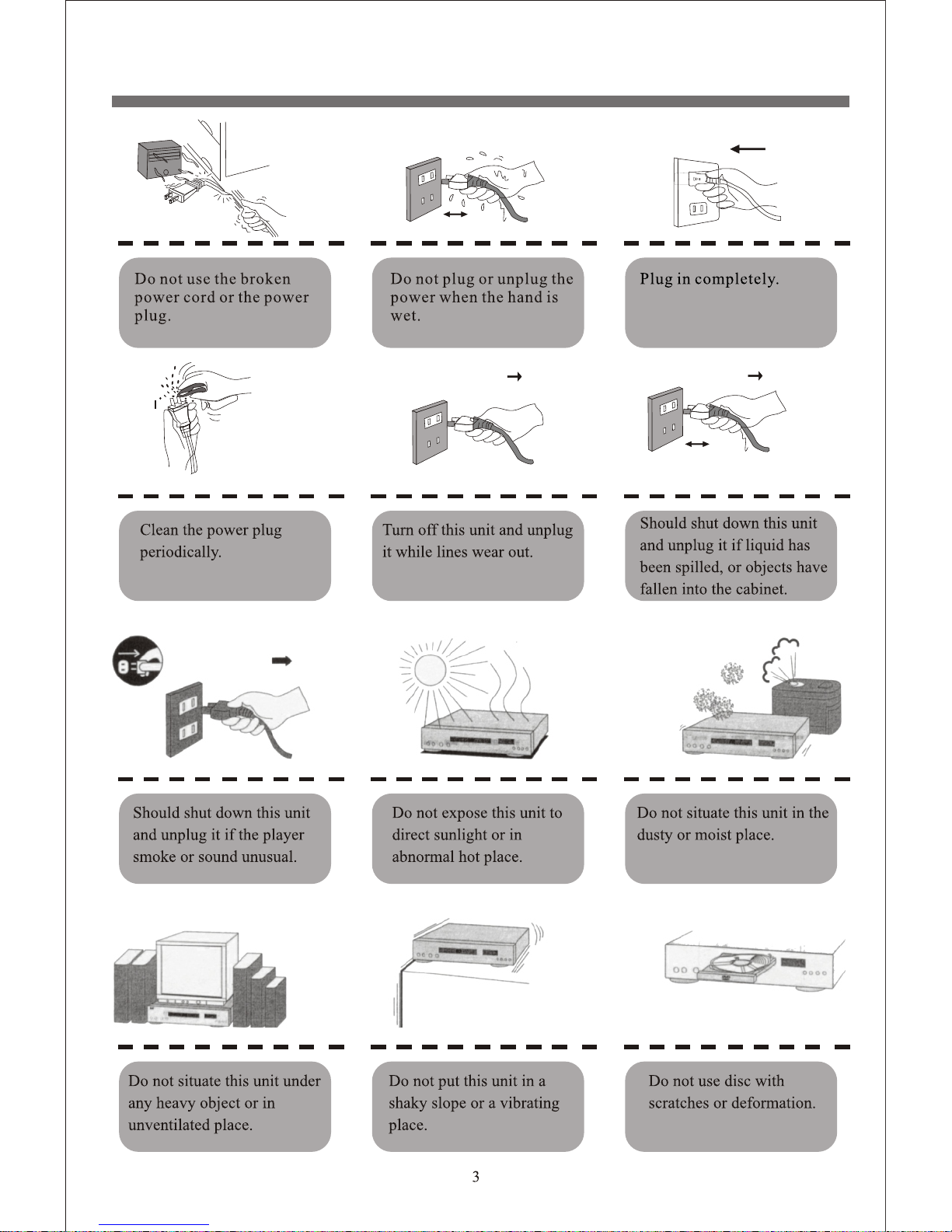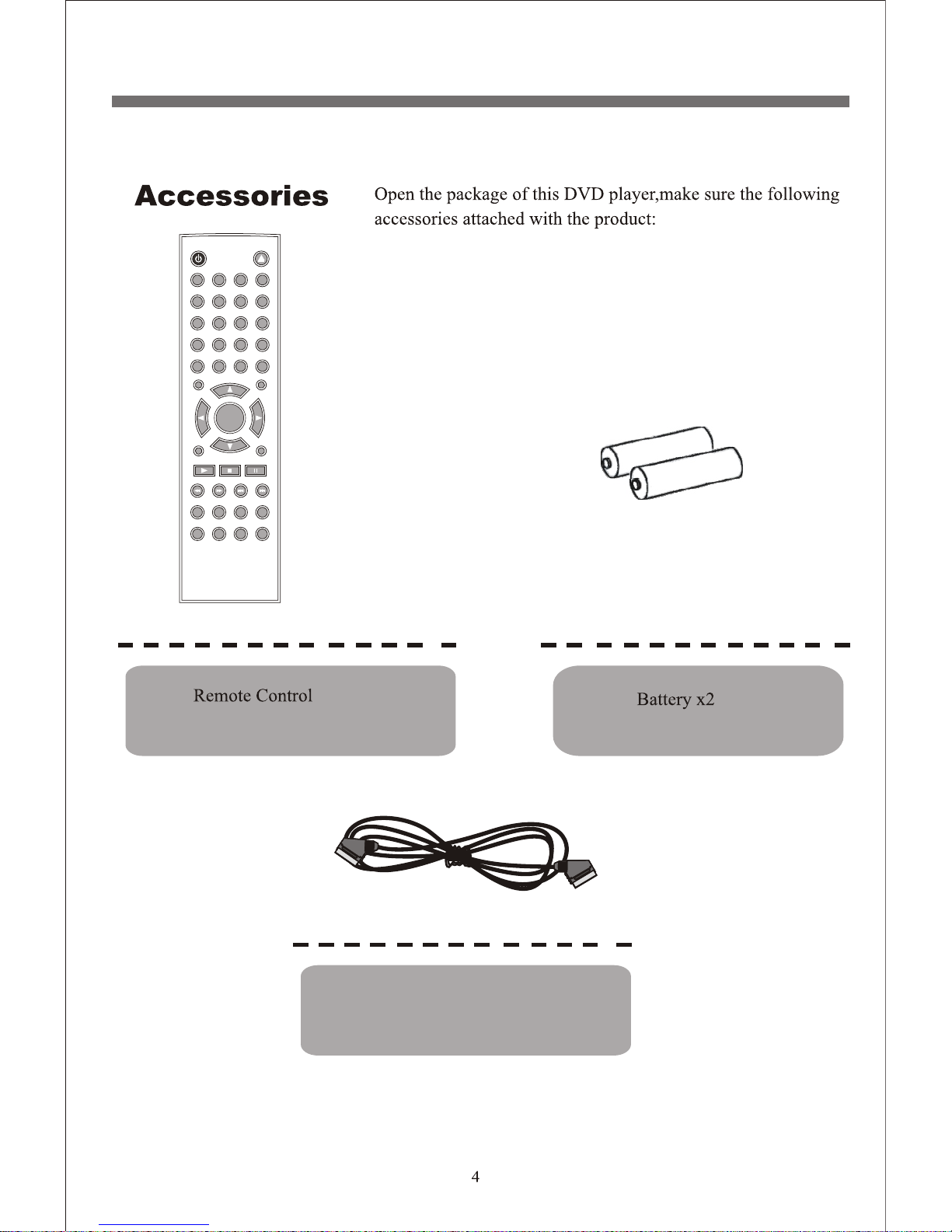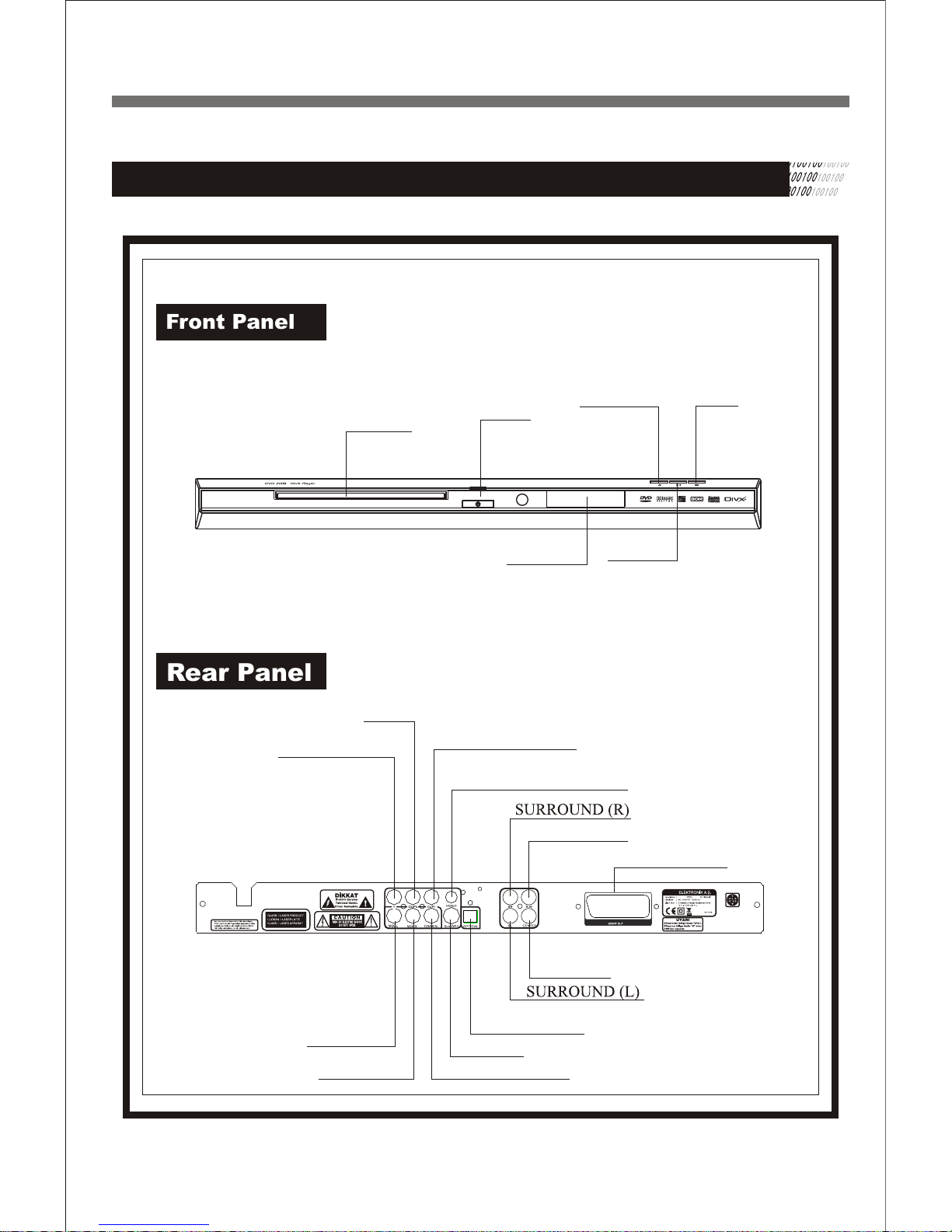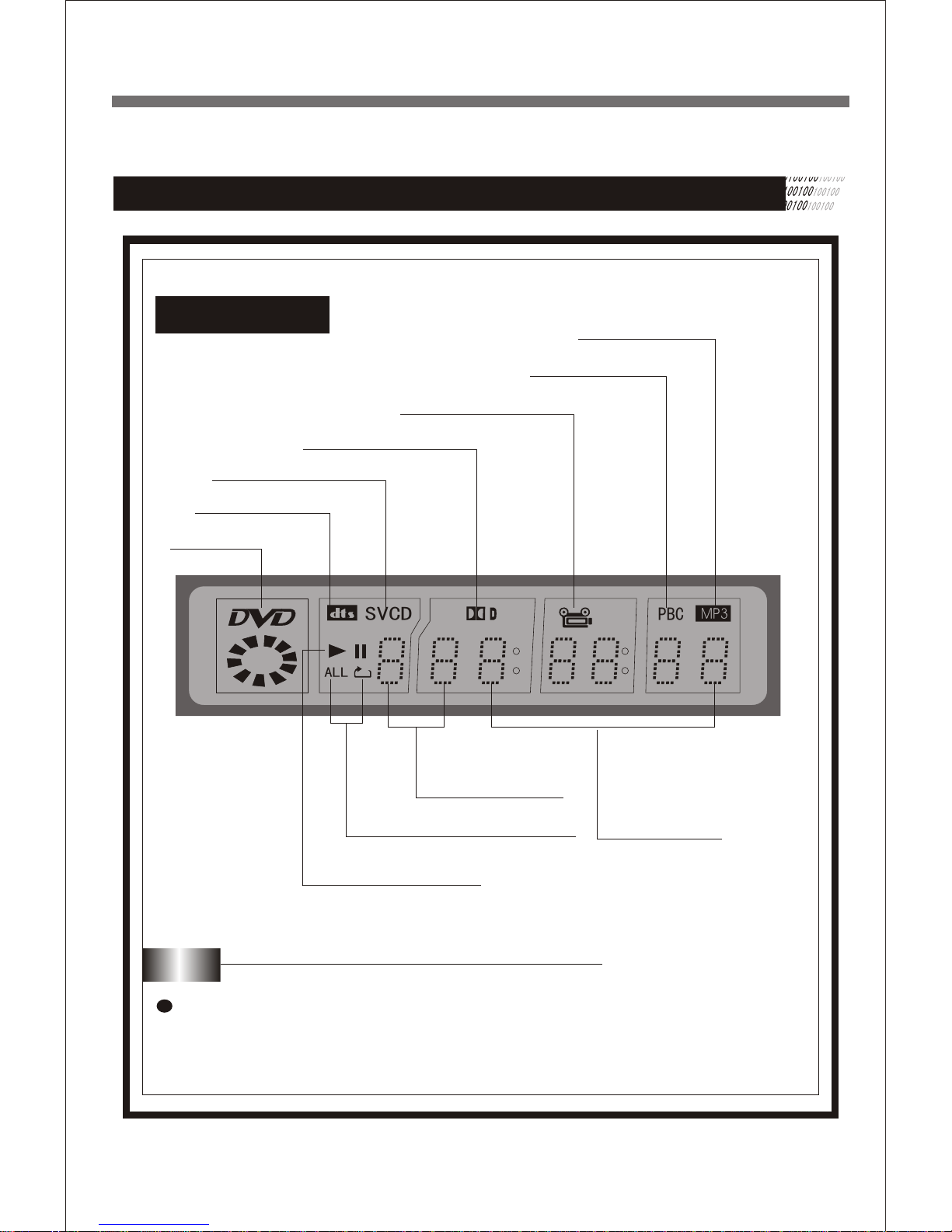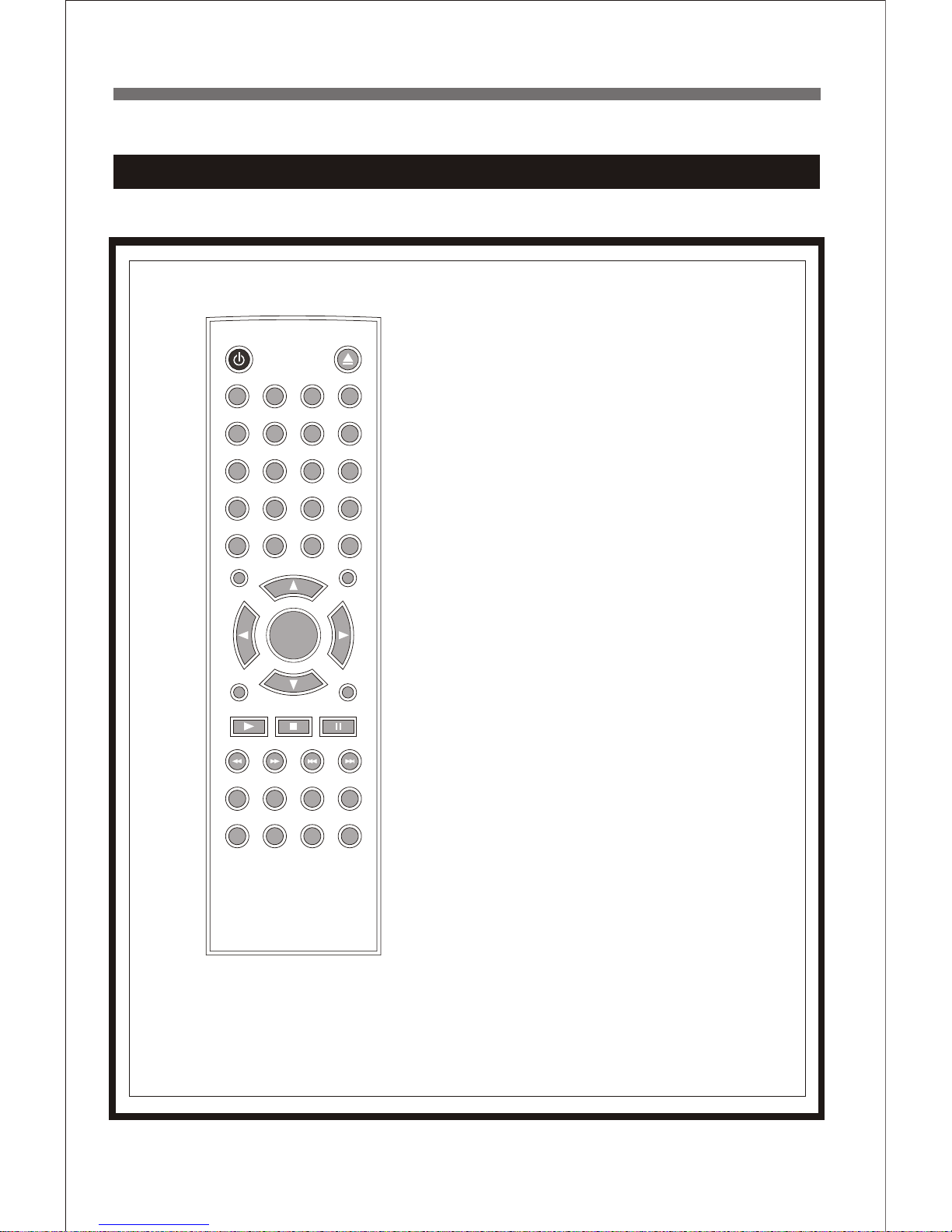8
Remote Control
1.POWER: switch DVD player on or go to standby mode
2.PROGRAM: program playback
3.AUDIO:audio language selector
4.ANGLE: select DVD camera angle
5.SUBTITLE:subtitle language selector
6.PBC:open or close the PBC(VCD2.0)
7.ZOOM: enlarge video image
8.DIRECTION BUTTONS: select an item
9.ENTER: acknowledge selection
10.MUTE: mute sound
11.STOP: stop playback
12.PLAY: start playback
13.FB: fast reverse playback
14.FF: fast forward playback
15.REPEAT: repeat chapter, track, title or disc
16.A-B: repeat a specific segment
17.VOL: volume up +; volume down -
18.SLOW: slowly playback
19.PAUSE/STEP:pause and step playback
20.PREV: go to a previous chapter or track
21.NEXT: go to a next chapter or track
22.MENU: access menu of a disc
23.SEARCH: go to a specific scene
24.TITLE: title of a DVD disc
25.DISPLAY: to display information of a disc
26.SETUP: setup function
27.VIDEO: switch video output
28.CLEAR: clear input
29.0-9,+10,numerical key: select numbered items
30.N/P:switch the TV type
31.OPEN/CLOSE: open or close tray
32.RETURN
POWER OPEN/CLOSE
112233
445566
778899
00
MUTE
AUDIO
SUBTITLE
ANGLECLEAR
+10+10
DISPLAYTITLESEARCHRETURN
MENU PBC
SETUP VIDEO
PAUSE/STEPSTOPPLAY
FB FF
-
VOL +REPEATA-B
SLOW ZOOM PROGRAM N/P
PREV NEXT
ENTERENTER