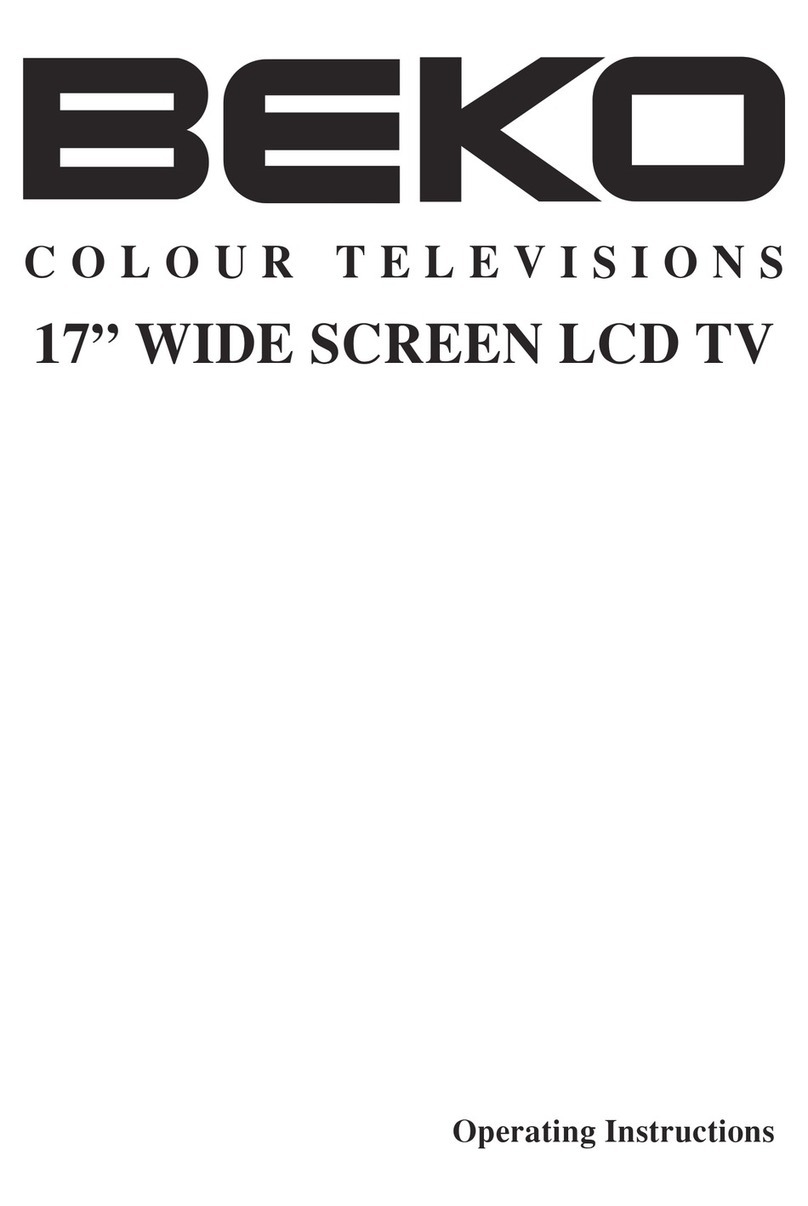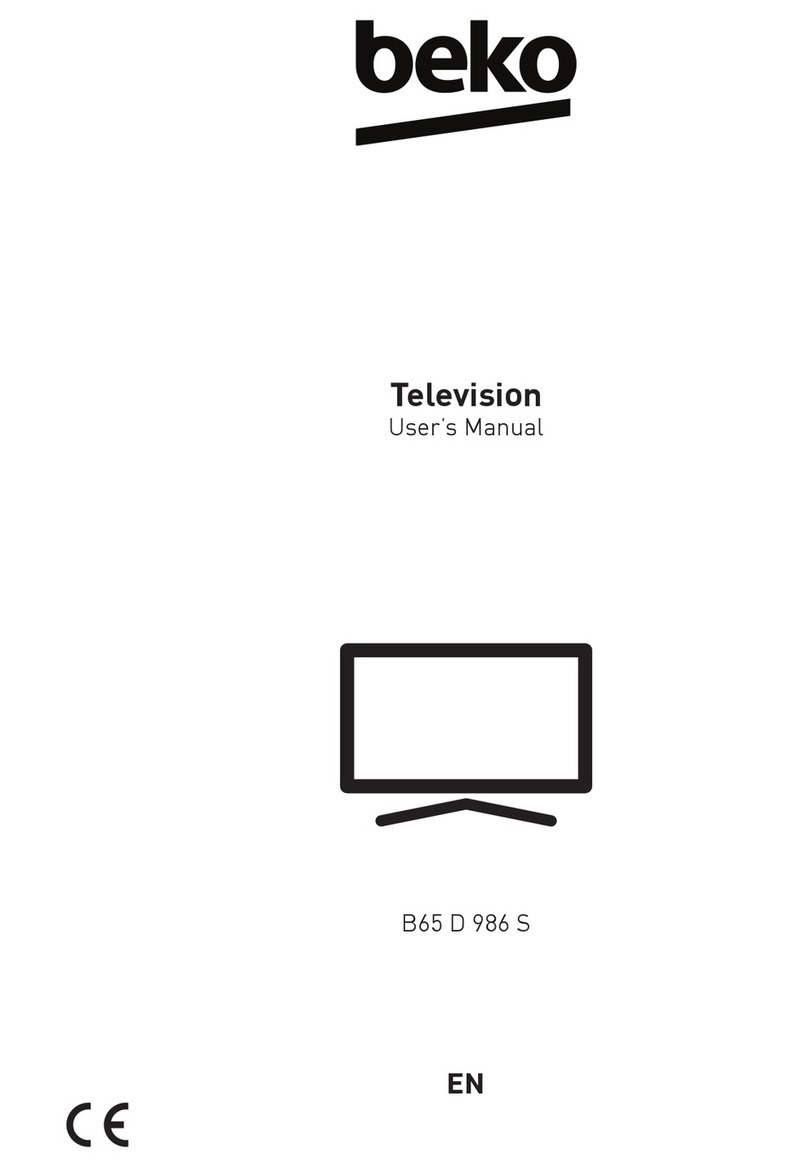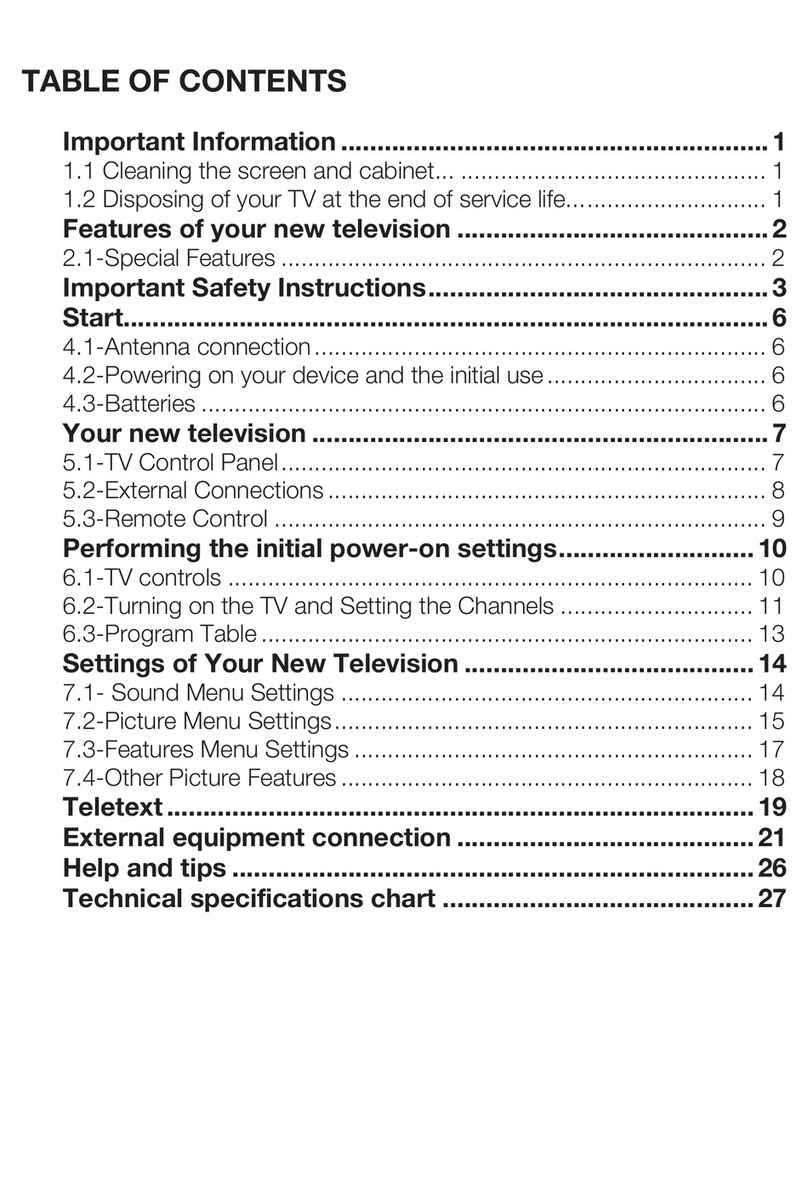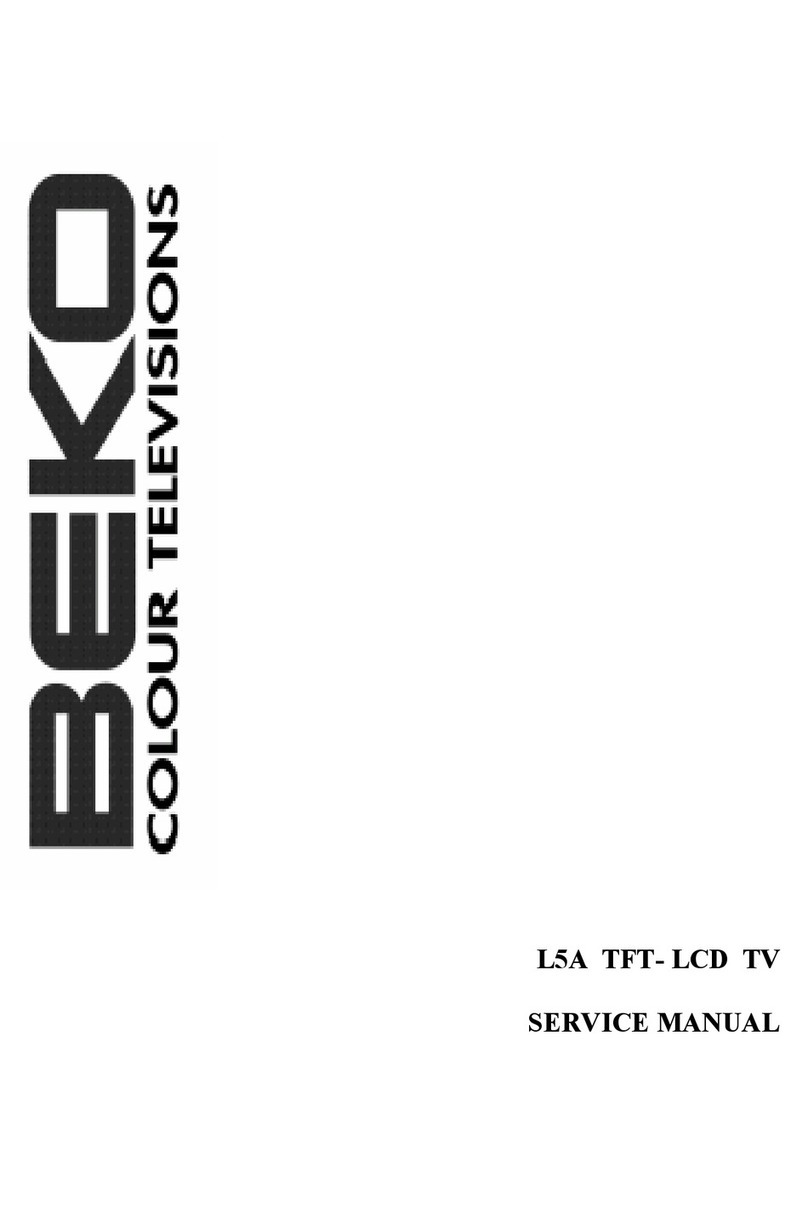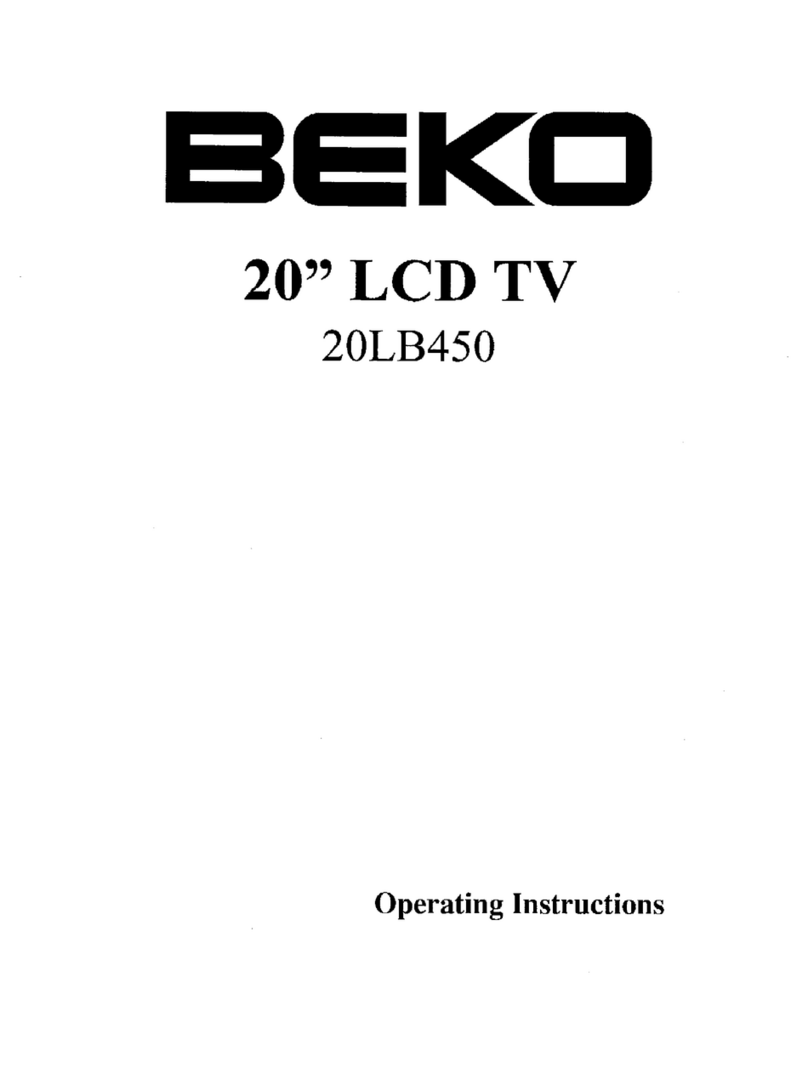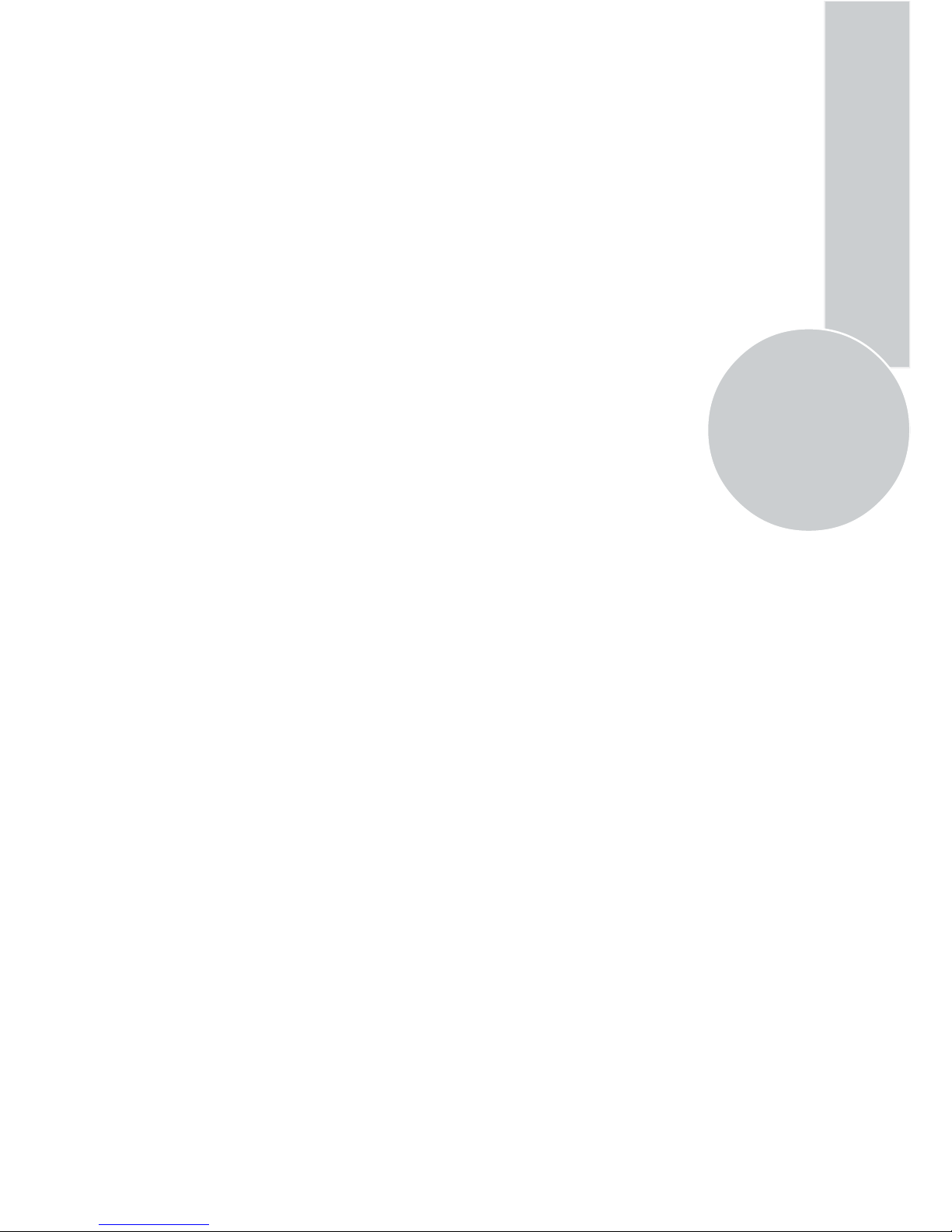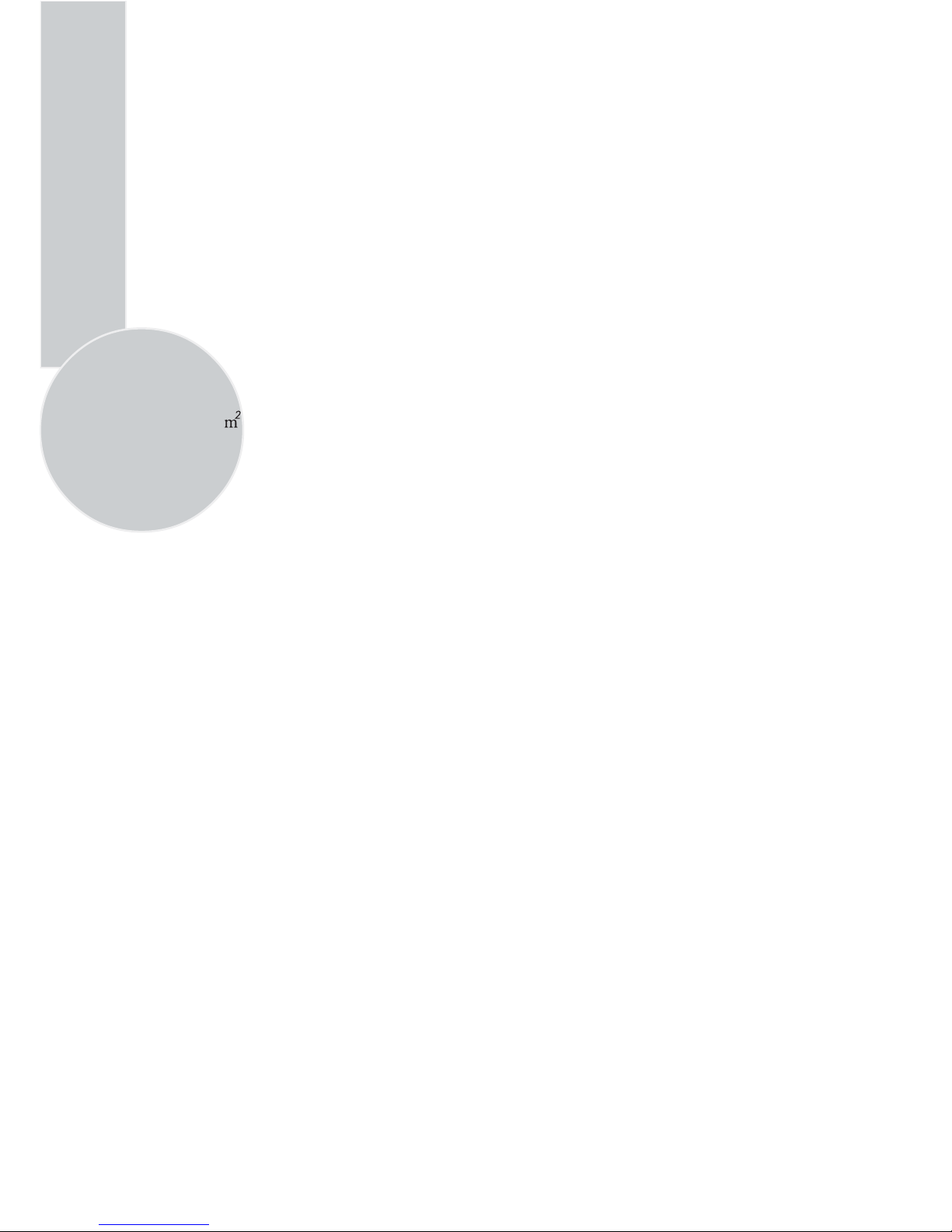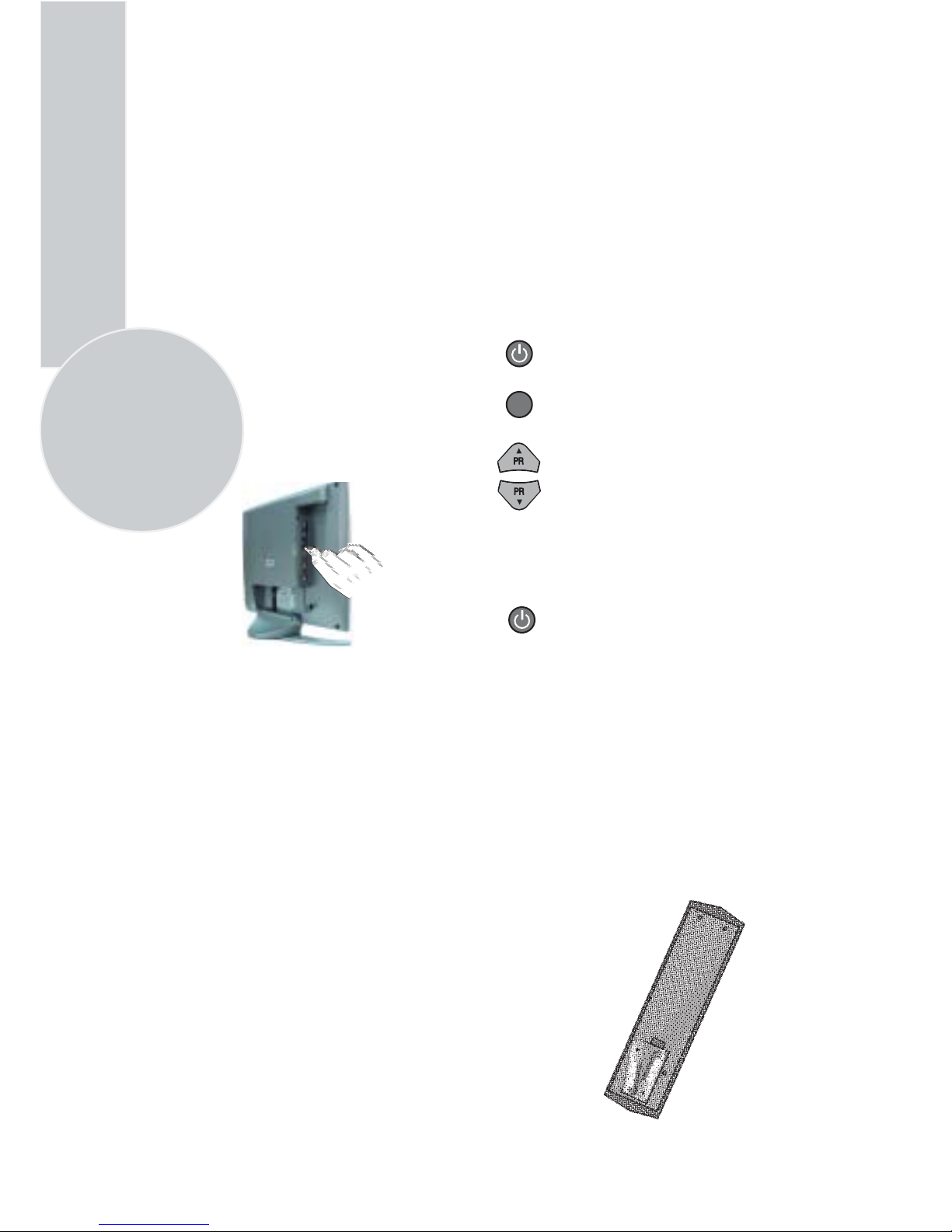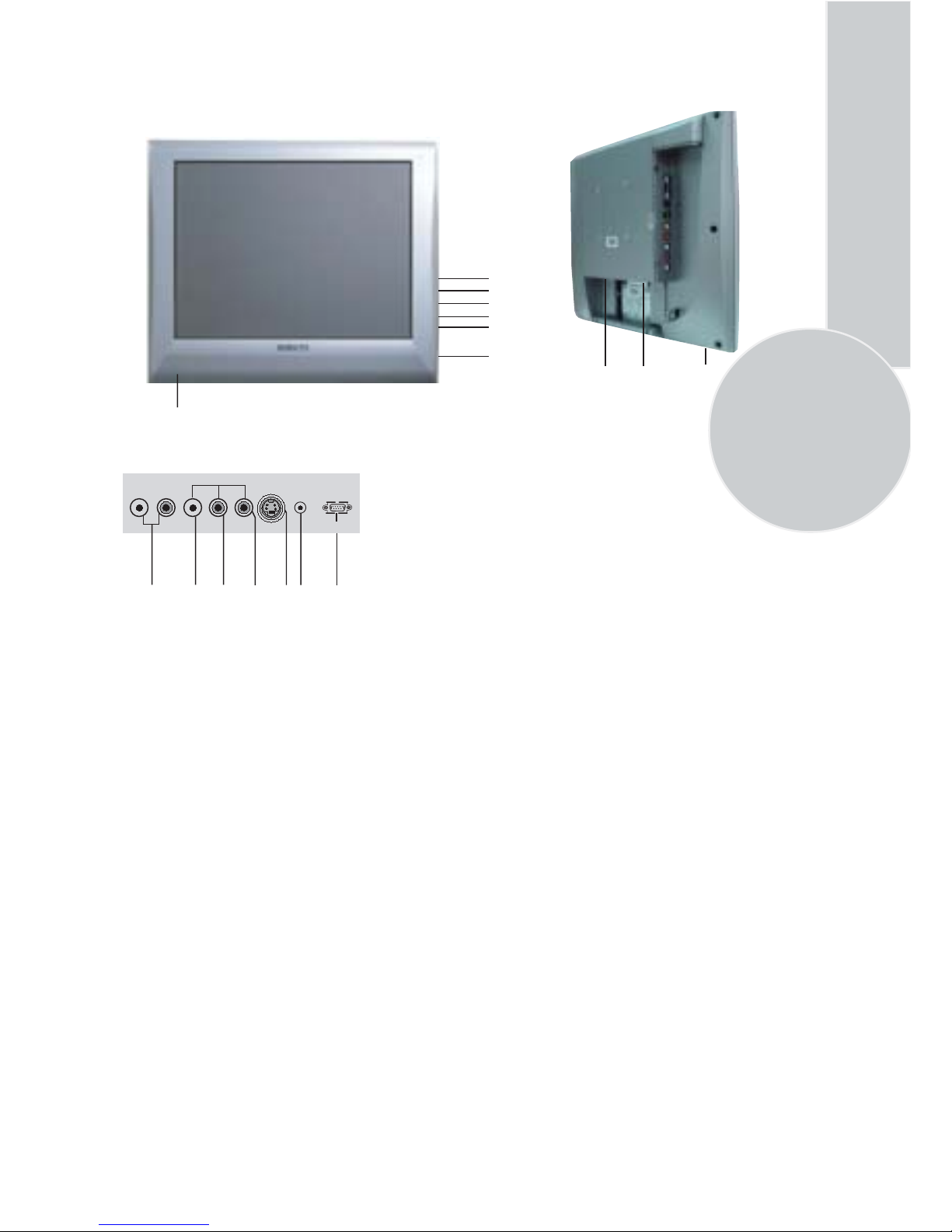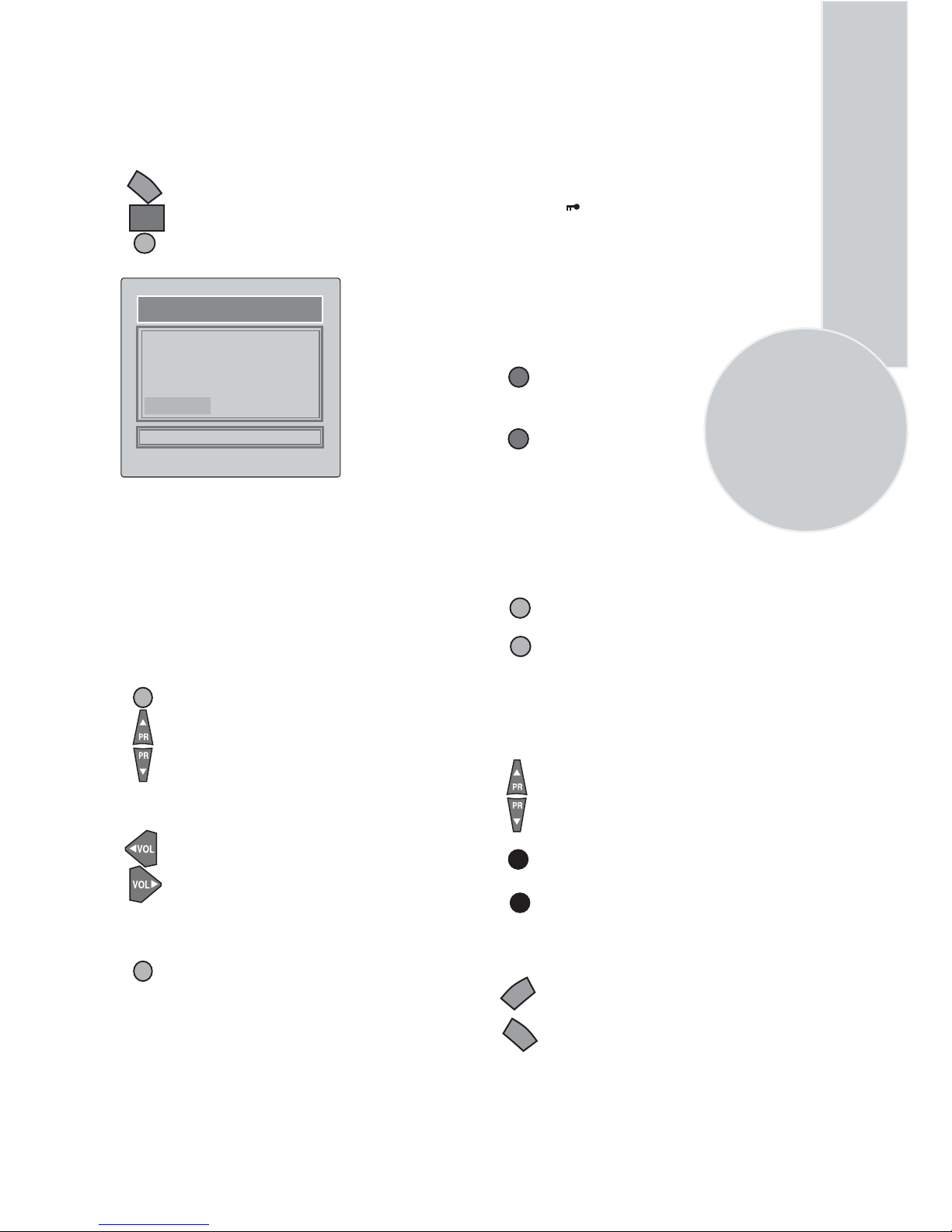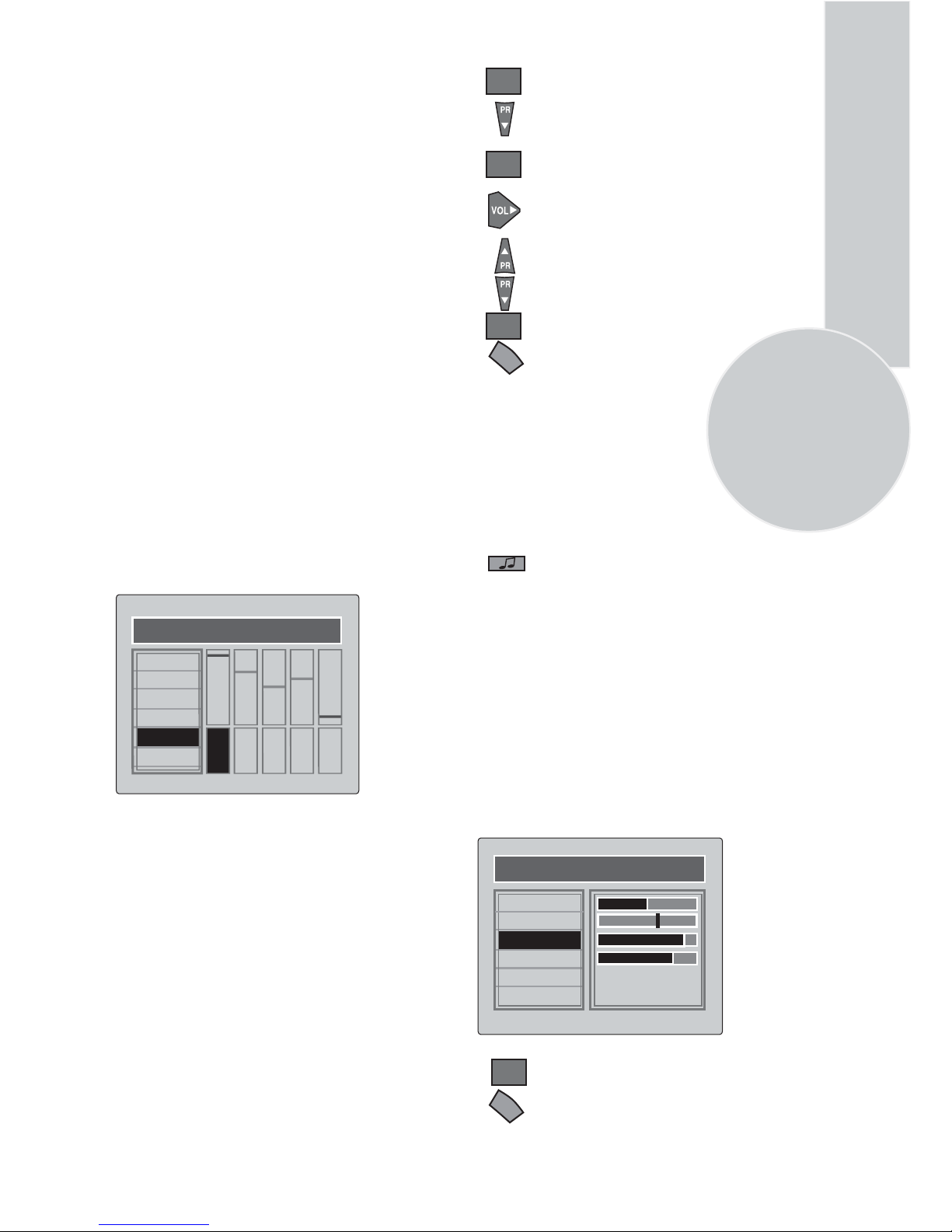Program organising
Once you have tuned in all the channels you
want, you can change their programme
number, if required, and name them.
select PROGRAM TABLE and press
the OK button or press the Yellow
button on the remote handset.
To enter the PROGRAM TABLE
menu press the Menu button and
11
The buttons used to edit the programs are
shown at the bottom of the display:
Blue button - Name
Green button - Move
Pink button - Delete
Red button - Skip
Please Note
1. Some TV channels send their names
with teletext transmission. In this case
their names will be automatically shown
on the name line.
1. Child locked programmes will be
shown as “ “
MENU
OK
To name the programmes
Use the Program up/down
buttons to select the letters
and numbers and the Volume up/
Volume down buttons to move
through the name.
Press the Blue button again to store
the name.
Repeat this process to name all the
programmes.
Press menu button to exit.
You can name the programmes and
AV inputs.
Use program Program up/down
to select program to be named.
Select the programme you want to
move and press the
The programme will turn to yellow.
Green button.
To skip programmes
Skipped programmes will not appear
when you move through the program
list using the Program up/down
buttons.They can still be selected
using the numeric buttons.
Select the programs you want to
skip and press the Red button. The
program will turn red. To unskip the
program, enter program table.Select
the skipped program and press the
Red button again.
To exit the PROGRAM EDIT press
the TV/TX button once or the
Menu button twice.
When you select a programme, the
information you entered in the
PROGRAM EDIT menu will appear
All the following programmes are
shifted down by one place.
To delete a programme
To delete a programme, select it and
press the Pink button.
The programme will be deleted.
All the following programmes are
shifted up by one position.
on the top of the screen i.e. P1
BBC1. This will disappear after
about three seconds.
To move the programmes
Press the Yellow button on the remote hand
set to display program table.
You can move the programmes around the
programme list to the order you want
Select the number you want to move
and press the Green button
again and the programme will be
moved to that number.
MENU
PROGRAM TABLE
05.
06.
07.
08.
09.
10.
11.
12.
13.
14.
00. ----
01.
02. BBC
03.
04.
SKIP MOVE DELETE
NAME
TV/TX
Press theBlue button, the selected
programme will be highlighted.
Press the blue button and the first
letter will flash.