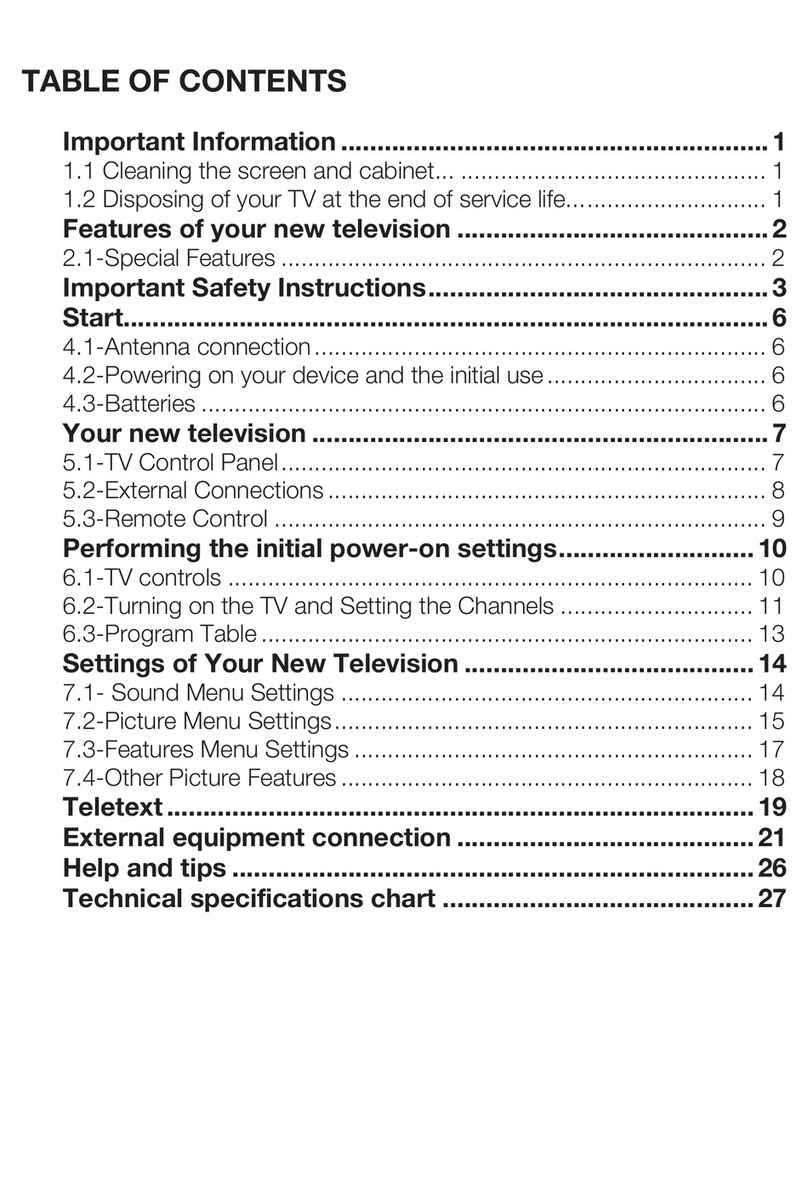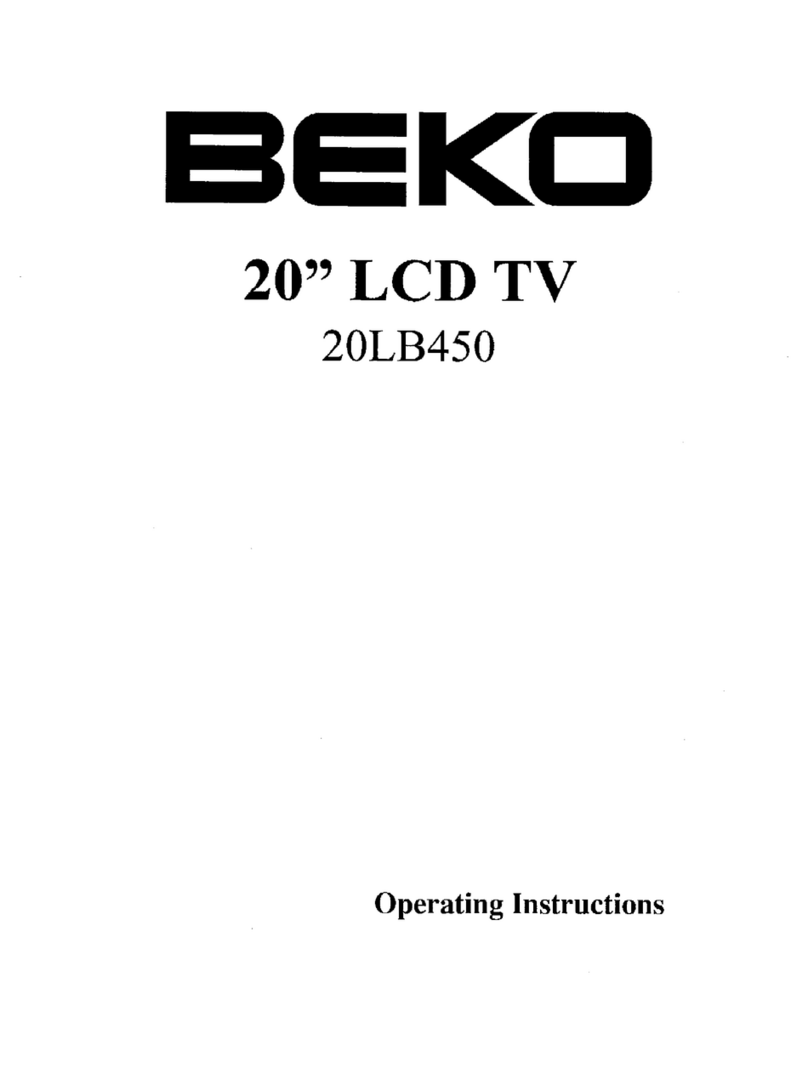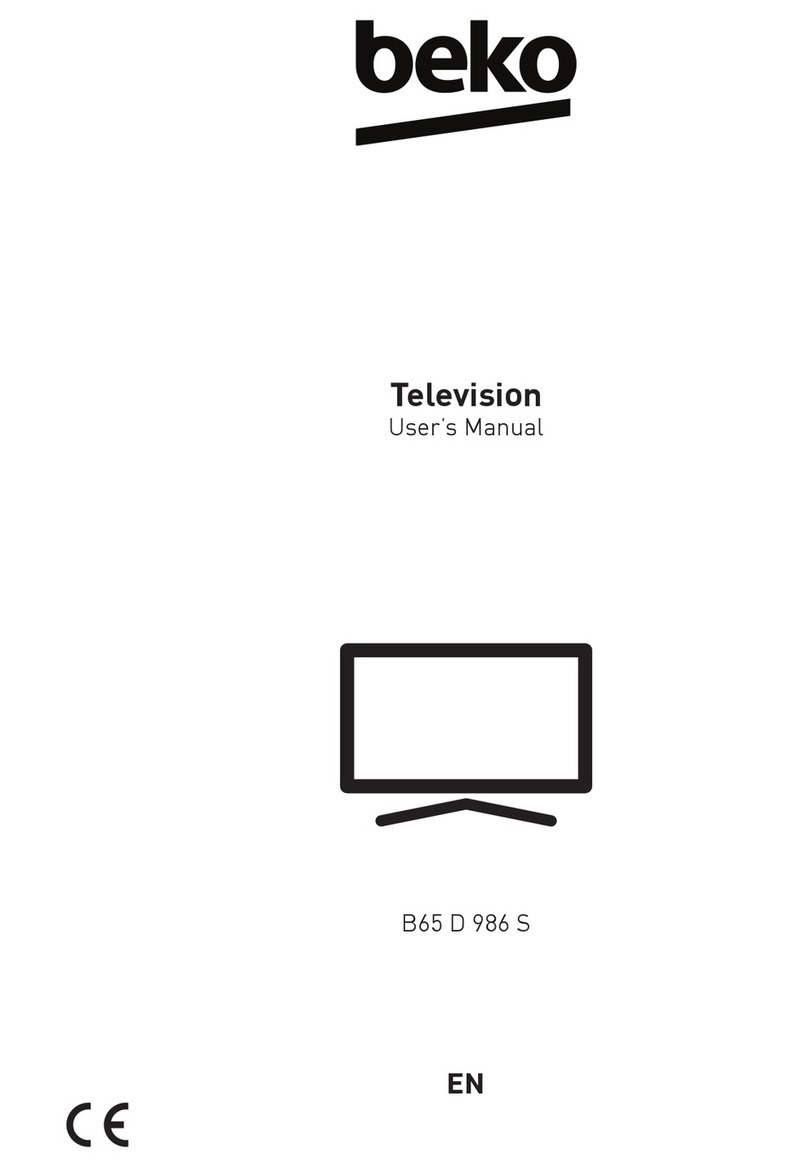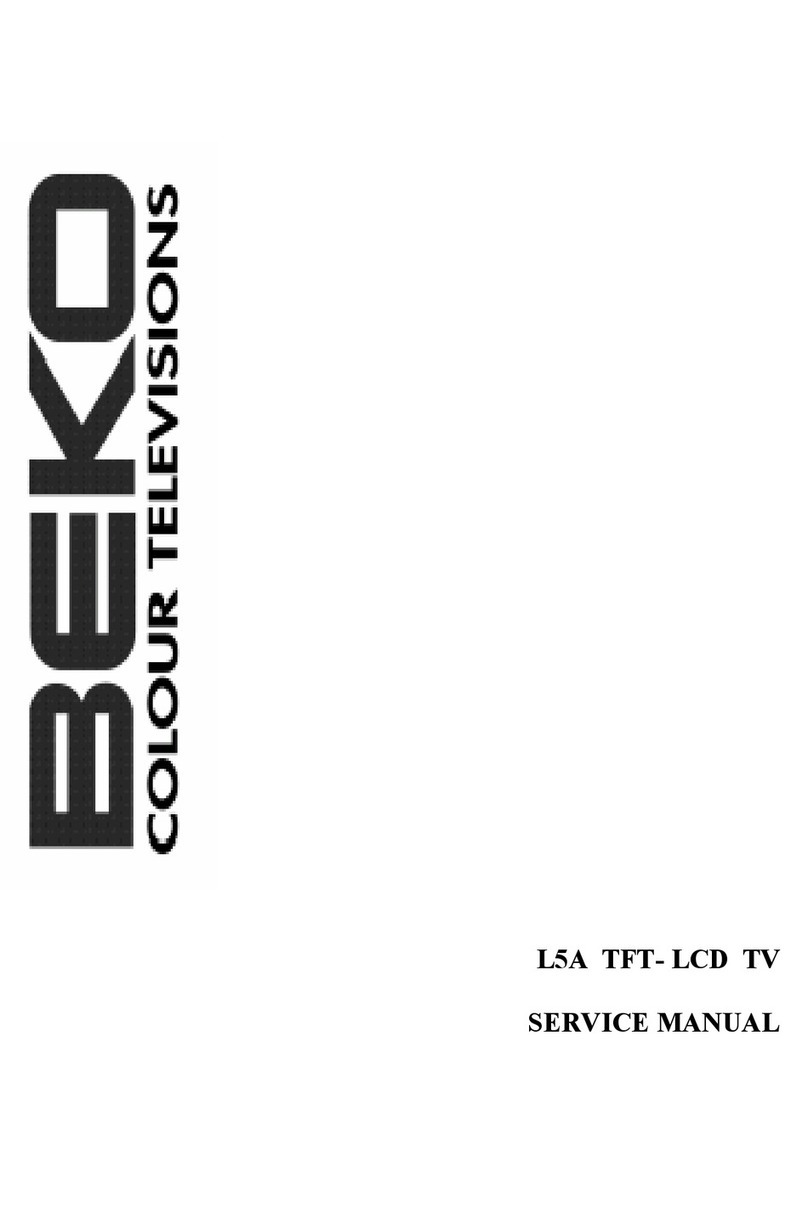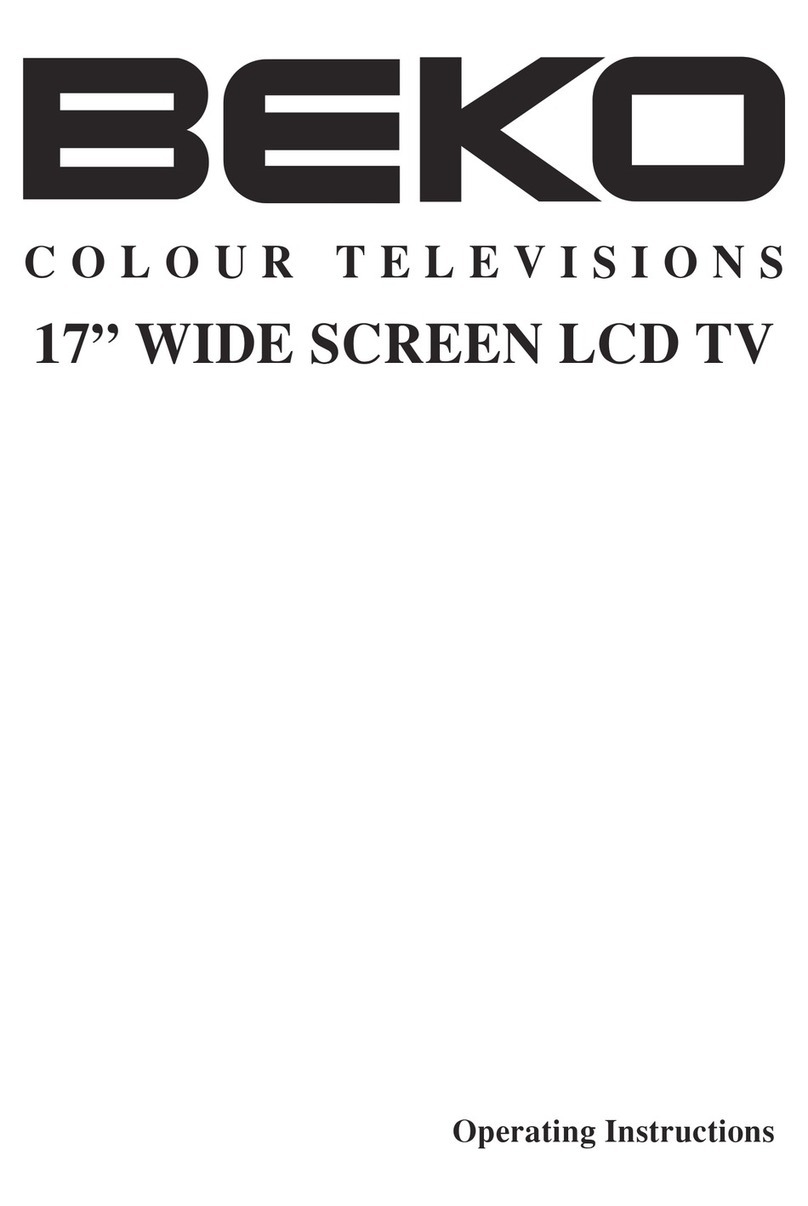6.1.4-Temporary sound mute (MUTE)
To temporarily mute the sound of
your television, press the MUTE
buttononyourremotecontrol.In
that case, MUTE symbol will appear
on the screen. When you press the
same button a second time, the
soundwillberestored.IfyoupresstheVOL+
button while in the Mute mode, the sound
level is increased and the Mute function is
aborted.
6.1.5-Returning to Selected Program
(SWAP)
Allows you to switch between the
current program you watch and
the last selected program. For
example, if you change the channel
to Program 11 while you were watching
Program 1, press SWAP button to switch
back to Program 1. Press SWAP button to
switch back to Program 11 again.
6 Performing the initial power-on settings
6.1-TV controls
6.1.1-Temporary on/off (STAND-BY)
When you press the red POWER
button located on the upper right
hand side of your remote control
while your television is switched on,
the sound and the picture will go off.
Inthestand-bymode,thepower
indicator of your television will glow
brighter. To switch your television
back on, either press any numeric
button or PR+/PR- buttons.
Caution!Ifyouarenotgoingtouseyour
television for a long time, unplug its power
cable from the socket.
6.1.2-Channel Selection
You may select whichever program
number you would like by pressing
the PR+/PR- buttons located on
your television and your remote
control. To select the programs
that are above 9, you can use the
Numericalbuttons.Youmayenter
the number of the programme
you would like to select using the
numerical buttons. For example,
to switch to the program number 12, press
respectively the numeric buttons 1 and 2 on
your remote control. You can perform the
program selection also from the Program
Table.
6.1.3-TV and AV Mode Selection
Press the AV button on your remote
control. SOURCE menu will be
displayed. Select TV or desired AV
mode from the Source menu with
Up/Down navigation buttons and
confirm with OK button so that your
television will switch to the source
you have selected.
6.1.6-Main Menu
Press the Mbutton. The Menu including all
the setting menus will appear on the screen.
NavigatethroughtheMenutitleswiththeUp
/ Down navigation buttons and press the
OKbuttontoselectthedesiredmenu.Ifyou
want to exit the menu in any step, just press
the EXIT button. Press oor Mbuttons to
return to the previous Menu while you are in
a sub menu.
MAINMENU
SOUND
PICTURE
PROGRAMTABLE
SETUP
FEATURES
SELECT EXIT