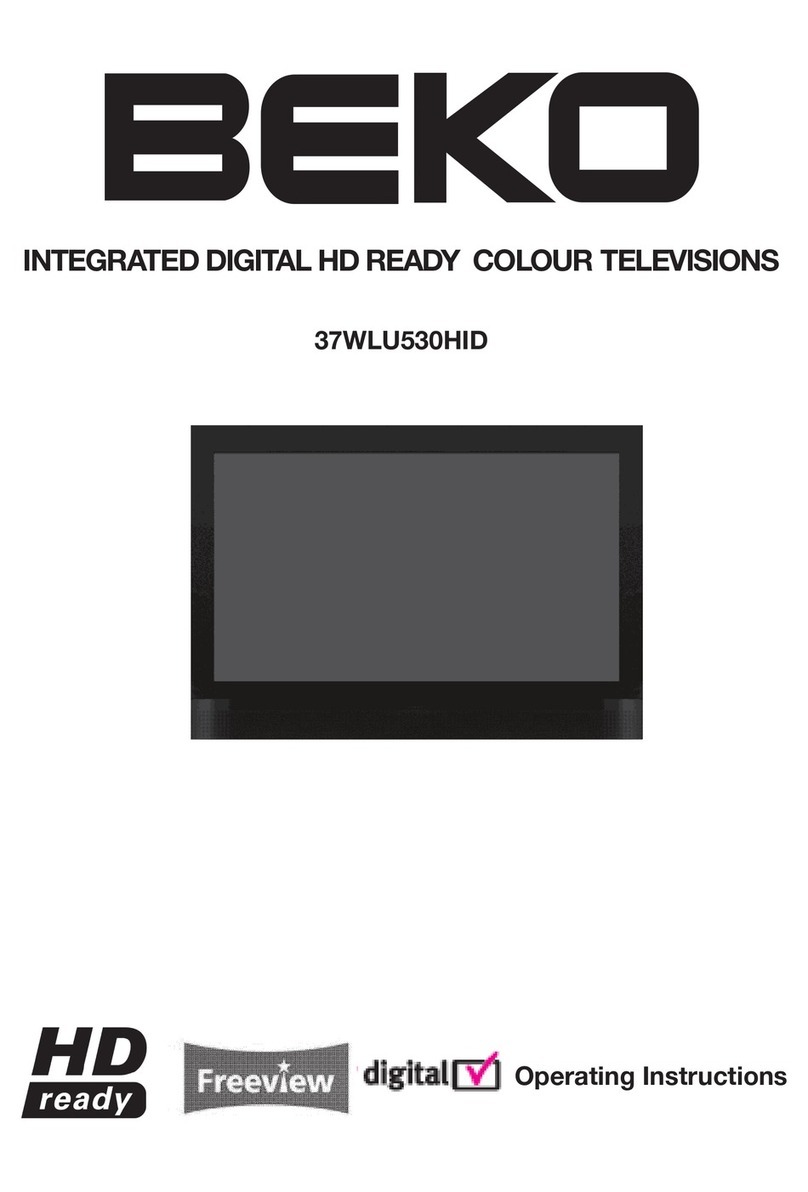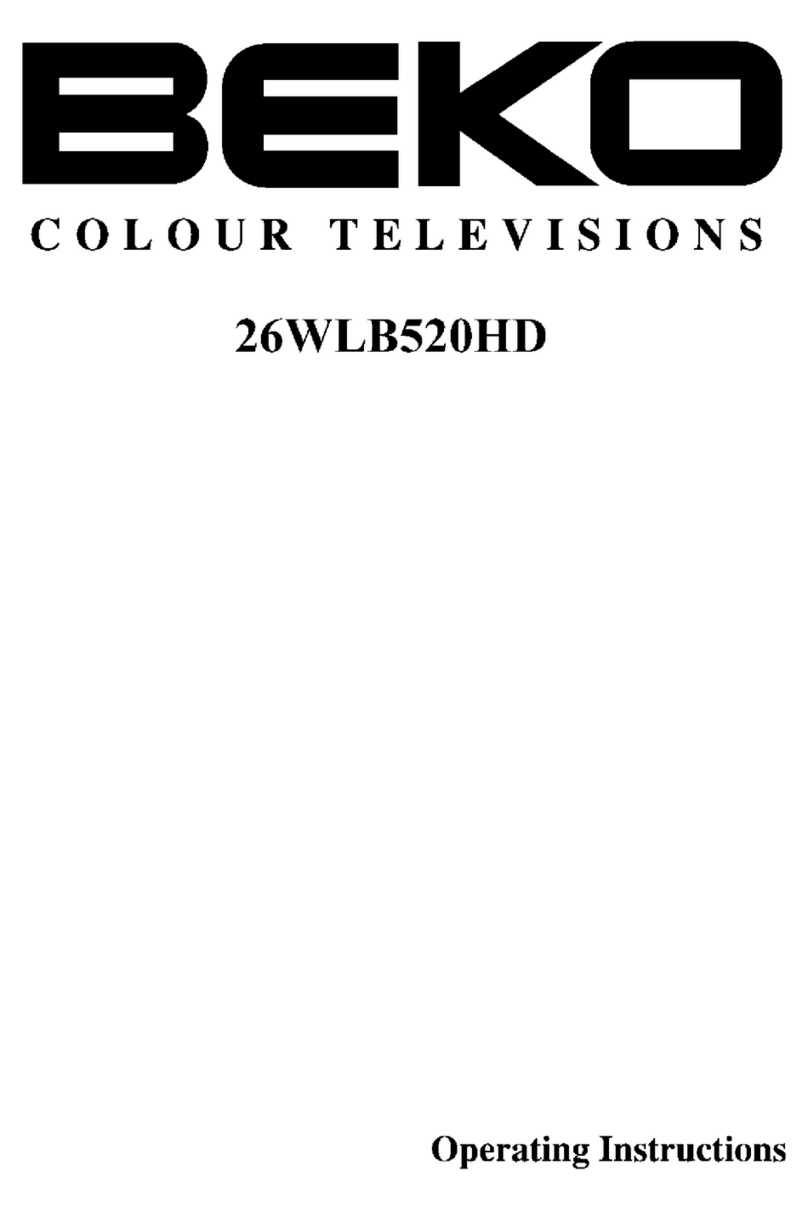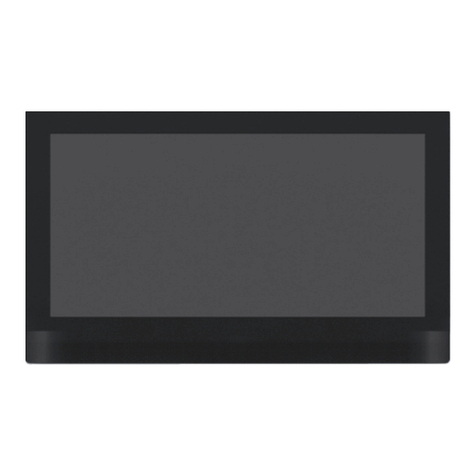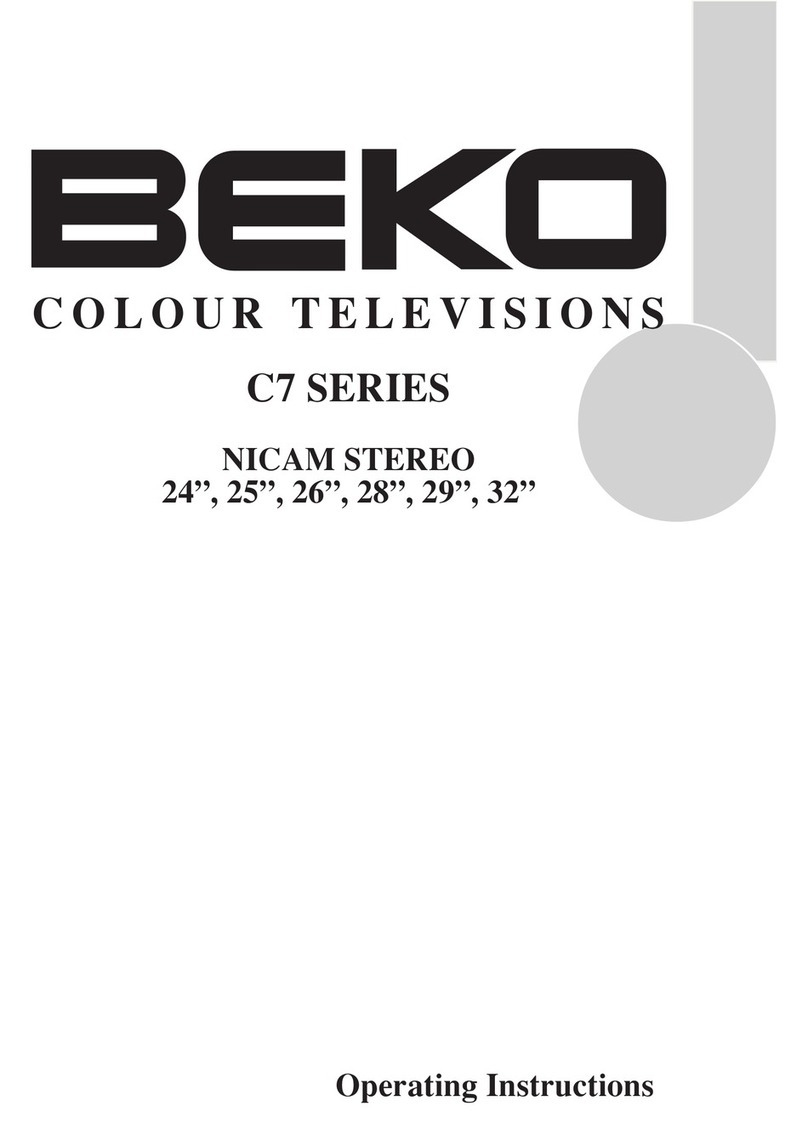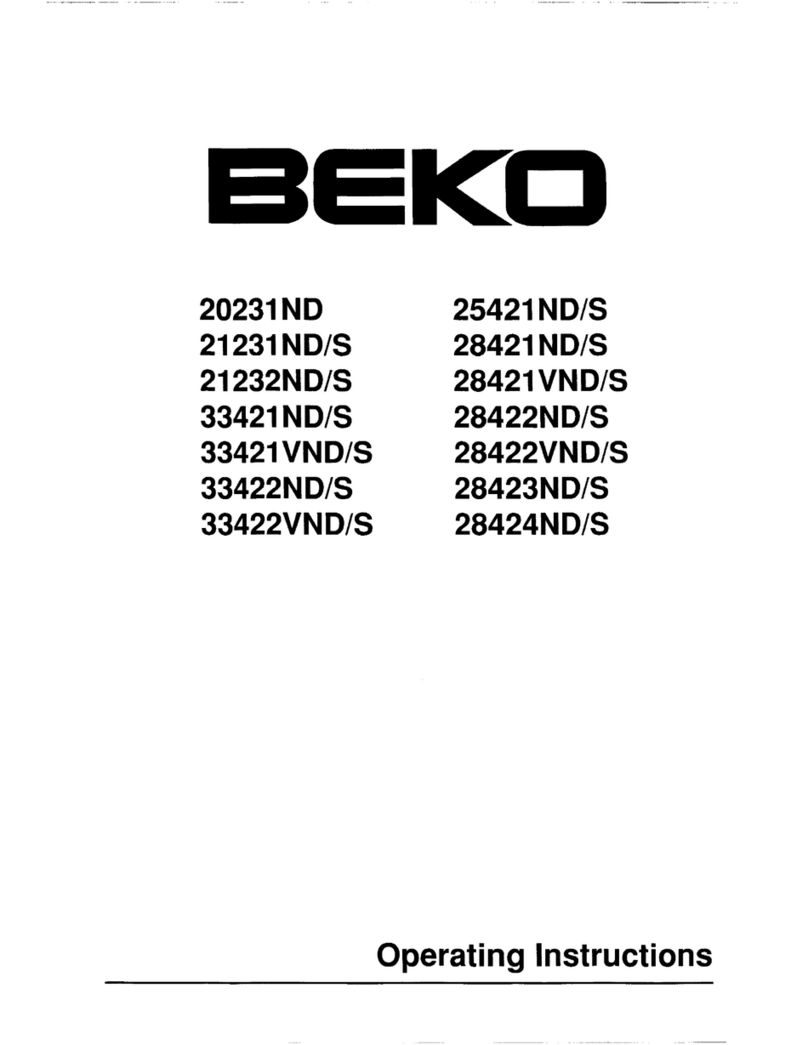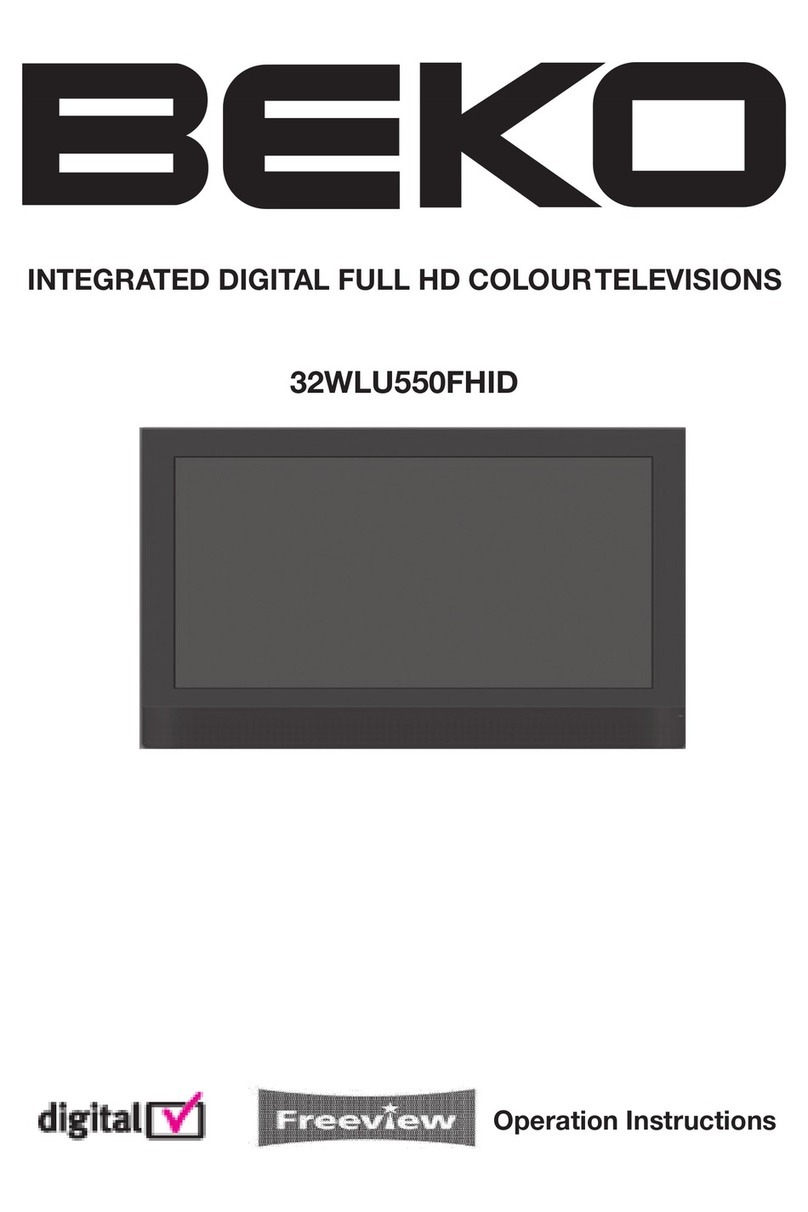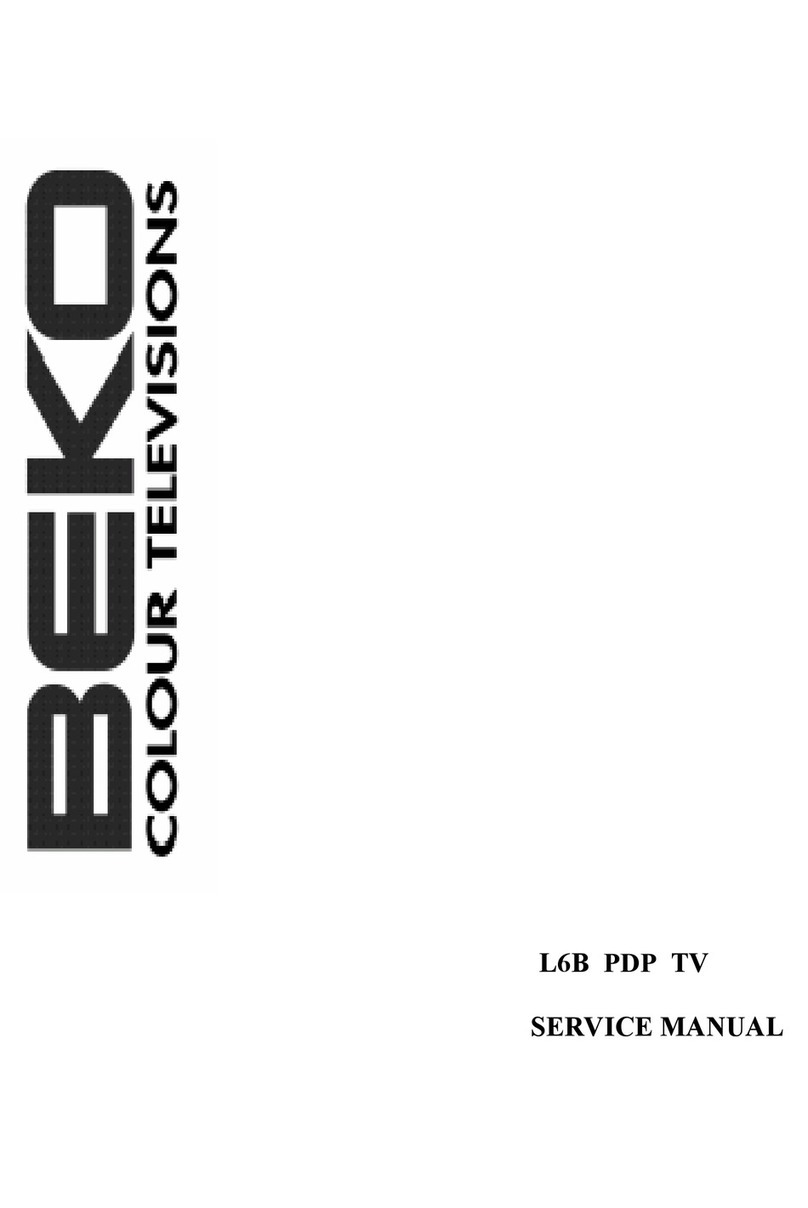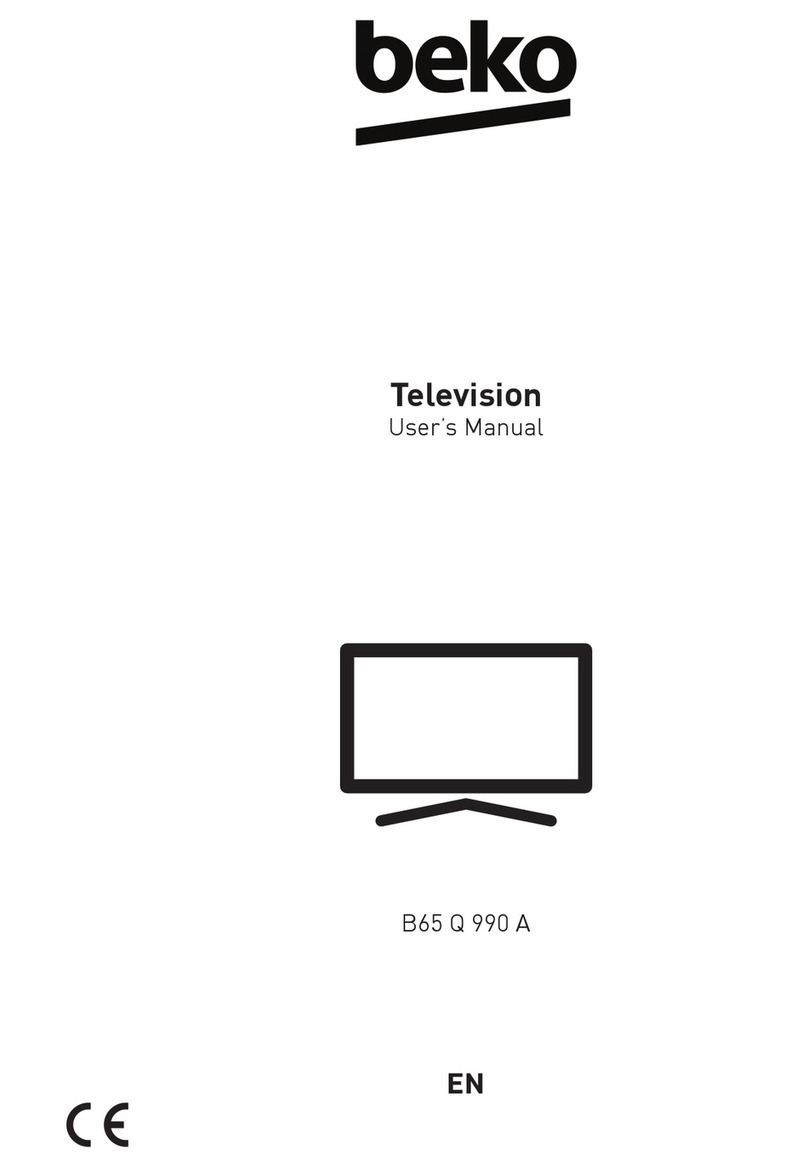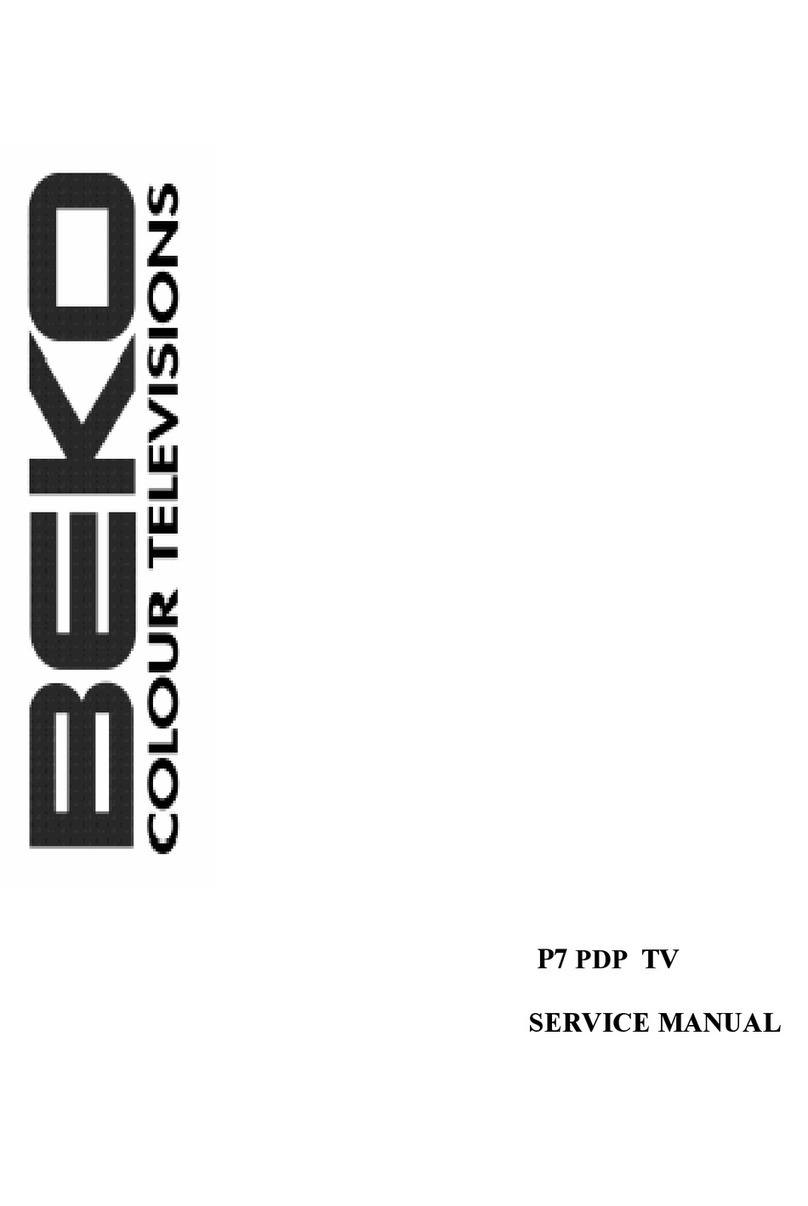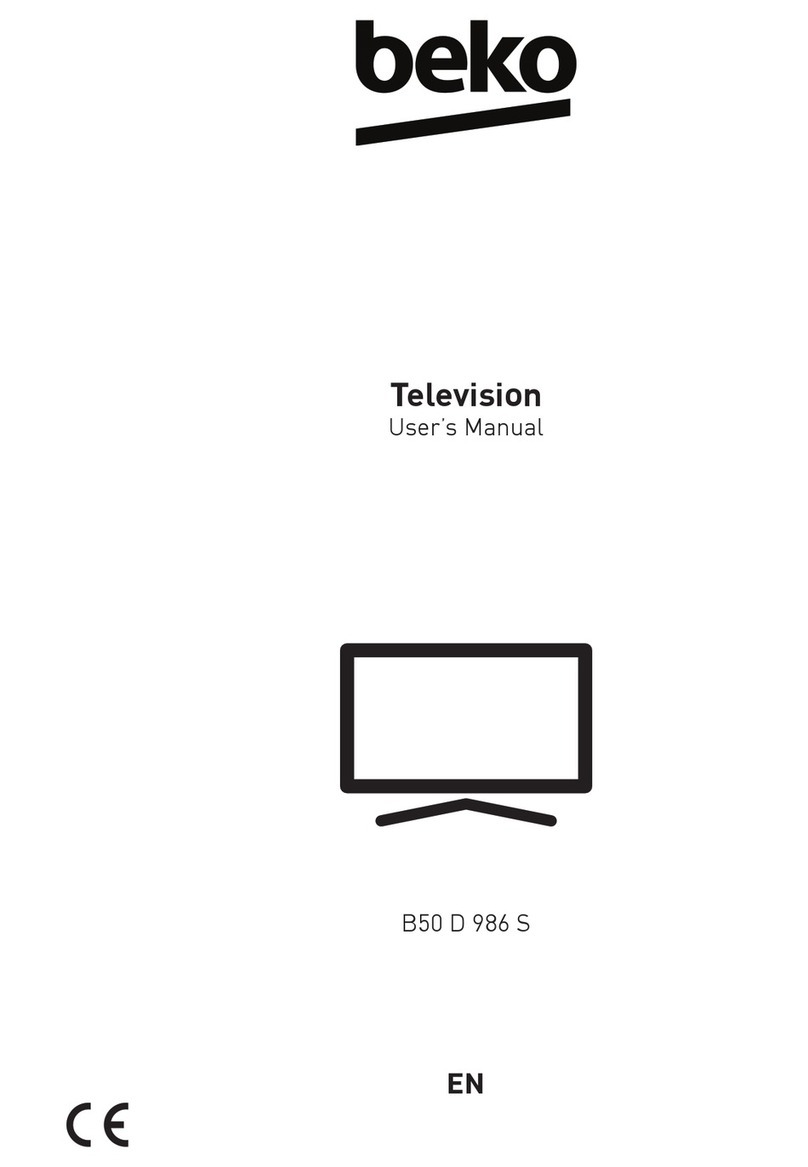1) Please READ the operating
instructions before using
your TV for the first time.
2) Please observe the
instructions contained in
the Operating Instructions.
3) Please consider all warnings.
4) MAKE SURE that all power connections
(extension cables and
the connections between
the TV components)
have been made properly
and in accordance with
the manufacturer’s
instructions. Before making or changing
the connections, power off the TV and
unplug the mains connection plug.
5) If you have any doubts regarding the
installation, operation or safety of the TV,
please REFER to the retailer.
6) BE CAREFUL with glass panels and
covers on the TV. The screen glass
may break and cause serious injuries if
something hits it.
7) To ensure adequate ventilation, please
leave a clearance area of at least 10 cm
around the television. This clearance
prevents the TV from overheating and
consequently causing damage.
• Using the TV in dusty environments
should also be avoided.
• Never block the slots and openings by
placing the TV on a bed, sofa, pillow or
other similar surfaces.
3Important Safety Instructions
his symbol is used to warn the user about the “dangerous voltage” contained
inside the housing of the product that may create a risk of electrical shock.
This symbol is used to remind the user important usage and service instructions
supplied with the TV.
• Never install the TV into closed places
such as bookcases or cabinets unless
adequate ventilation is provided.
8) DO NOT COVER the
ventilation openings of
the TV with items such as
newspapers, tablecloth,
curtain, etc. Overheating
causes damage and shortens the service
life of the TV.
9) Your TV may be damaged
if you place it under direct
sunshine or close to a
heater. Please abstain
from using the product in
very hot or humid locations
or in places where the temperature is
likely to decrease below 5°C (41°F). DO
NOT PLACE on or near the TV any hot
objects or items with open flame such
as candles or any night lamps. The high
temperature can melt plastic parts and
cause a fire.