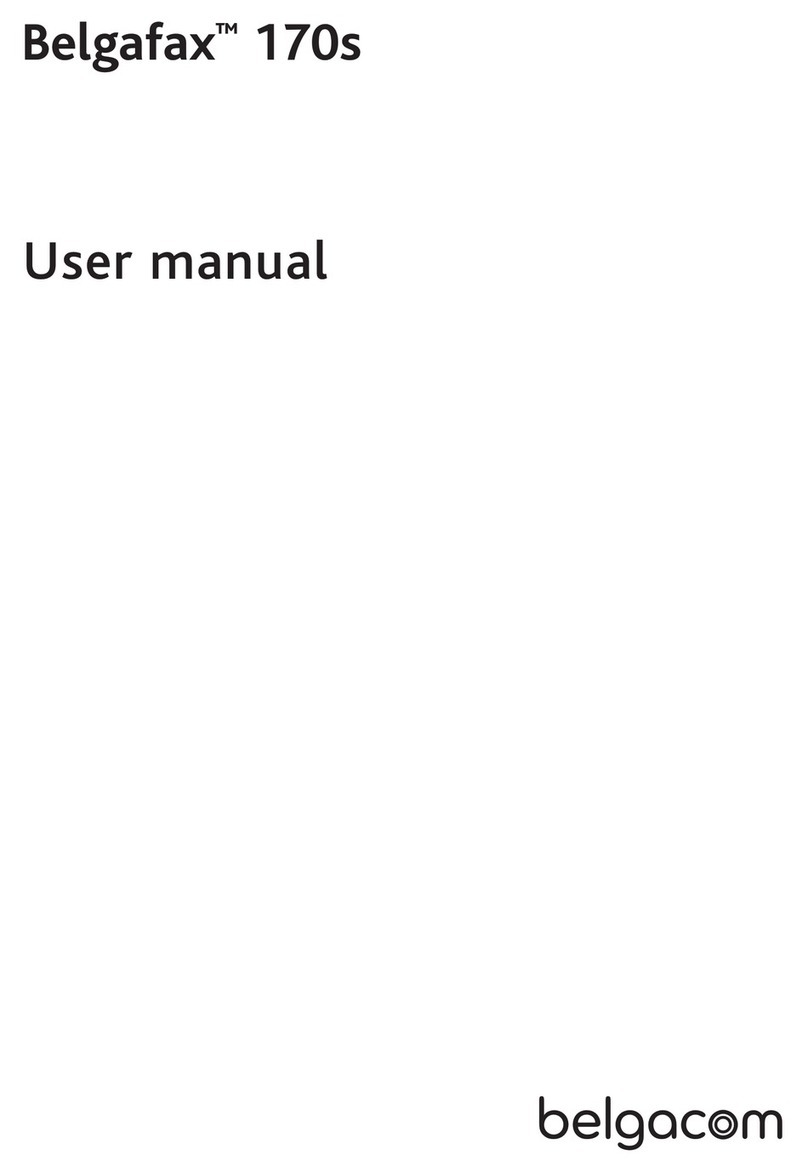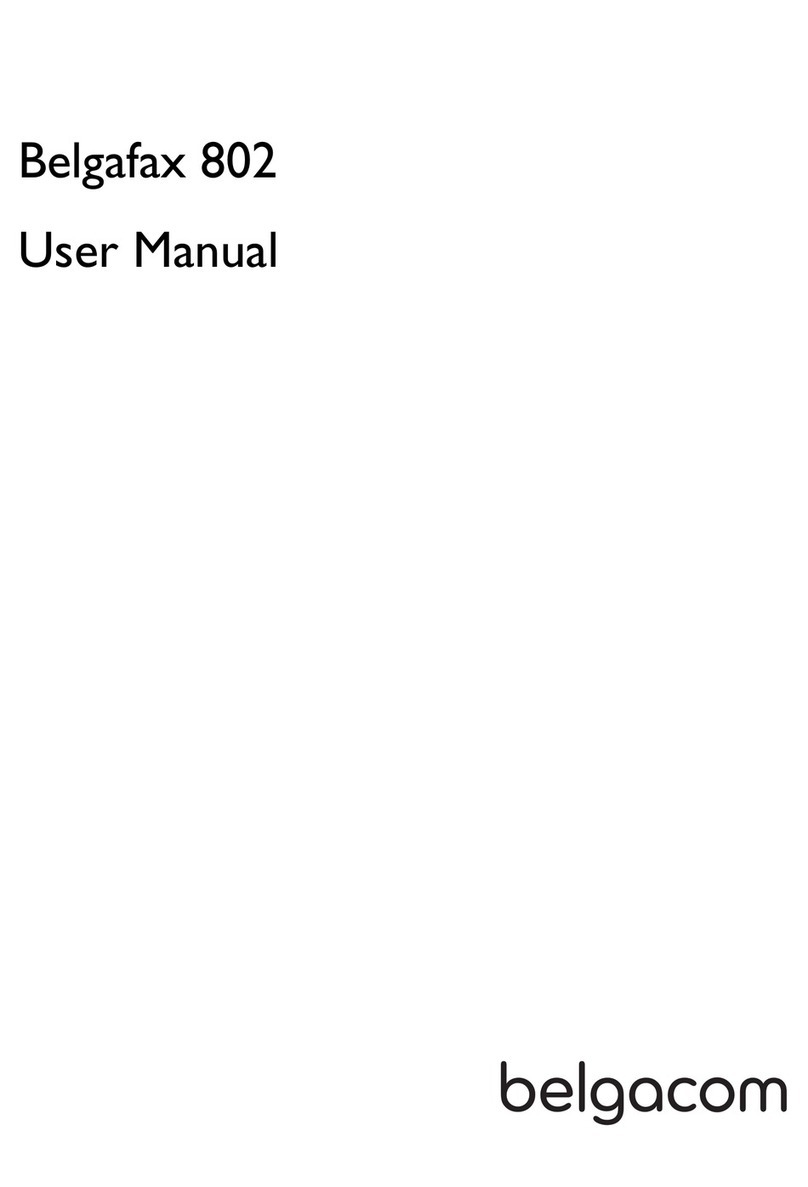BELGACOM Belgafax 710 User manual

;^e`Z\hf;^e`Z_ZqMF0*)
Mabl_Zqlahplrhnpahbl\Zeebg`
Zg]Zeehplrhnmhl^g]Zg]k^\^bo^LFLf^llZ`^l'
G^^]mhdghpfhk^Z[hnm;^e`Z\hfÃlLfZkmL^kob\^l8
<Zee)1))..1))mhee&_k^^
@hmhhg^h_hnk;^e`Z\hflZe^lhnme^ml
Lnk_mhppp'[^e`Z\hf'[^(l^kob\^l
Nl^kfZgnZe
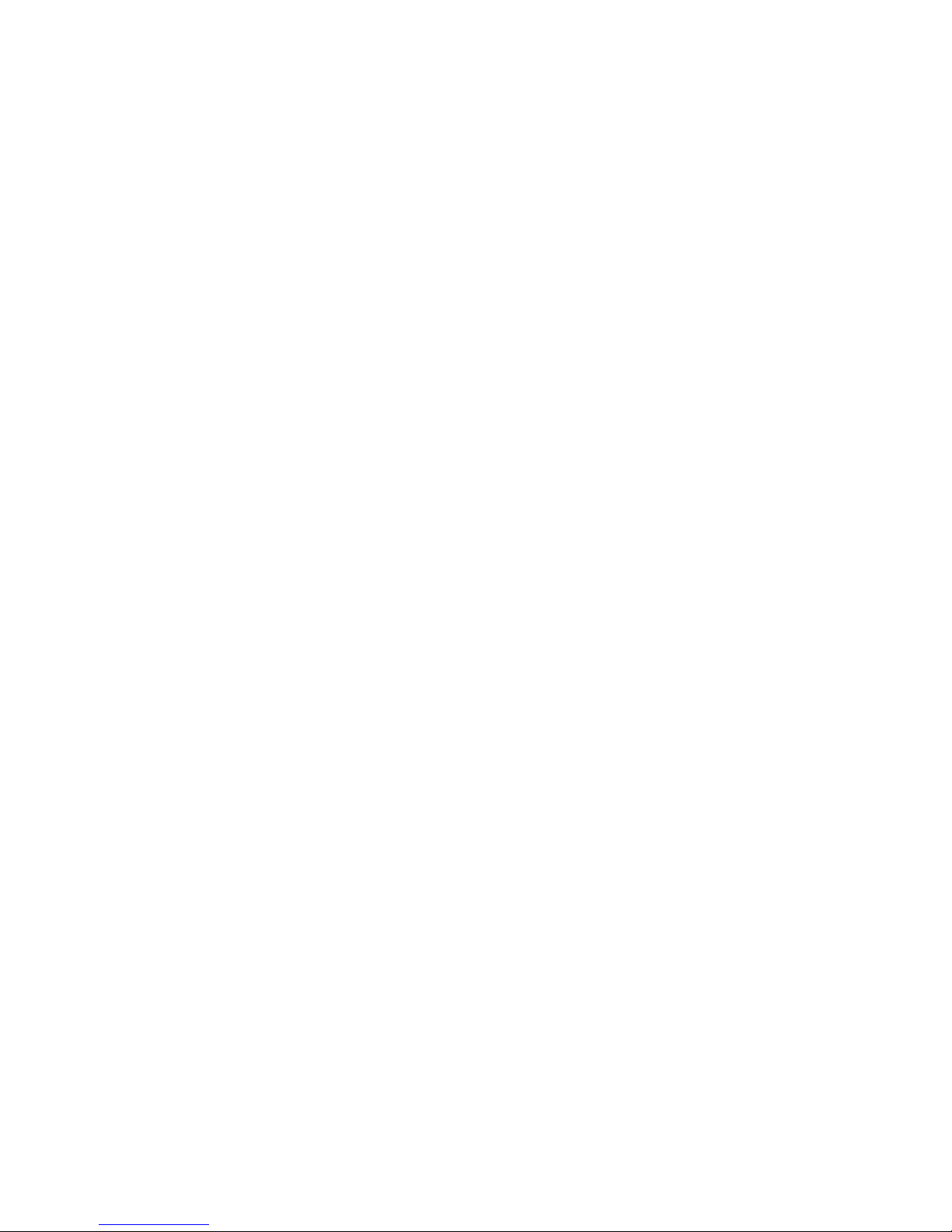
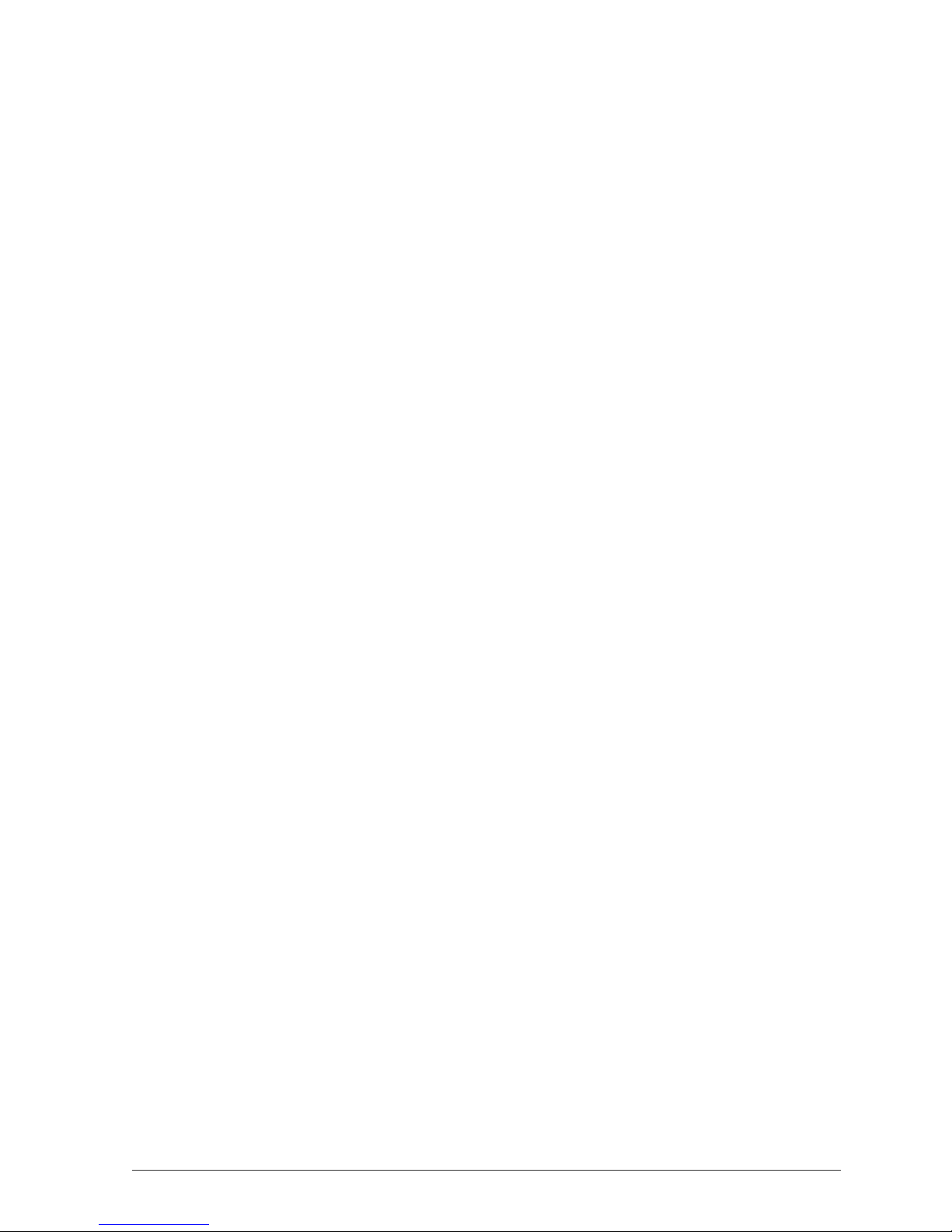
Introduction 3
Introduction
Dear Customer!
In purchasing this multifunction machine, you have
decided on a quality Belgacom product. e features of
your machine meet the many needs that arise in modern
home office environments. You can use your machine to
scan, print, copy and fax—both in black-and-white and
in colour.
As a fully functional photo printer, your machine has
the card slots required for all typical photo storage me-
dia as well as an option for directly connecting a digital
camera.
e image and text enhancement function Crystal Im-
age ensures the best possible printing and copying qual-
ity for your black-and-white and colour documents.
Crystal Image also helps you to retouch annoying “red
eye” effects in your flash photographs (red eye reduc-
tion).
e multifunction machine offers you the convenience
of a fold-out illuminated colour display for menu op-
eration and photo selection.
You can connect the multifunction machine to your
PC (Microsoft Windows 2000 (SP3) · XP). Install the
included software package and use the multifunction
machine as a (network) printer. In addition, you can
send and receive faxes via the PC, manage the telephone
book, scan, edit and save documents and send SMS
messages.
A WLAN adapter can be connected for wireless PC com-
munication. You can also send files to the multifunction
machine for printing from all devices with an Infrared
interface (e.g. camera phones, handhelds). (WLAN is
optional and functions only with an original adapter.)
e Belgafax 710 has a built-in modem with which
you can send and receive SMS messages without using
a PC.
Your multifunction machine prints using state-of-the-
art inkjet technology. Two free ink cartridges are provid-
ed with your machine (black and colour). Install these
and you can immediately try out the many features of
your multifunction machine. Have fun!
About this User Manual
Please read the user manual carefully and follow the
safety instructions to ensure proper operation of your
multifunction machine.
Symbols Used and Basic Terms:
ÆWarns about improper operations that could
lead to injuries, errors or damage to the ma-
chine or refers to features that are specific to a
country or machine type.
²Indicates tips for effective use of your
multifunction machine and helps to avoid
possible difficulties in the execution of individual
functions.
Document: Original that is copied, scanned or trans-
mitted as a fax or SMS message with your
machine.
Paper: Printing medium that you insert into
the paper tray and onto which your
multifunction machine prints.
Pre-Printed material: Printed paper (e.g. stationary,
postcards) onto which you can print with
your machine.
Menu: Settings options for functions that are
shown on the display for selection.
Photo memory media: Data storage media that is
compatible with the multifunction ma-
chine (e.g. digital cameras, memory cards,
mobile devices).
Starting mode: Machine operating mode.
Stand-by mode: Energy-saving mode for times when
the multifunction machine is not in use.
For simpler orientation, the user manual is divided into
two sections. In the Machine Functions section you
will find the functions that can be operated directly on
the machine; the PC Functions section explains the
settings that can be performed via the PC.
We constantly strive to implement improvements and
innovations. It is possible that individual functions are
not yet activated for your machine firmware. Update the
firmware of your machine (see section PC Functions /
Using C S IH / Firmware Update).
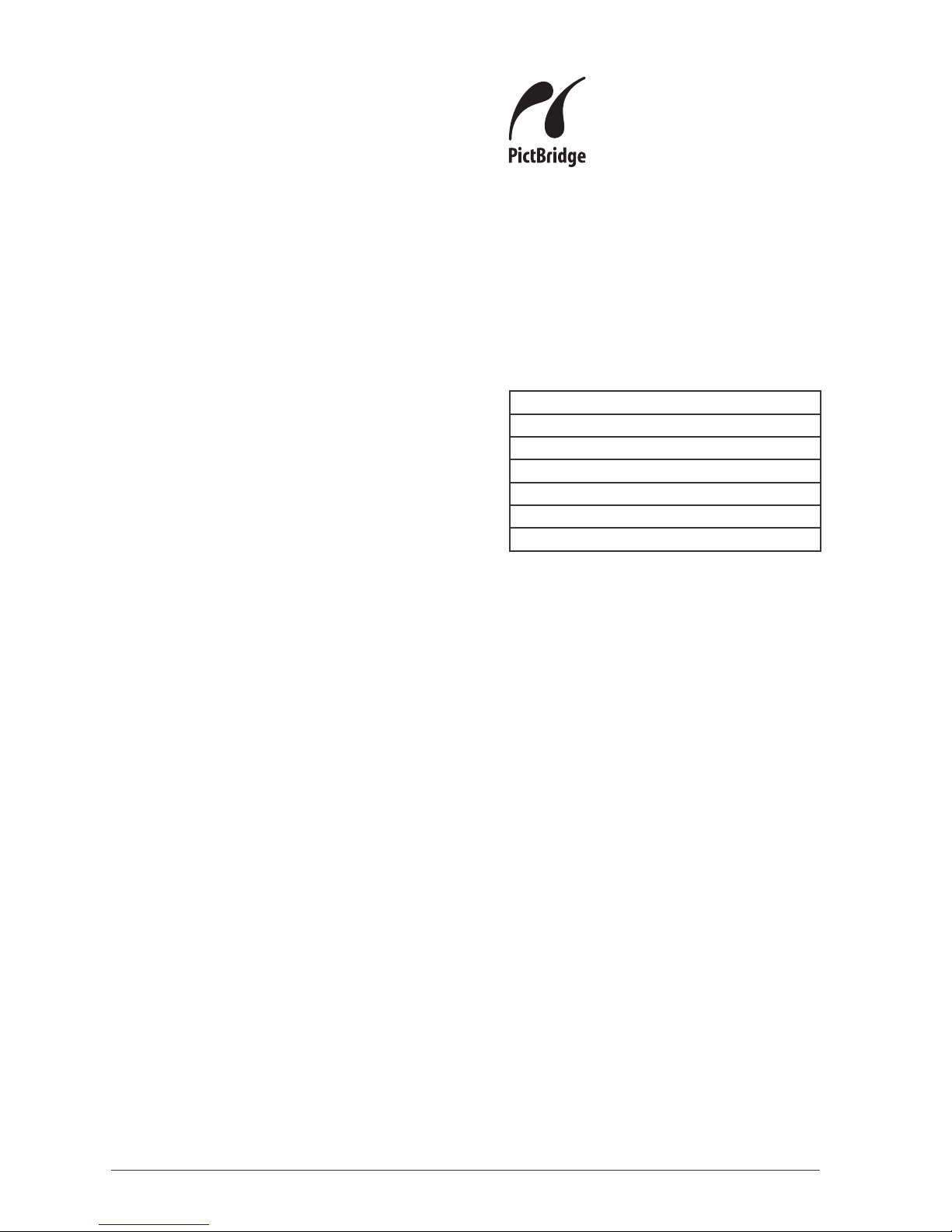
4 Introduction
e term PictBridge® and the PictBridge logo
are registered trademarks of CIPA (Camera
and Imaging Products Association).
Notes on Statutory Limitations, Data
Protection and Legal Validity
¿e reproduction of certain documents (e.g. by scanning,
printing, copying) is prohibited in many countries. e
list of such documents below is not intended to be complete,
it only offers a general overview. In case of doubt, consult your
legal advisor.
• Passports (personal identification)
• Entrance and exit visa papers (immigration papers)
• Military service documents
• Bank notes, travel checks, payment orders
• Postage stamps, tax stamps (stamped or unstamped)
• Loan papers, certificates of deposit, bonds
• Documents protected by copyright
¿Follow the statutory regulations of your country with
regard to the legal validity of fax transmissions—particu-
larly in connection with the validity of signatures, meeting
delivery deadlines or disadvantages resulting from the loss of
quality in the transmission, etc.
¿Take care to maintain the statutory regulations of your
country regarding telecommunications secrecy and data
privacy.
Trademarks
All rights reserved. No part of this publication may be repro-
duced, stored in a retrieval system, or transmitted in any form
or by any means, electronic, mechanical, photocopying, re-
cording, or otherwise, without the prior written permission of
Belgacom. e information contained herein is designed only
for use with this product.
Belgacom is not responsible for any use of this information as
applied to other machines.
Neither Belgacom nor its affiliates shall be liable to the pur-
chaser of this product or third parties for damages, losses,
costs, or expenses incurred by the purchaser or third parties
as a result of accident, misuse, or abuse of this product or un-
authorized modifications, repairs, or alterations to this prod-
uct, or failure to strictly comply with Belgacom operating and
maintenance instructions.
Belgacom shall not be liable for any damages or problems aris-
ing from the use of any options or any consumable products
other than those designated as original products.
Belgacom shall not be held liable for any damage resulting
from electromagnetic interference that occurs from the use of
any interface cables other than those designated as Belgacom
products.
Crystal Image® is a registered trademark of Sagem SA.
Microsoft® and Windows® are registered trademarks of
Microsoft Corporation.
Apple® and Macintosh® are registered trademarks of Apple
Computer, Inc.
Intel® and Pentium® are trademarks of Intel Corporation.
CompactFlash® is a registered trademark of SunDisk Corpora-
tion.
MEMORY STICK® is a registered trademark of Sony Cor-
poration.
SmartMedia™ is a trademark of Toshiba Corporation.
Secure Digital® is a registered trademark of Toshiba Corpora-
tion.
Microdrive® is a registered trademark of Hitachi Global Stor-
age Technologies.
MultiMedia Card® is a registered trademark of Siemens AG
and/or Infineon Technologies AG; MultiMedia Card™ is a
trademark of MultiMedia Card Association.
xD-Picture Card™ is a trademark of Fuji Photo Film Co., Ltd.
DPOF® is a registered trademark of Fuji Photo Film Co., Ltd.
IrDA® is a registered trademark of Infrared Data Association.
USB™ is a trademark of USB Implementers Forum, Inc.
General Notice: e mentioned references in this manual
are trademarks of the respective companies. e lack of the
trademarks ® and ™ does not justify the assumption that these
dedicated terminologies are free trademarks. Other product
names used herein are for identification purposes only and
may be trademarks of their respective owners. Belgacom dis-
claims any and all rights in those marks.

Table of Contents 5
Table of Contents
Content
Safety Instructions. . . . . . . . . . . . . . . . . . . . . . . . . . . . . . . 6
Machine Functions. . . . .8
Description of the Multifunction Machine. . . . . . . . . . . . 8
Panel with Display . . . . . . . . . . . . . . . . . . . . . . . . . . . . . . . 9
1. Installation . . . . . . . . . . . . . . . . . . . . 11
Package Contents . . . . . . . . . . . . . . . . . . . . . . . . . . . . . . 11
Setting Up the Multifunction Machine. . . . . . . . . . . . . . 11
Loading Printing Media . . . . . . . . . . . . . . . . . . . . . . . . . . 11
Loading Documents . . . . . . . . . . . . . . . . . . . . . . . . . . . . 13
Connecting the Telephone Cord. . . . . . . . . . . . . . . . . . . 14
Connecting the Power Cord . . . . . . . . . . . . . . . . . . . . . . 14
Language Selection . . . . . . . . . . . . . . . . . . . . . . . . . . . . . 14
Entering Telephone Number and Name . . . . . . . . . . . . 14
Entering the Dateand Time . . . . . . . . . . . . . . . . . . . . . . 14
Inserting Cartridges . . . . . . . . . . . . . . . . . . . . . . . . . . . . 15
Aligning Cartridges . . . . . . . . . . . . . . . . . . . . . . . . . . . . . 16
Connecting Additional Devices . . . . . . . . . . . . . . . . . . . 16
2. Settings . . . . . . . . . . . . . . . . . . . . . . . 17
Entering the Date and Time . . . . . . . . . . . . . . . . . . . . . . 17
Entering Telephone Number and Name . . . . . . . . . . . . 17
Setting Language. . . . . . . . . . . . . . . . . . . . . . . . . . . . . . . 17
ISDN Connection . . . . . . . . . . . . . . . . . . . . . . . . . . . . . . 17
Private Branch Exchange (PABX) . . . . . . . . . . . . . . . . . 17
Calling Line Identication (CLIP) . . . . . . . . . . . . . . . . . 18
Energy Saving Mode . . . . . . . . . . . . . . . . . . . . . . . . . . . . 18
3. Crystal Image . . . . . . . . . . . . . . . . . . 19
Using Crystal Image . . . . . . . . . . . . . . . . . . . . . . . . . . . . 19
Activating Crystal Image . . . . . . . . . . . . . . . . . . . . . . . . 19
Deactivating Crystal Image . . . . . . . . . . . . . . . . . . . . . . 19
Printing photos with Crystal Image. . . . . . . . . . . . . . . . 19
4. Copier K. . . . . . . . . . . . . . . . . . . . . 20
Making Copies with the Factory Settings . . . . . . . . . . . 20
Making Copies with Custom Settings . . . . . . . . . . . . . . 20
Changing the Copy Settings . . . . . . . . . . . . . . . . . . . . . . 21
5.
Photo Printer . . . . . . . . . . . . . . . . . . . . 22
Requirements. . . . . . . . . . . . . . . . . . . . . . . . . . . . . . . . . . 22
Using Photo storage media . . . . . . . . . . . . . . . . . . . . . . 22
Reading Image Files. . . . . . . . . . . . . . . . . . . . . . . . . . . . . 23
Printing DPOF Files . . . . . . . . . . . . . . . . . . . . . . . . . . . . 24
Printing Image Files from the Photo Menu. . . . . . . . . . 24
PictBridge-Directly Printing Files . . . . . . . . . . . . . . . . . 25
Slideshow . . . . . . . . . . . . . . . . . . . . . . . . . . . . . . . . . . . . . 25
Transferring a Scan to a Memory Card . . . . . . . . . . . . . 25
Reanalysing Image Files . . . . . . . . . . . . . . . . . . . . . . . . . 26
Removing Storage Media . . . . . . . . . . . . . . . . . . . . . . . . 26
Editing Memory Card Contents on the PC. . . . . . . . . . 26
Changing Printer Settings . . . . . . . . . . . . . . . . . . . . . . . 26
6. Telephone Book m. . . . . . . . . . . . . 28
Creating Entries. . . . . . . . . . . . . . . . . . . . . . . . . . . . . . . . 28
Creating Groups . . . . . . . . . . . . . . . . . . . . . . . . . . . . . . . 28
Editing Entries and Groups. . . . . . . . . . . . . . . . . . . . . . . 28
Deleting Entries and Groups . . . . . . . . . . . . . . . . . . . . . 28
Searching for Entries. . . . . . . . . . . . . . . . . . . . . . . . . . . . 28
Using the Telephone Book . . . . . . . . . . . . . . . . . . . . . . . 28
Printing the Telephone Book . . . . . . . . . . . . . . . . . . . . . 29
Chain Dialling (Combining Numbers) . . . . . . . . . . . . . . 29
7. Fax Switch . . . . . . . . . . . . . . . . . . . . 30
Setting SM Modes . . . . . . . . . . . . . . . . . . . . . . . . . . . . . 30
Activating the Timer U. . . . . . . . . . . . . . . . . . . . . . . . . . . . 30
Setting the Fax Reception Mode . . . . . . . . . . . . . . . . . . 30
Using External Telephones (Easylink) . . . . . . . . . . . . . . 31
Using an External Answering Machine . . . . . . . . . . . . . 31
8. Fax Y. . . . . . . . . . . . . . . . . . . . . . . . 32
Sending Black & White Faxes . . . . . . . . . . . . . . . . . . . . . 32
Sending Colour Faxes . . . . . . . . . . . . . . . . . . . . . . . . . . . 32
Manually Sending Faxes . . . . . . . . . . . . . . . . . . . . . . . . . 32
Resolution . . . . . . . . . . . . . . . . . . . . . . . . . . . . . . . . . . . . 32
Sending a fax later. . . . . . . . . . . . . . . . . . . . . . . . . . . . . . 33
Printing a Transmission Report . . . . . . . . . . . . . . . . . . . 33
Receiving Faxes . . . . . . . . . . . . . . . . . . . . . . . . . . . . . . . . 33
Setting Advanced Reception Options . . . . . . . . . . . . . . 33
Clearing the Message Memory. . . . . . . . . . . . . . . . . . . . 34
Deactivating Automatic Fax Printout . . . . . . . . . . . . . . 34
Polling Faxes. . . . . . . . . . . . . . . . . . . . . . . . . . . . . . . . . . . 34
Fax Settings . . . . . . . . . . . . . . . . . . . . . . . . . . . . . . . . . . . 34
9. SMS ». . . . . . . . . . . . . . . . . . . . 36
SMS Requirements . . . . . . . . . . . . . . . . . . . . . . . . . . . . . 36
Sending SMS Messages . . . . . . . . . . . . . . . . . . . . . . . . . . 36
Receiving SMS Messages. . . . . . . . . . . . . . . . . . . . . . . . . 36
Clearing the Message Memory. . . . . . . . . . . . . . . . . . . . 37
Changing the SMS Settings . . . . . . . . . . . . . . . . . . . . . . 37
12. Troubleshooting . . . . . . . . . . . . . . . . 39
Removing a Paper Jam . . . . . . . . . . . . . . . . . . . . . . . . . . 39
Changing Cartridges . . . . . . . . . . . . . . . . . . . . . . . . . . . . 39
Inserting Photo Cartridge . . . . . . . . . . . . . . . . . . . . . . . 40
Fixing Printing Problems . . . . . . . . . . . . . . . . . . . . . . . . 41
Displaying the Ink Level . . . . . . . . . . . . . . . . . . . . . . . . . 41
Printing the Journal . . . . . . . . . . . . . . . . . . . . . . . . . . . . . 41
Editing Jobs. . . . . . . . . . . . . . . . . . . . . . . . . . . . . . . . . . . . 41
Locking the Machine . . . . . . . . . . . . . . . . . . . . . . . . . . . . 42
Cleaning and Care . . . . . . . . . . . . . . . . . . . . . . . . . . . . . . 42
Service Codes . . . . . . . . . . . . . . . . . . . . . . . . . . . . . . . . . 43
Restoring the Factory Settings. . . . . . . . . . . . . . . . . . . . 43
Power Cycling . . . . . . . . . . . . . . . . . . . . . . . . . . . . . . . . . 43
PC Functions . . . . . . . .44
PC Requirements . . . . . . . . . . . . . . . . . . . . . . . . . . . . . . 44
Wireless Network Requirements . . . . . . . . . . . . . . . . . 44
1. Installing the Driver and Software . 44
2. Networks . . . . . . . . . . . . . . . . . . . . . 48
Wireless Networks . . . . . . . . . . . . . . . . . . . . . . . . . . . . . 48
Setting Up Wireless Networks (WLAN). . . . . . . . . . . . 48
3. Using COMPANION SUITE IH . . . . . . . . 51
Telephone Book . . . . . . . . . . . . . . . . . . . . . . . . . . . . . . . . 51
Faxing . . . . . . . . . . . . . . . . . . . . . . . . . . . . . . . . . . . . . . . . 52
SMS. . . . . . . . . . . . . . . . . . . . . . . . . . . . . . . . . . . . . . . . . . 54
Printing. . . . . . . . . . . . . . . . . . . . . . . . . . . . . . . . . . . . . . . 55
Scanning Á. . . . . . . . . . . . . . . . . . . . . . . . . . . . . . . . . . . 55
Displaying the Ink Level . . . . . . . . . . . . . . . . . . . . . . . . . 57
Firmware Update . . . . . . . . . . . . . . . . . . . . . . . . . . . . . . 57
4. Uninstalling the Driver and Software
59
Appendix . . . . . . . . . . .61
Glossary . . . . . . . . . . . . . . . . . . . . . . . . . . . . . . . . . . . . . . 61
Abbreviations. . . . . . . . . . . . . . . . . . . . . . . . . . . . . . . . . . 63
List of Functions . . . . . . . . . . . . . . . . . . . . . . . . . . . . . . . 64
Technical Data . . . . . . . . . . . . . . . . . . . . . . . . . . . . . . . . . 65
Warranty . . . . . . . . . . . . . . . . . . . . . . . . . . . . . . . . . . . . . 66
EC-Declaration of Conformity . . . . . . . . . . . . . . . . . . . . 67
Table of contents
Other BELGACOM Fax Machine manuals