BELINEA o.center User manual


Belinea o.center
User's Manual
ocUK1.1

2

3Belinea o.center
Contents
Note 7
Introduction 11
Checking what you received.............................................................................................11
Product Features ..............................................................................................................11
System Overview ............................................................................................................ 12
Specifications.............................................................................................................. 15
Hardware Setup 17
Connecting and Starting the Windows Home Server...................................................... 17
Software Setup 19
Installing the Windows Home Server Connector ............................................................ 19
iWHS Control Center (optional) ....................................................................................... 21
iWHS Media Genie (optional) .......................................................................................... 22
Media Library .............................................................................................................. 22
Media Explorer............................................................................................................ 24
Monitor ....................................................................................................................... 25
Replace and Add a Hard Disk Drive (HDD) 27
To Add a HDD.................................................................................................................. 28
HDD Hot-Plug.................................................................................................................. 32
Hot Plug Feature ......................................................................................................... 32
Adding a Hard Drive .................................................................................................... 32
To remove a HDD ............................................................................................................ 33
Repair HDD ..................................................................................................................... 33
Troubleshooting 35
LED Indicators ................................................................................................................. 35
How to Recover a WHS System via Recovery Disk ........................................................ 36
Expansion Cards 39
PCI and PCI-E 16X expansion Cards................................................................................ 39
To install a PCI or PCI-Express 16X expansion card .................................................... 40
To remove a PCI or a PCI-E 16X expansion card ......................................................... 44
DIMM .............................................................................................................................. 45
To install a DIMM........................................................................................................ 45
To remove a DIMM ..................................................................................................... 46

4 Contents
Regulation Information 47
Returning the Device/Battery .......................................................................................... 47
Disposal of waste equipment by users in private households in the European Union.... 47
Intended Application Uses............................................................................................... 48
Site Selection .................................................................................................................. 48
Tools Required................................................................................................................. 48
Regulatory Information.................................................................................................... 49
Regulatory Compliance Identification Numbers ......................................................... 49
Product Regulatory Compliance.................................................................................. 49
Tables
1. Product Features.........................................................................................................11
2. Front View LEDs ........................................................................................................ 13
3. Specifications............................................................................................................. 15
4. Product Safety Requirements.................................................................................... 49
5. European Union EMC Requirements......................................................................... 50

5Belinea o.center
Figures
1. Front View.................................................................................................................. 12
2. Button and LEDs on the Front Panel.......................................................................... 13
3. Back View................................................................................................................... 14
4. Plugging-in power cord .............................................................................................. 17
5. Connecting to the LAN .............................................................................................. 18
6. Pressing the Power Button ........................................................................................ 18
7. iWHS Installation Start Panel..................................................................................... 19
8. Adding the iWHS Control Center and Media Genie................................................... 20
9. Control Center ........................................................................................................... 21
10. Tabs under iWHS Control Center............................................................................... 21
11. System tabs under iWHS Media Genie ..................................................................... 22
12. Media Library under iWHS Media Genie ................................................................... 23
13. Media Explorer under iWHS Media Genie................................................................. 24
14. Monitor under iWHS Media Genie ............................................................................ 25
15. HDD Cage Location ................................................................................................... 27
16. Squeeze the HDD Tray Buttons.................................................................................. 28
17. Sliding out the HDD tray ............................................................................................ 29
18. Removing the HDD Fasteners ................................................................................... 29
19. Placing the HDD in the HDD Tray............................................................................... 30
20. Securing the HDD to the HDD Tray............................................................................ 30
21. Pushing the HDD Assembly into the Server.............................................................. 31
22. Location of recovery button ....................................................................................... 36
23. Recovery window to find and recover the WHS ........................................................ 37
24. Recovering Windows Home Server........................................................................... 37
25. Installing WHS Connector.......................................................................................... 38
26. Expansion Card Location ........................................................................................... 39
27. Releasing the Side Cover........................................................................................... 40
28. Releasing the Front Panel from the Server Chassis .................................................. 40
29. Removing the Front Panel from the Chassis ............................................................. 41
30. Pulling out the Cable Connections of the Front Panel................................................ 41
31. Loosening the HDD Cage .......................................................................................... 42
32. Pulling out the HDD cage .......................................................................................... 42
33. Pulling out the Cable Connections of HDDs .............................................................. 43
34. Connecting SATA cable.............................................................................................. 43
35. Pulling out the slot cover ........................................................................................... 44
36. Inserting the Expansion Card..................................................................................... 44
37. DIMM Location.......................................................................................................... 45
38. Releasing the clips..................................................................................................... 45
39. Insert the DIMM ........................................................................................................ 46
40. Fasten the clips.......................................................................................................... 46

6

7Belinea o.center
Note
The company reserves the right to make unadvertised modifications to this document.
Information contained in this document is intended solely for reference purposes and in no
way constitutes a basis for asserting obligations on the part of the manufacturer or vendor.
Neither the manufacturer nor the vendor accept liability for any errors or inaccuracies that
this document may contain. Nor is liability accepted for damages or losses that arise from
the incorrect application of this guide. No part of this document and the accompanying
software may be copied, translated, or distributed without the prior permission of the dealer,
manufacturer, or authors. Archive copies for private use are excepted from this rule. Brand
or product names mentioned in this document may be names protected by copyright law or
registered trademarks of other companies. These are mentioned only for identification pur-
poses and have no recommendatory character in regard to the product or manufacturer.
© MAXDATA 2008
Trademarks
All product names or brands mentioned herein are the trademarks their respective own-
ers.

8
Conventions
To make sure that you perform certain tasks properly, take note of the following symbols
used throughout this manual.
Warning The warning icon warns you about possible hazards that can occur to
you, your systems, or your files. Please read all warning information
very carefully.
Caution The caution icon highlights information that is important to the safe
operation of your computer, or to the integrity of your files. Please
read all caution information carefully.
/Note The note icon highlights information that will enhance your under-
standing of the subject material.
Safety Precautions
Observe the following safety precautions when you are connecting or disconnecting any
device.
/ Notes on Operation Safety
• Before operating your server, carefully read all the manuals included with the server
package.
• Before using the server, make sure that all cables are correctly connected and power
cords are not damaged. If any damage is detected, contact your dealer as soon as
possible.
• To avoid short circuits, keep paper clips, screws, and staples away from connectors,
slots, sockets and circuitry.
• Before opening the chassis panels, make sure all power cords are unplugged.
• Avoid dust, humidity, and extreme temperatures; place the server on a stable surface.
• If the power supply is broken, do not try to fix it by yourself. Contact an authorized
dealer.
• It is recommended that you wear gloves when assembling or disassembling the
server to protect from cuts and scrapes.
• When the server is powered on, heat sinks and the surfaces of certain IC devices
may be hot. Do not touch them. Check whether the fans are functioning properly.
Note

9Belinea o.center
/ Notes on Electrical Safety
• Before installing or removing signal cables, ensure that the power cords for the sys-
tem unit and all attached devices are unplugged.
• To prevent electric shock hazard, disconnect the power cord from the electrical outlet
before relocating the system.
• When adding or removing any additional device to or from the system, ensure that
the power cords for those devices are unplugged before the signal cables are con-
nected. If possible, disconnect all power cords from the existing system before you
add a device.
• Use one hand, when possible, to connect or disconnect signal cables to prevent a
possible shock from touching two surfaces with different electrical potentials.
/ Note on Battery Replacement
This server is provided with an internal Lithium battery or battery pack. There is a danger of
explosion and risk of personal injury if the battery is incorrectly replaced or mistreated.
For more information about battery replacement or proper disposal, contact an authorized
reseller or your authorized service provider.
This product is equipped with a three-wire power cord and plug for user
safety. Use the power cord with a properly grounded electrical outlet to
avoid electric shock.
Motherboards, adapters, and disk drives are sensitive to static electricity
discharge. These devices are wrapped in antistatic bags to prevent this
damage.Take the following precautions:
• If you have an antistatic wrist strap available, use it while handling the de-
vice.
• Do not remove the device from the antistatic bag until you are ready to
install the device in the system unit.
• With the device still in its antistatic bag, touch it to a metal frame of the
system.
• Grasp cards and boards by the edges. Hold drives by the frame. Avoid touch-
ing the solder joints or pins.
• If you need to lay the device down while it is out of the antistatic bag, lay it
on the antistatic bag. Before picking it up again, touch the antistatic bag and
the metal frame of the system unit at the same time.
• Handle the devices carefully to prevent permanent damage.

10 Note
This server contains an internal Lithium Manganese Dioxide, or a Vanadium
Pentoxide, or an alkaline battery pack.There is risk of fire and burns if the
battery pack is not handled properly.To reduce the risk of personal injury:
• Do not attempt to recharge the battery.
• Do not expose to temperatures higher than 70 °C.
• Do not disassemble, crush, puncture, shorten external contacts, or dispose
in fire or water.
• Replace only with the spare parts designated for this product.

11Belinea o.center
Introduction
Checking what you received
Your Windows Home Server package should contain the following items. If any item is dam-
aged or missing, please contact your local dealer for replacement.
Package Contents:
• WHS Unit
• Four SATA Trays
• Power Cord
• Ethernet Cable (RJ45)
• Warranty
• Quick Start Guide
• User's Manual
• DVD Disk
/ Note
You should keep the original factory carton and packing materials in case you need service.
Product Features
Table 1. Product Features
HDD 4 × 3.5” SATAII HDDs
Capability up to 4 × 1TGBs
Processor 45W Sempron LE-series
Located on AMD AM2 socket
Chipset Northbridge: AMD 690V (ATi RS690C)
Southbridge: AMD SB600
System Memory 2 × 240-pin DIMM vertical sockets
Supports DDR2 533/667MHz DIMMs
Supports up to 2GB memory
Onboard LAN Integrated 10/100/1000Mbps
Control Button 1 × power button
1 × system recovery button
I/O on Back Panel 4 × USB2.0 ports
1 × RJ45 network connector
1 × System recovery button
1 × eSATA connector
1 × AC power connector

12 Introduction
System Overview
Front View
The power button and LEDs are located on the front panel.
Figure 1. Front View
(1) Power Button
(2) LEDs
(3) Front Panel
(4) HDDTrays (1-4)

13Belinea o.center
Button and LED Information
The WHS system allows easy access to the hard disk drives (HDDs). The WHS system is
equipped with status LED indicators and a power button located on the front panel.
Figure 2. Button and LEDs on the Front Panel
The detailed LED information is shown below:
Table 2. Front View LEDs
Type of LED Color Status
HDD Status LEDs Green On: Mounted
Blinking: Disk Unknown
Orange On: Failure
Off No HDD is detected
NIC LED Green On: Connected
Blinking: Active
Off Disconnected
Power Button/LED Green On: System Booted
Blinking: System Booting
Off System Shut Down
(1) Power Button with System LED
(2) HDD 1-4 Status LEDs
(3) Network Status LED

14 Introduction
Back View
The WHS system includes the following connectors:
Figure 3. Back View
(1) AC Power Connector
(2) Rear Dual USB Ports(x2)
(3) System Recovery Button
(4) e-SATA Connector
(5) Network Connector (RJ45)

15Belinea o.center
Specifications
Table 3. Specifications
Dimensions Height: 323 mm
Width: 165 mm
Length: 283 mm (dimensions without bezel)
Weight Min-weight: 6.795 kg
Max-weight: 9.690 kg
Temperature Operating System: 0 °C to 40 °C
Non-operating System: -20 °C to +60 °C
Humidity Operating System: 20% to 85%
Non-operating System: 20% to 95%
Power Rated Input Voltage: 200 Vac to 240 Vac
Rated Input Frequency: 50 Hz
Rated Input Current: 3 A at 230 Vac
Rated Max Output Power: 250 W

16

17Belinea o.center
Hardware Setup
The following items are required for the Windows Home Server:
• A local area network, linked by a Router, Hub or Switch
• A client PC connected to the LAN with Windows 2000/XP/Vista Operating System
Connecting and Starting the Windows Home Server
1. Plug in the power cord.
2. Connect to the LAN via the Ethernet cable.
3. Press the power button.
Figure 4. Plugging-in power cord

18 Hardware Setup
Figure 5. Connecting to the LAN
Figure 6. Pressing the Power Button
Press the power button, and the System LED will become green and start blinking.
When the System LED stops blinking and remains solid green, the WHS system is loaded
successfully.

19Belinea o.center
Software Setup
Installing the Windows Home Server Connector
The Windows Home Server (WHS) operating system helps you centralize and connect
your digital assets. WHS enables you to share, store, access and automatically protect
your photos, music, videos and files of the devices connected in your home network. The
WHS Console, which is stalled on your client computers, allows you to manage the WHS
system.
Two new tools for the Microsoft WHS Console are the iWHS Control Center and the iWHS
Media Genie.The Control Center provides more data of the devices connected in your home
network. The Media Genie provides you greater control over your digital media files.
(iWHSsoftwareoptionalavailable on“http://www.maxdata.com/”>>“Downloadservice”
>> “Belinea” >> “Belinea Server”.)
To install the Windows Home Server Connector and iWHS software, please follow the
steps below.
1. Insert the CD into the first client PC in your network.
2. At the Start Panel (Figure 7), click WHS Connector, and refer to the “Microsoft
Windows Home Server Getting Started Guide” for instructions on how to install the
Windows Home Server Connector.
Figure 7. iWHS Installation Start Panel
Table of contents
Popular Server manuals by other brands
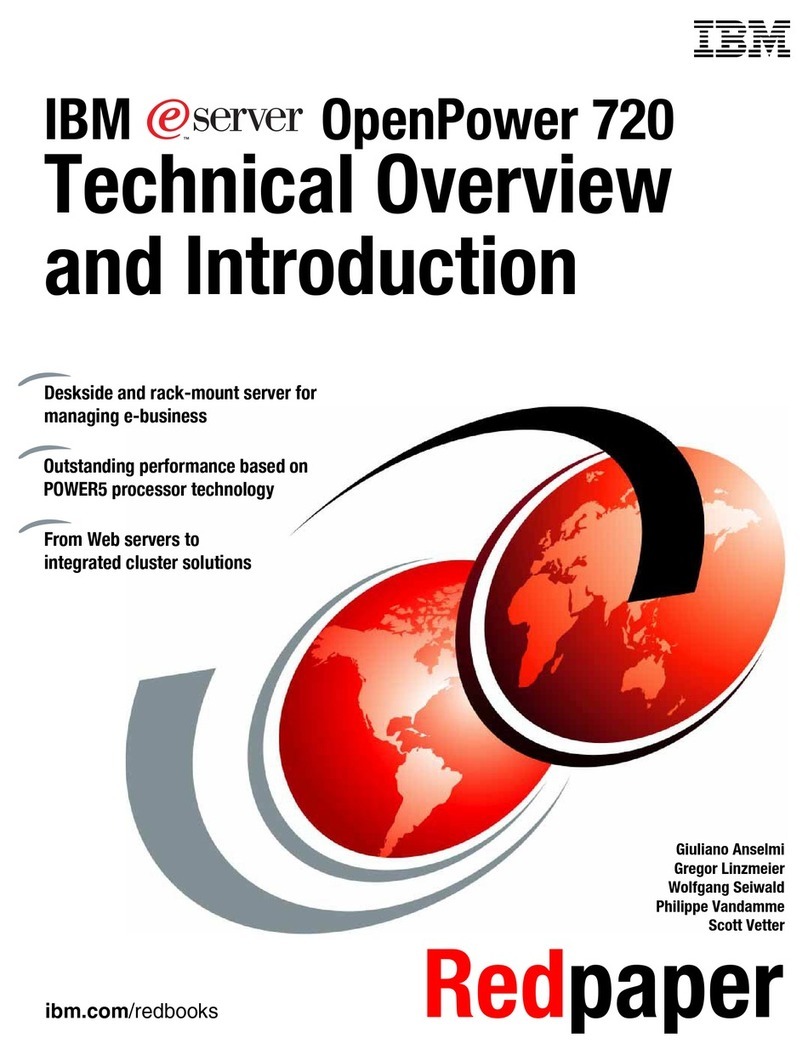
IBM
IBM OpenPower 720 Technical overview and introduction

LG-Ericsson
LG-Ericsson iPECS-CM Operation manual
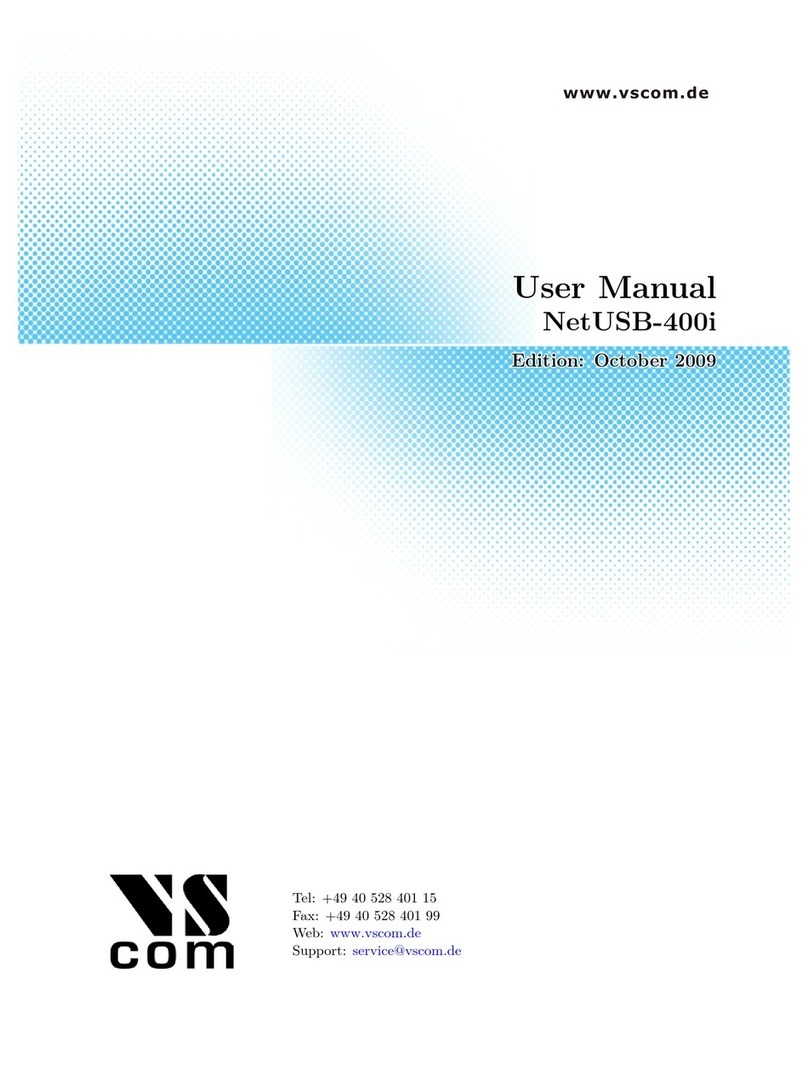
VSCOM
VSCOM NetUSB-400i user manual
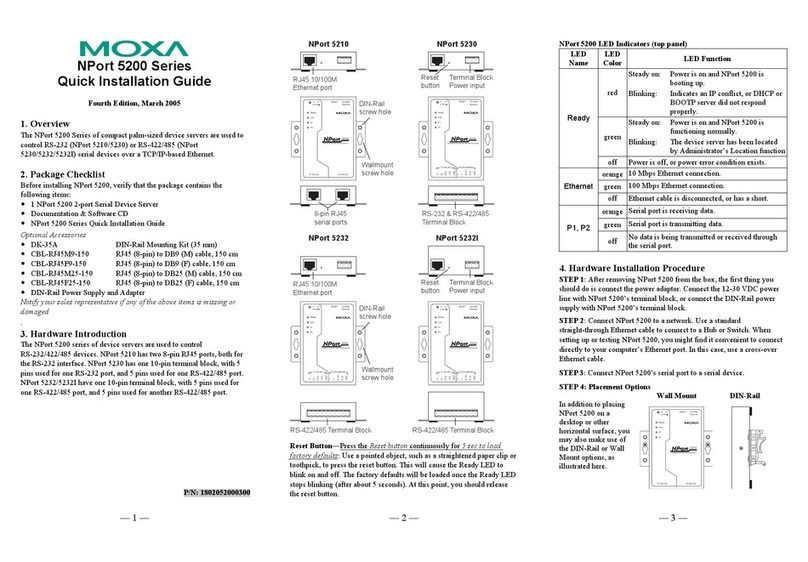
Moxa Technologies
Moxa Technologies NPort 5200 Series Quick installation guide

Supermicro
Supermicro SuperServer SYS-211GT-HNTF user manual
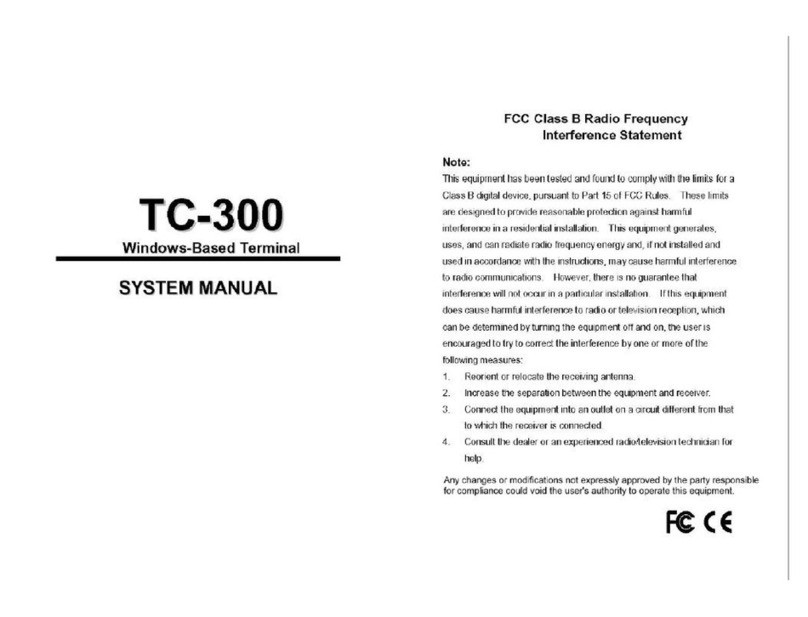
Bright Networking
Bright Networking TC300 System manual

HPE
HPE DL20 G9 Hardware installation, maintenance, and troubleshooting
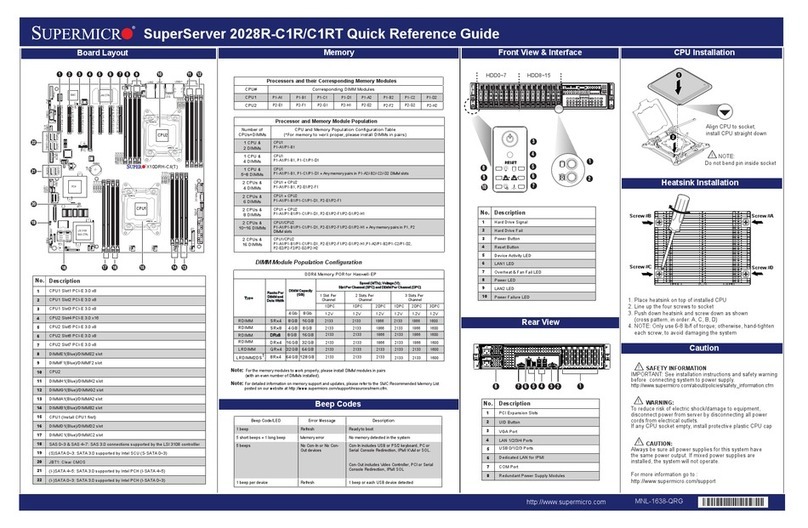
Supermicro
Supermicro SuperServer 2028R-C1R Quick reference guide
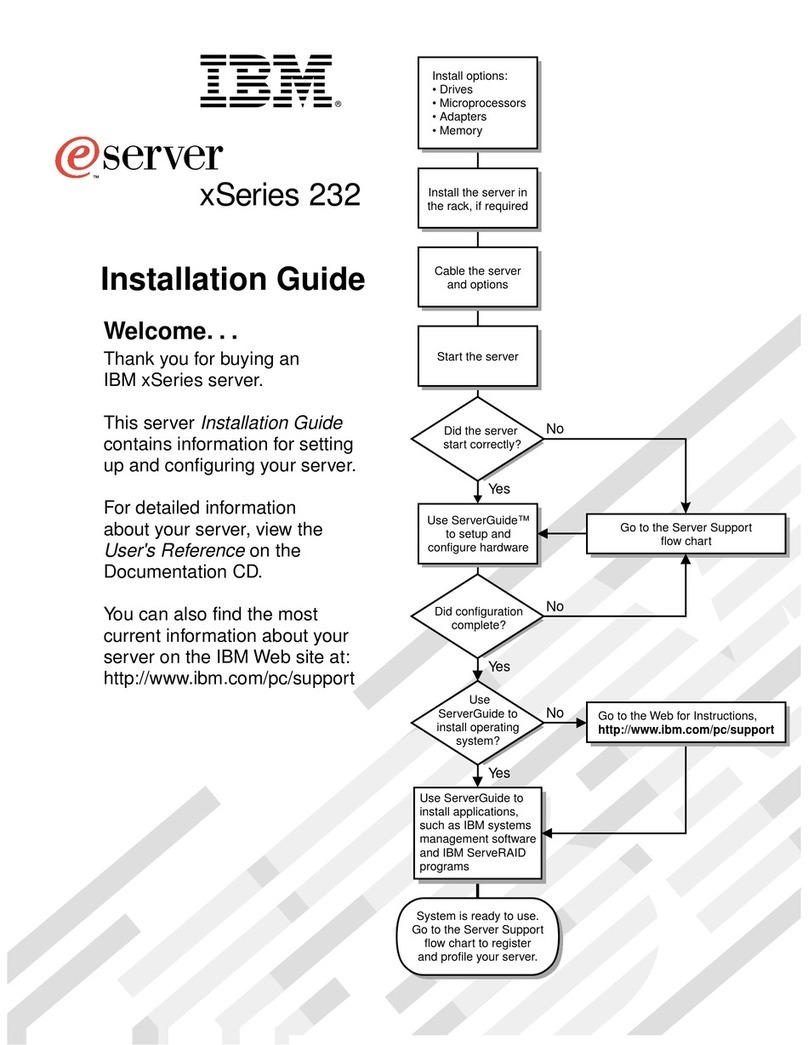
IBM
IBM eServer 232 xSeries installation guide

AMX
AMX DTV VISION2 INTEGRATION - DIAGRAM Operation/reference guide

OpenEye
OpenEye MK Series Hardware manual

NEC
NEC Univerge SV8100 user guide





