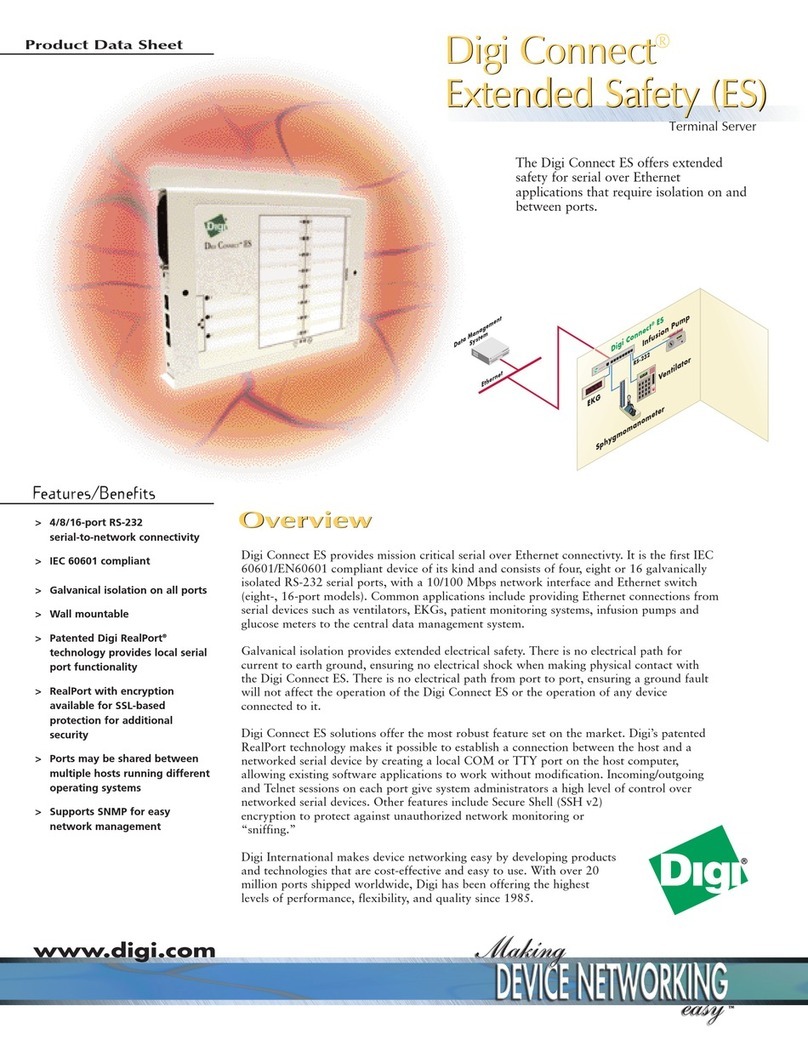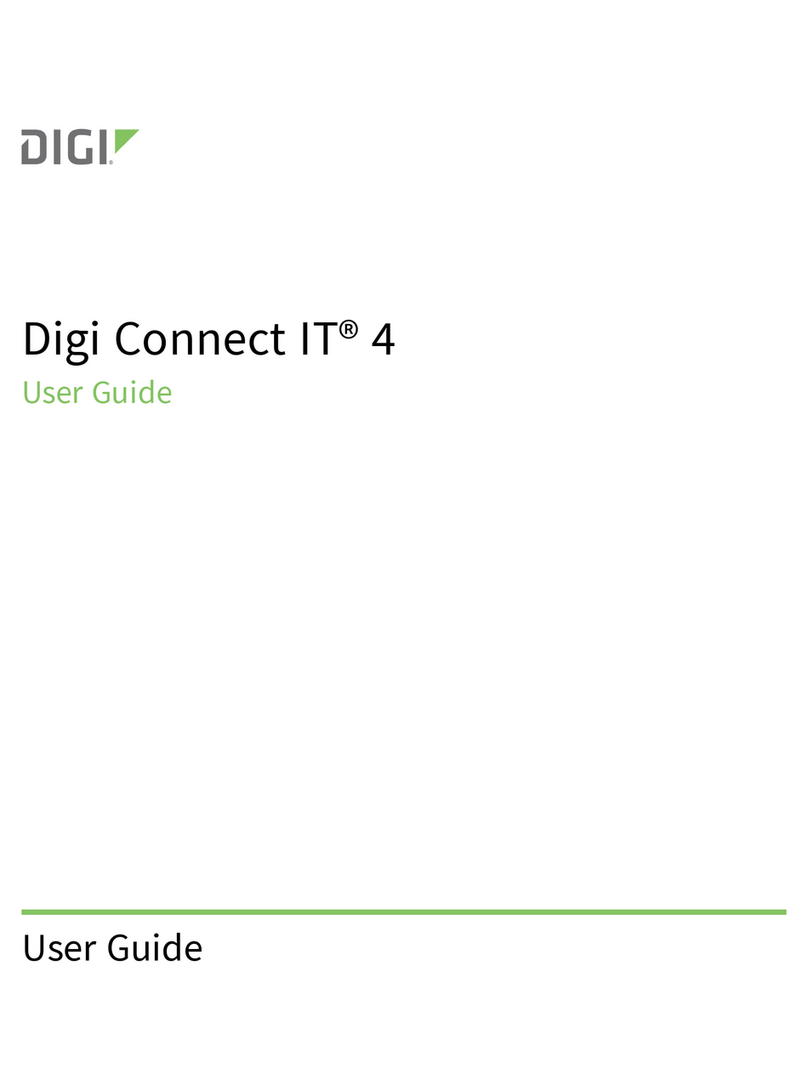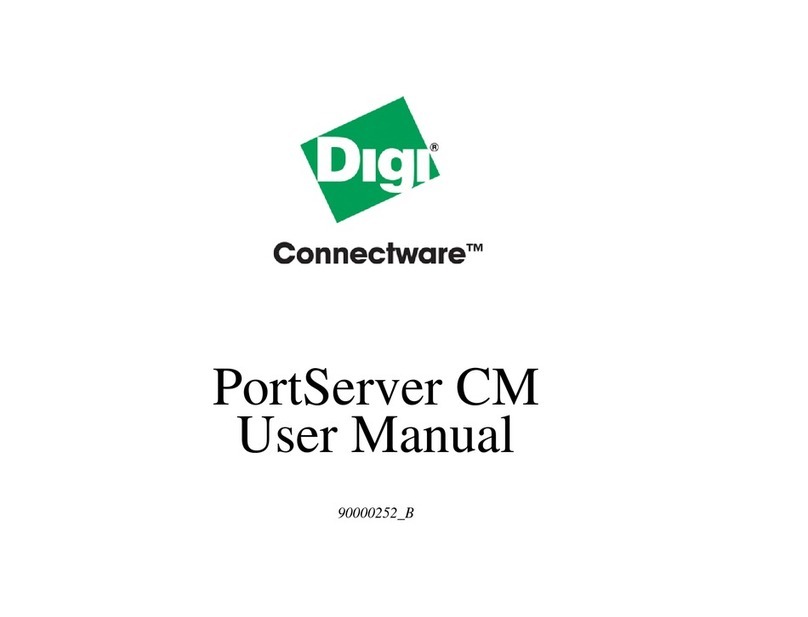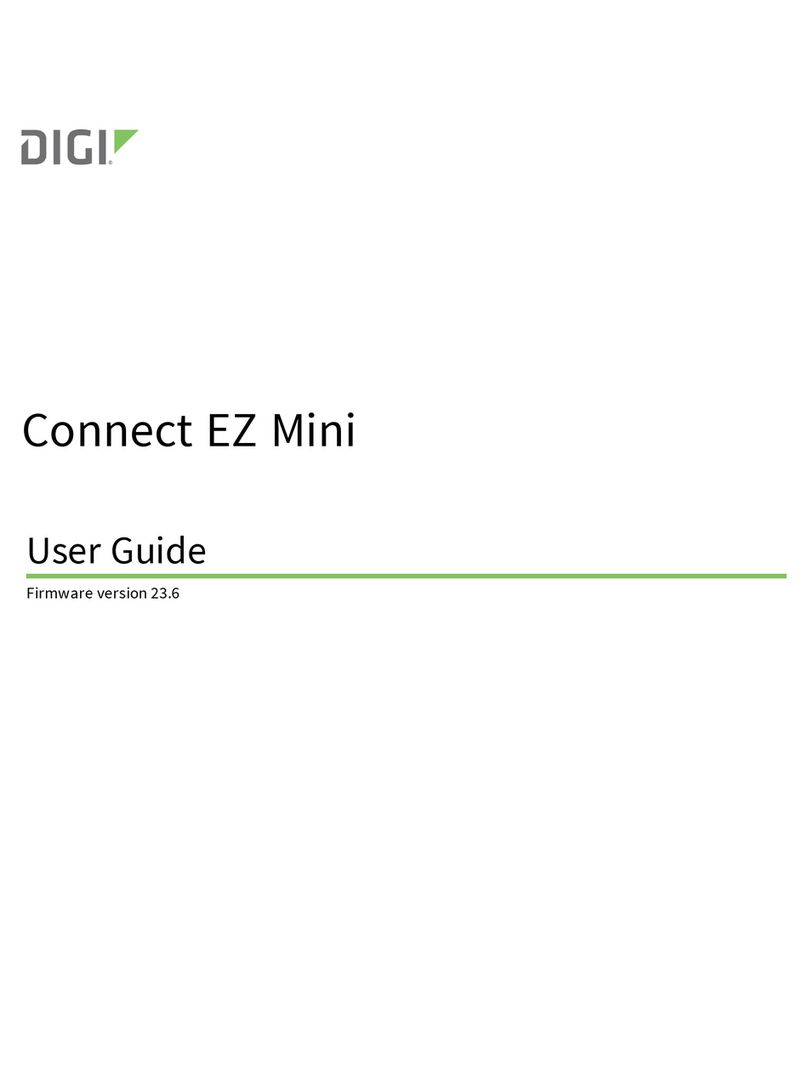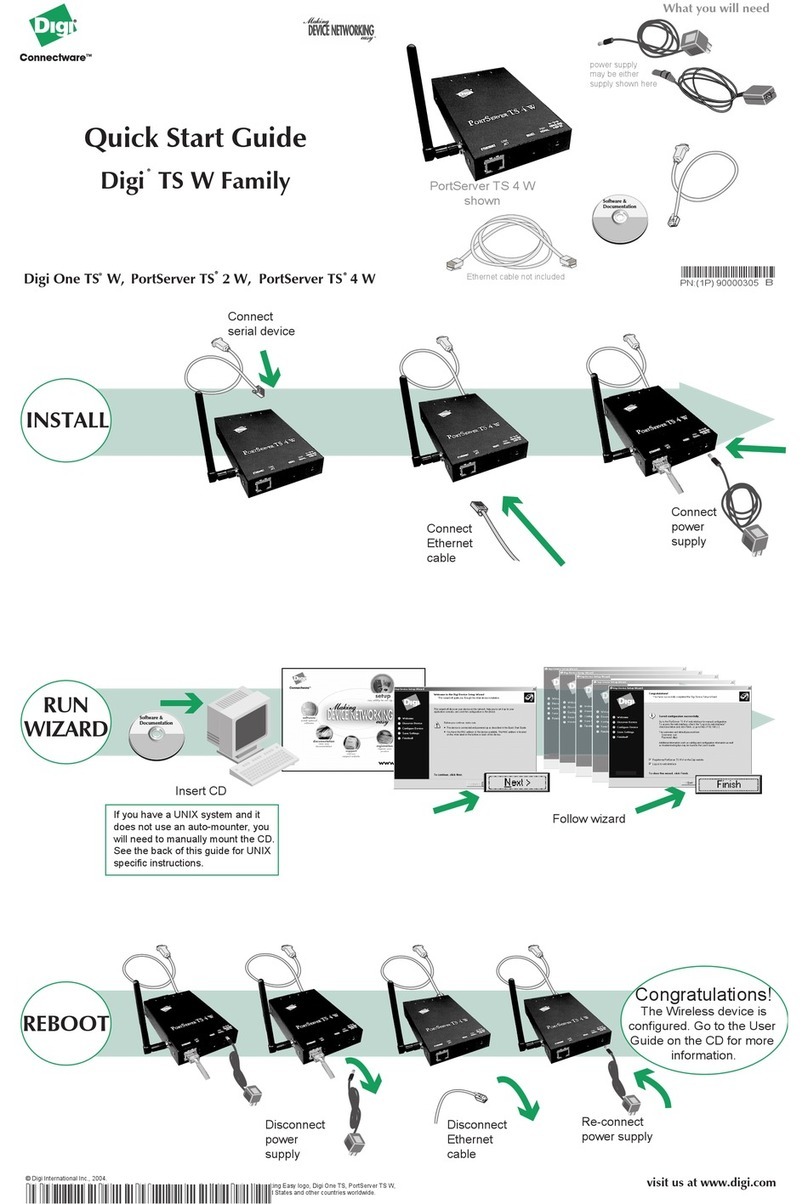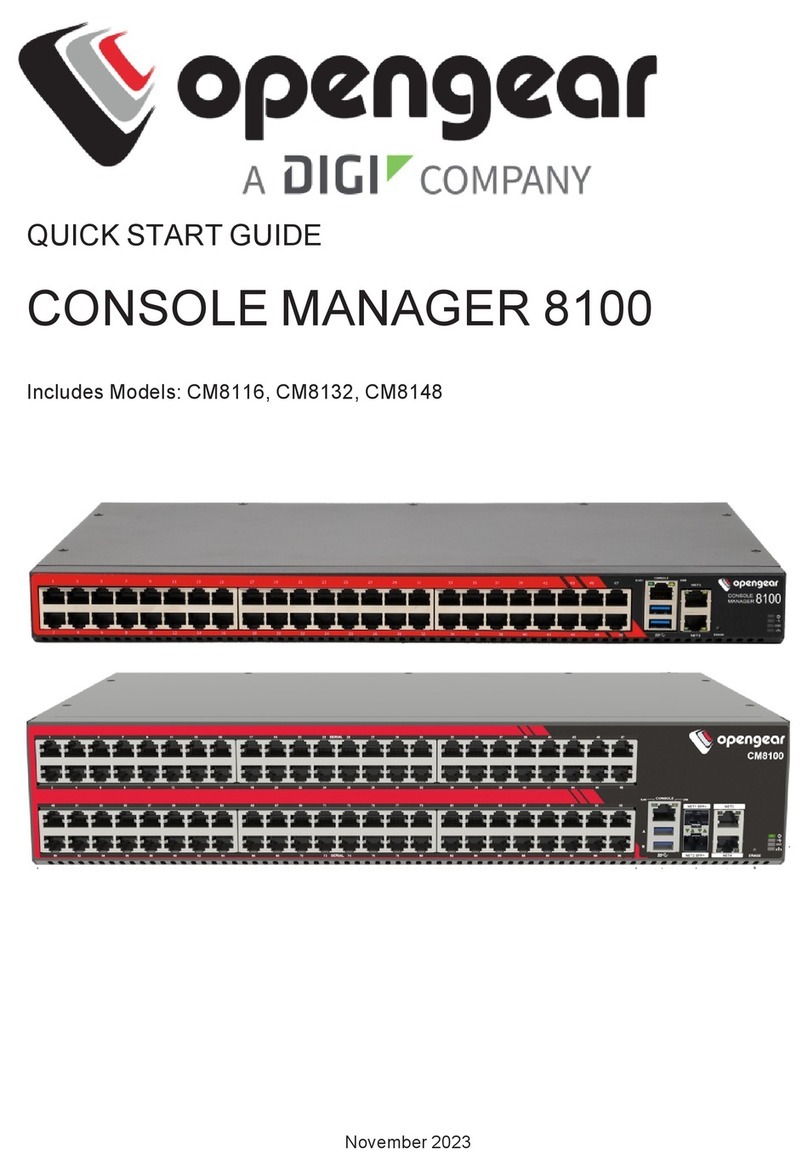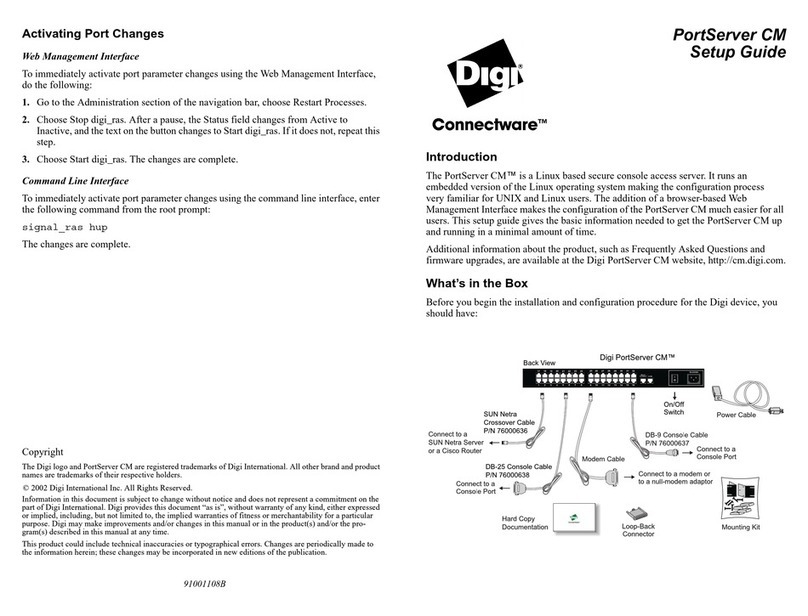3Download required software
Digi provides several utilities that discover devices present on a network. You will need to download either the Device Discovery Utility or Digi Port Authority - Remote.
1. Navigate to www.digi.com/support/connectportlts and select Utilities from the Product Support tab. A list of available downloadable utilities for your operating
system appears.
2. Select your operating system.
3. Download and run either the Device Discovery Utility or Digi Port Authority - Remote.
If you will use Digi's RealPort software to manage the serial ports for your products, download the RealPort software:
1. Navigate to www.digi.com/support/connectportlts and select Drivers from the Product Support tab.
2. Select your operating system. A list of available downloads and release notes for your operating system appears.
3. Download the RealPort driver and the release notes.
4Configure the serial ports
1. Navigate to www.digi.com/support/connectportlts and download the ConnectPort LTS User Guide from the Product Support tab. This guide provides additional
configuration support.
2. Use the Device Discovery Utility or Digi Port Authority — Remote to discover devices on your network and open the web interface:
a. In the list of discovered devices, select the ConnectPort LTS device.
b. Using the Device Discovery Utility or Digi Port Authority, configure the IP address, if necessary. See Alternative IP address setup using the LCD display below.
c. Open the ConnectPort LTS web interface. In the Device Discovery Utility, click Open web interface. In Digi Port Authority-Remote, click Device
Configuration.
d. A login prompt for the web interface appears. Enter the default username and password: root and dbps.
Alternative IP address setup using the LCD display
You can also set a static IP address using the LCD display and LCD control buttons.
a. Press the Sel button to navigate to CONFIGURATION.
b. Select IP SETTING #1 or #2.
c. Select IP Mode STATIC.
d. Use the Up and Dn buttons to select the correct IP address from the displayed addresses; press Ext when done.
If necessary, change SUBNET MASK and GATEWAY, and then press the Ext button to exit the configuration menus.
e. To save the IP settings, use the Dn and Sel buttons to select the SAVE command, and then press the Ext button to exit
the LCD display.
3. In the web interface, under Configuration, click Serial Ports.
4. Configure serial port settings using port profiles. Port profiles are a defined set of serial port parameters for a particular use. The web interface and user guide contain
descriptions of the port profiles. For ConnectPort LTS products, Digi recommends the RealPort port profile. For help in configuring the device for use with other port
profiles, see the user guide. To configure ports to use the RealPort port profile:
a. On the Serial Port Configuration page, click the port to be configured and then click Change Profile.
b. In the list of profiles, select the RealPort port profile and then click Apply.
5. For EIA-232 devices that will be connected using 8-wire cables, configure the Altpin setting. The default for this setting is off; it must be enabled as needed for each
serial port. For each applicable serial port:
a. Click Advanced Serial Settings.
b. Select the Enable DCD on 8-pin RJ45 connectors (Altpin) setting, and then click Apply.
6. The serial ports for ConnectPort LTS MEI products are set to EIA-232 by default. For serial ports that connect to EIA-422 or EIA-485 devices, configure the serial ports.
For each applicable serial port:
a. Click the serial port to select it.
b. On the Serial Port Configuration page, click Basic Serial Settings.
c. For MEI Type, select RS422/485 for EIA-422/485 4-wire Full-Duplex or RS485-HALF for EIA-485 2-wire Half-Duplex.
d. Select Enable termination if termination or use of biasing resistors is needed across the lines. Enable this setting if the terminal server port is an endpoint
node of the EIA-422/485 network and you require termination or biasing. If using 2-wire mode, termination or biasing is used at one of the end points;
usually the Master endpoint.
Note The CTS and RTS control signals are available as separate differential signals in the EIA-422/EIA-485 4-wire mode. Do not use these differential
signals in 2-wire mode. The CTS and RTS differential signals are not terminated or biased internally. Termination or biasing must be done externally.
e. Click Apply.
7. Your ConnectPort LTS device is now configured for basic serial port connectivity. For information on other configuration options and additional product information,
see the ConnectPort LTS User Guide.