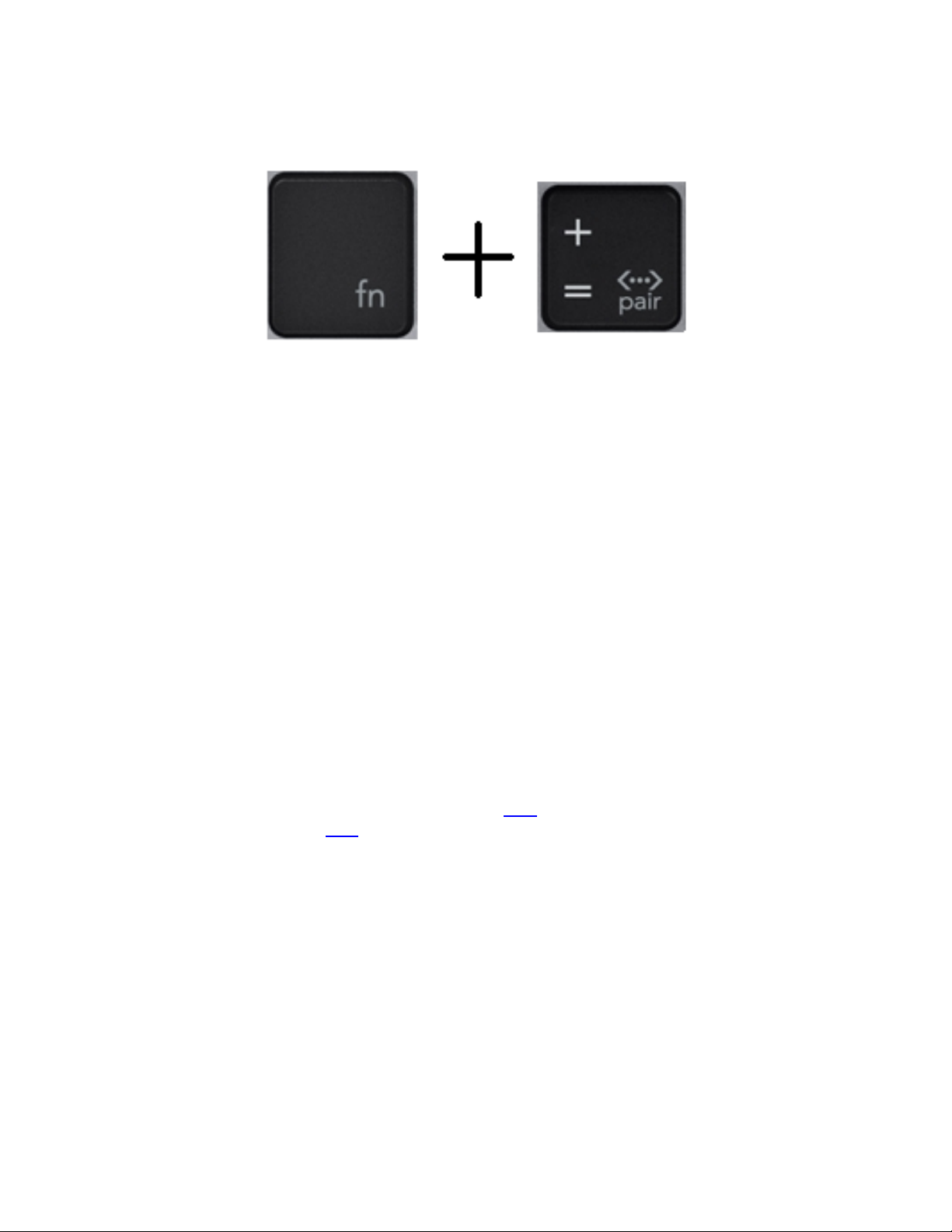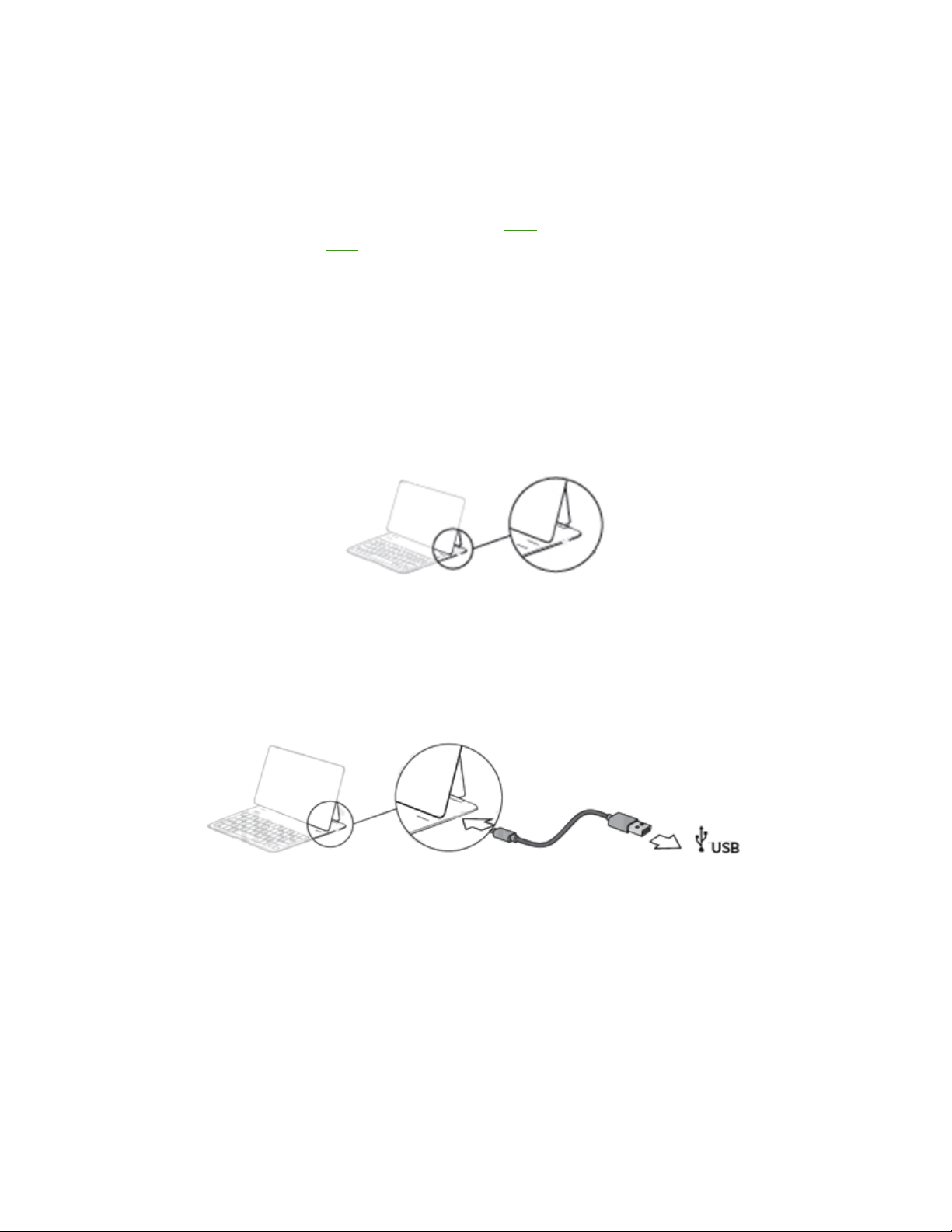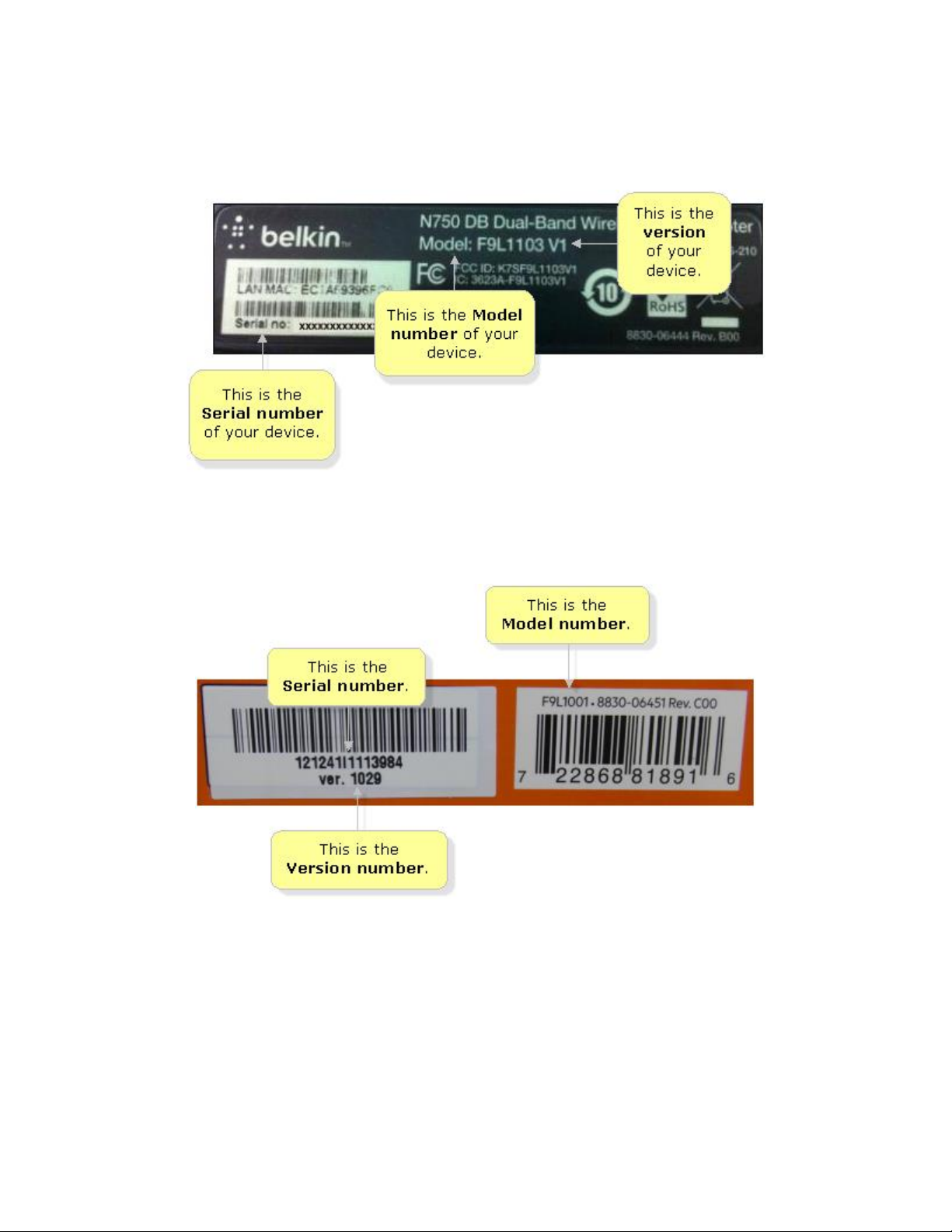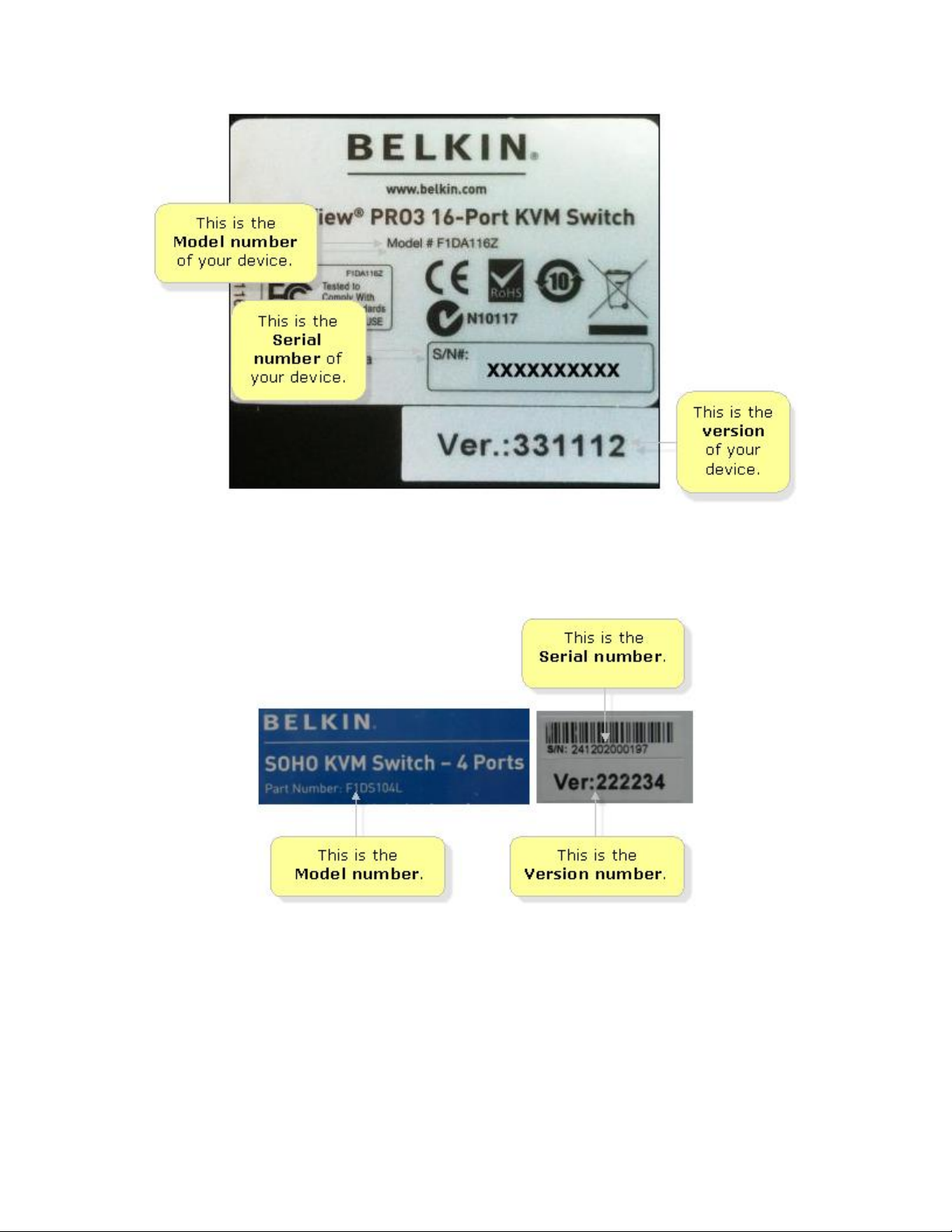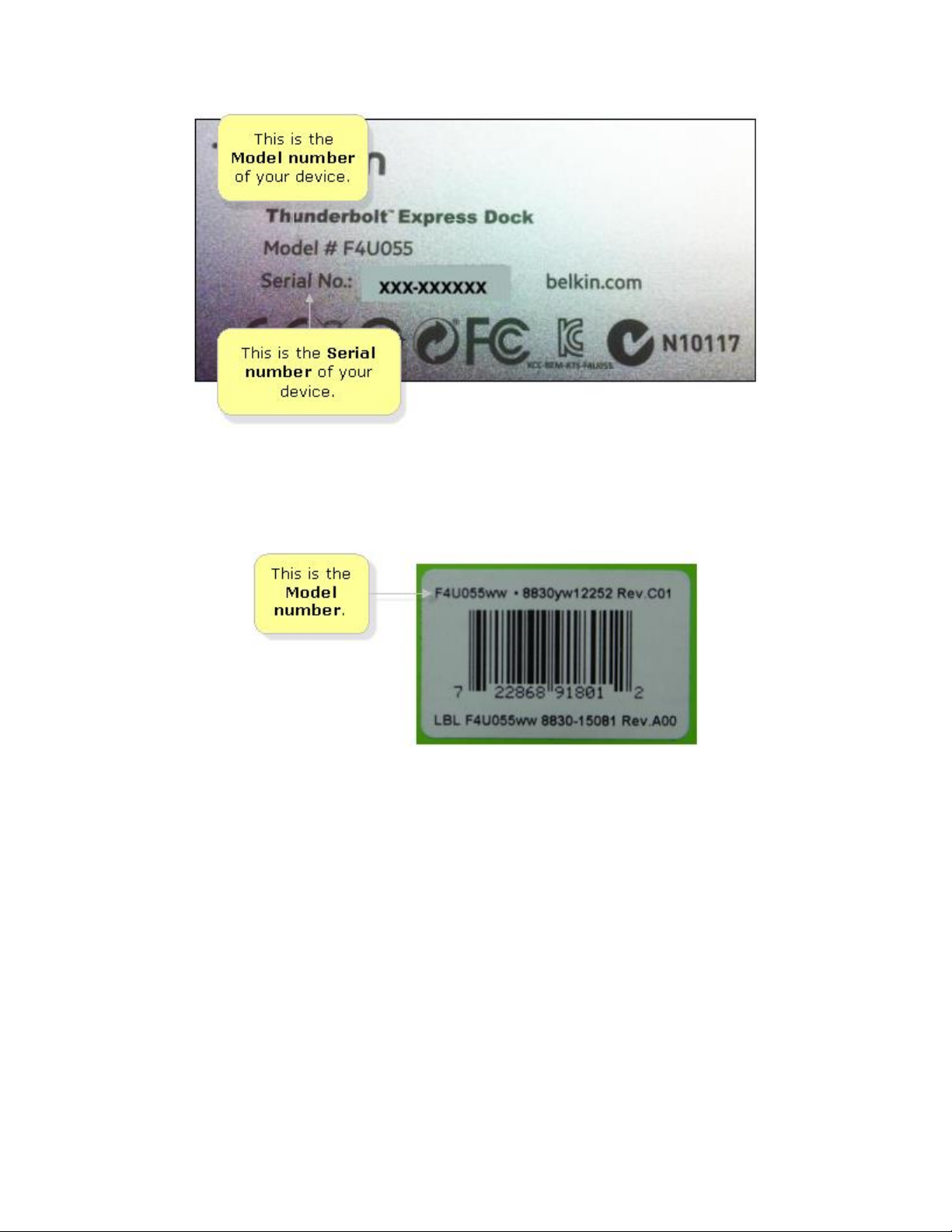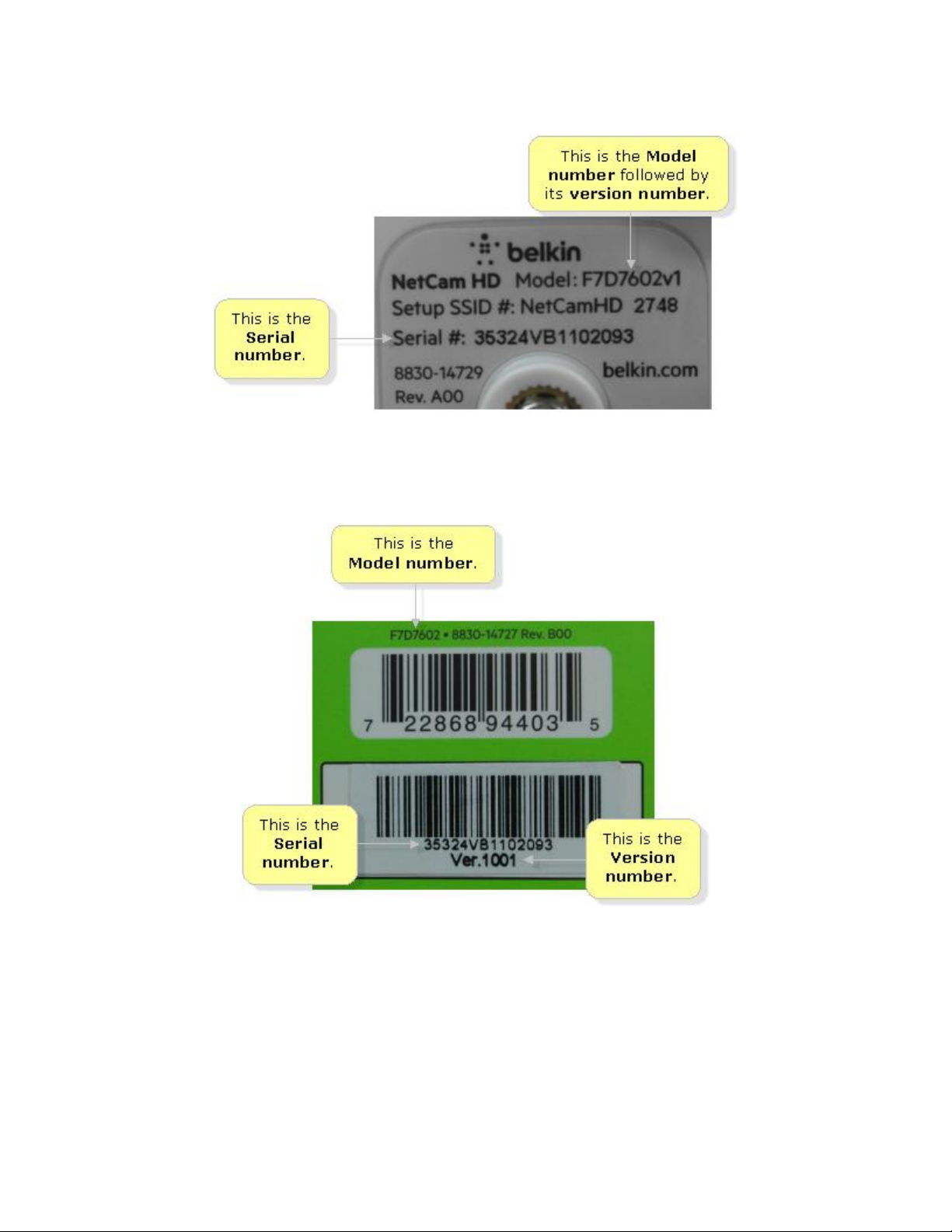The Belkin QODE™ Ultimate Lite Keyboard Case for 9.7-inch iPad Pro, F5L192 is the ultimate
companion for your 9.7-inch iPad Pro® and iPad Air® 2. This keyboard case weighs a mere 375
grams but is tough, durable and packed with features. It is a fully protective case which keeps you
and your devices truly mobile. This has a premium aluminum keyboard with well-spaced keys,
which delivers an enhanced typing experience and advanced power management features to
preserve battery life.
IMPORTANT: Before using your Belkin QODE Keyboard, make sure to disconnect the Bluetooth®
devices previously connected to it. Also, if the keyboard layout of your device is different from that of
your Hardware Keyboard, you must change the keyboard language to update the output. Modifying
only the iPad® or mobile phone language will not change the keyboard output. For more information
on how to change this on your Android™ device, click here. For more information on how to change
this on your iOS device, click here.
Before pairing your keyboard, make sure you have done the following:
You have assembled or inserted your device into the keyboard case. To know how to
assemble or insert your device, click here.
You have charged the keyboard. For instructions, click here.
Step 1:
Position your device into the keyboard to turn it ON.
QUICK TIP: Closing the lid will turn the keyboard OFF.
Step 2:
Turn ON the Bluetooth of your device.
NOTE: See your device’s product manual for instructions on how to do this.