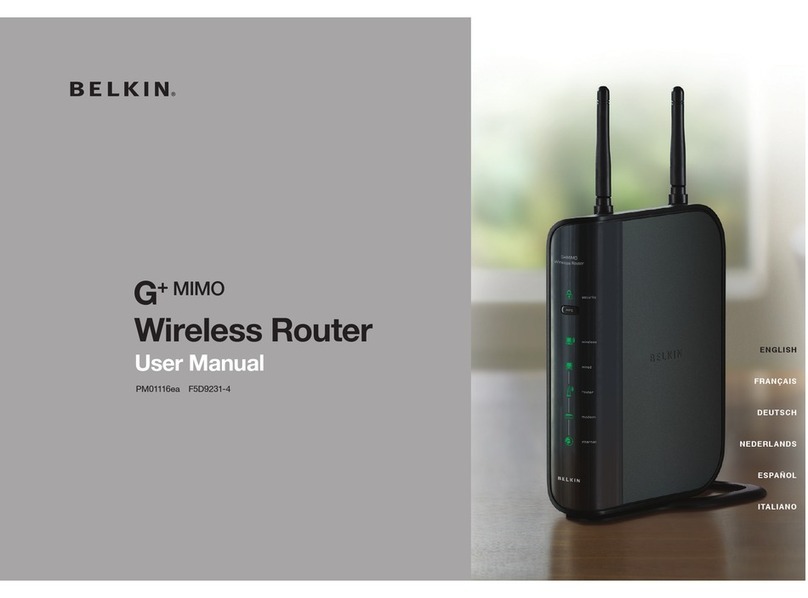Belkin VISION N1 User manual
Other Belkin Wireless Router manuals

Belkin
Belkin F9J1102 User manual
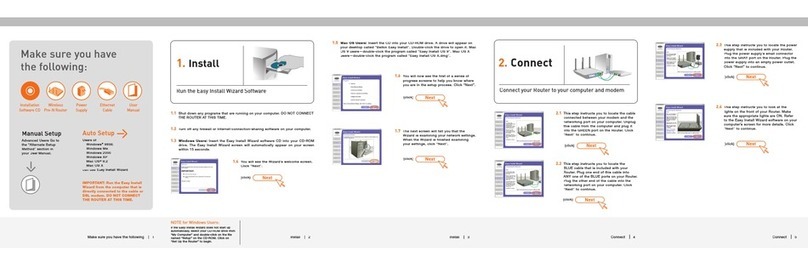
Belkin
Belkin F5D8230-4 User manual

Belkin
Belkin F9J1105 User manual

Belkin
Belkin F6D4230-4 User manual
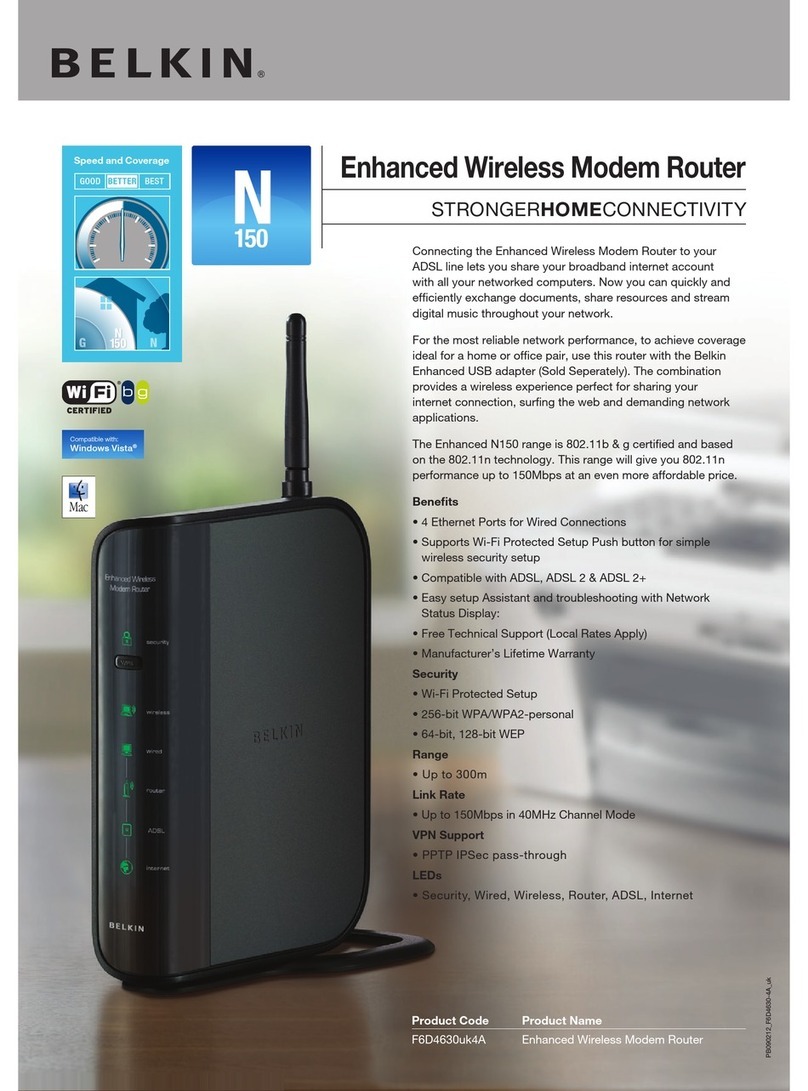
Belkin
Belkin Enhanced Wireless Modem Router User manual

Belkin
Belkin ME1004-R User manual

Belkin
Belkin SURF N150 User manual

Belkin
Belkin SHARE N300 F7D7302 User manual

Belkin
Belkin F9K1002 User manual

Belkin
Belkin F5D8236TT4 User manual

Belkin
Belkin AC1750 DB User manual

Belkin
Belkin VISION N1 User manual

Belkin
Belkin PM01122EA User manual

Belkin
Belkin F9K1103 User manual

Belkin
Belkin F5D8232-4 - N1 Vision Wireless Router User manual

Belkin
Belkin F5D8231-4 - N1 Wireless Router User manual
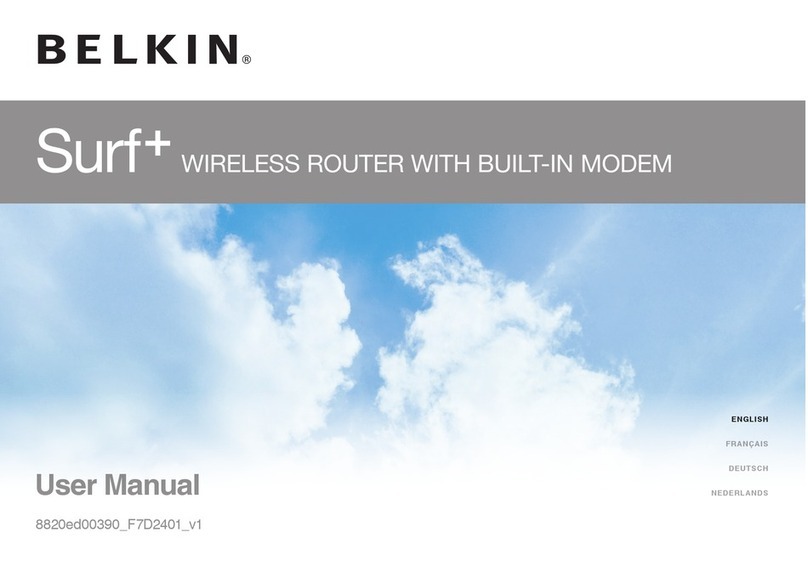
Belkin
Belkin Surf + User manual
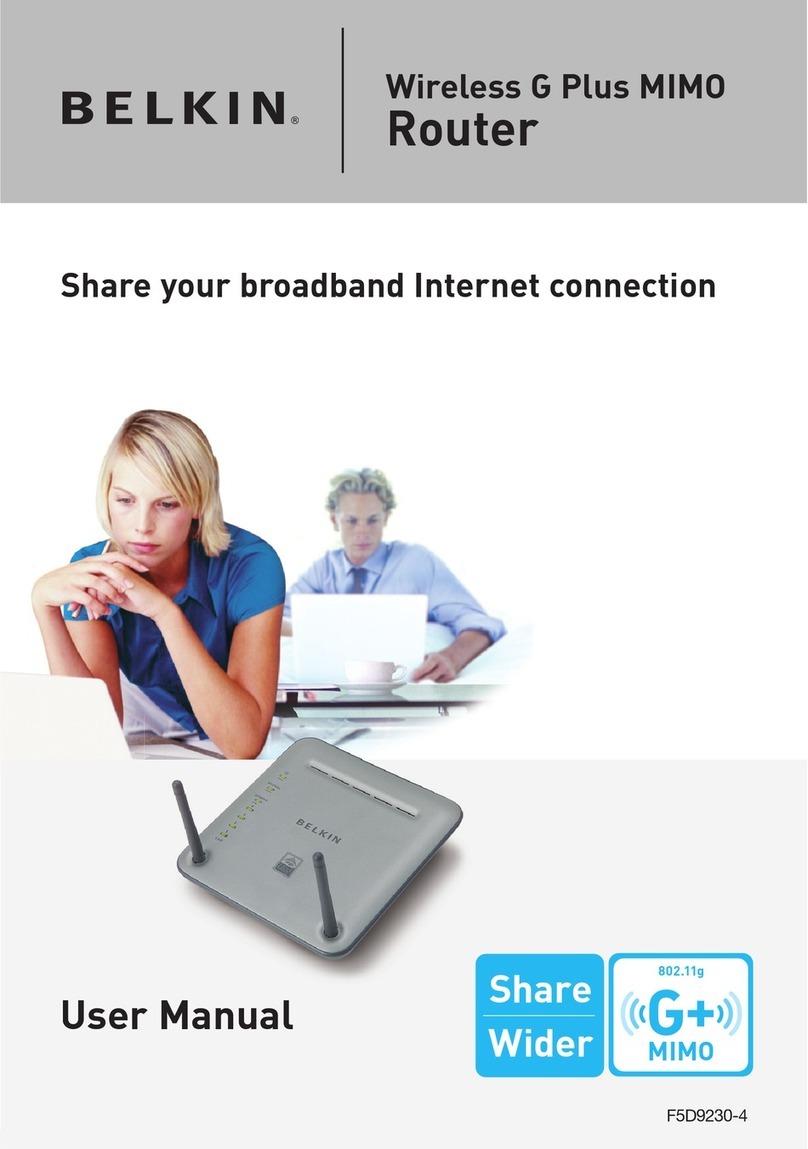
Belkin
Belkin F5D92304 - Wireless G Plus MIMO Router User manual

Belkin
Belkin F9K1113 v1 User manual
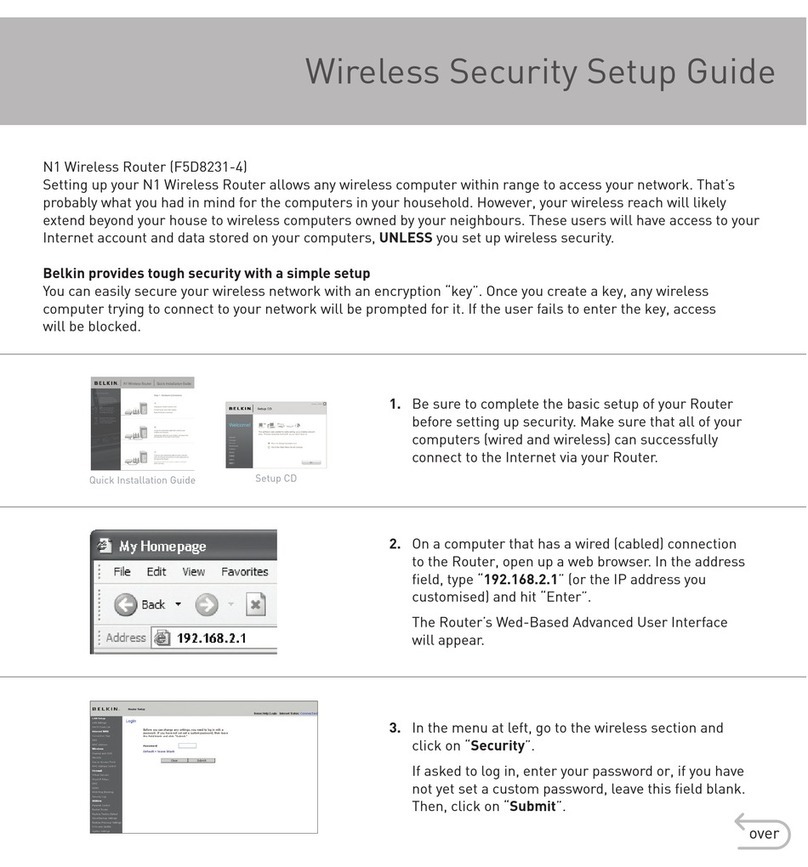
Belkin
Belkin F5D8231-4 - N1 Wireless Router User manual