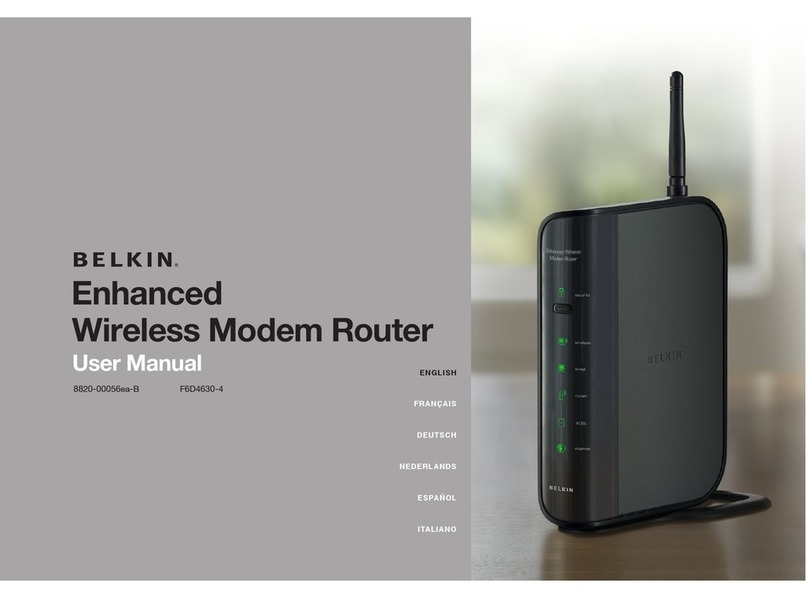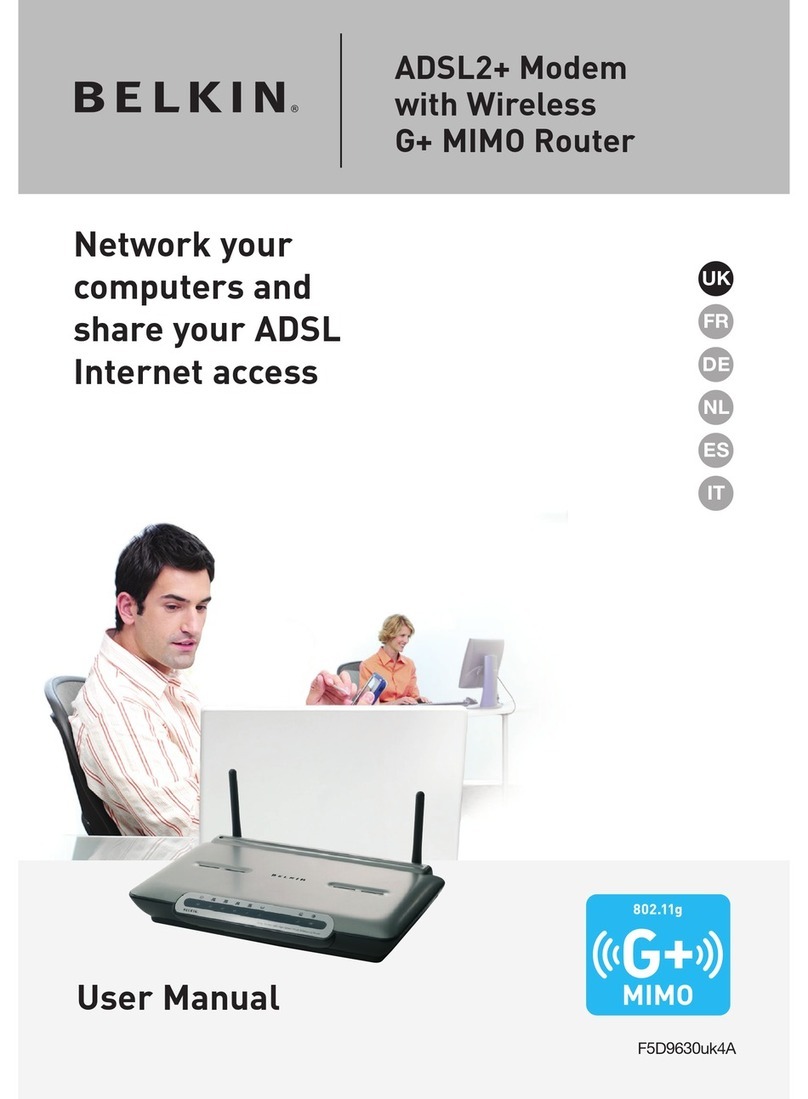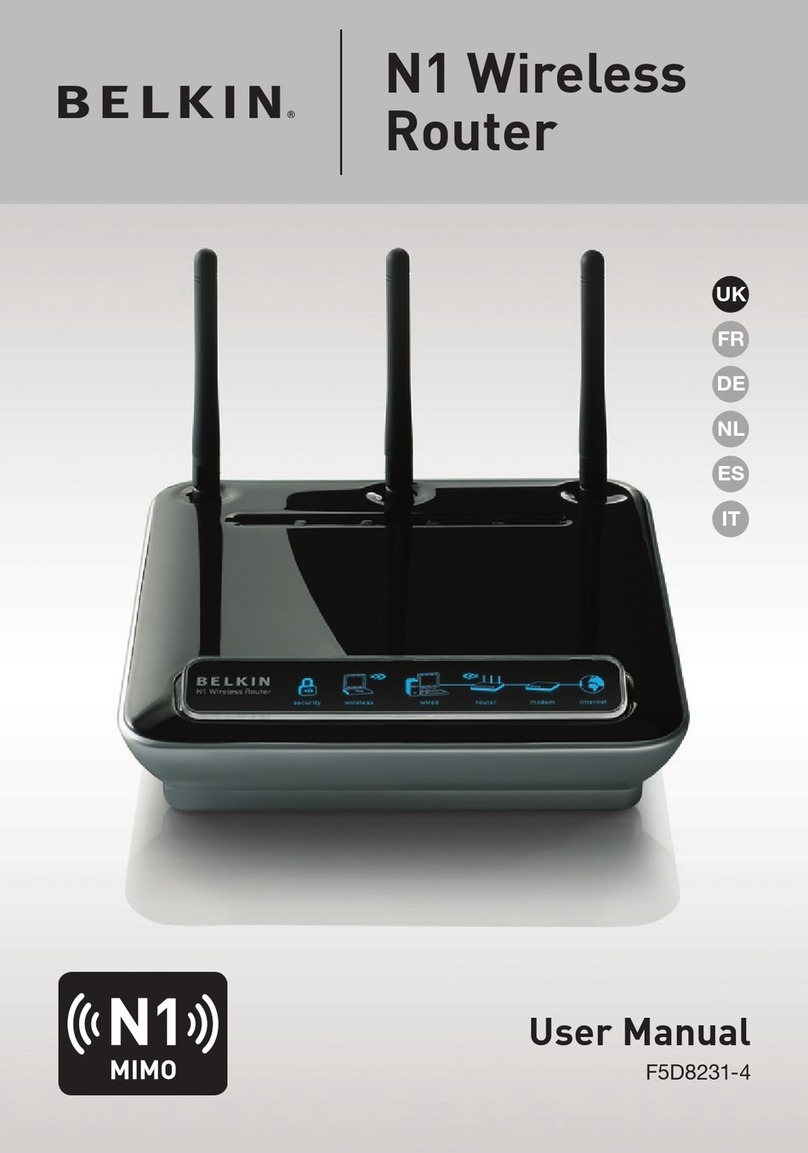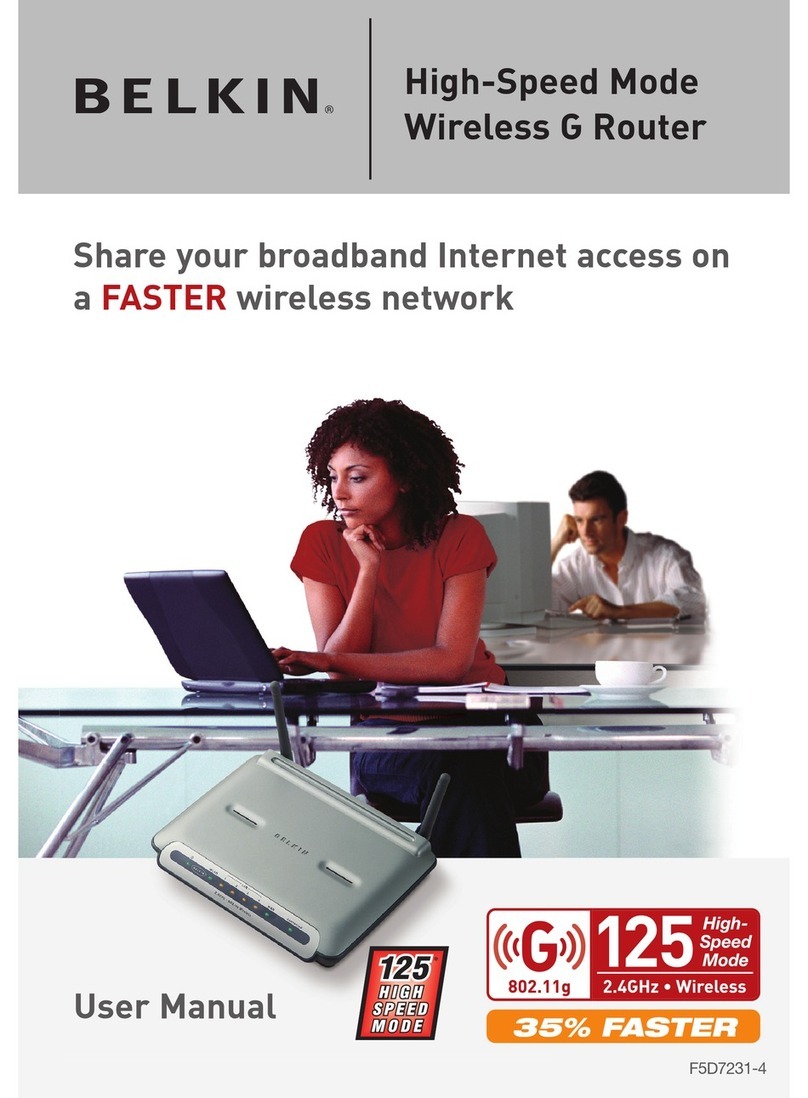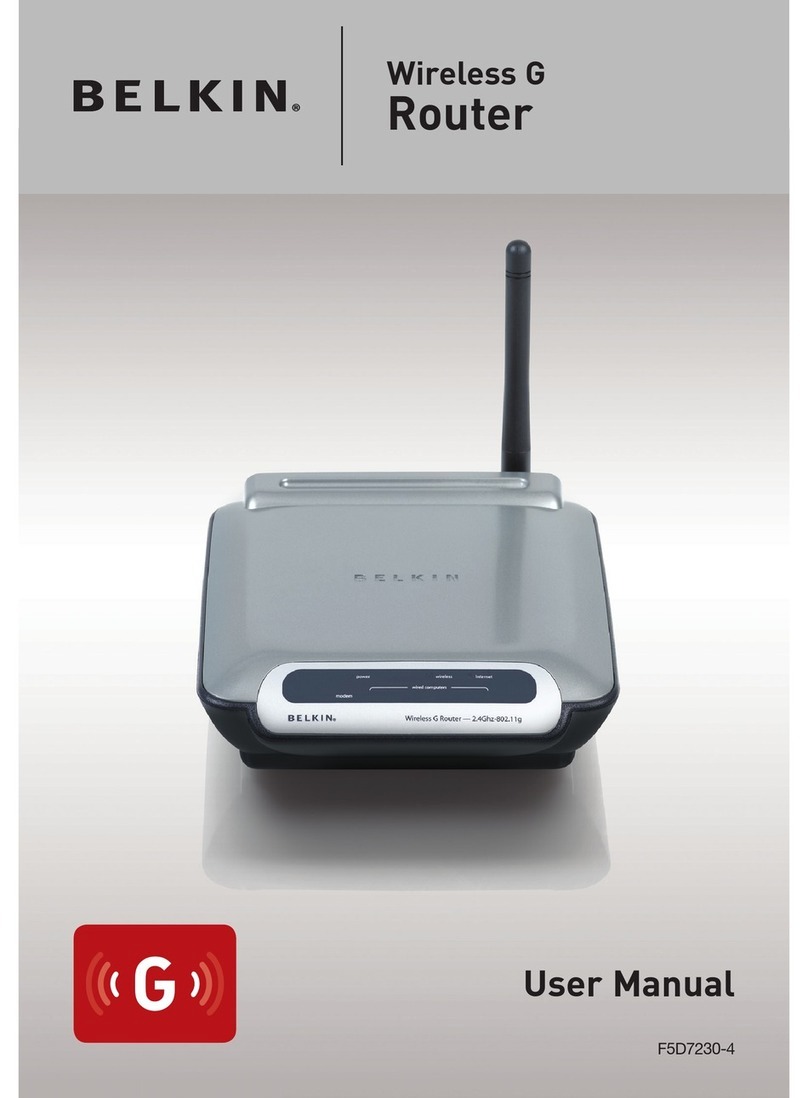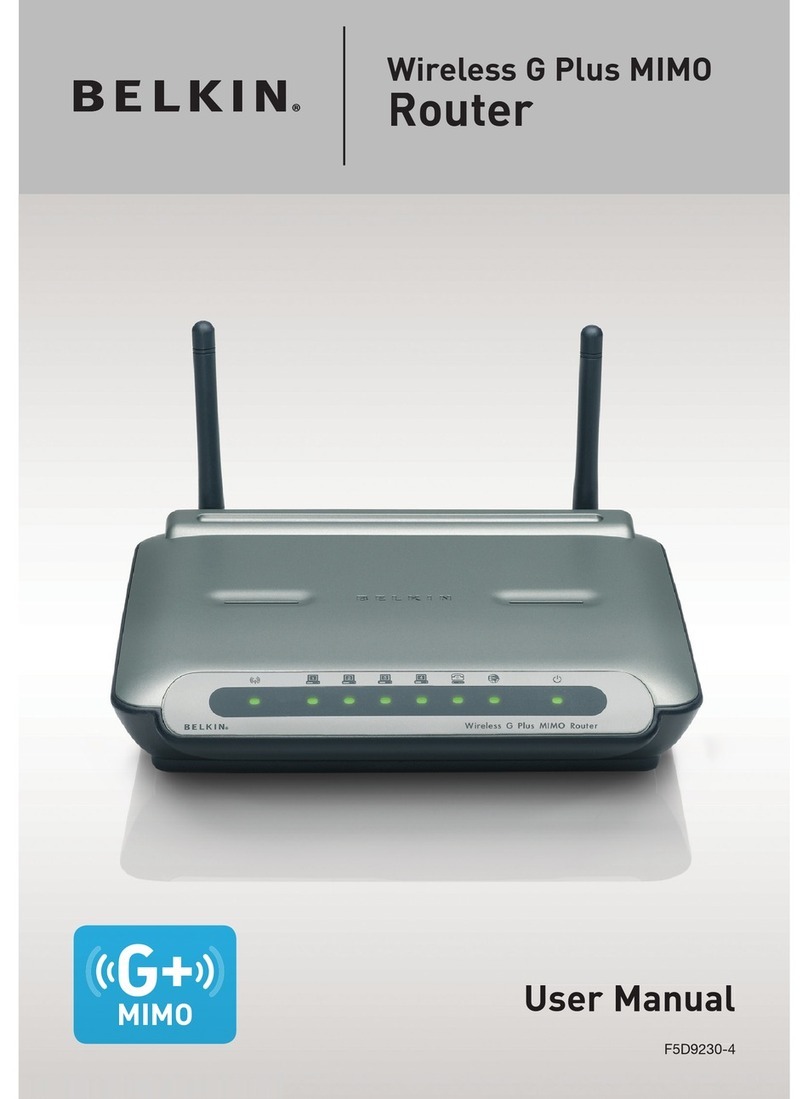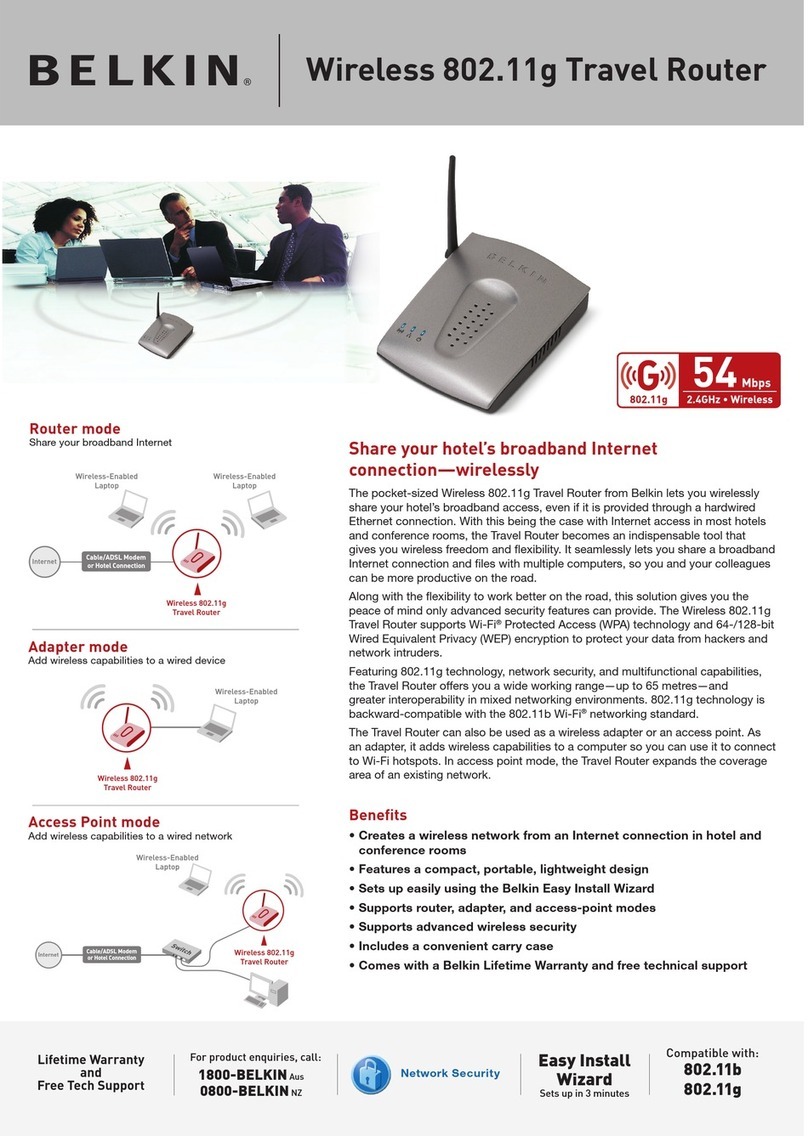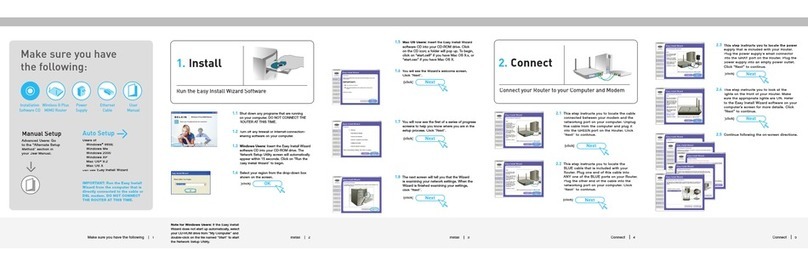Insert the CD into your CD-ROM drive. A drive will appear on
your desktop called “Belkin Easy Install”. Double-click the drive to open it. Mac
OS 9 users—double-click the program called “Easy Install OS 9”. Mac OS X
users—double-click the program called “Easy Install OS X.dmg”.
This step instructs you to locate the cable
connected between your modem and the
networking port on your computer. Unplug
this cable from the computer and plug it
into the GREEN port on the Router. Click
This step instructs you to locate the
BLUE cable that is included with your
Router. Plug one end of this cable into
ANY one of the BLUE ports on your Router.
Plug the other end of the cable into the
networking port on your computer. Click
You will now see the first of a series of
progress screens to help you know where
you are in the setup process. Click “Next”.
The next screen will tell you that the
Wizard is examining your network settings.
When the Wizard is finished examining
your settings, click “Next”.
Run the Easy Install Wizard Software
If the Easy Install Wizard does not start up
automatically, select your CD-ROM drive from
“My Computer” and double-click on the file
named “Setup” on the CD-ROM. Click on
“Set Up the Router” to begin.
Make sure you have
the following:
Wireless
Pre-N Router
Installation
Software CD
Auto Setup
IMPORTANT: Run the Easy Install
Wizard from the computer that is
directly connected to the cable or
DSL modem. DO NOT CONNECT
THE ROUTER AT THIS TIME.
Make sure you have the following
Shut down any programs that are running on your computer. DO NOT CONNECT
Turn off any firewall or Internet-connection-sharing software on your computer.
Insert the Easy Install Wizard software CD into your CD-ROM
drive. The Easy Install Wizard screen will automatically appear on your screen
Connect your Router to your computer and modem
You will see the Wizard’s welcome screen.
This step instructs you to locate the power
supply that is included with your Router.
Plug the power supply’s small connector
into the GRAY port on the Router. Plug the
power supply into an empty power outlet.
Click “Next” to continue.
This step instructs you to look at the
lights on the front of your Router. Make
sure the appropriate lights are ON. Refer
to the Easy Install Wizard software on your
computer’s screen for more details. Click