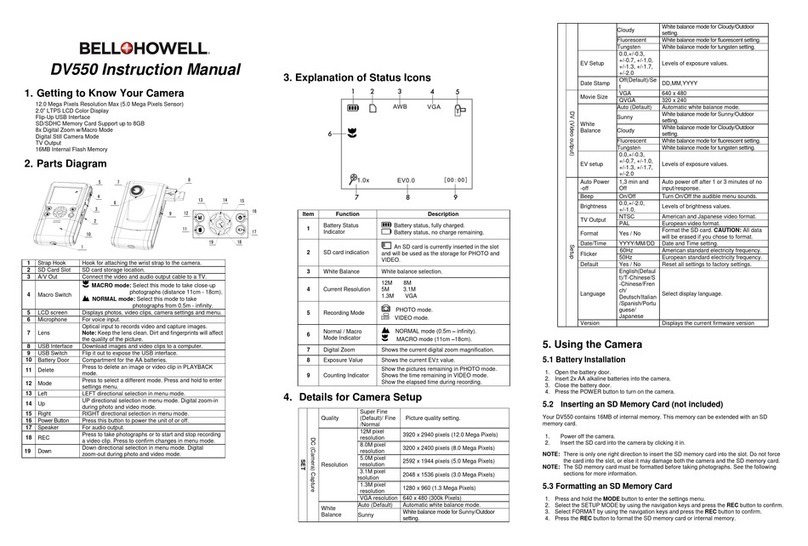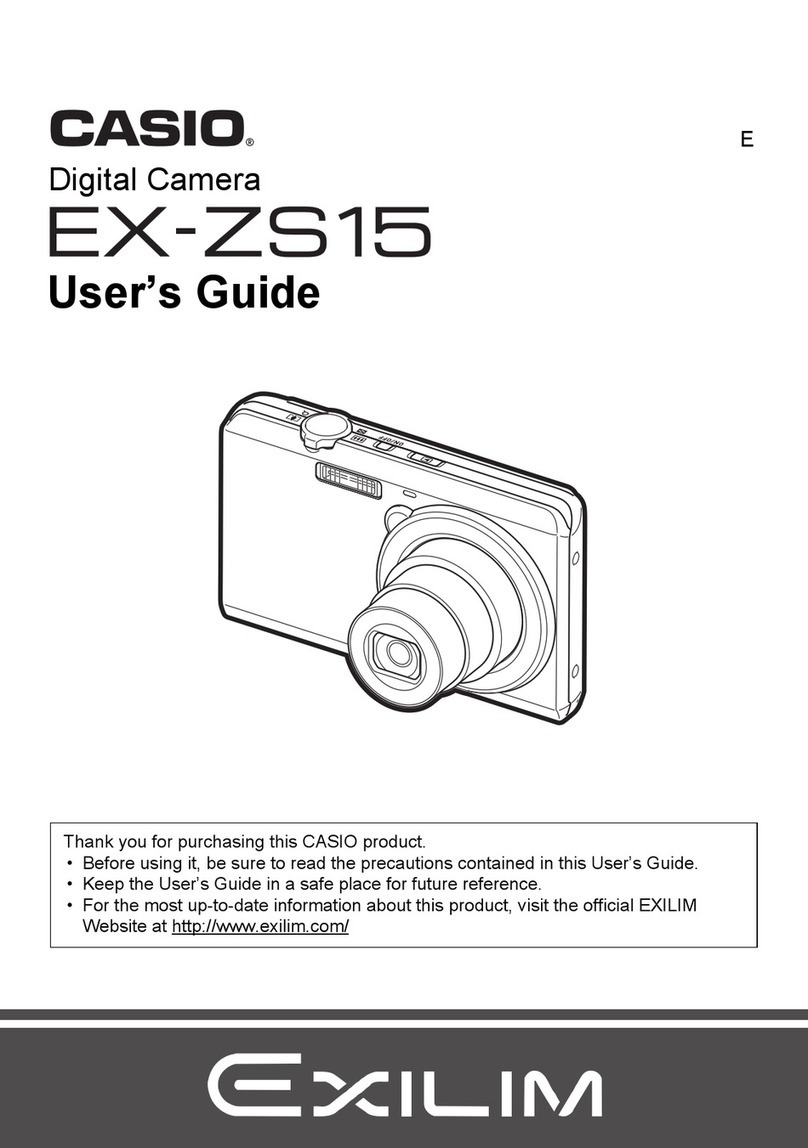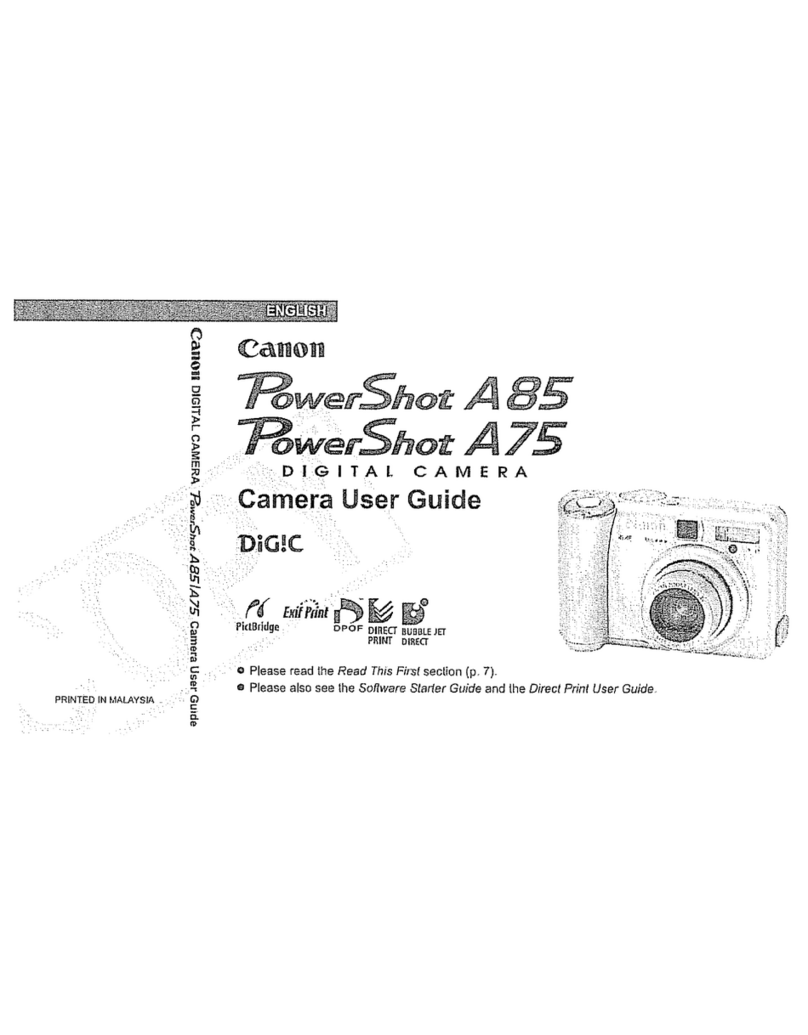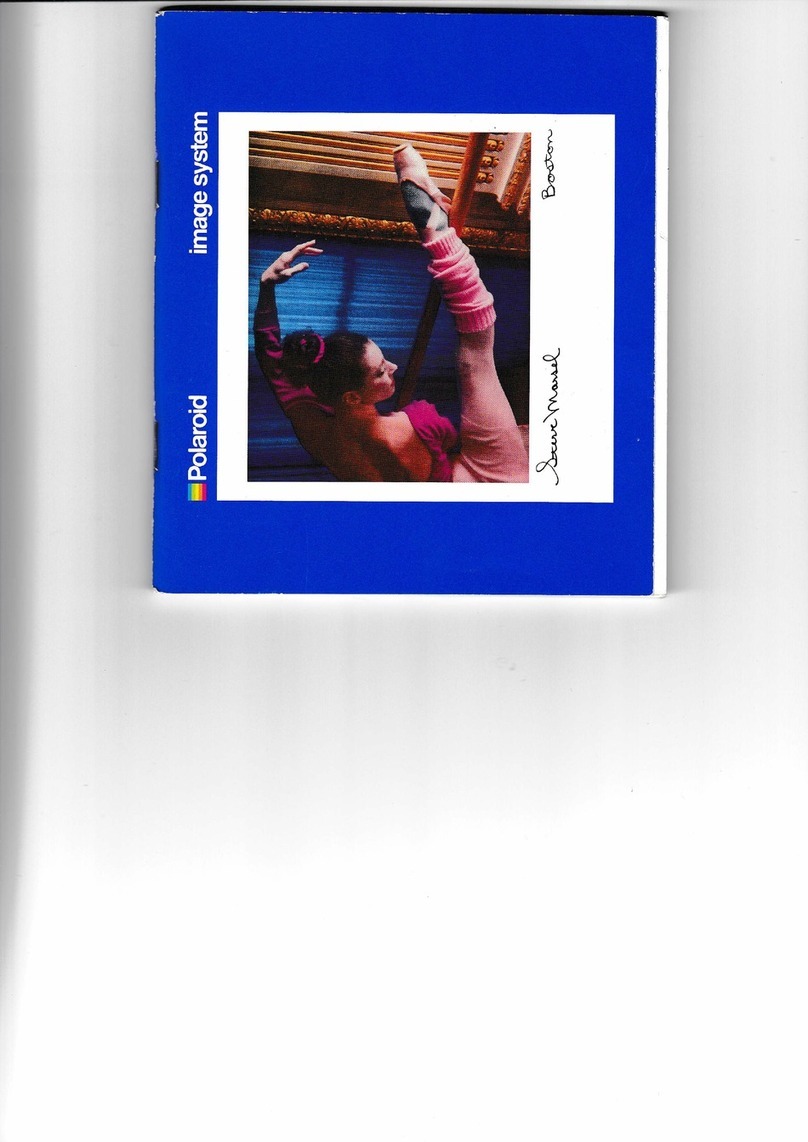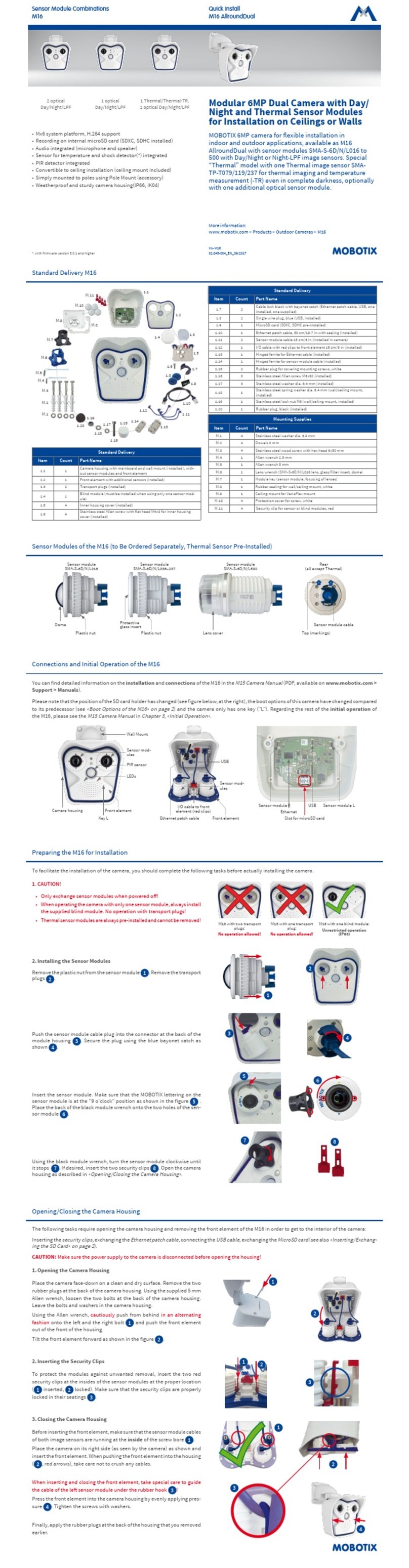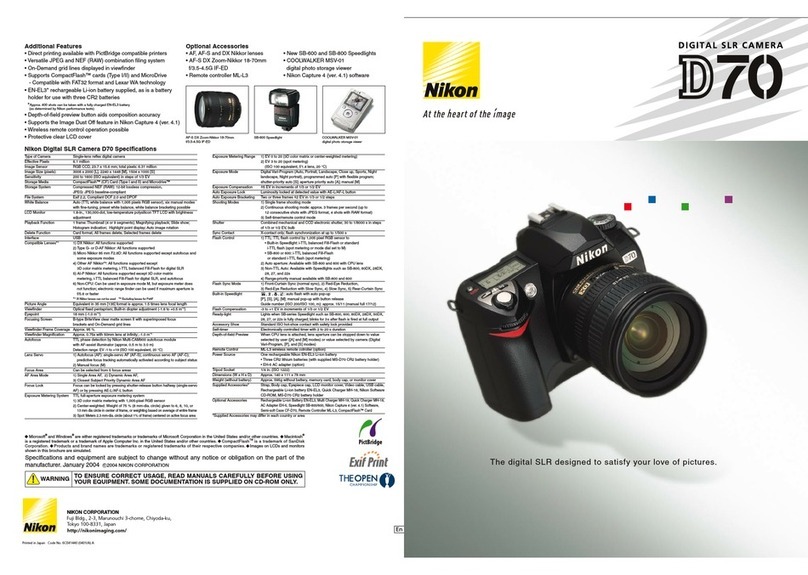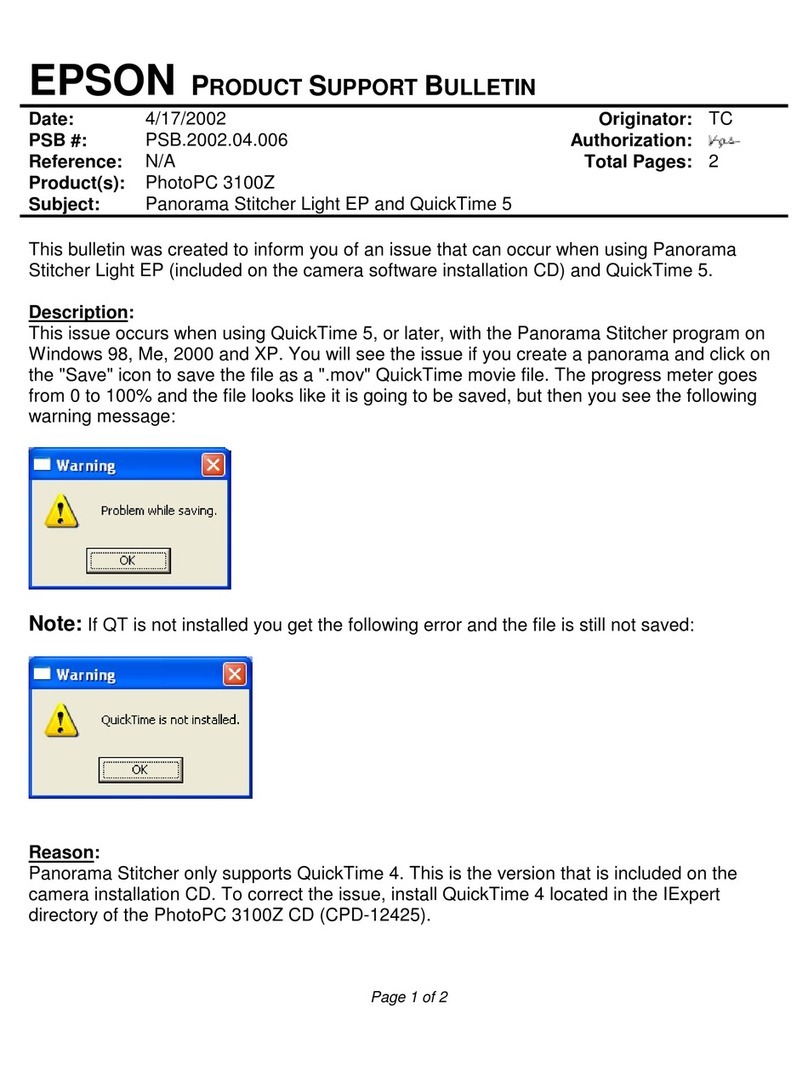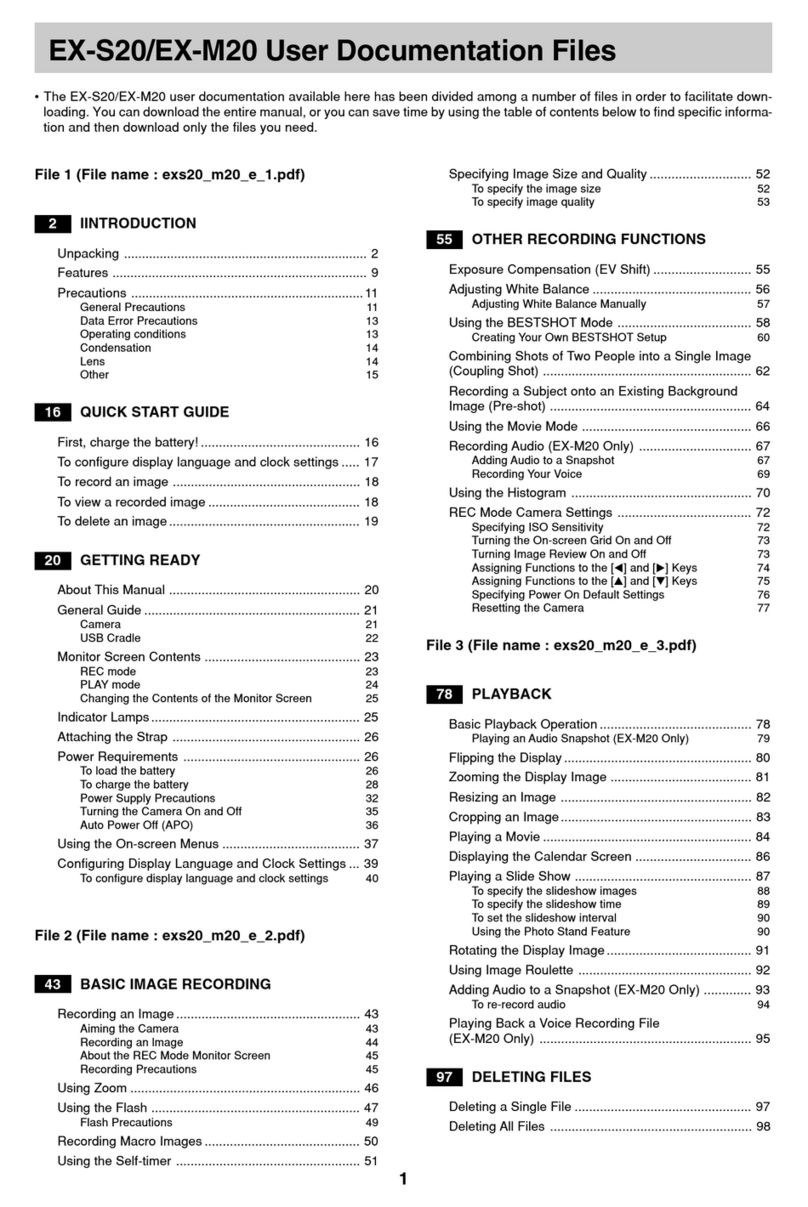Bell and Howell S30 HDZ User manual


Contents
Safety Precautions................................................................................. 1
The Components Guide......................................................................... 2
Specifications......................................................................................... 4
User instruction.......................................................................................6
Operation Instructions.......................................................................... 12
Other functions.................................................................................... 21
Maintenance and security.................................................................... 23
Breakdown maintenance..................................................................... 25
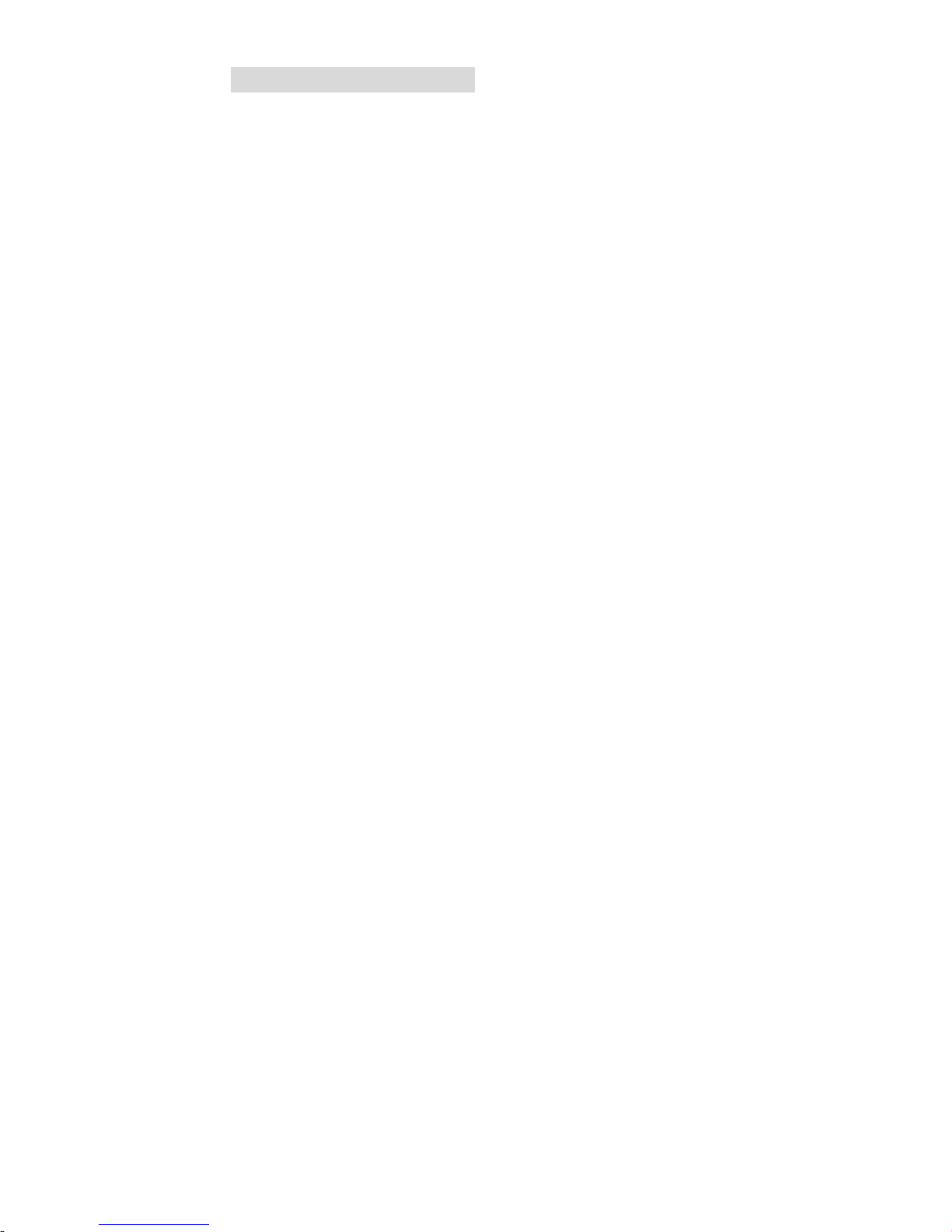
1
1. Safety Precautions
Ease stop operations the equipment if anything abnormal exists.
The user is going to the take the responsibility if not operate
according to the manual.
Do not allow the equipment to come into contact with, or become
immersed in, water or other liquids. Keep the equipment dry.
Do not touch the charger when there’s a thunderstorm
Stop operating the equipment if anything drops into the camera.
Do not put metal object or anything else into the camera, such as
the SD slot.
Do not attempt to disassemble or alter any part of the camera.
Be careful not to cover the cameras with any cloth and put it in the
place where is draughty.
Disconnect the charger from the power outlet before using.
Take out the Li-battery if the camera is not used for long.

2
2. The components guide

3

4
3. Specifications
Picture definition
4480*3360 、4416*3312 、4000*3000 、
3648*2736 、3456*2592 、3264*2448 、
3072*2304 、2592*1944 、2048*1536 、
1600*1200 、1280*960 、640*480
Storage material External SD card(1GB – 32GB)
File format JPEG、AVI
Shooting model
photos:single, continuous shooting
Timing self-taking (2 seconds, 5 seconds, 10
seconds)
film: In the VGA \ QVGA mode, shooting time
depends on the storage medium capacity
Shutter speed Electronic shutter: 1/2 ~ 1/2000 seconds
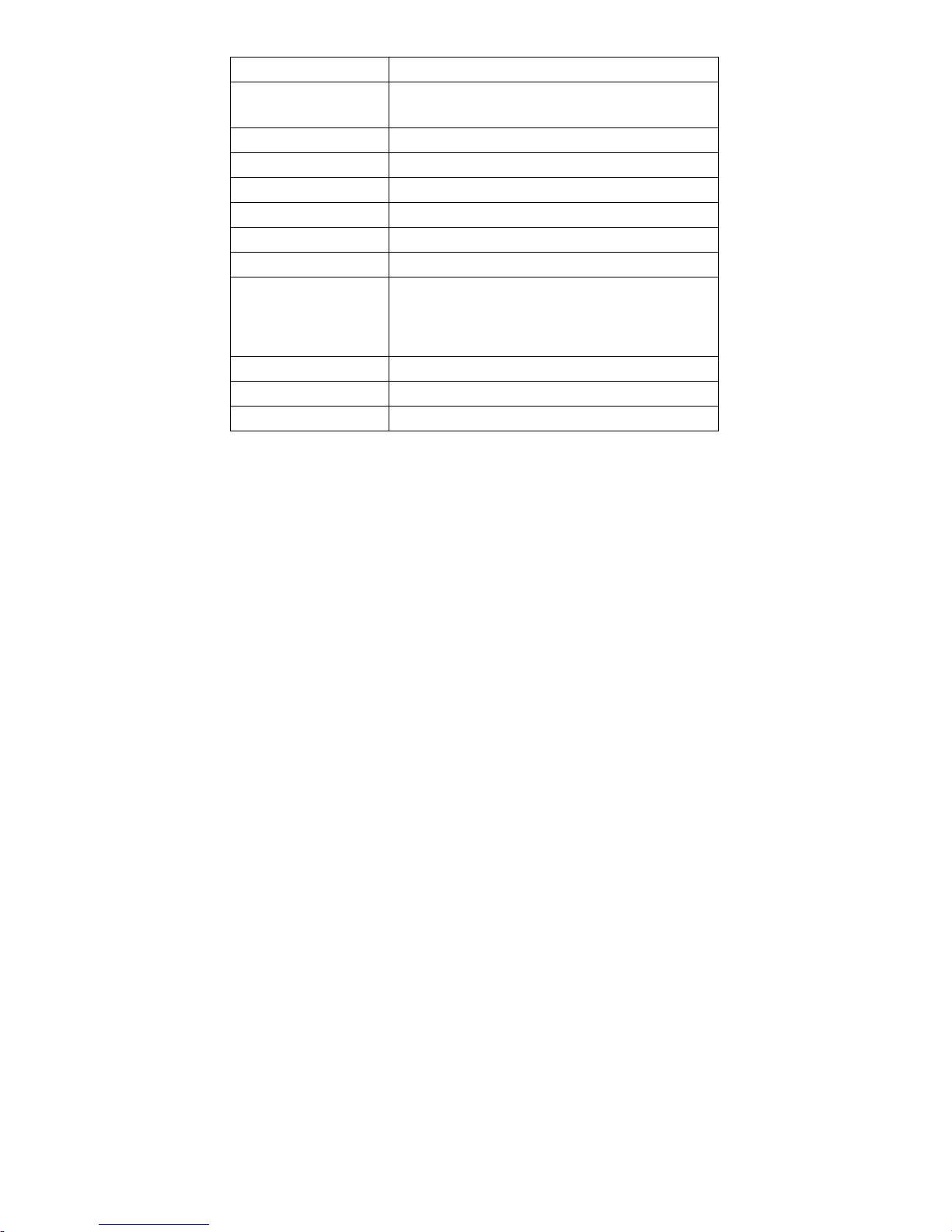
5
zoom 5 x optical zoom plus 4 times digital zoom
White balance Automatic, sunny, cloudy, tungsten lamp,
fluorescent lamp.
exposure control Exposure value (+ 3, + 2, + 1, 0, 1, 2 and 3)
Flash mode Automatic, anti- red -eye , flash, flash closed
Light sensibility automatic,100,200,400
PC interface USB2.0
TFT screen 2.7’TFT Color LCD screen
battery 3.7v lithium battery
OSD language English, Jane, numerous, French, German,
Spanish, Russian, Italian, Portuguese,
Japanese fifteen languages
Focal length f=6.2-31.0mm
lens F=3-5.6
Automatic 1-3Min

6
Operating system WIN98/2000/ME/XP
4.User instruction
Installing the lithium battery
1) Open the battery cover by the direction of the arrow.
2) Insert the battery according to the instruction on it and close the
battery cover.
Warning: Take out the battery if the camera won’t be used for long.
The installation of SD memory card
1) Insert and remove SD memory cards (while no inserting SD card,
the camera can take only one photo.)
2) Insert the opposite face of the SD card comparing to the screen,
the put the SD card in the slot.
3) The built in memory stops working when using the SD memory.
To remove the memory card
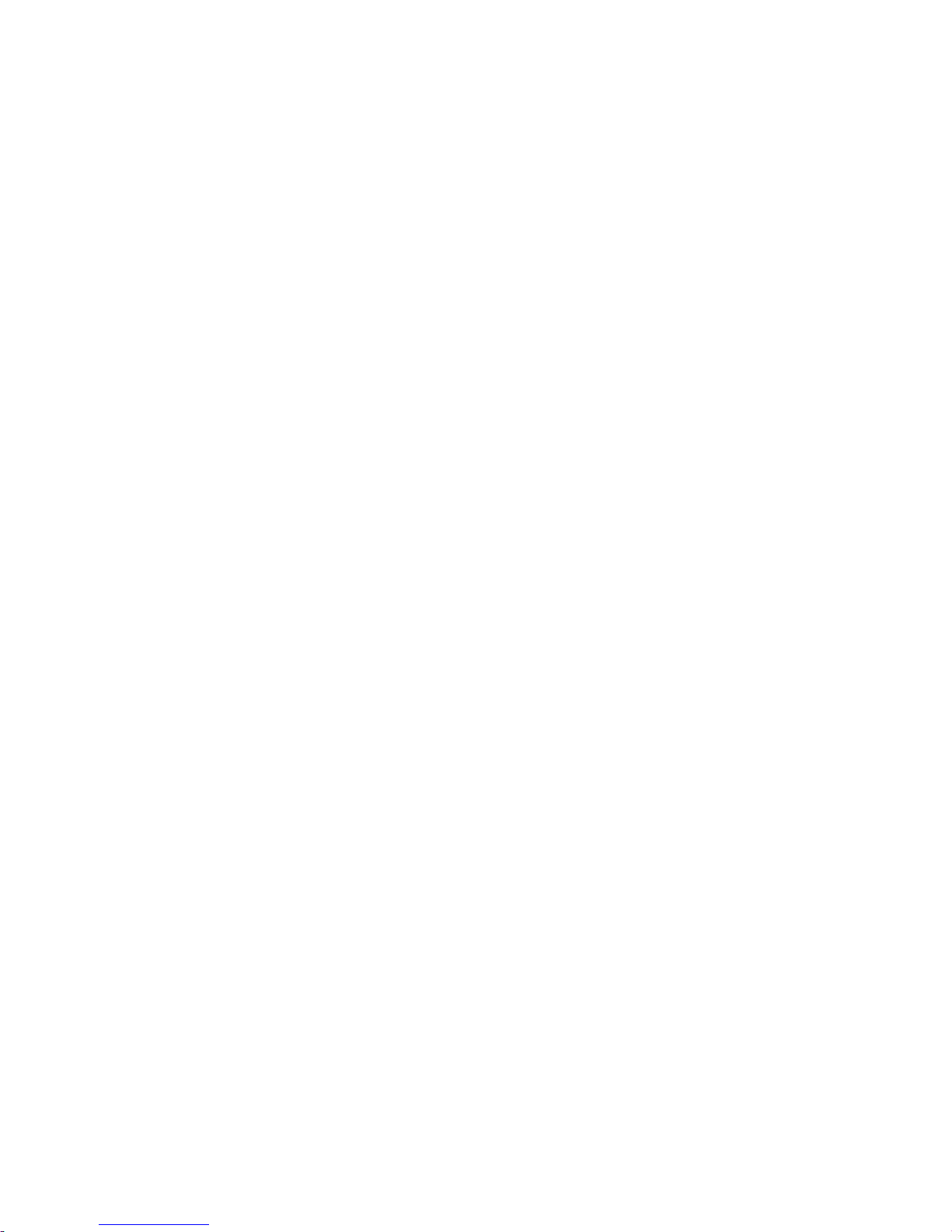
7
4) Push the SD card with a finger when you hear a click, then
release it.
Notice:
zinserting or pulling out the cards, in the process if you can hear
the” click" sound, namely that represents the SD card has been
installed or removed.
zThe camera may not be able to identify the substandard
configuration insert cards or in another device (such as
computer and so on) the formatting inserting cards. Before
using, please make sure it was formatted on this camera for
the insert cards.
Switch ON/OFF camera
1) Press the power button to power on and off the camera.
2) The camera will power off automatically when the time with no
operation is longer than it’s set before.

8
Indicator instruction
1) When the camera opens, the red light is on. Entering into the
previewing interface, the red indicator will be off. When the camera
is in charging, the red indicator light will be flashing.
2) When the camera is shuttled, using the USB line to the computer
for charging, the red indicator light will be on, when the charging is
finished, the indicator light will be off or flashing.
3) Using the battery or the USB line to change while the camera
entering into the MSDC working state, the red indicator light will be
on all the time.
Model instruction:
When the camera is power on, pressing the previewing key to
swath between two models ;Previewing and Play back the
Previewing model is used to photograph and recording AVI format
images, Playback mode is to browse the photographs and AVI files.
You can switch between taking photos and video models, Camera

9
model used to shoot video of AVI format.
Operating tips:
zKeys functions:
1) Power key: click this button to switch on/off.
2) Shutter Button: Shot, Record video and audio play/pause.
3) W key: Zoom out the photo& Zoom out
4) T key: Zoon in the photo & Zoon in
5) Photo preview button: entering and exiting the photo preview
6) MENU button: turn on/off the MENU
7) UP button(Micro):up/clause play AVI(quick macro on/off)
8) Down button: move down / (fast: self-time/playback mode quickly
deleted)
9) Left button: left moves / (photo size choose)
10) Right button: right moves / (quick flash mode switch)
11) SET button: Change models between shooting, video recording
and audio recording

10
12) DISP key: shut down, shut off the screen, and shut the OSD
display;
zTaking pictures by the MENU button in the MENU mode, in the title
bar you can see photo taking and set up two options, press the
right/left button around can switch between each other. Pressing
the DOWN button to enter into the submenu setting, pressing the
UP/DOWN button, you can adjust between each submenu, after
entering into the submenus, pressing the set button to confirm and
pressing the key LEFT to return and pressing the MENU key to exit.
zFor the video model, pressing the MENU model to enter into it, in
the title, you will see the video and set two options press the
right/left button around can switch between each other. Pressing
the DOWN key to enter into the submenu setting, pressing the
UP/DOWN key, you can adjust between each submenu, after
entering into the submenus, pressing the set key to confirm and
pressing the key LEFT to return and pressing the MENU key to exit.
zphoto taking model includes“ Scene, the image size selection,

11
shaking, micro, priority, the smiling face film, even clap, shooting
mode, white balance” these nine options;
zVideo model includes” White balance, size, and micro” three
options.
zSetting option includes,"Exposure mode, sharpness, image quality,
digital zoom, date label, the date/time, automatic shutdown,
language, frequency, formatting, the default Settings, key voices”
thirteen options. After entering into some menus, you will see the
menus name in the title.
zPhoto taking and video models, pressing the key Playback to replay.
And pressing the key MENU to enter into the playback model. the
playback model includes” Rotating, protection, delete, cutting,
printing” these five options.
zSpecification Setting: Put the camera on, enter into the preview
model, then the liquid crystal display will enter into the preview
model. Under this model, press the key MENU to enter into the
menu to set up various parameters.
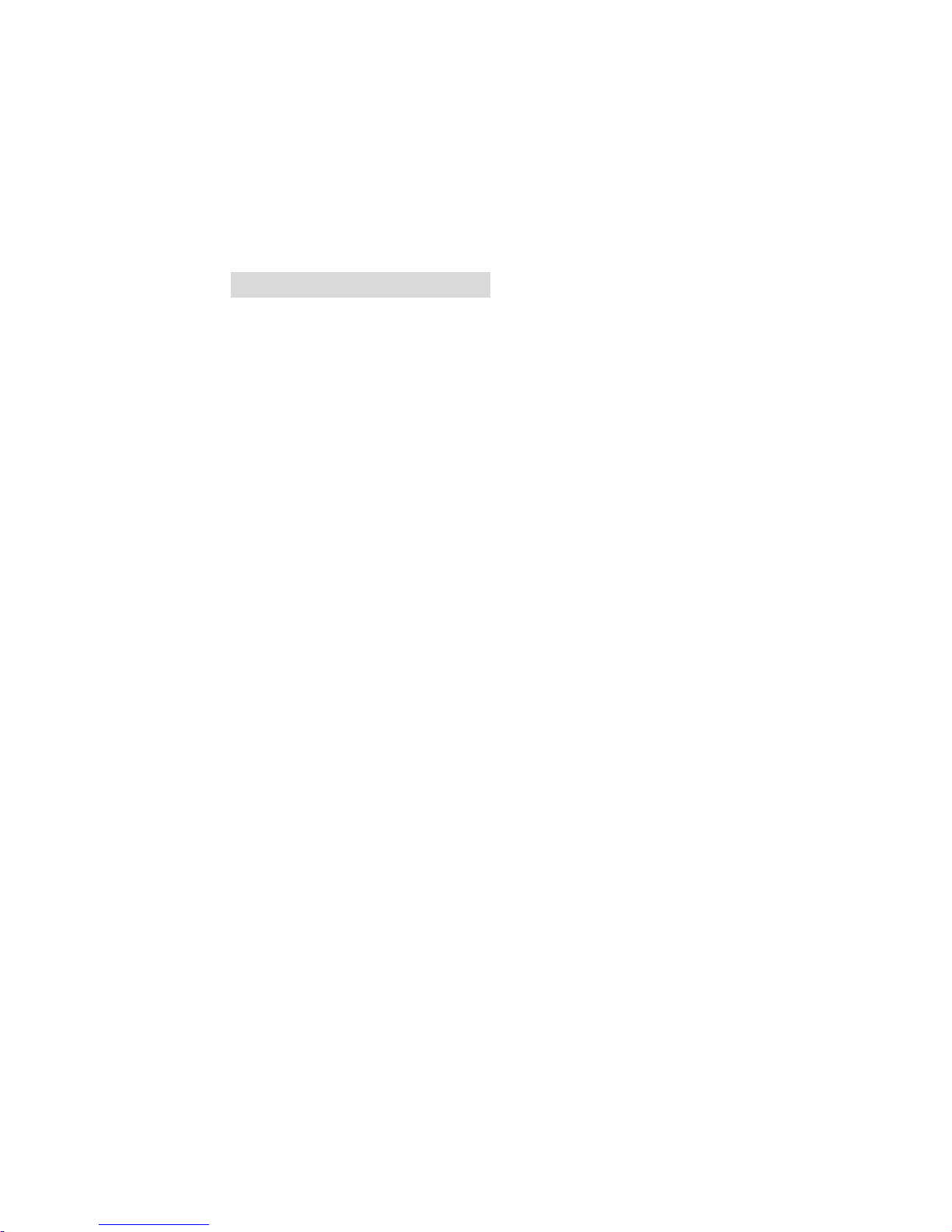
12
zPut the camera to the point of the people and things you need,
pressing the photo button, while you hearted the sound of the
camera, it means you have already taken one picture, (when the
camera is store photos, move the camera can lead to photo blur,
need to wait my camera into the preview after state again, move the
camera) In video mode according to the key to start taking pictures
video/stop video, video and sound, sound will record to within 1.0
meters is preferred.
5. Operation Instructions
Taking pictures mode
1) Taking pictures menu introduced
1.1) Scene choice
zautomatic: used for automatic function easy to shoot
zThe night people: used for low lighting, suggest the flash. Like
shooting
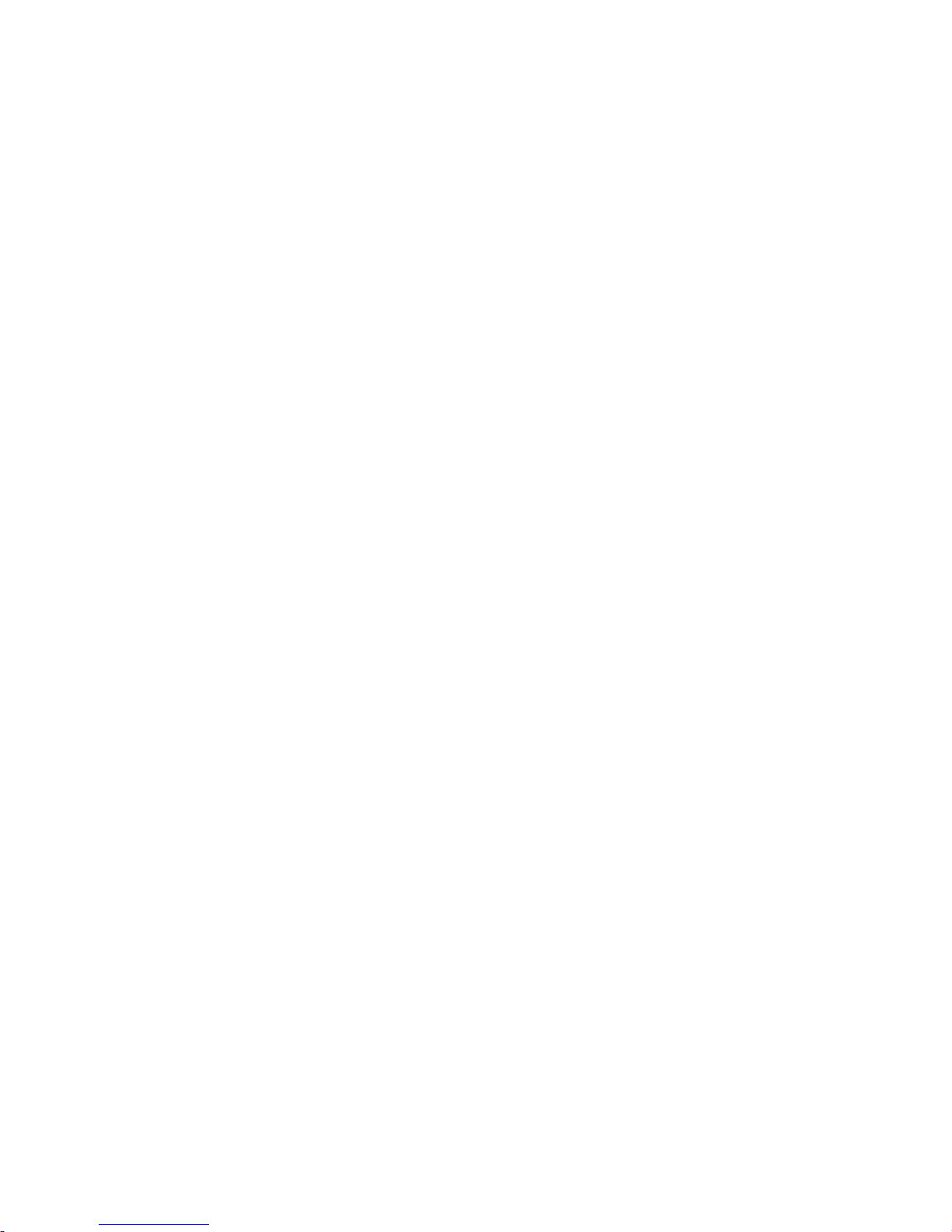
13
znight: used for low lighting shoot the scene
zpeople: used for filming in soft background figures
zScene: apply to the photograph
zsports: used for taking the fast photos in bright clear place
zParty: suitable for candle environment to shoot
zthe beach: used for filming with a distinct blue water scene
shore
zhigh sensitivity: suitable for the low lighting shot
1.2) Image size
Enter "the image size" can set photo size. Image size is larger, the
bigger the file storage capacity. The camera can be set up the
following dimensions:
z15M:4480*3360
z14M:4416*3312
z12M:4000*3000
z10M: 3648*2736
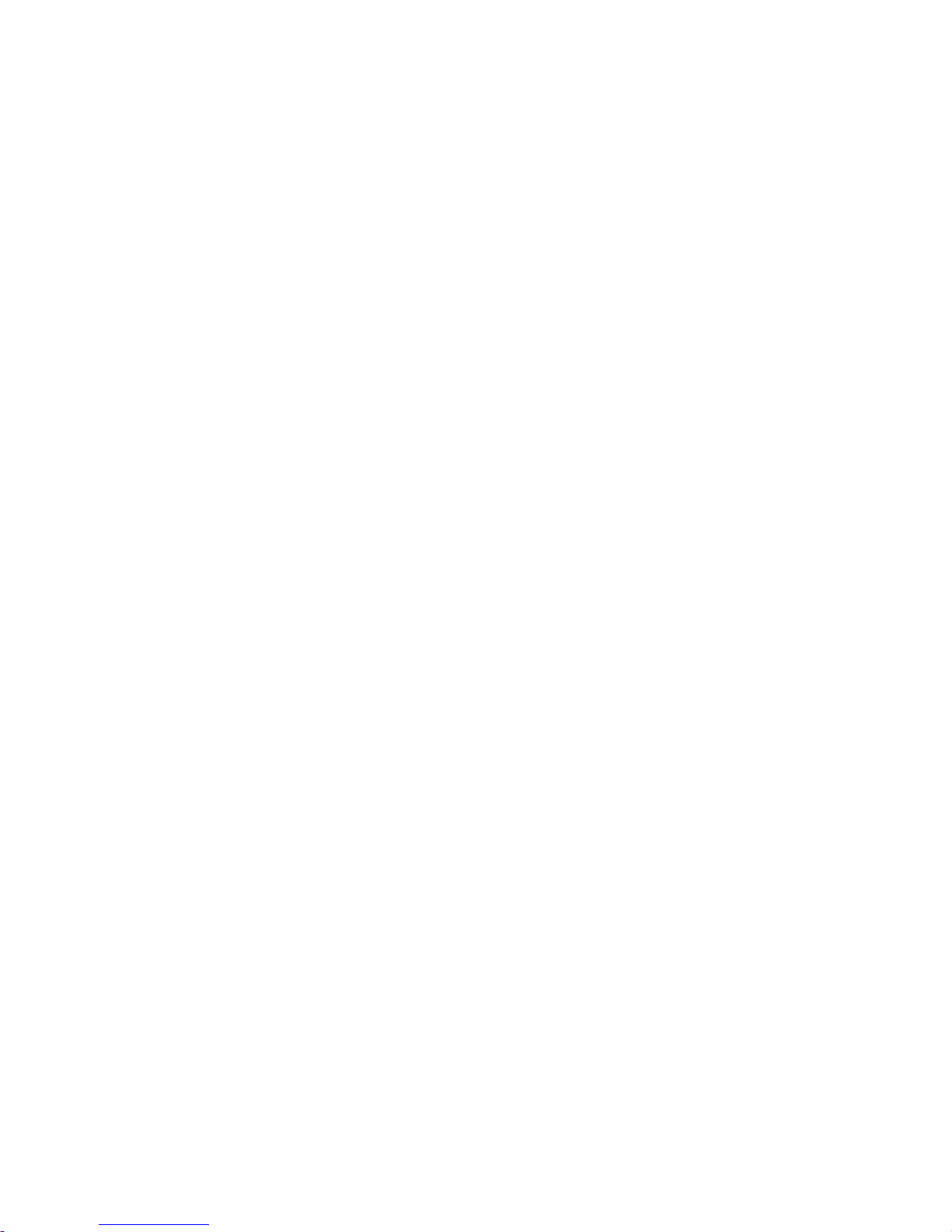
14
z9M: 3456*2592
z8M: 3264*2448
z7M: 3072*2304
z5M: 2592*1944、
z3M: 2048*1536、
z2M: 1600*1200
z1M: 1280*960
zVGA:640*480
Choice of video size: VGA(640*480)and QVGA(320*240).Other
setting of mane, pals refer to photo shooting mode.
1.3) Avoiding flutter
Enter “Anti Shake” menu to select ON/OFF. Once power on the Anti
shakes function, the photo exposure time could be reduced to avoid
fuzziness of image due to flutter.
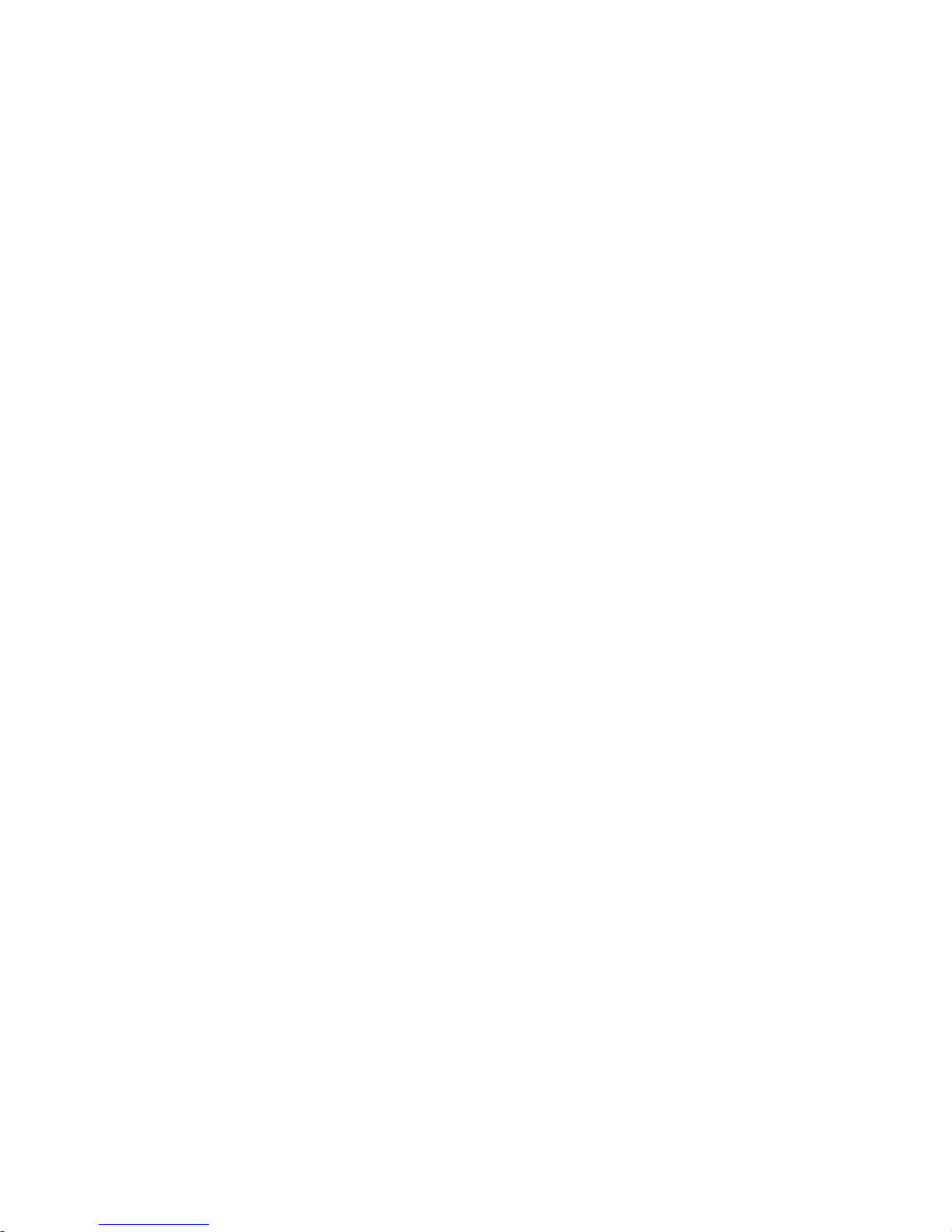
15
1.4) Macros hot
Enter “macros hot” menu, selection/OFF to turn on or off macros
hot.
1.5) Face Priority
Enter Face Priority interface to select ON/OFF. There will appear
green face recognize focus frame after power on the face priority
function. And when take the photos it is will refer to face brightness
of photos and background to make the face more clearly.
1.6) Smile shot
Enter “Smile Shot” menu to select ON/OFF. Once power on the
Smile Shot function aim at the face there will appear green smile
recognize focus frame and automatic to taking the photos.
1.7) Continuous
Enter Continuous menu to select ON/OFF and press shooting
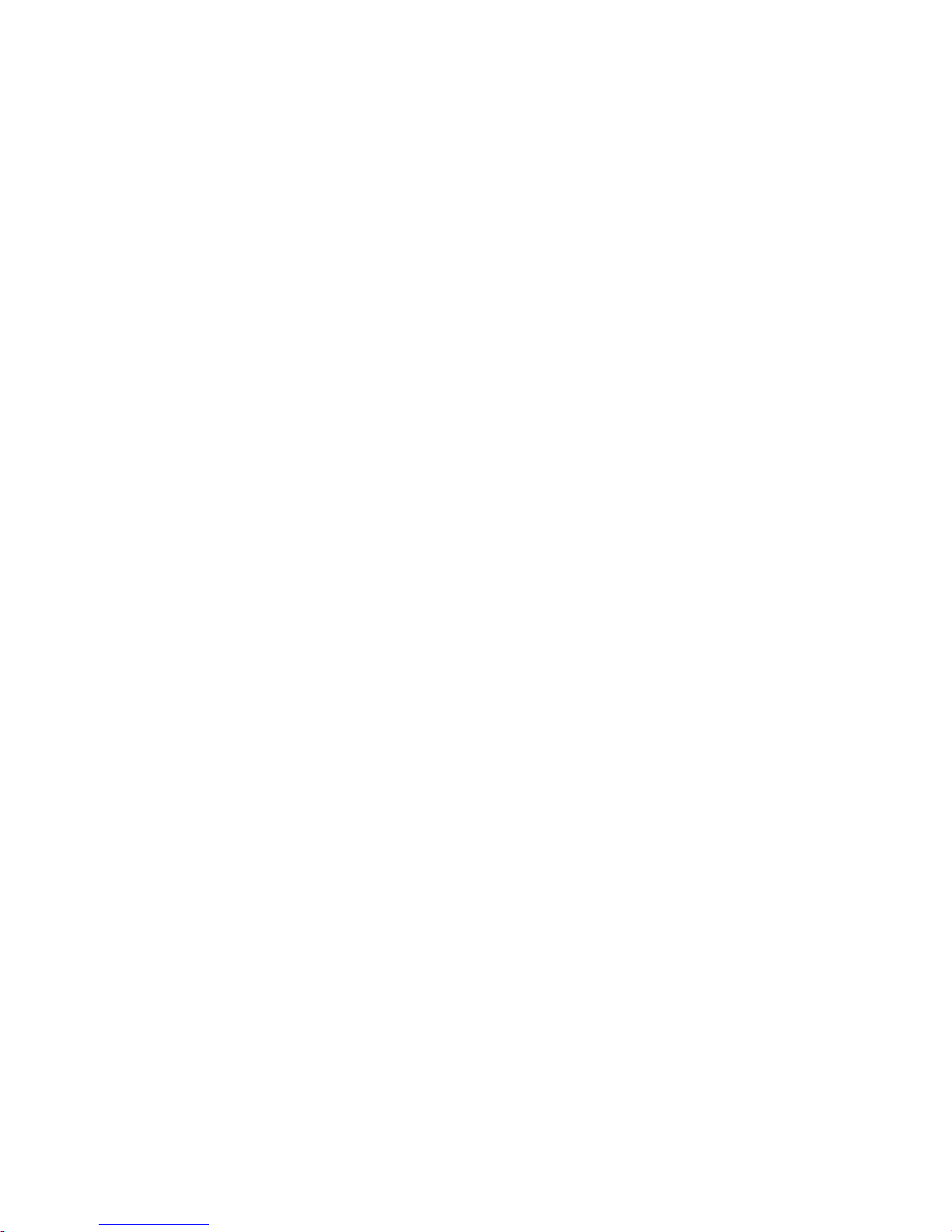
16
button to take several photos after power on the Continuous.
1.8) Shooting mode
Enter shooting mode menu, there are: Off, 2 Sec, 5Sec. 10Sec
Self-timer, which could be used in Continuous Shooting mode. After
setting finished, count-down, sound, and self-timer indicator light
will be synchronized display on the screen.
1.9) White balance
Auto, Sun light, cloudy, fluorescent, Tungsten,
Icon will be displayed accordingly after setting finished.
2) Setting Menu
2.1) Exposure
Choose exposure between -3 to 3.The greater the value, the
brighter the screen is, the brighter the pictures taken; the brightness
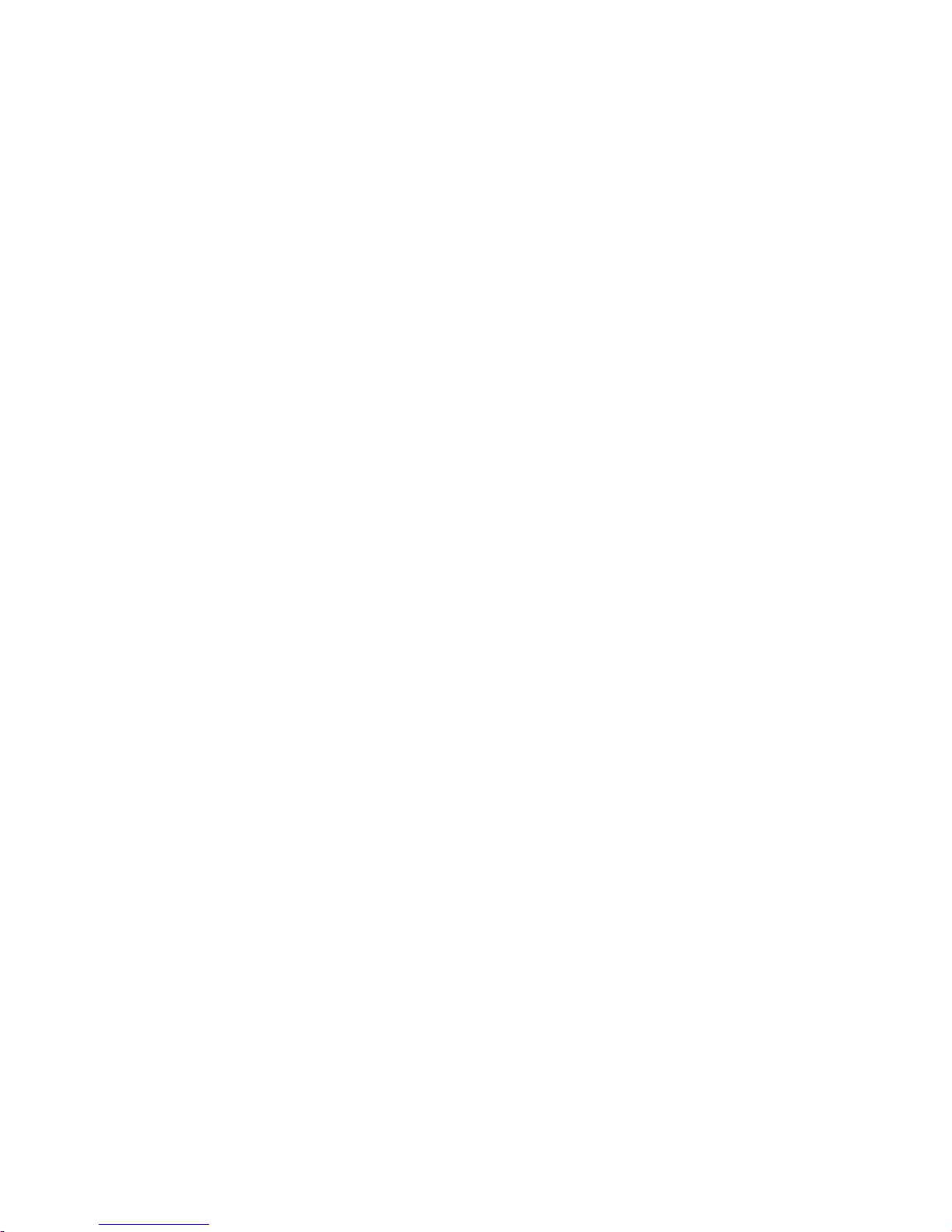
17
can be manually set according to the environment, to achieve the
best shooting results.
2.2) ISO
ISO: auto, 100, 200, 400. The higher ISO settings, the more clear
and bright pictures taken in dark sconce (side effects: noise photos
noise Increase)
2.3) Sharpness
sharpness menu: standard, sharp, soft, the higher sharpness
settings, the outlines of object clearer.
2.4) Image quality
Image quality menu: set image quality to Super fine, clear, standard,
the higher the quality, the better the quality of the pictures taken,
photos’ capacity will be greater
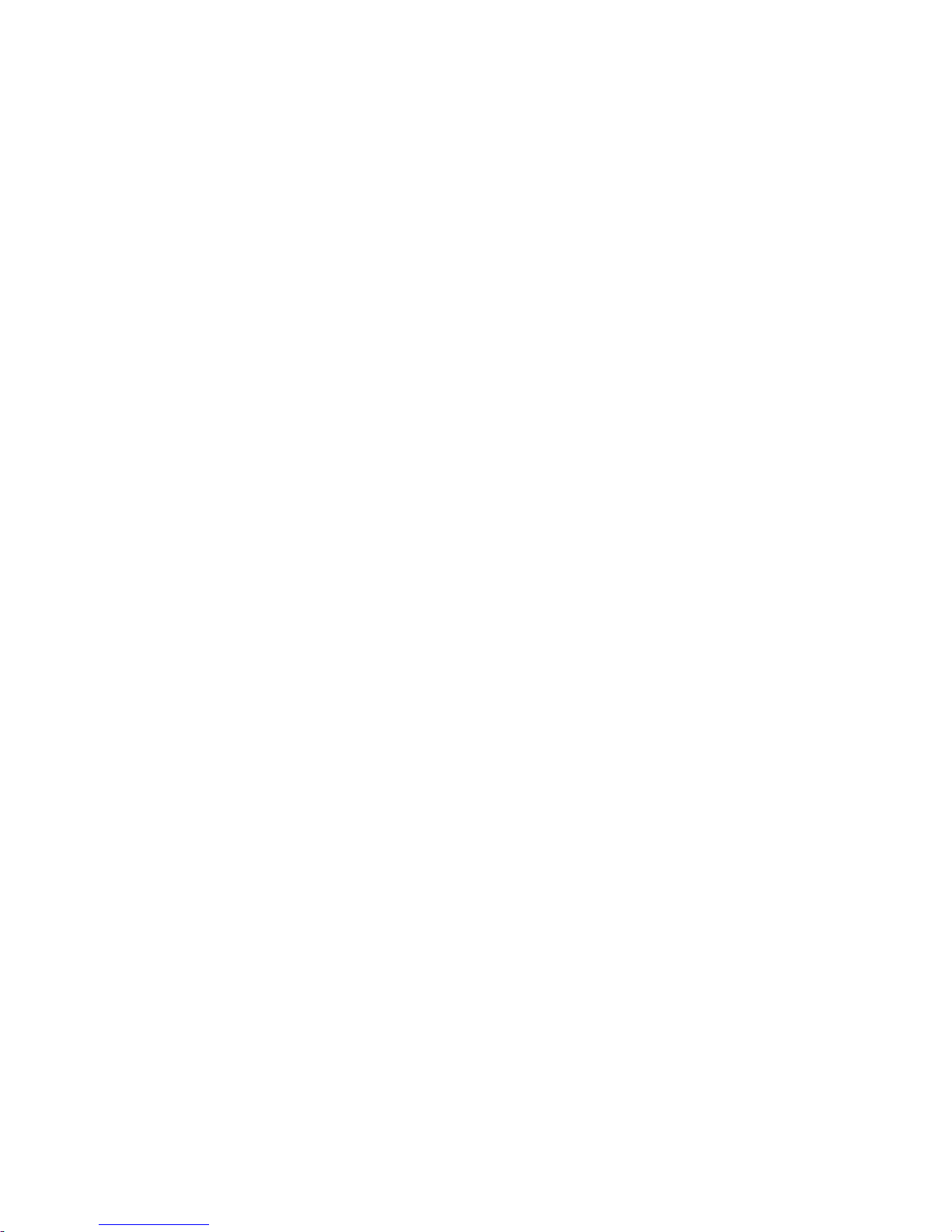
18
2.5) Digital zoom
Enter digital zoom menu, could turn on/off digital zoom.
2.6) Date Stamp
Enter Stamp menu, choose “ON/OFF” to set the date to be showed
or not on the photo. Date will be showed on the picture after you
choose ON, and will not be showed when you choose OFF.
2.7) Date/Time
Enter “Date/Time” menu, could set date, time, and year/month/date
setting. Press left/right button to choose items, press up/down to
adjust, press ok button to confirm setting and quit this menu.
2.8) Automatic shutdown
Automatic shutdown time for 60 seconds, 120 seconds, 180
seconds, off. Default shutdown time is 60 seconds with no
Table of contents
Other Bell and Howell Digital Camera manuals