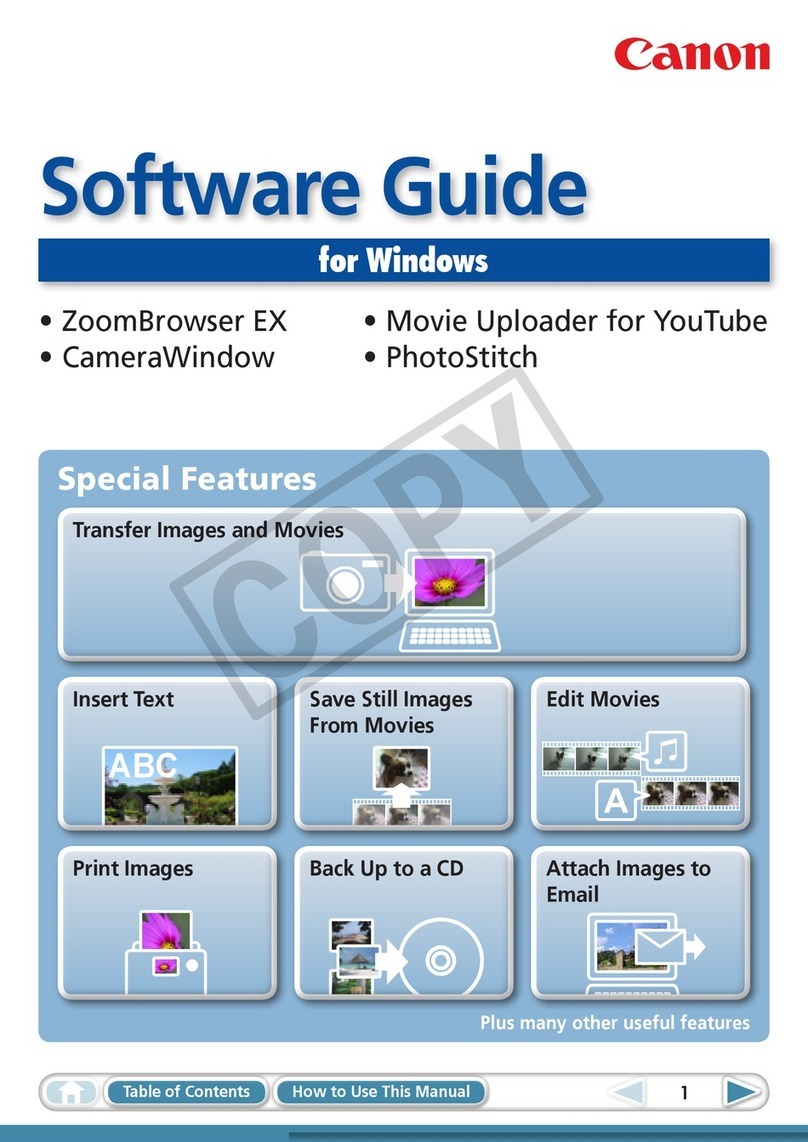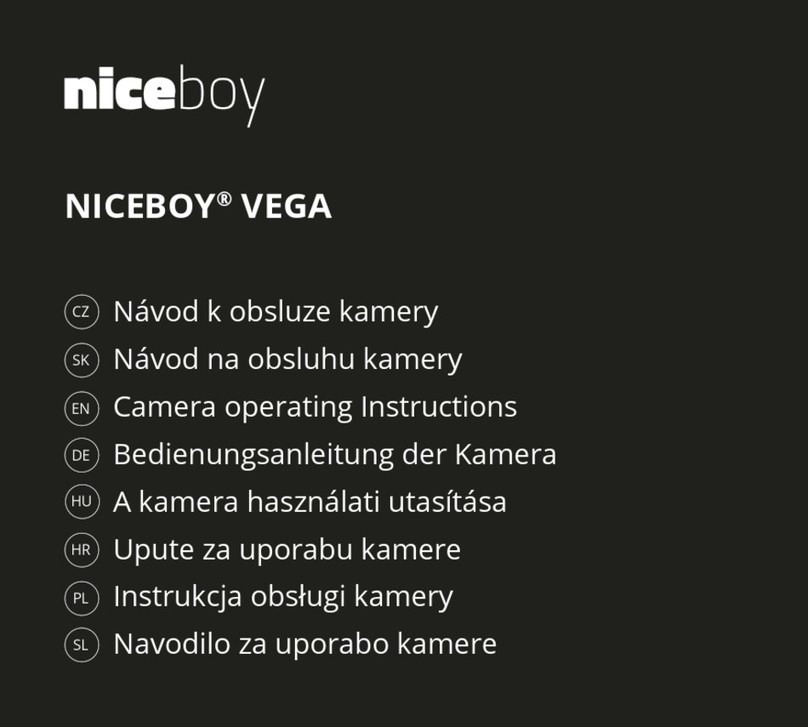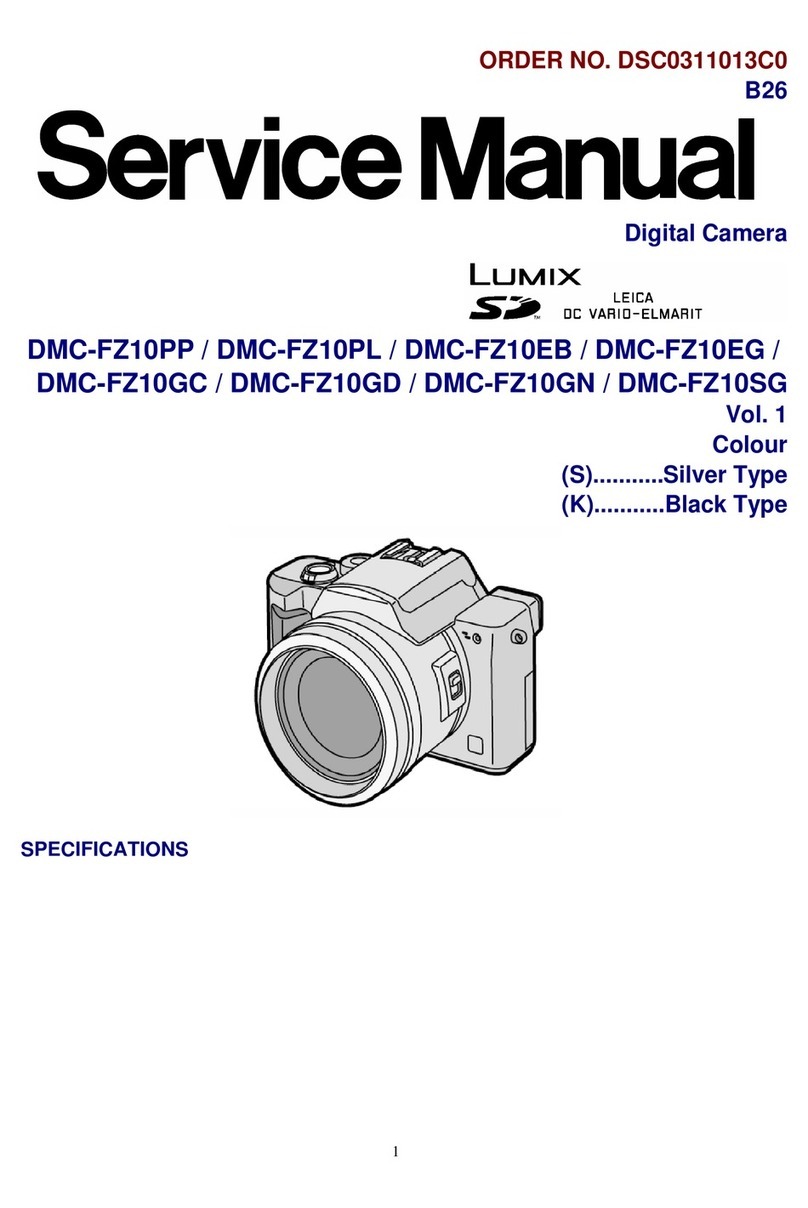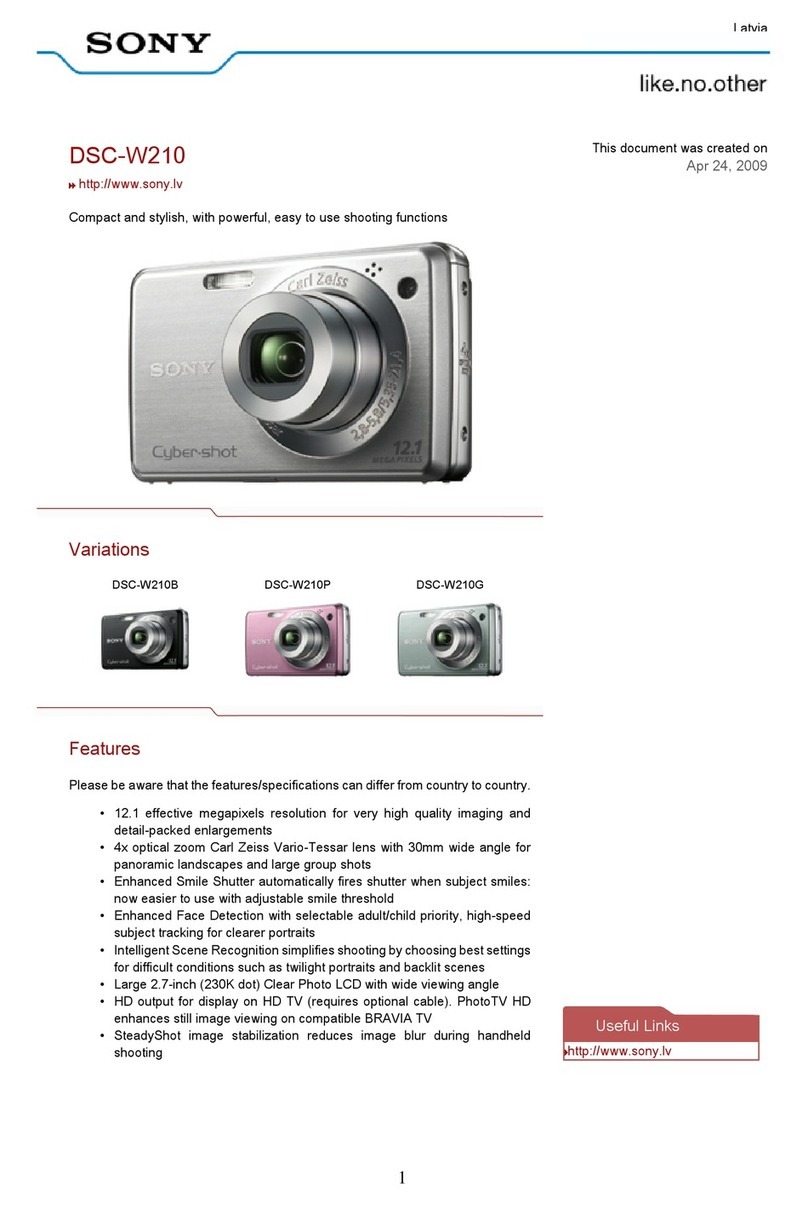BELL TRONICS Falcon S1 User manual

Falcon S1 Camera
Body Worn Camera User Manual
This user manual is not to be posted online on any website or forum without
written authorization from Bell Tronics LTD

3 | P a g e
More information and FAQ on: www.bell-tronics.com/support
Getting Started
Powering On / Off and Standby mode
To turn on, press and hold the Power Button (12) for 3 seconds, the unit will emit 1 audio chirp and a
vibration. The Power Indicator (4) on front of the unit will turn on and remain solid green while the unit is
powered on, in stand-by. This indicator will turn off when the unit is powered off.
To turn off, hold the Power Button (12) for 3 seconds again to turn the camera off.
Activating Video Recording
To activate video recording with the unit powered on, press the Record Button (8) once. The unit will emit
1 audio chirp and 1 vibration with audio prompt (Recording start).
The Status Indicator LED (Red recording indicator flashing) and camera vibrate once.
To stop recording, press and hold Record Button (8) for 3 seconds, the camera vibrates twice and the
status indicator LED turns to solid green.
Note: When the camera is powered off, hold the Record Button (8) for 3 seconds to power the camera on
and start video recording.
Taking Digital Photos
To take a photo, when the camera is in standby mode or recording video, press the Photo Button (9)
located on the front left side of the device, under the Record button (8). The unit will emit 1 audio chirp.
The Power Indicator Light (4) on the front of the unit will change to red momentarily to indicate that a photo
has been captured.
Activating Stealth Mode
Press the Snapshot Button (9) for 3 seconds to turn all visual and sound indicators off, both LED, LCD &
voice indication will be disabled. During Stealth Mode, only vibration is enabled. The camera recording
status will be indicated by vibration: one vibration upon recording start, two vibrations upon recording stop.
Turning WIFI On / Off
When the camera is in standby mode, press and hold the Fn Button (11) for 3 seconds to turn on WIFI. A
WIFI icon on the LCD display (1) will turn blue. To turn WIFI off, press and hold the Fn Button (11) for 3
seconds, and the WIFI icon will turn white.
Turning GPS On / Off
Connect the camera to the Bell Falcon Setup Manager PC software. For further details, please refer to
page Error! Reference source not found.7.
Turning IR infrared night vision On / Off
Press the Fn Button (11) once to turn on IR, press again to turn IR off.

4 | P a g e
More information and FAQ on: www.bell-tronics.com/support
Getting Started
Muting video sound
Press the Fn button (11) twice in one second (double click) to enable the Video mute function, when Mute
is on, the recorded video will record without audio.
When Mute is enabled, the camera will beep once.
When Mute is disabled, the camera will beep twice.
Activating Stealth Mode
Press the photo button (9) for 3 seconds to turn all visual and sound indicators off. During Stealth Mode,
only vibration is enabled: Vibrate once indicates start video recording; Vibrate twice indicates stop video
recording.
STN Display
The STN LCD display (1) is located on the top of the device. When the camera is powered on, the LCD
will turn on. The LCD will turn off automatically after 1 minute.
Press the Power Button (12) once to turn the LCD on/off.
When the camera goes into Stealth Mode, the LCD will be disabled.
When Stealth Mode is disabled, the LCD will turn on again.
STN LCD overview
Standby mode
(power on but not recording)
Recording mode
(video recording)
Pre-Recording mode
(Pre- recording is set on)
IR icon : When the camera IR Infrared light has been turned on, the IR icon will appear.
Mute icon : When the Camera Mute function has been enabled, the Mute icon will appear.
GPS icon : When GPS is disabled, the GPS Disabled icon appears.
When GPS is enabled, the GPS icon appears, flashing. After the GPS signal is received, the GPS icon
illuminates continuously.

5 | P a g e
More information and FAQ on: www.bell-tronics.com/support
Getting Started
WIFI icon : When WIFI is disabled, the WIFI Disabled icon appears.
When WIFI is enabled, the WIFI icon appears blue .
Storage icon : When storage is full, 4 storage blocks appear. As storage is freed up, less blocks appear:
one block –a small part of the storage is used. Two blocks –half the storage is used. Three blocks –
three-quarters of the storage is used.
Battery icon : When battery is full, it will show 4 blocks, then one block less at a time as the battery
power gets used.
Resolution icon : When the video resolution has been set, the Resolution icon indicates the resolution
accordingly. For example, 1440P, 1296P, 1080P, 720P, 480P.
Video recording icon : When video recording starts, the red dot start flashing. When the camera is in
Standby mode, the red dot will illuminate continuously red.
Recording time : The time format HH:MM:SS, indicates the video recorded time.
LED charging status indication
Blue: camera is being charged.
White: camera is fully charged.
Solid Green: camera is in standby mode.
Solid Red: camera is in standby mode, while pre-record is set on.
Flashing Red: camera is recording video.
Flash red once: camera is taking a photo.
Charging the Camera
Place the camera in the charging dock, then connect the dock to an electrical outlet using the USB cable
provided or use the USB cable provided to charge the camera via the USB port on the side (10). While the
camera is being charged, the Charging Indicator Light (5) on front of the unit will be solid blue. Once fully
charged, the charging indicator light will turn white.
Notes: upon receiving your body camera, it is recommended to fully charged before the first use; Recharge
the camera if it has not been used for a long time.
When the camera battery level goes to 5%, the camera will issue a voice alarm: LOW BATTERY.
When the camera memory level reaches 200MB, the camera will issue a voice alarm: CARD FULL.
How to Reset the Device
If the unit freezes or becomes unresponsive, gently press the Reset Button inside the USB port (10). You
will feel a soft click when the button is pressed.

6 | P a g e
More information and FAQ on: www.bell-tronics.com/support
Falcon Setup Manager Software
How to Manage Camera Data
The Falcon Body Camera comes with its own configuration software - “Falcon Setup Manager.”
This software allows you to make changes to the camera’s settings and access the camera’s data via your
Windows PC.
1.0 Download and install Falcon Setup Manager.
2.0 Do the following initial setup for each new camera before it can be used with the Setup Manager
software:
2.1 Run the application as “Administrator” after installing the application on the PC to grant system
permissions (required for the Language Settings feature).
2.2 Change the Camera Storage Drive volume name to Camera ID (required for the WiFi Settings feature)
Open Falcon Setup Manager and connect the camera to the computer. Make sure the camera is not in
Recording mode before connecting it to the computer. When the camera is connected to the PC, the LCD
will show USB CONNECTTING and you can start using Falcon Setup Manager.

7 | P a g e
More information and FAQ on: www.bell-tronics.com/support
Falcon Setup Manager Software
The Bell Falcon Setup Manager Software will allow you to make changes to the camera’s various
settings, as well as access the camera’s files.
To Login: When the software detects your camera, you will be prompted
to enter a password. The default password is: 000000 (six zeros).
Click OK to continue. The software window will populate with information
regarding the camera’s current configured settings.
Firmware: Displays current version of firmware.
Device ID: Unique identification number of the camera unit.
Badge ID: Input a Badge ID, 6 characters In length
(digits or capital letters).This ID will be embedded into
videos and photos. Once entered, click “Apply” to save changes.

8 | P a g e
More information and FAQ on: www.bell-tronics.com/support
Falcon Setup Manager Software
Date and Time: Click “Sync” to synchronize the date
and time of the camera to your computer’s clock.
Device Password: After you’ve connected your
camera to the Setup Manager, you may change the
device password. Enter 6 characters (digits or capital
letters), then click “Update” to save your new password.
WIFI Setting: Open the WIFI setting window.
WIFI AP Password: To update the password of
the WiFi Access Point, enter 8 characters (digits
or capital letters), then click “Apply setting” to
save your new password.
WIFI STA/Client Setting: Enter ESSID,
Password, device name, then click “Apply
Setting” to save your setting.
WIFI P2P Setting: Enter a connect prefix, then
click “Apply setting” to save your setting.
Connect to PC: Allows you to access the
videos and photos in the camera’s memory. In
order to access the Bell Falcon, click the
"Connect to PC" button. Once you do, the Bell
Falcon Setup manager will close, and you can
now access the camera’s files via Windows File
Explorer, where you can copy, download, or
delete files.
Training Videos, Troubleshooting: Directs
you to Bell Tronics’s website for video tutorials,
troubleshooting steps and FAQs (an internet
connection is required).

9 | P a g e
More information and FAQ on: www.bell-tronics.com/support
Falcon Setup Manager Software
After selecting the options for your settings, click “Apply Settings”.
Setting
Description
Options
Resolution
Adjust the video recording resolution
2560×1440 30P
2304×1296 30P
1920×1080 30P
1280×720 30P
848×480 30P
Video Length
Adjust the length of each video file saved to memory
5 / 15 / 30 min
Video Quality
Adjust the image quality of videos
BEST/ BETTER/ NORMAL
Codac Format
Adjust the video coding/compression format
H.264/H.265

10 | P a g e
More information and FAQ on: www.bell-tronics.com/support
Falcon Setup Manager Software
Volume
Adjust the sound volume of the unit speaker
0,3,6,9,12
Auto IR
Turn Automatic Infrared (night-vision) ON/OFF.
When set to manual, press the Fn button to turn the IR
LEDs on/off.
When set to Auto, these lights will be activated
automatically depending on the lighting conditions.
Manual/ Auto
Time Zone
Adjust the time zone for your geographic location.
-12 to +12
GPS
Turn GPS ON/OFF
Location coordinates will be embedded into videos and
photos.
ON/ OFF
Recording
Warning
Turn ON/OFF a voice confirmation upon recording
start/stop.
When off, voice confirmation is disabled.
ON/ OFF
Loop Record
Turn Loop Recording ON/OFF
Loop recording ON: When the memory gets filled,
additional recordings will overwrite the oldest files in
memory.
Loop recording OFF: When the memory gets filled, the
unit will no longer record.
ON/ OFF
Pre-Recording
Turn Pre-Record ON/OFF
Pre-Record tells the camera to continuously record and
store up to 30 seconds of video (depending on the
video resolution). Pre-recording begins after the unit is
powered on. Tapping the
ON/ OFF
Reset All
Restore the factory camera settings to the unit. This will
not delete any files from the unit’s memory.
Reset All
Table of contents