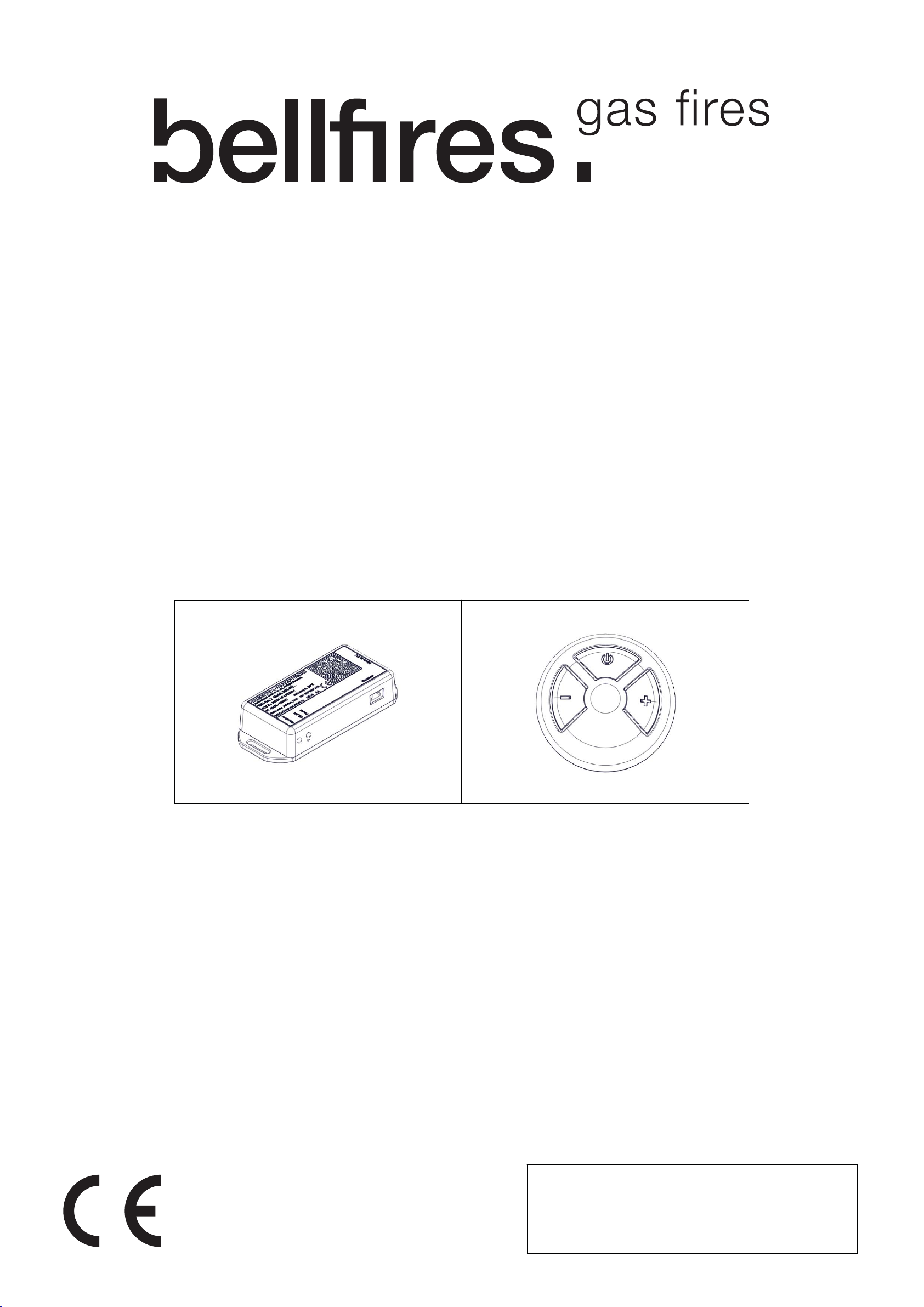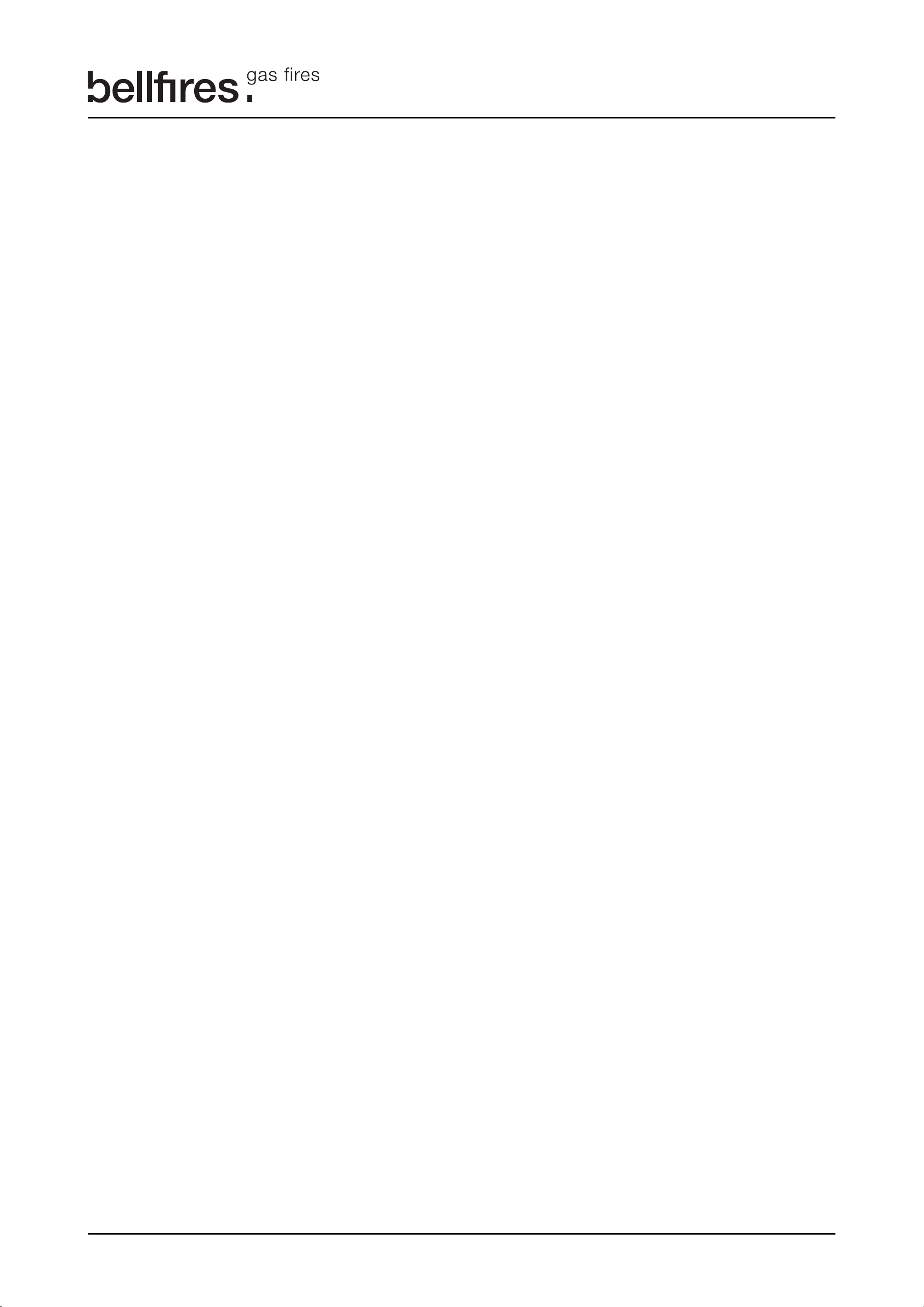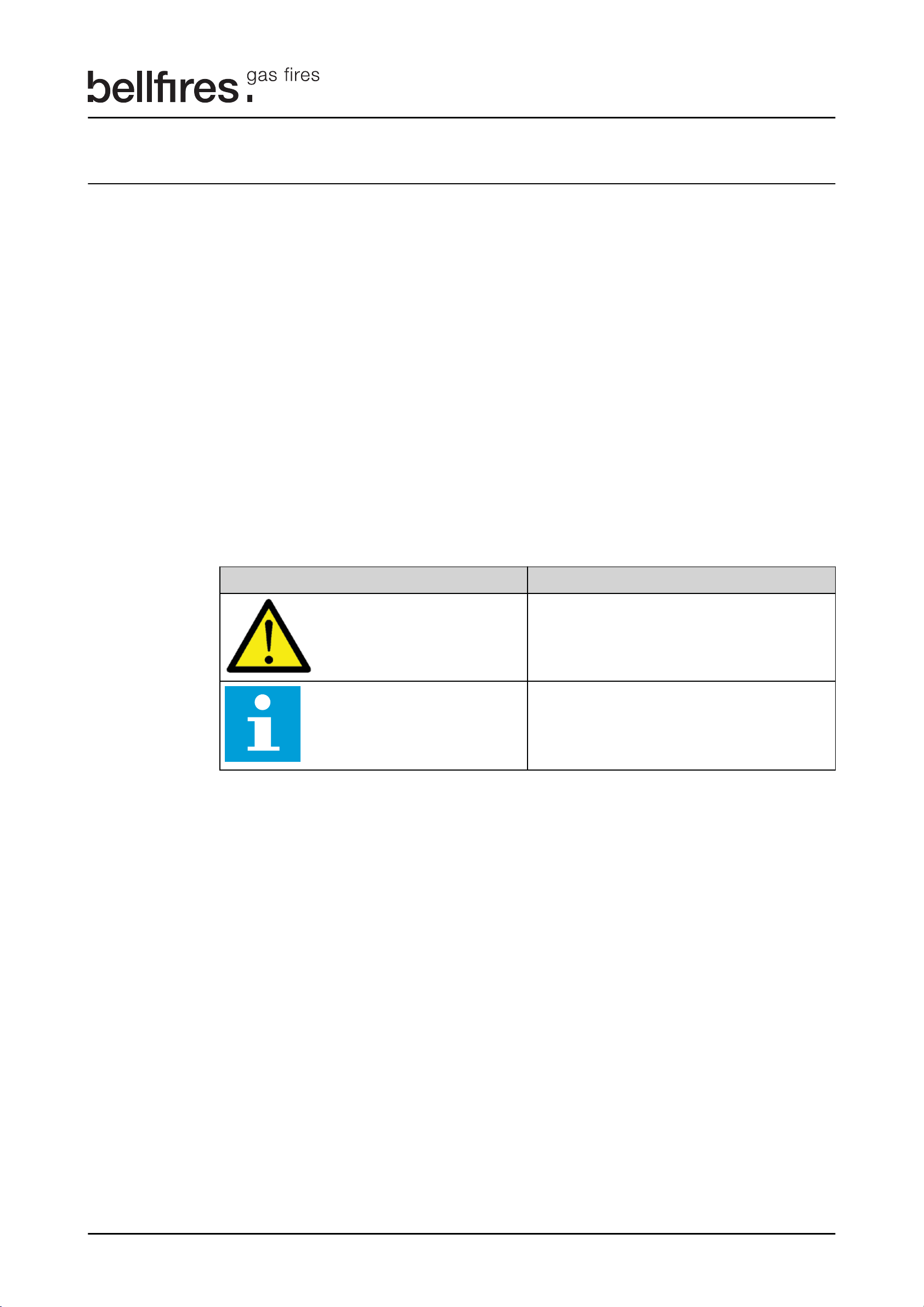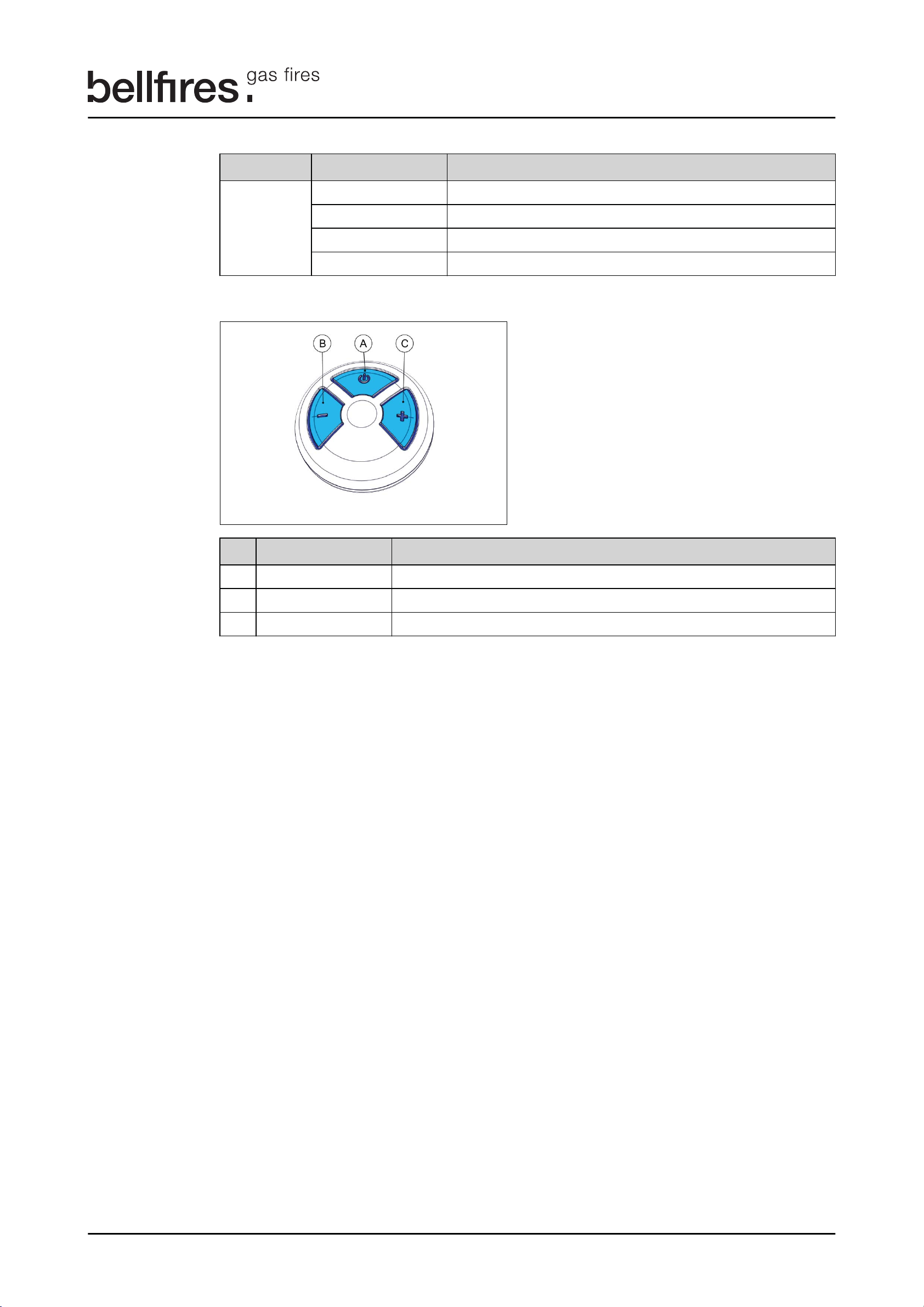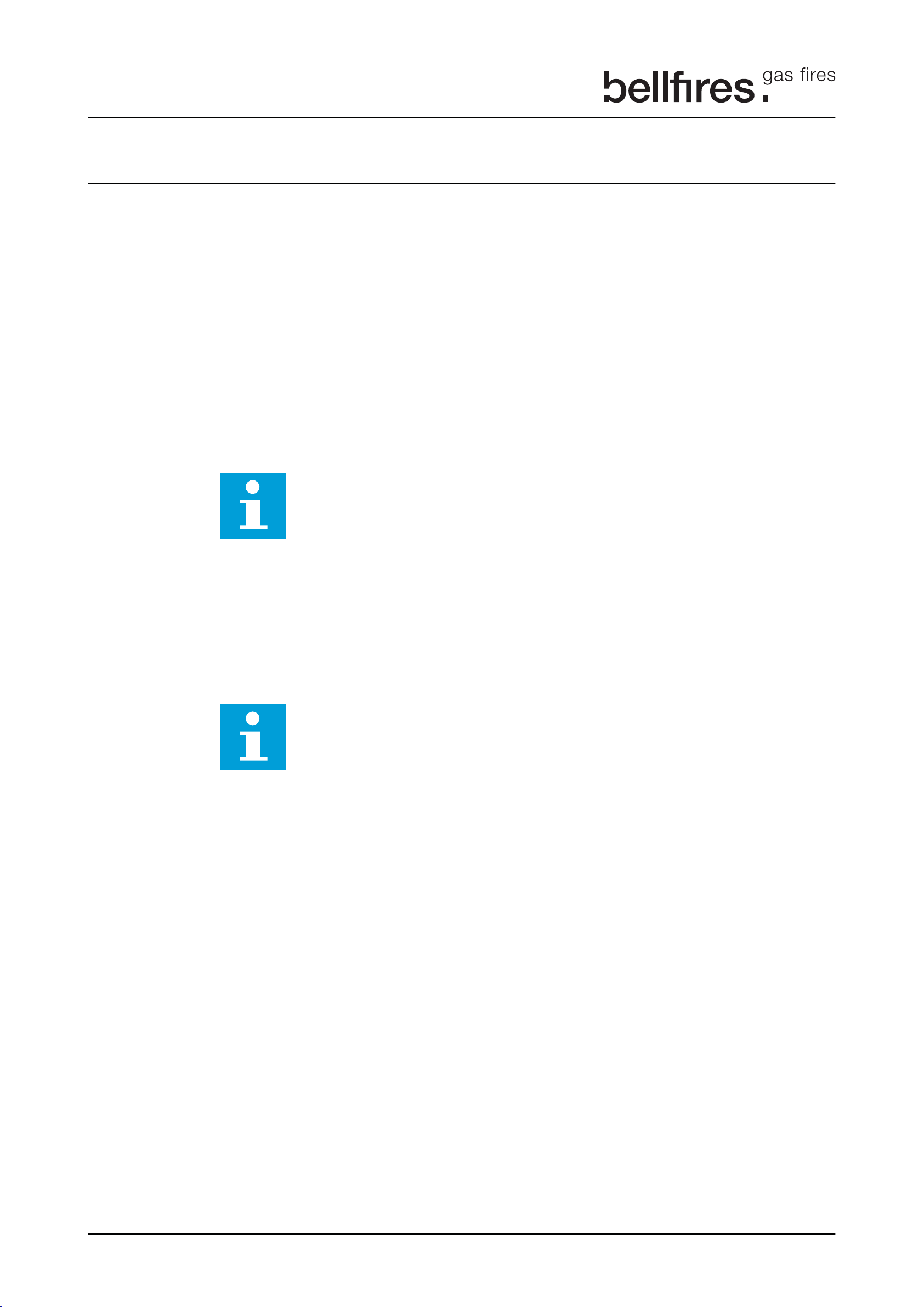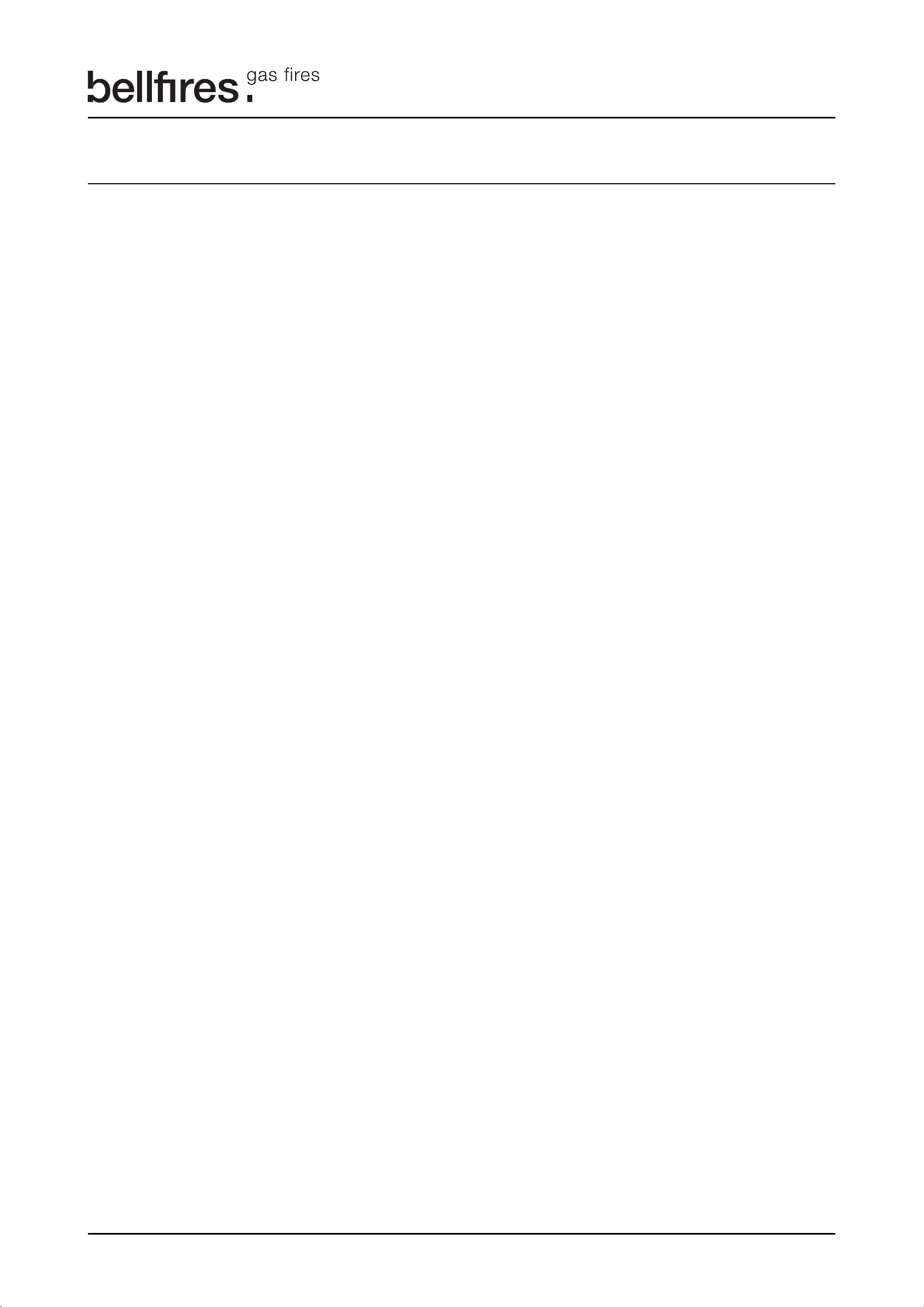C
Contents
1 About this document................................................................................ 4
2 How to work with this document.............................................................. 5
2.1 Warnings and cautions used in this document............................................................................ 5
2.2 Related documentation................................................................................................................5
3 Description............................................................................................... 6
3.1 Intended use................................................................................................................................ 6
3.1.1 Wi-Fi Box...........................................................................................................................6
3.1.2 Puck.................................................................................................................................. 6
3.2 Overview......................................................................................................................................6
3.2.1 Overview of the Wi-Fi Box ................................................................................................6
3.2.2 LED indication ..................................................................................................................6
3.2.3 Overview of the Puck ....................................................................................................... 7
4 Requirements...........................................................................................8
4.1 Wi-Fi router (for Wi-Fi Box only).................................................................................................. 8
4.2 Receiver.......................................................................................................................................8
4.3 Handset (for Wi-Fi Box only)........................................................................................................8
4.4 Mobile device (for Wi-Fi Box only)............................................................................................... 8
5 Installation of the Wi-Fi Box..................................................................... 9
6 Connecting the Puck..............................................................................10
7 Setup of the Bellfires Gas app............................................................... 11
7.1 Registration................................................................................................................................11
7.2 Connecting to the home network with KWIK connect................................................................13
7.3 Connecting to the home network with standard setup...............................................................14
7.4 Appliance settings......................................................................................................................15
Contents
Wifi Box