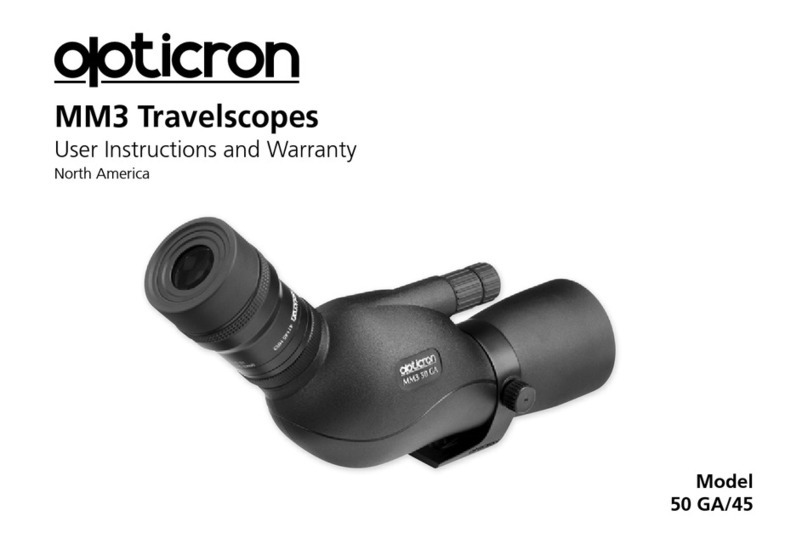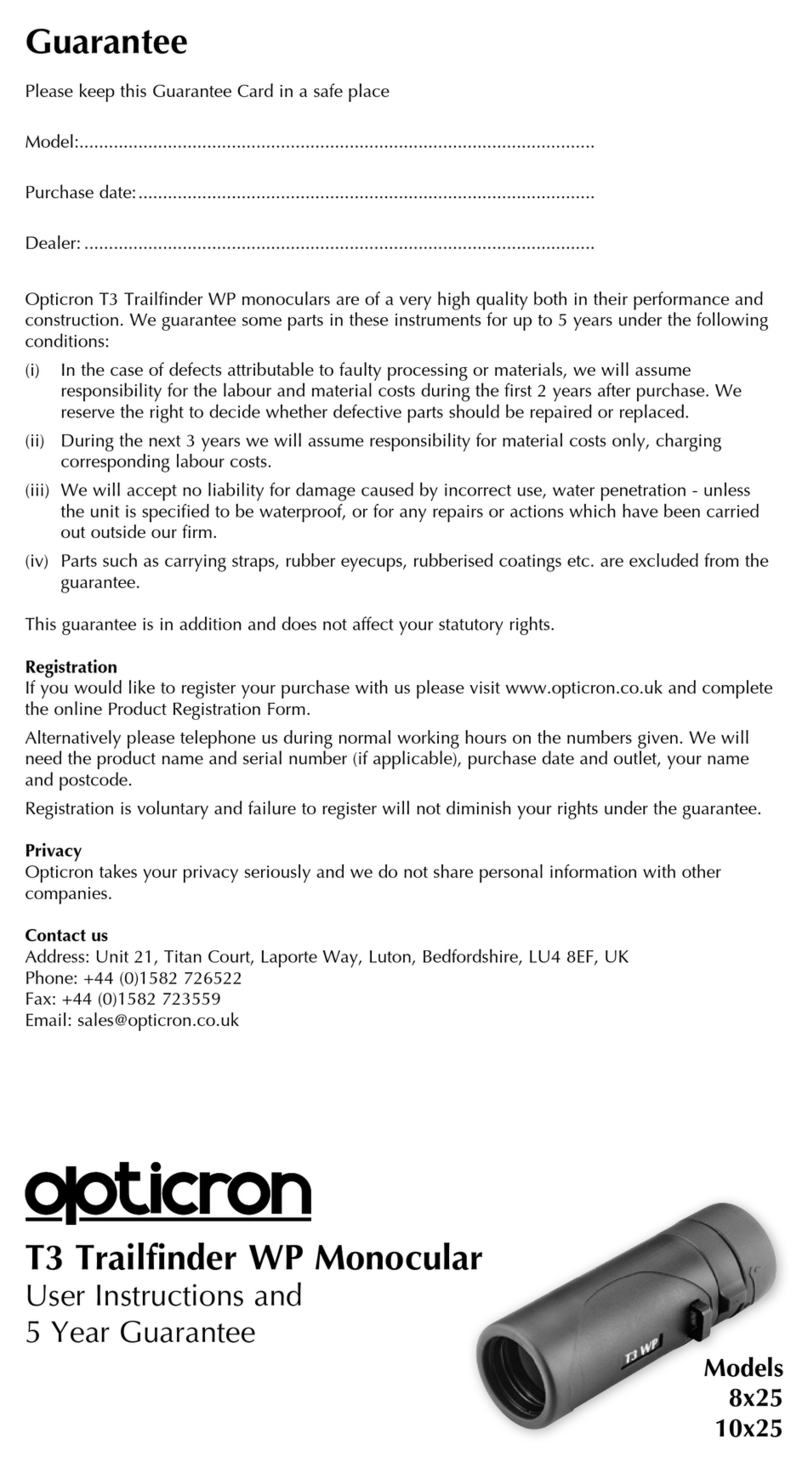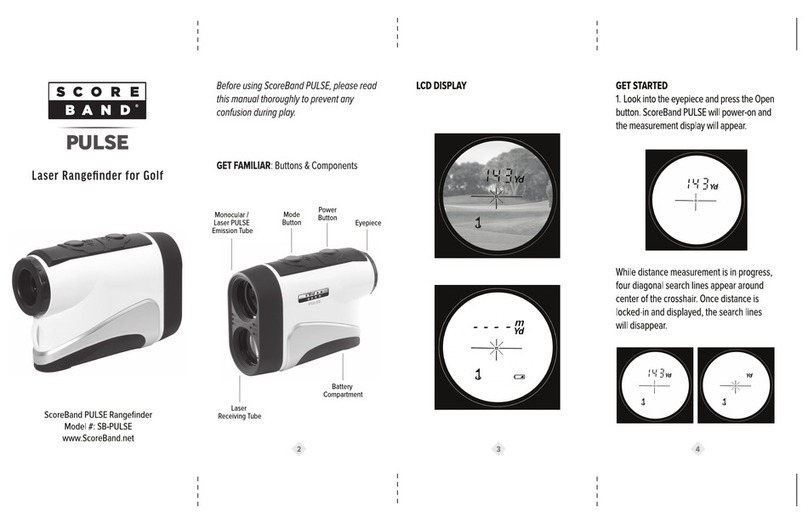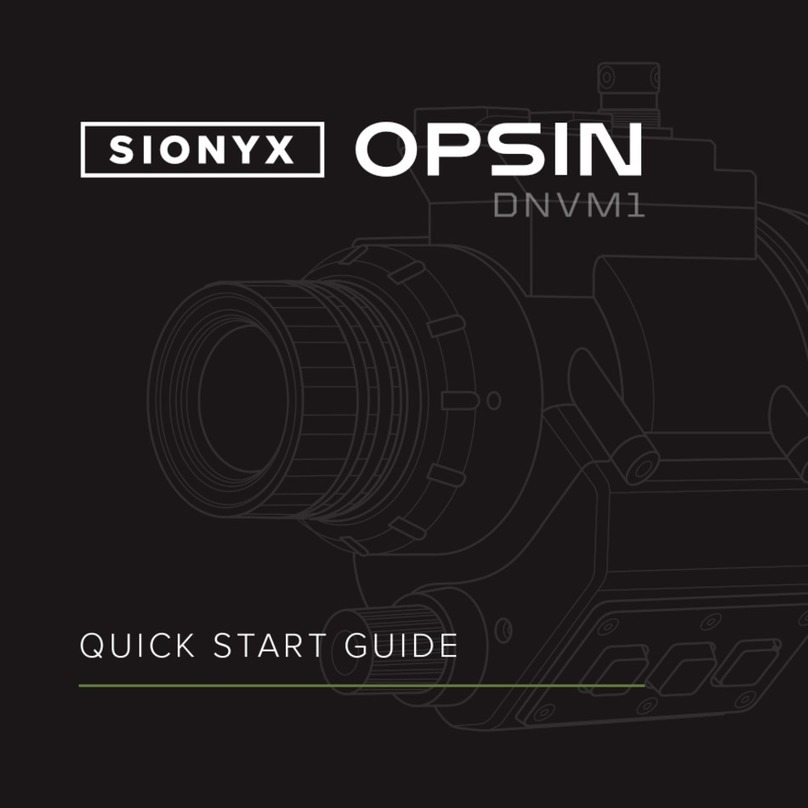Bellhowell BHNV10 User manual

BHNV10 User’s Manual

1. About Your Monocular
1
About this Manual
Congratulations on purchasing the Bell+Howell BHNV10 Digital Night Vision
Monocular!
The contents of this manual are subject to change without notice. Note that the
example screens and product illustrations shown in this User’s Guide may differ
somewhat from the screens and configuration of the actual monocular.
Copyright
This manual contains proprietary information protected by copyright. All rights
are reserved. No part of this manual may be reproduced by any mechanical,
electronic or other means, in any form, without prior written permission of Elite
Brands Inc. © 2022.
FEDERAL COMMUNICATIONS COMMISSION INTERFERENCE
STATEMENT
This equipment has been tested and found to comply with the limits for a Class
B digital device, pursuant to Part 15 of the FCC Rules. These limits are
designed to provide reasonable protection against harmful interference in a
residential installation. This equipment generates, uses and can radiate radio
frequency energy and, if not installed and used in accordance with the
instructions, may cause harmful interference to radio communications. However,
there is no guarantee that interference will not occur in a particular installation. If
this equipment does cause harmful interference to radio or television reception,
which can be determined by turning the equipment off and on, the user is
encouraged to try to correct the interference by one or more of the following
measures:
•
Reorient or relocate the receiving antenna.
•
Increase the separation between the equipment and receiver.
•
Connect the equipment into an outlet on a circuit different from that to which the
receiver is connected.
•
Consult the dealer or an experienced radio/TV technician for help.
CAUTION:
Any changes or modifications not expressly approved by the party responsible
for compliance could void the user's authority to operate the equipment.
This device complies with Part 15 of the FCC Rules. Operation is subject to the
following two conditions:
(1)
This device may not cause harmful interference and
(2)
This device must accept any interference received, including interference
that may cause undesired operation.
RF Exposure Warning
This equipment complies with FCC RF radiation exposure limits set forth for an
uncontrolled environment. This equipment must be installed and operated in

2
accordance with provided instructions and must not be co-located or operating in
conjunction with any other antenna or transmitter. End-users and installers must
be provided with antenna installation instructions and transmitter operating
conditions for satisfying RF exposure compliance.
FCC: SAR standard Value: 1.6 W/Kg, Maximal Measure: 0.4 W/kg
CE Mark Warning
This is a Class B product, in a domestic environment, this product may cause
radio interference, in which case the user may be required to take adequate
measures.
Safety and Handling Precautions
Monocular Information
•
Do not disassemble or attempt to service the monocular yourself.
•
Do not expose the monocular to moisture, or extreme temperatures.
•
Allow the monocular to warm up when moving from cold to warm
temperatures.
•
Do not touch and put pressure on the monocular lens.
•
Do not expose the lens to direct sunlight for extended periods.
•
Do not use abrasive chemicals, cleaning solvents or strong detergents to
clean the product. Wipe the product with a slightly damp soft cloth.
•
Do not use the flash, IR LED or LED Light near a person's eyes to prevent
possible eye injury.
•
To prevent you from falling over or resulting in traffic accident, please do not
use the monocular while you are walking, driving or riding a vehicle.
•
Please handle the monocular strap with care, and never place the strap
around the neck of an infant or child. Wrapping the strap around a neck may
cause suffocation.
•
Do not subject the LCD screen to impact.
•
To prevent the risk of fire or electric shock, do not expose this appliance to rain
or moisture.
Battery Information
•
Turn off the monocular before installing or removing the battery.
•
Use only the provided batteries or type of battery and charger that came with
your monocular. Using other types of battery or charger may damage the
device and invalidate the warranty.
•
Inserting the battery upside down can cause damage to the product and
possibly cause an explosion.
•
When the monocular is used for an extended period of time, it is normal for
the monocular body to feel warm.
•
Download all pictures and remove the battery from the monocular if you are
going to store the monocular for a long period of time.
1. About Your Monocular

3
•
The type of battery and the battery power level may cause the lens to be
stuck up. Ensure you use the correct battery type and use a fully charged
battery.
•
Risk of explosion if battery is replaced by an incorrect type. Dispose of used
batteries according to the instructions.
•
Please keep the batteries out of the reach of children to prevent from
swallowing batteries, which might cause poisoning.
•
Once the battery's color changes or its shape is twisted, please stop using it.
USB adapter Information
•
Do not expose the adapter to high temperatures or moisture places.
Otherwise, it may cause fire or electric shock.
•
Do not attempt to repair, disassemble, change or transform the adapter.
•
Avoid sudden changes in temperature, which may cause condensation on the
adapter’s internal surfaces. Please do not use it immediately in this situation.
•
Do not touch the plug with wet hands. Otherwise, it may cause electric shock.
•
Do not use the travel voltage converter or AC/DC power inverter. Otherwise,
it may cause damage, overheating, malfunction or fire to the monocular.
1. About Your Monocular

4
1.1
Monocular Interface
1. Lens Cap
8. Zoom In / Out –Up / Down
2. Focus Ring
9. Night Vision
3. Battery Compartment
10. Eyepiece
4. IR LED Light
11. Eye-Cup
5. Power | Mode
12. USB Port
6. Ok | Shutter | Record | Menu
13. Reset
7. Status LED
14. Memory Card Slot
12 13 14
10
11
5
6
7
8
9
1
2
3
4
1. About Your Monocular

5
1.2
Button Function Description
Function
Description
Power | Mode
Press once to power on and press and hold for
3 seconds to power off.
Press to cycle between Video, Photo and
Playback modes.
In Video Playback: Press to stop a playing
video.
Ok | Shutter |
Record | Menu
Press and hold to access the Menu. OK button
in menus. Tap to confirm a setting.
In Photo: Press to capture a photo.
In Video: Tap to start recording, tap again to
stop recording.
In Playback: Tap to start playing a recorded
video. Press and hold to access delete menu.
Menu
Tap to access and exit all menus and
submenus.
Zoom | Up | Down
In Video and Photo: Press and hold the right
side to zoom-in. Press and hold the left side to
zoom-out.
Tap to change the screen brightness.
In Menu: Press to go to the previous or next
setting option.
In Playback: Press to go to the previous or
next video or image.
Photo | OK
In Photo: Press hard to capture a photo.
In Video: Tap to pause a recording, tap again
to resume recording.
In Playback: While playing a recorded video,
tap to pause and tap again to resume.
OK button in menus. Tap to confirm a setting.
Night Vision
In Video and Photo: Press to enter starlight
mode, press again to activate the IR LEDs.
Sun-shield
Used to protect the lens when using the
monocular in daylight. Open the sun-shield
when used at night or in dark settings.
1. About Your Monocular

6
IR LED Light
LED light to aid with vision and recording in
darkness.
Tripod Mount
Mount port for attaching to a tripod nut located
on the bottom of the
Focus Ring
Rotate left or right to focus the image on the
screen.
Reset
Button for power cycling your monocular if it
freezes or becomes unresponsive.
1. About Your Monocular

7
2.
First Use
2.1
Inserting the Memory Card
Insert the included MicroSD memory card to record and store your videos
and photos. When the battery is low, media stored on the memory card will
not be erased. Please insert the MicroSD memory card by following the
steps below:
1.
Open the rubber jack door to access the memory card slot.
2.
Insert the memory card. Ensure that the metal contacts are inserted first.
Push the memory card down until you hear an audible click.
The memory card can only be inserted in one way. Do not force the
card in if it will not go in smoothly.
3.
Close the rubber jack door.
4.
To remove the memory card, simply push in and the card will eject out.
2.2
Installing the Battery
Insert the lithium-ion battery into the battery compartment with the negative
side first.
NOTE:
•Please format the memory card before using the monocular
(Caution, this will erase all data on the card).
•Do not remove or insert the memory card when recording. It may
damage the card or cause data loss.
•Memory card rating must be Class 10 or above.
2. First Use

8
1.
Open the battery door by rotating the battery door counter clockwise until
it comes off the monocular.
1.
Insert the battery. Ensure that the negative side of the battery is inserted
first.
2.
Close the battery door by rotating it clockwise until it is tight.
Note: Do not overtighten the battery door, this may cause the battery
door to get stuck and make it difficult to open again.
2.3
Charging the Battery
Connect your monocular to the included AC adaptor with the USB cable
provided for charging. Open the rubber jack door on the side of the
monocular to access the charging port. Insert the small end of the USB plug
into the monocular’sport, and the larger end into the included AC adaptor.
The LED indicator light will light up red while charging and will light up green
when charging is complete.
2.4
Powering the Monocular On/Off
Press and hold the POWER/MODE button for three seconds to power the
monocular on. To power the monocular off, press and hold the
POWER/MODE button for three seconds. If the monocular’s battery is low, a
“Low Power” message will display on the screen and it will automatically shut
down within a few seconds to prevent memory corruption or loss.
2.5
Switching Modes
Press the POWER/MODE button to cycle between Photo, Video and
Playback modes.
2. First Use

2. First Use
9
2.6
Connecting to a Computer
Your monocular can connect to a computer to transfer photo and video files
for viewing and editing. To connect the monocular to your computer, open
the rubber jack door on the side of the monocular to access the USB port.
Insert the small end of the USB plug into the monocular’s port, and the larger
end into the USB port on your computer. Once connected and powered on,
the monocular will automatically enter mass storage mode and screen will
show an image of a USB stick.
2.7
Focusing
When viewing objects or scenes at varying distances, the image may be out
of focus and appear blurry. To focus the monocular, hold the monocular to
your eye and while viewing the subject or scene, slowly rotate the focus ring
left or right until the image is in focus.
2.8
Lens Cap
The monocular’s night starlight image sensor is designed to be used in low-
to-no light environments. While using the monocular in sunlight or bright
environments, the lens cap should be in the closed position. If the lens cap is
open, the captured images and videos will be overexposed.
2.9
Exposure
The monocular’s frame brightness can be adjusted to your liking. The
recommended exposure value setting is A, for auto exposure. The auto
exposure setting will automatically adjust the exposure based on the external
environment. To decrease the exposure value manually, press the ZOOM-
OUT button. The available exposure levels range from 1-9 with 1 being the
highest and 9 being the lowest. If you decreased the exposure manually,
press the ZOOM-IN button to increase the exposure and to enter auto
exposure.

10
2.10
Video Mode
Press the POWER/MODE button to switch to Video Mode. The meaning of
each icon within Video Mode is explained in the table below:
1. Video Mode
6. Zoom Level
2. Memory Card Inserted
7. Battery Level
3. Starlight Mode
8. Current Time
4. Night Vision Mode
9. Current Date
5. Recording Time Remaining
10. Exposure Level
10
6
9 8 7
1 2 3 4 5
2. First Use

11
2.11
Photo Mode
Press the POWER/MODE button to switch to Photo Mode. The meaning of
each icon within Photo Mode is explained in the table below:
1. Photo Mode
6. Zoom Level
2. Memory Card Inserted
7. Battery Level
3. Starlight Mode
8. Current Time
4. Night Vision Mode
9. Current Date
5. Photos Remaining
10. Exposure Level
10
6
9 8 7
1 2 3 4 5
2. First Use

12
2.12
Using the Zoom Function
This monocular has a digital zoom function. To operate the zoom function,
press the left side of the ZOOM button to zoom in closer to the subject, and
press the right side of the ZOOM button to zoom away from the subject.
2.13
Using the IR Night Vision Mode
This monocular has built-in infrared (IR) LEDs for night vision recording -
giving you the ability to capture photos and videos in a dark environment.
In Photo or Video mode, press the NIGHT VISION button once to enable
Starlight mode. In Starlight mode the monocular can detect infrared light
below 1200nm, but does not emit any infrared light. Press the NIGHT
VISION button again to activate the IR LED light. When the IR LED light is
enabled, the IR LED light indicator on the top of the screen will be displayed.
To disable the IR light, press the NIGHT VISION button again. You will
notice that the IR light indicator on the screen is no longer showing.
Note:
The photos and videos taken while the IR LED is enabled will be
recorded in black and white.
The IR LED can also be enabled or disabled during a recording.
2. First Use

3. Using Your Monocular
13
3.
Using the Monocular
3.1
Photo Shooting
Power the monocular on and it will be ready to capture photos right away. A
camera icon will appear in the top left corner of the screen. Press the
POWER/MODE button to switch to a different mode.
1.
Line up your shot by looking at the LCD screen to see what is in the shot.
2.
Hold the monocular steady and press the PHOTO button to capture a photo.
3.
The number of photos that can be captured at a particular resolution
will be displayed in the top right corner of the screen.
4.
The number of remaining photos is determined by the selected photo
resolution. The higher the photo resolution, the lower the number of photos
you are able to be save to the memory card. Before capturing any photos,
you can select a preferred photo resolution.
3.2
Video Recording
A camcorder icon will appear in the top left corner of the screen when you
are in Video mode. You may press the POWER/MODE button to switch to
another mode.
1. Line up your shot by looking at the LCD screen to see what is in view.
2. Hold the monocular steady and press the RECORD button to begin recording.
3. When recording begins, a rolling timer will display in red in the top right corner
of the screen. This indicates the recorded video time elapsed.
4. Press the RECORD button to stop recording.
5. The recorded video files will automatically save onto the inserted memory card.

14
3.3
Settings
Your monocular has a number of settings that can be changed to your
preferences. The monocular settings can be found below.
3.3.1 Photo Size (Resolution)
Your monocular has a number of preset resolutions.
1.
In Photo or Video Modes press and hold the MENU button.
2.
Select ‘Photo Size’ using the ZOOM button and press the OK button to
enter the ‘Photo Size’ submenu.
3.
Press the ZOOM button to navigate the menu and press the OK button to
confirm your selected setting (48MP, 30MP, 25MP, 20MP, 10MP, 8MP,
5MP, 3MP). A higher resolution will produce a higher quality and larger
image file.
4.
Press and hold the MENU button to exit the submenu.
3.3.2 Self-Timer
This function determines the time delay before a photograph is captured.
This setting can be used by photographers to take photographs of
themselves.
1. In Photo or Video Modes press and hold the MENU button.
2. Select ‘Self Timer’using the ZOOM button and press the OK button to
enter the ‘Self Timer’submenu.
3. Press the ZOOM button to navigate the menu and press the OK button to
confirm your selected setting (Off, 2 Seconds, 5 Seconds, 10 Seconds).
4. Press and hold the MENU button to exit the submenu.
3.3.3 Photo Burst
This function allows to you capture 3 consecutive photos with one click of the
PHOTO button.
1.
In Photo or Video Modes press and hold the MENU button.
2.
Select ‘Photo Burst’ using the ZOOM button and press the OK button
to enter the ‘Photo Burst’ submenu.
3.
Press the ZOOM button to navigate the menu and press the OK button to
confirm your selected setting (Off, 3 Photos).
4.
Press and hold the MENU button to exit the submenu.
3.3.4 Video Size (Resolution)
Your monocular has a number of preset resolutions.
3. Using Your Monocular

15
1.
In Photo or Video Modes press and hold the MENU button.
2.
Select ‘Video Size’ using the ZOOM button and press the OK button to
enter the ‘Video Size’ submenu.
3.
Press the ZOOM button to navigate the menu and press the OK button to
confirm your selected setting (2.5K UHD, 1080p FHD, 1080p, 720p).
4.
Press and hold the MENU button to exit the submenu.
3.3.5 Loop Recording
This function allows you to set a maximum duration for each video clip
recorded.
1.
In Photo or Video Modes press and hold the MENU button.
2.
Select ‘Loop Recording’ using the ZOOM button and press the OK
button to enter the ‘Loop Recording’ submenu.
3.
Press the ZOOM button to navigate the menu and press the OK button to
confirm your selected setting (Off, 1 Minute, 2 Minutes, 3 Minutes, 5
Minutes, 10 Minutes).
4.
Press and hold the MENU button to exit the submenu.
Once you select an option, your monocular will record video clips in
this interval only. Once this duration is reached, the monocular will
seamlessly end recording and begin recording a new video file.
3.3.6 Video Frame Rate
This function allows you to set the frame rate of the recorded videos. Videos
recorded in the Slow frame rate option, will playback in slow motion. Videos
recorded in the Fast frame rate option, will playback in high speed.
1.
In Photo or Video Modes press and hold the MENU button.
2.
Select ‘Video Frame Rate’ using the ZOOM button and press the OK
button to enter the ‘Video Frame Rate’ submenu.
3.
Press the ZOOM button to navigate the menu and press the OK button to
confirm your selected setting (Normal, Slow, Fast).
4.
Press and hold the MENU button to exit the submenu.
3.3.7 Time Stamp
This setting allows you to imprint a date & time onto your recorded video files.
Once a video file is recorded with the imprint, the imprint cannot be removed.
1.
In Photo or Video Modes press and hold the MENU button.
2.
Select ‘Time Stamp’ using the ZOOM button and press the OK button
to enter the ‘Time Stamp’ submenu.
3.
Press the ZOOM button to navigate the menu and press the OK button to
3. Using Your Monocular

16
confirm your selected setting (Off, On).
4.
Press and hold the MENU button to exit the submenu.
3.3.8 Screen Brightness
This function allows you to set the brightness of the LCD screen.
1.
In Photo or Video Modes press and hold the MENU button.
2.
Select ‘Screen Brightness’ using the ZOOM button and press the OK
button to enter the ‘Screen Brightness’ submenu.
3.
Press the ZOOM button to navigate the menu and press the OK button to
confirm your selected setting (1, 2, 3, 4, 5, 6, 7, 8). 1 is the least bright and
8 is the brightest.
4.
Press and hold the MENU button to exit the submenu.
3.3.9 Screen Saver
This function sets the duration of time in which the monocular will wait with
no user input before automatically turning off the LCD screen. Note: even
while the screen is off, the monocular will still be powered on.
1. In Photo or Video Modes press and hold the MENU button.
2. Select ‘Screen Saver’using the ZOOM button and press the OK button to
enter the ‘Screen Saver’submenu.
3. Press the ZOOM button to navigate the menu and press the OK button to
confirm your selected setting (Off, 1 Minute, 2 Minutes, 3 Minutes).
4. Press and hold the MENU button to exit the submenu.
3.3.10 Auto Power Off
This function sets the duration of time in which the monocular will wait with no user
input before automatically powering off.
1.
In Photo or Video Modes press and hold the MENU button.
2.
Select ‘Auto Power Off’ using the ZOOM button and press the OK
button to enter the ‘Auto Power Off’ submenu.
3.
Press the ZOOM button to navigate the menu and press the OK button to
confirm your selected setting (Off, 1 Minute, 3 Minutes, 5 Minutes).
4.
Press and hold the MENU button to exit the submenu.
3.3.11 Language
This function allows you to set the monocular’s interface language.
1.
In Photo or Video Modes press and hold the MENU button
2.
Select ‘Language’ using the ZOOM button and press the OK button to
enter the ‘Language’ submenu.
3. Using Your Monocular

17
3.
Press the ZOOM button to navigate the menu and press the OK button to
confirm your selected language.
4.
Press and hold the MENU button to exit the submenu.
3.3.12 Format Card
The format setting erases all photos, videos and data stored on your
memory card.
1.
In Photo or Video Modes press and hold the MENU button.
2.
Select ‘Format Card’ using the ZOOM button and press the OK button
to enter the ‘Format Card’ submenu.
3.
Press the ZOOM button to navigate the menu and press the OK button to
confirm your selected setting (Cancel, Format).
4.
Press and hold the MENU button to exit the submenu.
NOTE: This will delete all of your media and cannot be undone.
3.3.13 Date/Time Set
This function allows you to set the current Date and Time on your recorded videos
and captured photos.
1.
In Photo or Video Modes press and hold the MENU button.
2.
Select ‘Date/Time Set’ using the ZOOM button and press the OK
button to enter the ‘Date/Time Set’ submenu.
3.
Press the ZOOM button to change the highlighted value.
4.
Press the OK button to switch to the next value.
5.
Press the OK button after setting the last value to save the entered
date and time.
6.
Press and hold the MENU button to exit the submenu.
3.3.14 Restore Default
Factory default settings can be restored in this menu. This function will not delete
the media stored on the memory card, and will only restore all of the menu’s
setting back to factory default settings.
1.
In Photo or Video Modes press and hold the MENU button.
2.
Select ‘Restore Default’ using the ZOOM button and press the OK
button to enter the ‘Restore Default’ submenu.
3.
Press the ZOOM button to navigate the menu and press the OK button to
confirm your selected setting (Cancel, OK).
4.
Press and hold the MENU button to exit the submenu.
3. Using Your Monocular

18
3.3.15 Version
This setting displays the current firmware version of your monocular.
1.
In Photo or Video Modes press and hold the MENU button.
2.
Select ‘Version’ using the ZOOM button and press the OK button to
view the monocular’s current firmware.
3.
Press the OK button to exit the Version menu.
3. Using Your Monocular

19
3.4 Playback Mode
Videos and photos captured on your monocular can be easily played back.
Press the MODE button to enter Playback mode, a play icon will show in the
top left corner of the screen.
Follow the steps below to navigate the Video Playback Mode:
1.
Press the ZOOM button to cycle through the videos and photos stored on
the memory card.
2.
Press the OK button to start playing a recorded video and press the
MODE button to stop the video.
3.
Press and hold the ZOOM IN button to zoom in on a captured photo,
press and hold the ZOOM OUT button to zoom out of the photo.
4.
While zoomed in, press the ZOOM OUT button to move the viewing box
to the right, press the ZOOM IN button to move the viewing box to the left,
press the OK button to move the viewing box up and press the NIGHT
VISION button to move the viewing box down.
5.
Press the MODE button to exit the zoomed in mode.
6.
Press and hold the OK button to access the Delete menu, then press the
ZOOM button to select your desired setting (OK, Cancel) and press the
OK button to confirm your selected option.
NOTE: Deleted media are permanently deleted and cannot be
recovered.
3. Using Your Monocular
Table of contents
Other Bellhowell Monocular manuals