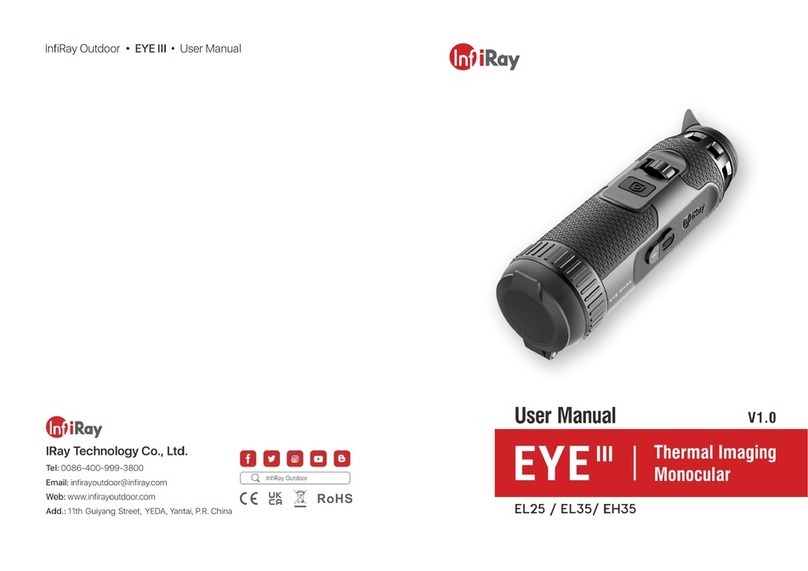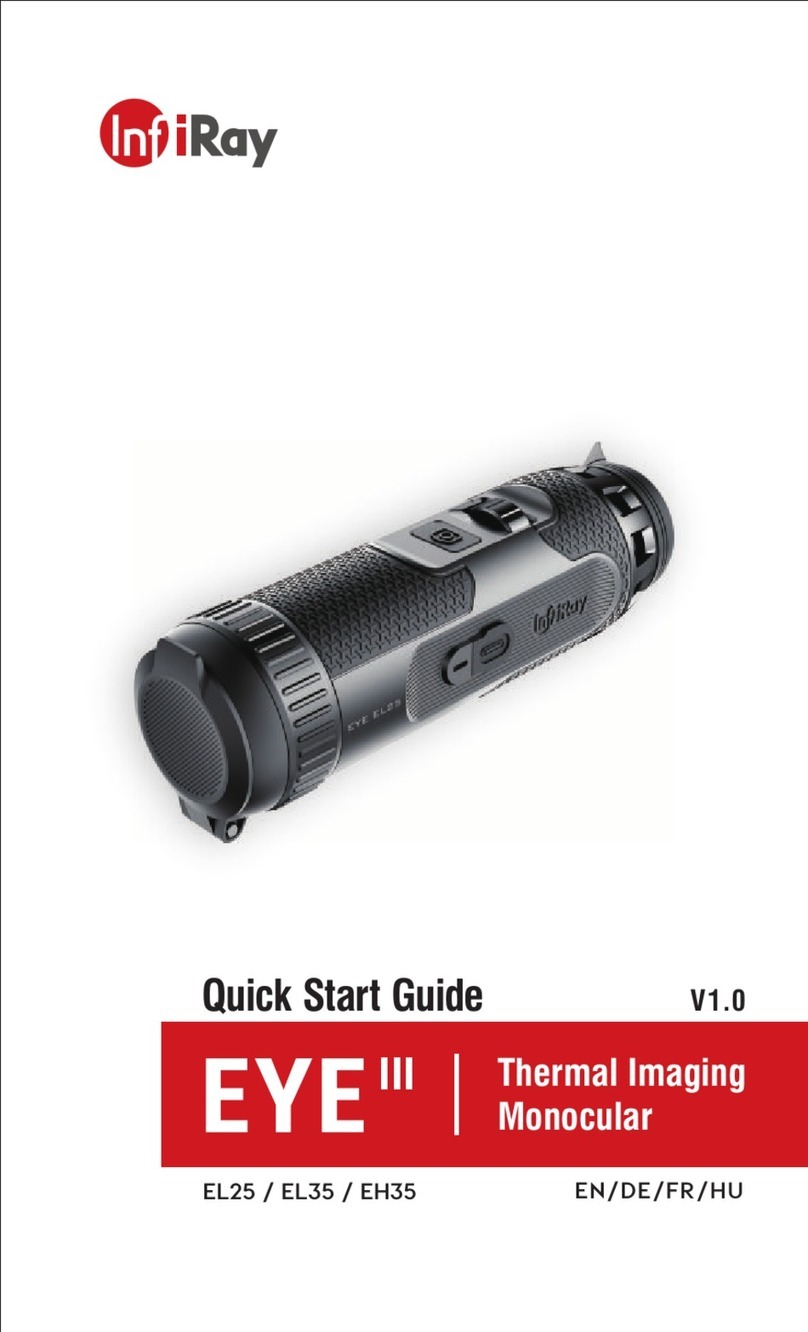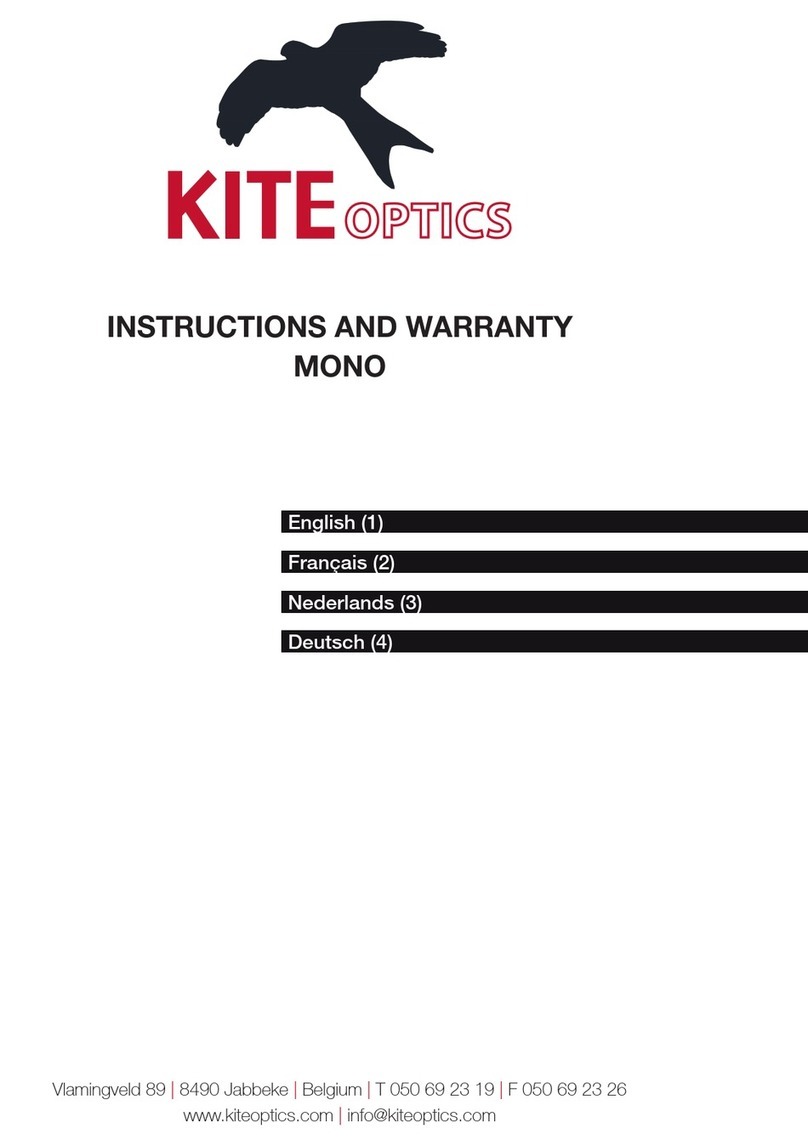InfiRay FINDER FL25 User manual

IRay Technology Co., Ltd.
Add: 11th Guiyang Street, YEDA, Yantai 264006, P.R. China
Tel: 0086-400-998-3088
Web: www.infirayoutdoor.com
Email: infirayoutdoor@infiray.com
FINDER
Thermal Imaging Monocular
Operating Manual
English/Chinese
FL25/FL25R/FH25/FH25R
FL25/FL25R/FH25/FH25R
www.infirayoutdoor.com

CAUTION
LASER
3R
wavelength: 635nm
maximum power: < 5mW
警告!
WARNING!

SPECIFICATION
¬Actual operation time depends on the intensity of Wi-Fi use and the
built-in video recorder.
¬The laser and cursor function may be disabled due to the legal restrictions
in your countries and regions.
vImprovements may be made to the design and software of this product
to enhance its useful features. Technical parameters of the device may
be improved without prior notice of the customer.
Model
FL25
FL25R
FH25
FH25R
Microbolometer
Resolution, pixels
384 x 288
640 x 512
Pixel size, µm
12
Frame refresh rate, Hz
50
Optical Specifications
Objective Lens, mm
25
Field of view, degree
10.5 x 7.9
17.5 x 14.0
Optical magnification, x
2.5 ~ 10.0
1.5 ~ 6.0
Digital zoom, x
1 / 1.5 / 2 / 2.5 / 3 / 3.5 / 4
Minimum focusing distance, m
1
Exit pupil diameter, mm
20
Focusing range of eyepiece, D
-4~+5
Detection range, m
(Target size: 1.7mx0.5m, P(n)=99%)
1298
Display
Type
LCOS
Resolution, pixels
1280 x 960
Operational Specifications
Battery type
Li-ion
Replaceable battery type
18500 x 1
N/A
18500 x 1
N/A
Max. battery life(t=25℃)*, h
8
6
8
6
Laser rangefinder range, m
N/A
600 ±1
N/A
600 ±1
Amount of built-in memory, GB
16
APP compatibility
Support
Dimension, mm
70 x 52 x 130
Weight(without replaceable battery), g
≤ 320
ENGLISH
3

PACKAGE CONTENTS
lFinder Thermal Imager
lPortable Bag
lUSB cable
lPower adapter
lHand strap
lNeck strap
lCloth for cleaning optics
lWarranty card
lOperating manual
DESCRIPTION
The Finder series is light and easy to carry and can be operated
with one hand. With its compact size and lightweight, it can be
placed in the pocket at any time. The built-in laser ranging can
quickly locate the target distance. The ergonomic construction and
powerful function make the Finder the best choice for outdoor
exploration.
DISTINGUISHING FEATURES
l12μm thermal imaging detector
lHigh image quality
lIntegratedlaserrangefinder
lInfraredsensorsswitch
lDisplay off function
lLightweight and compact
lHDmicrodisplay
lLongdetectiondistance
lUltraclear mode for harsh weather conditions
lCool hue and warm hue for selection
lBuild-in memory
lSupport photo and video recording
lSupport APP connection via Wi-Fi
lBuilt-in digital compass and motion sensor
lConvenient user interface
UNITS AND CONTROLS
1. Eyepiece
2. Infrared sensors switch
3. Down/Photo button
4. Up/Ranging button
5. Menu button
6. Power button
7. LED indicator
8. Lens cap
9. Lens focus ring
10. External battery cover (FL25/FH25)
11. Type C connector
12. Eyepiece diopter adjustment
13. Laser indicator (FL25R/FH25R)
14. Laser rangefinder (FL25R/FH25R)
LED indicator displaying the current status of the device
1 3
4
562
7
14
13
LED Color
LED Status
OperatingMode
●
Normal
Power on/ fully charged
Flashing
Standby
●
Normal
Charging
Flashing
Less than 10% battery level
10
89
12
11
5
4
FL25R/FH25R
FL25/FH25

MENU/STATUSBARICONS
7
Image mode: White Hot
Image mode: Black Hot
Image mode: Red Hot
Image mode: Hot Target Highlight
Image mode: Ironbow
Image mode: Rainbow
×1/×1.5/×2/×2.5/×3/×3.5/×4
Digital zoom
Display brightness
Image sharpness
Automatic calibration
Manual calibration
Ultraclear mode
Wi-Fi
Video out
PIP
Digital compass
Motion sensor
Auto display off
Calibration mode
Image Hue
More
Laser cursor calibration
Defective pixel calibration
Compass calibration
Time and Date
System information
Factory reset
Return to the Main Menu
A
M
Out
--
BUTTONOPERATIONS
Button
Device status/
operation mode
First short
press
Next short
press
Long press
Power
button
The device is off.
--
--
Power on device
Home screen state
Standby
Wake up the
device
Power off device
Defective pixels
calibration interface
calibrate a
defective pixel
Undo the pixel
calibration
Undo calibrations
of this operation
Shortcut menu/
Main menu
Return to the home screen
--
Laser ranging
mode
Exit laser ranging mode
Power off the
device
Laser cursor
calibration
Return the cursor to the image
center
--
Menu
button
Home screen state
Open shortcut
menu 1
Open shortcut
menu 2
Open main menu
Shortcut menu 1
Open shortcut
menu 2
Exit the
shortcut menu
--
Shortcut menu 2
Exit the
shortcut menu
Open shortcut
menu 1
--
Main menu
Confirm value, enter menu
option
Exit menu option/
main menu
Laser cursor
calibration/
Defective pixels
calibration interface
Switch cursor movement
direction
Save and exit
calibration
Up/
Ranging
button
Home screen state
Turn on the laser ranging
function
Turn laser on/off
Laser ranging
mode
Single ranging
Single/continuous
ranging switch
Shortcut menu 1
E-zoom adjustment
--
Shortcut menu 2
Display brightness adjustment
--
Main menu
Navigation up
--
Laser cursor
calibration/
Defective pixels
calibration interface
Move one pixel up/ right
Move ten pixels
up/ right
Down/
Photo
button
Home screen state
Photographing
Begin video
recording
Video recording
Photographing
Stop and save
video recording
Shortcut menu 1
Image mode adjustment
--
Shortcut menu 2
Image sharpness adjustment
--
Main menu
Navigation down
--
Laser cursor
calibration/
Defective pixels
calibration interface
Move one pixel down/ left
Move ten pixels
down/ left
Up+
Down
Home screen state
Shutter correction
Background
correction
6

BATTERY AND SAFETY
Finder series is supplied with a rechargeable Li-ion Battery Pack,
which enabled the thermal imager to be used for up to 6 hours. The
battery should be charged before first use.
lAttach the USB cable to the Type C connector (11) on the device;
lConnect the other end of the USB cable to the power adapter or
a USB socket connected to another power source with a rated
output of 5V or less.
lConnect the power adapter to the mains power supply.
lThe LED indicator (7) shows red when changing and turns green
when charging is finished.
lWhen the battery icon becomes during use, it means the
battery is low in power. Please charge in time to avoid the loss of
the life caused by over-discharged of the battery.
Safety Measures
lAfter a long storage time, the device should be partially charged,
not fully charged or fully discharged.
lDon't charge your device immediately after you bring it from the
cold to the warm. Wait 30-40 minutes for it to warm up.
lDo not use the charger if it is modified or damaged.
lThe device should be charged at a temperature of 0°C to +40°C.
Otherwise, the battery life will be significantly reduced.
lIt is not recommended to connect third-party devices that
consume more energy than allowed.
lThe equipment is equipped with a short circuit protection system.
But situations that may lead to short circuits should be avoided.
lThe recommended operating temperature for the device is
Single ranging
Continuous ranging
Battery indication (FL25R/FH25R)
Battery charging
Battery indication (FL25/FH25)
1: Built-in battery indication
2: External battery indication
21
between -10°C and +50°C. Do not use the product beyond this
temperature range -- this may shorten battery life.
lWhen the device is used in sub-zero temperatures, the battery
capacity drops., this is normal and does not indicate a defect.
OPERATION
ATTENTION! The lens of the device must not be pointed at any
sources of intense energy, such as laser-emitting devices or the
sun. This may damage the electronic components in the device.
Damage caused by failure to comply with the operating guidelines
is not covered under warranty.
Power on and image adjustment
lRemove the lens cap (8).
lPress and hold the Power(6) button to power on the device when
the boot screen appears. Enter the home screen after 3s.
lAdjust the resolution of the icons on the display by rotating the
eyepiece diopter adjustment (12).
lTo focus on the object observed, rotate the lens focus ring (9).
lAdjustment of display brightness, image mode and sharpness, as
well as turning on the smooth digital zoom, are described in the
SHORTCUT MENU FUNCTIONS section.
lTurn the device off after use with a long press of the Power(6)
button.
lDuring use, the standby mode can let the device into a sleep
state (turn off the display screen, the main chip is standby) by
pressing the Power button (6) briefly, which allows it to be quickly
turned off, if necessary. And press the Power button (6) again to
wake up the device.
3
98

HOME SCREEN
When the device booted up, the home screen shows upon. There is
some general information shown on the interface. Detail as follows:
Upper left corner--Color palette, magnification, calibration mode,
Wi-Fi (on), Automatic screen off (on), Ultraclear mode (on);
Upper right corner--Battery level;
Lower left corner--Time and date;
Lower right corner--Video output icon (on).
The color of the battery icon represents the current battery level.
When the battery icon is shown in red, it indicates that the battery is
low. Please charge it in time.
CALIBRATING THE SENSOR
When the image is degraded or uneven, it can be improved by
calibration. Calibration enables the detector temperature
background to be equalized and defects in the image to be
eliminated.
There are two calibration modes: manual (M) and automatic (A).
Select the required mode in the CALIBRATION section of the MAIN
MENU .
Icon
Color
Battery level
Blue
30%-100%
Yellow
20%-30%
Red
Less than 10%
--
Charging
11
lM mode (manual). The device needs to be calibrated manually.
ØFor FL25R/FH25R- short press the Up (4)+Down (3) button for
shutter calibration, and long press for background calibration.
ØFor FL25/FH25- short press the Up (4) button for shutter
calibration, and long press for background calibration
ØThe lens cap should be closed for background calibration.
lA mode (automatic).The device is calibrated autonomously by the
software algorithm. The lens cap need not be secured (the sensor
is closed by an internal shutter).
PHOTOGRAPHING AND VIDEO RECORDING
Finder Series thermal imager is equipped with a function for video
recording and photographing an observed image onto the built-in
memory card. The files of images and videos will be named after the
time, so it is recommended to reset the system time in the Main
Menu or to synchronize the system time and date in the Settings of
the APP before using the camera and video function. For specific
operations, you can download the operating instructions of the APP
from the company's website.
Photographing
lTake a photograph with a short press of the Down/Photo button
(3) in the home screen. The image freezes for 0.5 seconds with a
photo icon( ) displayed on the upper-right corner of the display.
lThe picture file is saved to the build-in memory card.
Video Recording
lIn the home screen, press and hold the Down/Photo button (3) to
start video recording.
lA tooltip showing the recording time (showing in MM: SS
(minutes: seconds) format) will appear in the upper right corner of
the display.
lThe red dot in the tooltip flashes during recording.
00:01
Note
ØManual shutter calibration and manual background calibration
are still possible even in mode A.
10

lDuring recording, short press the Down/Photo button (3) to take
a photo also.
lStop the video recording by pressing and holding down the
Down/Photo button (3).
lVideo and picture files are stored in the built-in memory card after
video recording has been turned off.
Memory Access
When the device is turned on and connected to a computer, it is
recognized by the computer as a flash memory card, which is used
to access the device's memory and make copies of pictures and
videos.
lTurn on the device and connect it to the computer through the
USB cable.
lDouble-click "my computer" on the desktop - double-click to
open the device named "Infiray" - then click and open the
device named "Internal Storage" to access
memory.
lThere are different folders named by time in memory .
lRecorded videos and photographs are saved in these folders in
the format: IMG_HHMMSS_XXX. jpg (for photos) and
VID_HHMMSS_XXX.mp4 (for video). HHMMSS- hour/minute/
second; XXX - three-digit common file counter (for photos and
videos) which is NOT reset.
Note
ØYou can enter and work on the menu during video recording.
ØThe recording time is accumulated in minutes until the
recording stops, that is, the time shows 60:00 after 59:59.
ØThe maximum duration of a video recording file is 10 minutes.
When itʼs more than 10 minutes, the video will be recorded onto
a new file.
ØThe number of files is limited by the capacity of the device's
built-in memory. Regularly monitor the amount of free memory
in the built-in memory card, transferring footage and photos to
other media to free up space on the memory card.
12 13
LASER AND LASER RANGEFINDER FUNCTION (Only for
FL25R/ FH25R)
FL25R/FH25R is built-in laser function for laser indication and laser
rangefinder.
Laser Indication Function
lTurn the laser indicator (13) on with a long press of the
Up/Ranging button (4) in the home screen.
lAnd a red laser cursor appears synchronously on the
screen to indicate the position indicated by the laser.
lLong press the Up/Ranging button (4) again or short press the
Power button (6) to turn off the laser indication function.
Laser Rangefinder Function
lShort press the Up/Ranging button (4) to switch on the laser
rangefinder function in the home screen.
lThe laser cursor opens automatically, and the tooltip at
the bottom of the screen displays the current ranging mode and
the distance of the target indicated by the cursor.
lThere are two kinds of ranging modes: single ranging and
continuous ranging . Press and hold the Up/Ranging button
(4) to switch between the two modes.
lIn the single ranging mode, short press the Up/Ranging button
(4) is required for ranging.
lIn the continuous ranging mode, the distance of the target
indicated by the cursor will be refreshed automatically every 1
second, without any keystroke operation.
lThe measurement range and accuracy is 600m±1m, and it will
be affected by fog and heavy rain and other weather.
lAfter the measurement is completed, short press the Power
button (6) to exit the laser rangefinder function.
Note
«The laser function depends on the legal restrictions of
different countries and regions.
ØAs with any laser device, it is not recommended to directly view
the emissions for long periods of time with magnified lenses.
ØThe laser will be off automatically while in the standby mode.
239m

SHORTCUT MENU FUNCTION
The basic settings (use of the smooth digital zoom function, display
brightness adjustment, image mode and sharpness adjustment)
are changed via the Shortcut Menu.
lIn the home screen, by pressing the Menu button (5) to enter
shortcut menu 1-shortcut menu 2-exit the menu accordingly.
lAfter entering the menu, press the Up button (4) to set the
parameters at the top of the screen and press the Down button
(3) to set the parameters at the bottom of the screen.
„Smooth Digital Zoom- by pressing the Up button (4) to
change the digital zoom value from 1.0 to 4.0 in the shortcut
menu 1.
„Image Mode- by pressing the Down button (3) to change the
image mode in the shortcut menu 1.The icons from left to right
are white hot, black hot, red hot, hot target highlight, ironbow
and rainbow.
„Display Brightness- by pressing the Up button (4) to change
the display brightness level from 1 to 4 in the shortcut menu 2.
„Image Sharpness- by pressing the Down button (3) to
change the image sharpness level from 1 to 4 in the shortcut
menu 2.
=An automatic exit from the menu occurs after 10 seconds of
inactivity. Also, it will return to the home screen quickly with a
short press the Power button (6).
MAIN MENU FUNCTIONS
lEnter the menu with a long press of the Menu button (5) in the
home screen.
lPress the Up (4) / Down (3) buttons to move through the menu
functions, and the background of the option will become blue
simultaneously.
lPress the Menu button (5) to set the parameters of the current
option, or open the menu item.
lOn the “More “option, short press the Menu button (5) to enter
the sub menu for more settings.
lThe button operation of the sub menu is the same as that of the
Main Menu.
lTo exit the menu, press and hold down the Menu button (5).
lAn automatic exit from the menu occurs after 10 seconds of
inactivity. Also, it will return to the home screen quickly with a
short press the Power button (6).
Composition and Description of the Main Menu
Ultraclear - Selection of the Ultraclear mode
lPress and hold the Menu button (5) to enter the menu.
lSelect the 'Ultraclear' option.
lShort press Menu button (5) to turn the Ultra-clear on/off.
lWhen the Ultraclear mode is on, the image contrast is
enhanced, which is suitable for rainy, foggy and other harsh
weather conditions.
Wi-Fi - Selection of the Wi-Fi function
lPress and hold the Menu button (5) to enter the menu.
lSelect the 'Wi-Fi' option.
lA short press of the Menu button (5) switches the Wi-Fi
on/off.
lThe Wi-Fi icon is displayed in the upper-left status bar when
it is on.
15
14

Automatic Display-off - Selection of the Automatic Display-off
lPress and hold the Menu button (5) to enter the menu.
lSelect the 'Automatic Display-off' option.
lA short press of the Menu button (5) switches on/off.
lThe icon is displayed in the upper-left status bar when it is
on.
Calibration Mode - Selection of calibration mode. There are
two calibration modes: automatic(A) and manual(M).
lPress and hold the Menu button (5) to enter the menu.
lSelect the 'Calibration Mode' option.
lA short press of the Menu button (5) to select A or M.
Automatic(A)
Calibration requirements in the automatic mode are determined
by the software algorithm, with the calibration process being
started automatically.
Manual(M)
The user independently sets the calibration requirements
according to the image being observed.
Image Hue - Selection of image hue. There are two hues for
selection: cool hue(C) and warm hue(W).
lPress and hold the Menu button (5) to enter the menu.
lSelect the 'Image Hue' option.
lA short press of the Menu button (5) to select C or W.
lThe switch between the warm and cool hues is not
applicable to the Pseudo Color mode.
More - Get more settings
lPress and hold the Menu button (5) to enter the menu.
lSelect the 'More' option.
lA short press of the Menu button (5) to enter the sub menu
for more settings.
Laser Cursor Calibration(Only for FL25R/FH25R)
When the target position pointed by the laser is not consistent
with the laser cursor position, this function can be used to
correct the cursor position.
lOpen the submenu by pressing the Menu button (5).
M
A
17
Video Out-Selection of the video out function
lPress and hold the Menu button (5) to enter the menu.
lSelect the 'Video out ' option.
lA short press of the Menu button (5) switches the video
out on/off.
lThe Video out icon is displayed in the lower-right corner
when it is on.
PIP Mode- Selection of the Picture in Picture Mode
lPress and hold the Menu button (5) to enter the menu.
lSelect the 'PIP Mode' option.
lSwitch the mode on/off with a short press of the Menu
button (5).
lA 2x magnified image in a separate 'window' appears at
the top of the display simultaneously with the main
image.
Digital Compass - Selection of the Digital Compass
lPress and hold the Menu button (5) to enter the menu.
lSelect the 'Digital Compass' option.
lA short press of the Menu button (5) switches the compass
on/off.
lThe compass bearing is displayed in the top center of the
image.
Motion Sensor - Selection of the Motion Sensor
lPress and hold the Menu button (5) to enter the menu.
lSelect the 'Motion Sensor' option.
lSwitch the Motion sensor function on/off with a short press
of the Menu button(5) .
lWhen enabled, relevant
functions will appear on the
right side of the image, that
the horizontal scale plate
represents the dip angle,
while the vertical represents
the pitch angle.
16

19
lSelect the 'Defective Pixels Calibration' option
lEnter the Defective Pixels Calibration interface with a short
press of the Menu button (5).
lA white cross cursor will appear on the display.
lA 2x magnified image of the cross cursor area (PIP) will
appear on the lower-left corner of the display that is required
to facilitate a search for the defective pixel and to align the
marker with it.
lA tooltip will appear at the bottom of the display, which
displays the current number of defective pixels calibrated,
the moving direction (horizontal and vertical directional
arrows) and the position of the cursor.
lThe horizontal and vertical arrows indicate to move the
cursor with the coordinates along the X and Y axes.
lA short press of the Menu button (5) switches the cursor
direction from the horizontal to the vertical and vice versa.
The icon and text will be changed from white to blue when
this direction is activated.
lUse the Up (4)/Down (3) buttons to move the cursor to align
its center with the defective pixel. With a short press to move
1 pixel and long press to move 10 pixels each time.
lAfter the cursor aligns with the defective pixel, delete the
defective pixel with a short press of the Power button (6).
lThen, by moving the cursor across the display, you can
delete the next defective pixel.
lShort press the Power button (6) again in the same position
to undo the calibration.
lEach time you add or reduce a blind pixel, the number of
defective pixels calibrated in the tooltip will change
accordingly.
lSelect the 'Laser Cursor Calibration' option
lEnter the Laser Cursor Calibration interface with a short press
of the Menu button (5)- the laser cursor appears on the
screen, and a tooltip appears at the bottom of the screen.
lThe tooltip displays the moving direction (horizontal and
vertical directional arrows) and distance (the position of
the cursor).
lThe laser indicator will automatically turn on.
lThe horizontal and vertical arrows indicate to move the laser
cursor with the coordinates along the X and Y axes.
lA short press of the Menu button (5) switches the cursor
direction from the horizontal to the vertical and vice versa.
lThe icon and text will be changed from white to blue when
this direction is activated.
lUse the Up (4)/Down (3) buttons to move the cursor to align
its center with the position indicated by the rangefinder. And
with a short press to move 1 pixel and long press to move 10
pixels each time.
lThe laser cursor can be restored to the center of the screen
with a short press of the Power button (6).
lTo exit and save the Laser Calibration function, press and
hold down the Menu button (5).
Defective Pixels Calibration
When using the device, defective (broken) pixels may appear
on the sensor: i.e., bright or dark points of constant brightness
that are visible on the image. Finder Series offers the possibility
of removing any defective pixels on the sensor, as well as to
cancel any deletion.
lOpen the sub menu by pressing the Menu button (5).
18

lLong press the Power button (6) to cancel all calibrations
done this operation.
lWhen the cursor is moved near the PIP and prompt box, the
PIP and prompt box are automatically moved to the top of
the display.
lTo exit and save the Defective Pixels Calibration function,
press and hold down the Menu button(5).
lNo operation within the 10s will exit the interface without
saving data.
Compass Calibration - Calibrate the digital compass
lOpen the sub menu by pressing the Menu button (5).Select
the 'Compass Calibration' option with the Up (4) / Down (3)
buttons.
lEnter the compass calibration interface with a short press of
the Menu button (5).
lAn icon like a triaxial coordinate system appears on the
screen.
lRotate the device at least one 360° in three axial directions in
15 seconds according to the direction shown as the icon to
complete the compass calibration.
lPress the Power button (6) briefly to terminate and exit the
calibration without saving within 30 seconds.
Time Settings - Reset the system date and time
lOpen the sub menu by pressing the Menu button (5).
lSelect the 'Time Settings' option
lEnter the time settings interface with a short press of the
Menu button (5), that is displayed as Year. Month. Day | Hour:
Minute format.
lShort press the Menu (5)
button to switch between
digits.
lSelect the correct value with
a short press of the Up (4)/
Down (6) button.
lLong press the Menu button
(5) to exit to the upper interface.
20 21
System Information - View system information of this device
lOpen the sub menu by pressing the Menu button (5).
lSelect the 'System Information' option
lOpen the system information box with a short press of the
Menu button (5).
lLong press the Menu button (5) to exit to the upper interface.
Factory Reset - Restore Factory Settings
lOpen the sub menu by pressing the Menu button (5).
lSelect the 'Factory Reset' option
lEnter the 'Factory Reset' sub menu with a short press of the
Menu button (5).
lSelect the option ' ' to reset to factory settings or ' ' to
cancel with the Up (4) / Down (3) buttons.
lConfirm your selection with a short press of Menu button (5).
The following settings will be restored to their factory state
before being set by the user:
Image mode -white hot
Digital zoom -x1
Display brightness - level 3
Image sharpness - level 1
Calibration mode -automatic
Image hue - warm
System time - 00:00 2020/01/01
Ultraclear mode / Wi-Fi - off
Video out / PIP / Compass / - off
Motion sensor / Automatic Display - off
Return To The Main Menu
lOpen the sub menu by pressing the Menu button (5).
lSelect the 'Return to Main Menu' option
lReturn to the main menu with a short press of the Menu
button (5).
Note
ØRestore factory settings will format memory, so please save the
date in advance.

Wi-Fi FUNCTION
The device is equipped with wireless communication with external
devices (computer, smartphone) via Wi-Fi.
lPress and hold the Menu button (5) to enter the menu.
lSelect the 'Wi-Fi ' option.
lA short press of the Menu button (5) switches the Wi-Fi on.
lThe device is recognized by an external device under the label
‘Finder_xxxxx-xxxxxxʼ, xxxxx-xxxxxx is the SN code of the device.
lEnter the password on an external device, and establish a
connection. The initial password is 12345678.
lAnd then, the device can be controlled through the APP.
Set Wi-Fi name and password
The Wi-Fi name and password of your device can be set in the APP.
lClick the "setting" icon in the APP to enter the setting
interface.
lIn the text box, enter and submit the name (SSID) and password
of the new Wi-Fi.
lIt needs to restart the device to take the new name and password
effect.
PIP FUNCTION
PIP (Picture in Picture) function enables you to view a magnified
digital zoom image in a separate 'window' simultaneously with the
main image.
lPress and hold the Menu button
(5) to enter the menu.
lSelect the 'PIP Mode' option.
lA short press of the Menu button
(5) switches the mode on/off.
lA separate window appears at
the top of the display simultaneously with the main image
Note
ØWhen factory Settings are restored, the Wi-Fi name and
password are also restored to factory default Settings.
lThe image in the separate window is captured from the center
area of the main image and then 2x magnified.
EXTERNAL BATTERY
In addition to a rechargeable li-ion battery pack, the FL25/FH25 can
also use an 18500 rechargeable battery to extend working time.
The actual battery life is related to battery performance and brand.
A dual battery icon will appear on the display interface, where 1
represents the power of the built-in battery and 2 represents the
power of the 18500 battery.
lIn the case of dual batteries, 18500 batteries are preferred;
lWhen USB for power supply, only the built-in battery will be
charged. Meanwhile, the battery icon 1 turns blue and the
charging icon is displayed.
lThe blue battery icon indicates the battery is working.
UPDATE AND APP TECHNOLOGY
In order to continuously improve the product performance and
provide better user experience, the software program, as well as
parameters and operating instruction of the device will be
constantly updated. Users can go to the official website
(www.infirayoutdoor.com) to download and update.
The Finder series support APP technology, and can be connected
to a smartphone or tablet PC via Wi-Fi for real-time image
transmission, control operations, and program updates.
Users can go to the official website (www.infirayoutdoor.com) or
search InfiRay Outdoor in the App store to download and install the
APP.
Instructions for using InfiRay Outdoor can also be downloaded
from the official website.
22 23

TECHNICAL INSPECTION
A technical inspection of the device is recommended before use.
lCheck the external appearance of the device (there should be
no cracks in the casing).
lCheck the condition of the lens and eyepiece (there should be
no cracks, greasy spots, dirt or other deposits)
lCheck the condition of the rechargeable battery (this should be
charged) and the electrical contracts (there should be no
presence of salts or oxidation).
MAINTENANCE
Maintenance should be carried out at least twice a year and consist
of the following actions.
lWipe the external surfaces of metal and plastic parts free of dust
and dirt with a cotton cloth. Silicone grease maybe used for this.
lClean the electrical contacts of the battery and battery slot on the
unit using a non-greasy organic solvent.
lCheck the glass surfaces of the eyepiece and the lens. If
necessary, remove dust and sand from the lenses (preferably
using a non-contact method). Cleaning of the external surfaces
of the optics should be done with substances designed specially
for this purpose.
TROUBLESHOOTING
This table lists all the problems that may arise when operating the
device. Carry out the recommended checks and repairs in the order
shown in the table. If a defect should occur that is not listed in the
table, or if it is impossible to repair the defect yourself, the device
should be returned for repair.
Malfunction
Possible reason
Correction
Thermal imager does
not power up.
Battery completely
discharged
Charge the battery
Does not operate from
external power
source.
USB cable damaged
Replace USB cable
External power source
discharged
Charge external power
source (if necessary).
Malfunction
Possible reason
Correction
Image is unclear, with
vertical lines and
uneven background.
Calibration required
Perform image calibration
according to Section 9
‘Calibrationʼ of the Manual.
The image is too dark.
Low brightness level set.
Adjust display brightness.
Colored lines
appeared on display
or the image has
disappeared.
The device was exposed
to static electricity during
operation.
After exposure to static
electricity, the device may
either reboot automatically
or require turning off and
on again.
Poor image quality/
reduced detection
distance
These problems may occur during observation in
difficult weather conditions(snow, rain, fog, etc. ).
Smartphone or tablet
cannot be connected
to the device
The device password has
been changed.
Delete the network and
reconnect using the
device password
The device is in an area
wit a large number of Wi-
Fi networks that may
cause interference.
To ensure stable Wi-Fi
operation, relocate the
device to an area with
fewer Wi-Fi networks, or
into an area with none.
Wi-Fi signal non
existent or interrupted
The device is outside the
area of Wi-Fi coverage.
There are obstacles
between the device and
the receiver (e.g. concrete
walls.)
Relocate the device into
direct line of sight of the
Wi-Fi signal.
When used in low-
temperature
conditions, the image
quality of the
surroundings is worse
than in positive
temperature
conditions.
In positive temperature conditions, objects being
observed (surroundings and background) heat up
differently because of thermal conductivity, thereby
generating a high-temperature contrast. Accordingly,
the image quality produced by the device will be
higher.
In low-temperature conditions, objects being observed
(background) do, as a rule, cool down to roughly the
same temperature because of which temperature
contrast is substantially reduced and the image quality
(detail) is poorer. This is a feature of thermal imaging
devices.
24 25

简体中⽂
FCC STATEMENT
Labeling requirements
This device complies with part 15 of the FCC Rules. Operation is subject
to the following two conditions: (1) This device may not cause harmful
interference, and (2) this device must accept any interference received,
including interference that may cause undesired operation.
Information to user
Any Changes or modifications not expressly approved by the party
responsible for compliance could void the user's authority to operate the
equipment.
Information to the user
Note: This equipment has been tested and found to comply with the limits
for a Class B digital device, pursuant to part 15 of the FCC Rules. These
limits are designed to provide reasonable protection against harmful
interference in a residential installation. This equipment generates uses
and can radiate radio frequency energy and, if not installed and used in
accordance with the instructions, may cause harmful interference to radio
communications. However, there is no guarantee that interference will not
occur in a particular installation. If this equipment does cause harmful
interference to radio or television reception, which can be determined by
turning the equipment off and on, the user is encouraged to try to correct
the interference by one or more of the following measures:
- Reorient or relocate the receiving antenna.
- Increase the separation between the equipment and receiver.
- Connect the equipment into an outlet on a circuit different from that to
which the receiver is connected.
- Consult the dealer or an experienced radio/TV technician for help.
Body Operation
This device was tested for typical body-support operations. To comply
with RF exposure requirements, a minimum separation distance of 0.5cm
must be maintained between the user's body and the handset, including
the antenna. Third-party belt-clips, holsters, and similar accessories used
by this device should not contain any metallic components. Body
accessories that do not meet these requirements may not comply with RF
exposure requirements and should be avoided. Use only the supplied or
an approved antenna.
26

规格参数
¬实际使⽤时间取决于Wi-Fi以及视频录制等功能的使⽤强度。
¬因您所在地区的法律限制,激光和光标功能会被禁⽤。
v为了完善产品的使⽤特性,其设计及软件程序可能会持续更新。
v产品的技术参数如果改动,将不另⾏通知。
产品型号
FL25
FL25R
FH25
FH25R
探测器参数
分辨率
384×288
640×512
像元尺⼨,um
12
帧频,Hz
50
光学参数
镜头焦距,mm
25
视场⻆
10.5°×7.9°
17.5°×14.0°
光学变倍,×
2.5~10.0
1.5~6.0
电⼦变倍,×
1/1.5/2/2.5/3/3.5/4
最⼩聚焦距离,m
1
出瞳距离,mm
20
视度调节,D
-4D~+5D
探测距离,m
(⽬标:1.7m×0.5m,P(n)=99%)
1298
显⽰屏
类型
LCOS
分辨率
1280×960
物理参数
内置电池类型
Li-ion
可替换电池类型
18500×1
N/A
18500×1
N/A
⼯作时间(t=25℃)*, h
8
6
8
6
激光测距*,m
N/A
600±1
N/A
600±1
内存容量,GB
16
APP
⽀持
尺⼨,mm
70×52×130
重量(不含可替换电池),g
<320
28
包装清单
lFinder系列红外热像仪
l便携包
lTypeC数据线
l电源适配器
l⼿腕带
l颈带
l镜⽚擦拭布
l合格证
l操作⼿册
产品概述
Finder系列产品轻便易携带,可单⼿操作,体积⼩巧,可随时随地
放⼊⼝袋,内置激光测距,可快速定位⽬标距离,其舒适的抓握性
和强⼤的功能使Finder成为⼾外侦查的最佳选择。
产品特点
l12μm⾃主研发探测器
l图像质量⾼
l激光测距功能
l红外感应开关
l⾼清显⽰⼤屏
l结构紧凑,⼩巧轻便
l探测距离远
l⾼帧频
l内置存储空间,⽀持拍照、录像
l内置Wifi模块,可连接APP
l内置电⼦罗盘和运动传感器
l⽀持盲元校正
l⽀持⾃动关屏
l操作简单友好
29

30
部件组成
1.⽬镜
2.红外感应开关
3.下键/拍照键
4.上键/测距键
5.菜单键
6.电源键
7.LED指⽰灯
8.镜头盖
9.物镜调焦环
10.外置电池仓/盖(FL25/FH25)
11.TypeC接⼝
12.视度调节旋钮
13.激光指⽰灯(FL25R/FH25R)
14.激光测距仪(FL25R/FH25R)
LED指⽰灯可以显⽰设备的当前状态
LED灯颜⾊
LED灯状态
设备状态
●
常亮
设备开机/充电完成
闪烁
待机
●
常亮
正在充电
闪烁
电池电量低于10%
1 3
4
562
7
14
13
10
89
12
11
FL25R/FH25R
FL25/FH25
按键操作
按键
设备状态/当前
操作模式
⾸次短按
再次短按
⻓按
电源键
关机状态
——
——
开机
开机状态
待机
唤醒设备
关机
盲元校正界⾯
添加盲元
撤销此处的盲
元校正
撤销此次的所
有盲元校正
快捷菜单/主菜
单界⾯
返回⾄主界⾯
待机
——
激光测距界⾯
退出激光测距功能
关机
激光光标校准
界⾯
光标⼀键回到中⼼位置
——
菜单键
开机状态
打开快捷菜单1
打开快捷菜单2
打开主菜单
快捷菜单1
打开快捷菜单2
退出快捷菜单
退出快捷菜单
快捷菜单2
退出快捷菜单
打开快捷菜单1
退出快捷菜单
主菜单界⾯
确定参数,进⼊菜单选项
退出主菜单
激光光标校准
/盲元校正界⾯
切换光标的移动⽅向
保存并退出校
准
上键/测距
键
开机状态
开启激光测距功能
开启/关闭激光
激光测距
单次测距
切换测距模式
快捷菜单1
切换电⼦变倍
——
快捷菜单2
屏幕亮度调节
——
主菜单界⾯
向上滚动菜单选项
——
激光光标校准
/盲元校正界⾯
向上/右移动1个像素
向上/右移动
10个像素
下键/拍照
键
开机状态
拍照
开启视频录制
录像
拍照
停⽌/保存录像
快捷菜单1
切换图像模式
——
快捷菜单2
图像锐度调节
——
主菜单界⾯
向下滚动菜单选项
——
激光光标校准
/盲元校正界⾯
向下/左移动1个像素
向下/左移动
10个像素
上键+下键
开机状态
快⻔校正
背景校正
31

菜单/状态栏图标说明
⽩热
⿊热
红热
⽬标凸显
铁红
彩虹
×1/×1.5/×2/×2.5/×3/×3.5/×4
电⼦变倍
屏幕亮度
图像锐度
⾃动校正模式
⼿动校正模式
超清模式
WiFi
视频输出
画中画
电⼦罗盘
运动传感器
⾃动关屏
校正模式
⾊调选择
更多
测距光标校准
盲元校正
时间设置
罗盘校准
系统信息
恢复出⼚设置
返回主菜单
A
M
Out
电池充电
Finder系列内置可充电的锂离⼦电池,正常⼯作时间可⻓达6⼩
时。⾸次使⽤前,请先充满电。
l将⾃带的数据线的TypeC端插⼊Finder上的TypeC接⼝(11);
l将数据线另⼀端连接适配器,将适配器插⼊电源插座进⾏充电,
或者直接连接输出电压为5V的移动电源充电;
l充电时,电池图标上会出现⼀个类似闪电的充电图标,设备上
的LED指⽰灯(7)会显⽰为红⾊;当LED指⽰灯变成绿⾊时,表⽰
充电完成。
l使⽤过程中,电池图标变成时,表⽰电量不⾜,请及时充电,
以避免电池过放导致设备寿命降低。
安全措施
l设备较⻓时间未⽤,应进⾏部分充电,不应完全充电或完全放电。
l不要在把设备从寒冷的环境带到温暖的环境后⽴即给它充电,需
等待预热30-40分钟。
l如果充电器被修改或损坏,请不要使⽤。
l设备应在0°C~+40°C的温度下充电,否则电池寿命会显著降低。
l不建议将能量消耗⼤于允许值的第三⽅设备连接在⼀起。
l设备配有短路保护系统,但是应该避免可能导致短路的情况。
l设备建议使⽤温度为-10°C~+50°C,不要在温度超过此的温度范
围内使⽤产品,这可能会缩短电池寿命。
l当设备在零下温度下使⽤时,电池容量会下降。这是正常的,并不
表⽰有缺陷。
单次测距
连续测距
电池电量指⽰(FL25R/FH25R)
电池充电
电池电量指⽰(FL25/FH25)
1-内置电池2-可更换电池
21
32 33

电池图标的颜⾊代表着当前电池电量情况,当电池图标显⽰为红
⾊时,表⽰电量不⾜,请及时充电。
校正功能
当图像发⽣劣化或者不均匀时,可以通过校正进⾏改善。校正可
以使探测器的背景温度得以平衡,可以消除图像中的缺陷。
校正的⽅式有⼿动校正(M)和⾃动校正(A),在主菜单的校正部
分选择所需要的模式。
l⼿动模式(M):设备需要⼿动进⾏快⻔校正或者背景校正。在主界
⾯下,短按上键+下键(FL25R/FH25R)或上键(FL25/FH25)实现快
⻔校正,⻓按上键+下键(FL25R/FH25R)或上键(FL25/FH25)进⾏
背景校正。背景校正时需要盖上镜头盖,校正完成后,取下镜头盖。
l⾃动模式(A):设备会根据软件算法⾃动快⻔校正。
拍照录像
Finder系列内置存储空间,⽀持拍照录像。图像和视频的⽂件将
会以时间命名,所以建议在使⽤拍照录像功能前,先在主菜单中完成
时间设置(详⻅主菜单-more-时间设置),或者在APP的设置选项中
完成时间的同步,具体操作可以通过公司⽹站下载APP的操作说明。
拍照
l主界⾯下,短按拍照键(3),进⾏拍照,画⾯卡顿0.5S,屏幕右上⻆出
电池图标
颜⾊
电量
蓝⾊
30%-100%
橙⾊
10%-30%
红⾊
电量低于10%,请及时充电
--
正在充电
注意
Ø即使是在⾃动校正模式下,依然可以进⾏⼿动快⻔校正和⼿动
背景校正。
35
开机运⾏
警告!请勿将红外热像仪的镜头对准任何⾼强度的辐射源,如
激光发射装置或太阳等。这可能会损坏设备中的电⼦元件。因不遵
守操作指南⽽造成的损坏不在保修范围内。
运⾏
l打开镜头盖(8),⻓按电源键(6)2秒,设备启动,等待3秒进⼊主
界⾯,完成启动;
l转动⽬镜的视度调节旋钮(12),调节显⽰屏上图标的分辨率;
l转动物镜调焦环(9)调节焦距;
l另外,还可以在快捷菜单中调节图像模式、屏幕亮度、图像锐度
以及放⼤倍数;
l使⽤完成后,⻓按电源键(6),当倒计时图标从3数到0时设备关
机,松开按键,关机后当前状态将会被⾃动保存;
l使⽤过程中,短按电源键(6),开启待机功能(关闭显⽰屏,主芯
⽚待机),让设备进⼊休眠状态,再次短按电源键(6)唤醒设备。
主界⾯状态
开机后进⼊主界⾯,在主界⾯上显⽰着设备的当前操作状态相关
的信息。
左上⻆:当前图像模式、放⼤倍数、校正模式、Wi-F(i 开启状态)、⾃
动关屏(开启状态)、超清模式(开启状态);
右上⻆:电池电量信息;
左下⻆:时间⽇期;
右下⻆:视频输出图标(开启状态)。
3
34

现拍照图标;
l所拍摄的照⽚被保存在内置存储空间中。
录像
l主界⾯下,⻓按拍照键(3),进⾏录像;
l显⽰屏左上⻆出现录制时间的提⽰框;时间格式为
MM:SS(分钟:秒);
l录像过程中,提⽰框左侧的红点闪烁出现;
l在录像过程中,短按拍照键(3)可以进⾏拍照操作;
l⻓按拍照键(3),停⽌并保存录像;
l所拍摄的视频和照⽚会被保存在内置的存储空间⾥。
内存访问
当设备开机且连接到电脑时,设备会被计算机识别为闪存卡,
⽤于访问设备内存,进⾏图⽚和视频拷⻉。
l通过数据线将设备连接到电脑上;
l设备开机运⾏;
l双击电脑桌⾯上“我的电脑”-找到名称为“Infiray”的设备,并双
击打开-双击打开名称为“InternalStorage”的设备
,访问内存;
l打开内存后出现以时间命名的不同⽂件夹,命名⽅式
是xxxx(年)xx(⽉)x(x⽇);
l⽂件夹⾥存储的是当天拍摄的照⽚和录制的视频,照⽚是以
IMG_HHMMSS_XXX.jpg的格式,视频VID_HHMMSS_XXX.mp4
注意
Ø视频录制过程中依然可以对菜单进⾏操作;
Ø视频录制的时间以分钟的形式累加直⾄停⽌录制;
Ø视频录制⽂件的最⼤持续时间为10分钟,超过10分钟,视频将
被记录到⼀个新⽂件中;
Ø⽂件的数量受到设备内置内存容量的限制。定期查看存储空间
的余量,将素材和照⽚传输到其他媒体以释放内存卡上的空间。
00:01
(视频)保存到内置的存储卡上;HHMMSS-⼩时分钟秒;XXX-三
位通⽤⽂件的流⽔码。
l选择需要的⽂件或者⽂件夹进⾏拷⻉或删除。
激光指⽰和测距(仅限FL25R/FH25R)
Finder系列内置激光功能,可以进⾏激光指⽰以及激光测距。
★
激光指⽰
l在主界⾯下,⻓按测距键(4),开启激光指⽰功能;
l激光开启时屏幕同步出现⼀个红⾊的激光光标,指⽰激
光的位置;
l再次⻓按测距键(4),关闭激光。
激光测距功能
l在主界⾯下,短按测距键(4),开启测距模式,激光光标⾃动开;
l测距模式下,屏幕下⽅出现测距提⽰框,提⽰提⽰当前
测距模式以及光标所指⽰的⽬标的距离;
lFinder系列有单次测距和连续测距两种测距模式可选
,⻓按测距键(4)进⾏两种模式的切换;
l单次测距模式下,需要短按测距键(4)进⾏测距;
l连续测距模式下,每间隔1s会⾃动刷新光标所指的⽬标的距离
⽆需按键操作;
l测距范围是600m±1m,测距范围和精度会受⼤雾⼤⾬等天⽓
影响下降;
l测距完成后,短按电源键(6),退出测距功能;
注意
«激光功能取决于不同国家和地区的法律限制。
Ø禁⽌直接观察激光源。
Ø设备待机后,激光会⾃动关闭;再次唤醒设备,需重新开启激光。
Ø开启激光测距模式时,将不会⾃动开启激光功能。
239m
36 37
This manual suits for next models
3
Table of contents
Other InfiRay Monocular manuals

InfiRay
InfiRay Rico Series User manual

InfiRay
InfiRay EYE III User manual

InfiRay
InfiRay EYE III User manual

InfiRay
InfiRay DUAL User manual

InfiRay
InfiRay AFFO Series User manual

InfiRay
InfiRay Tube Series User manual

InfiRay
InfiRay Clip T Series User manual

InfiRay
InfiRay Affo AP09 User manual
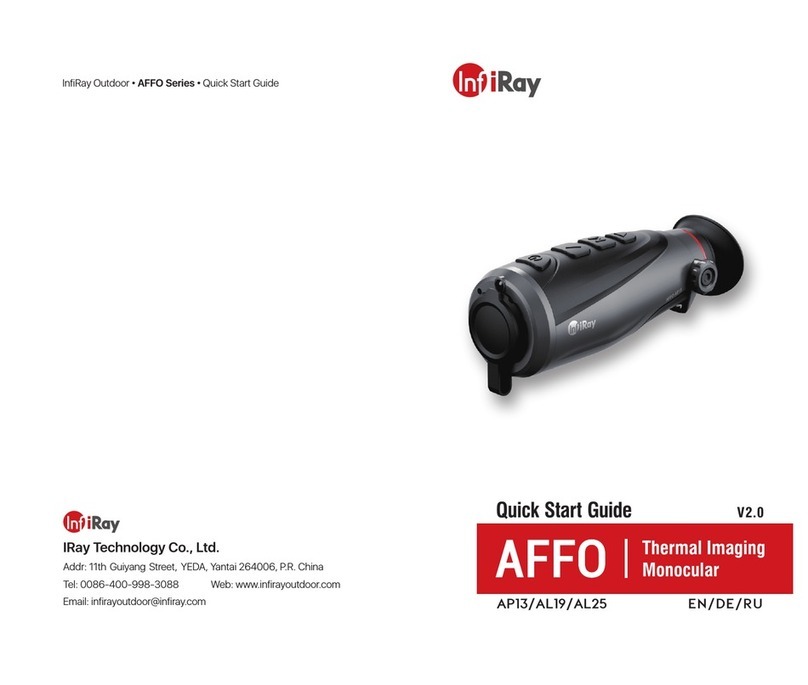
InfiRay
InfiRay AP13 User manual

InfiRay
InfiRay Mini Series User manual