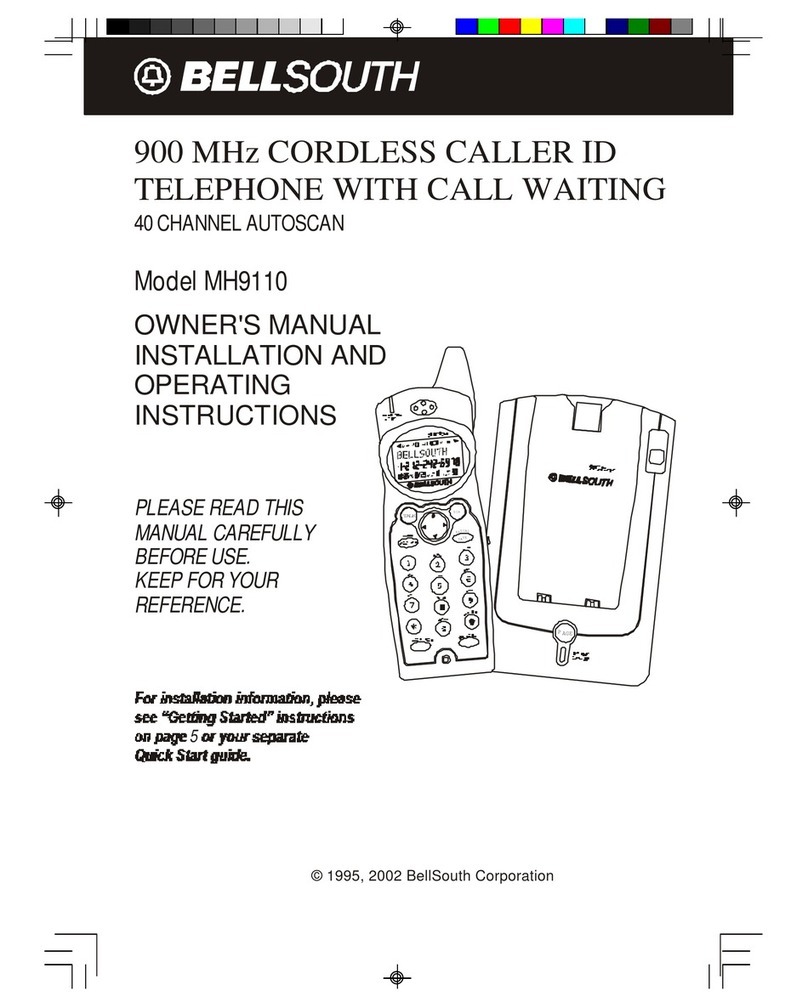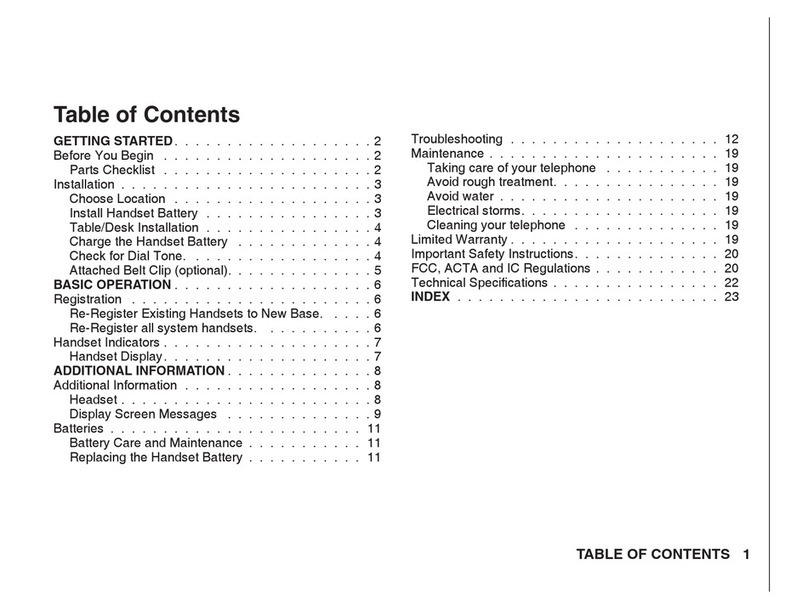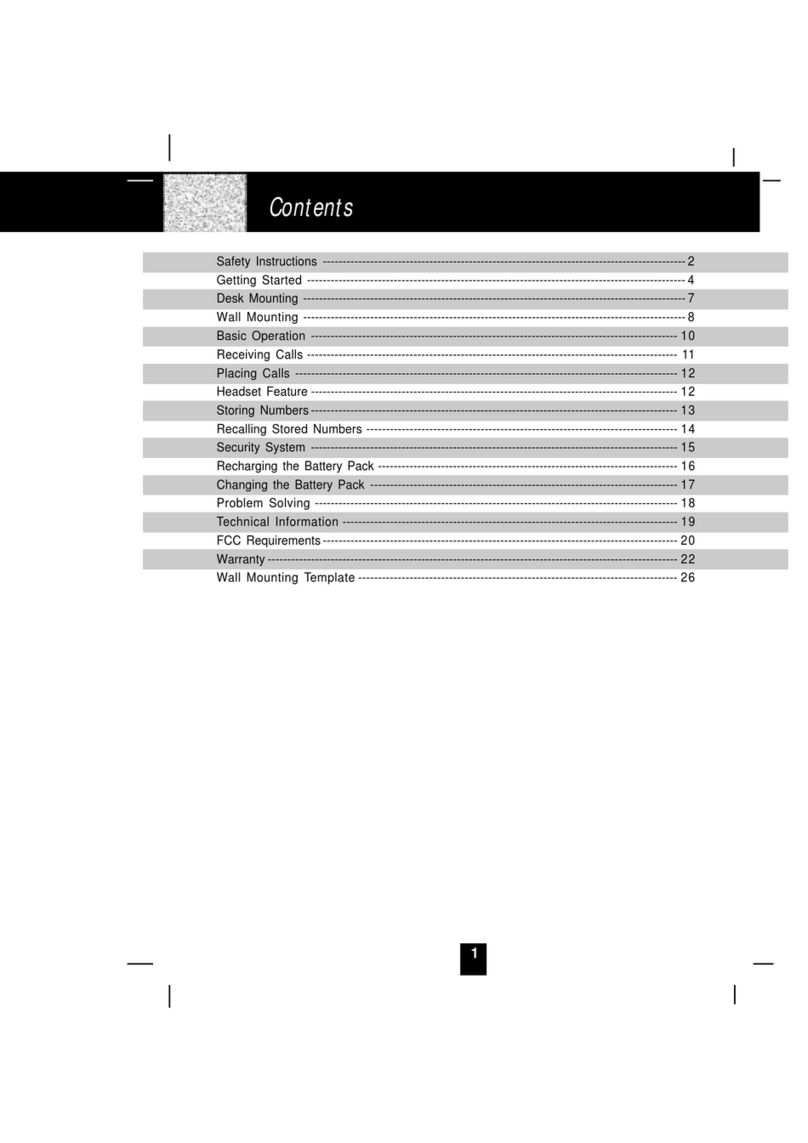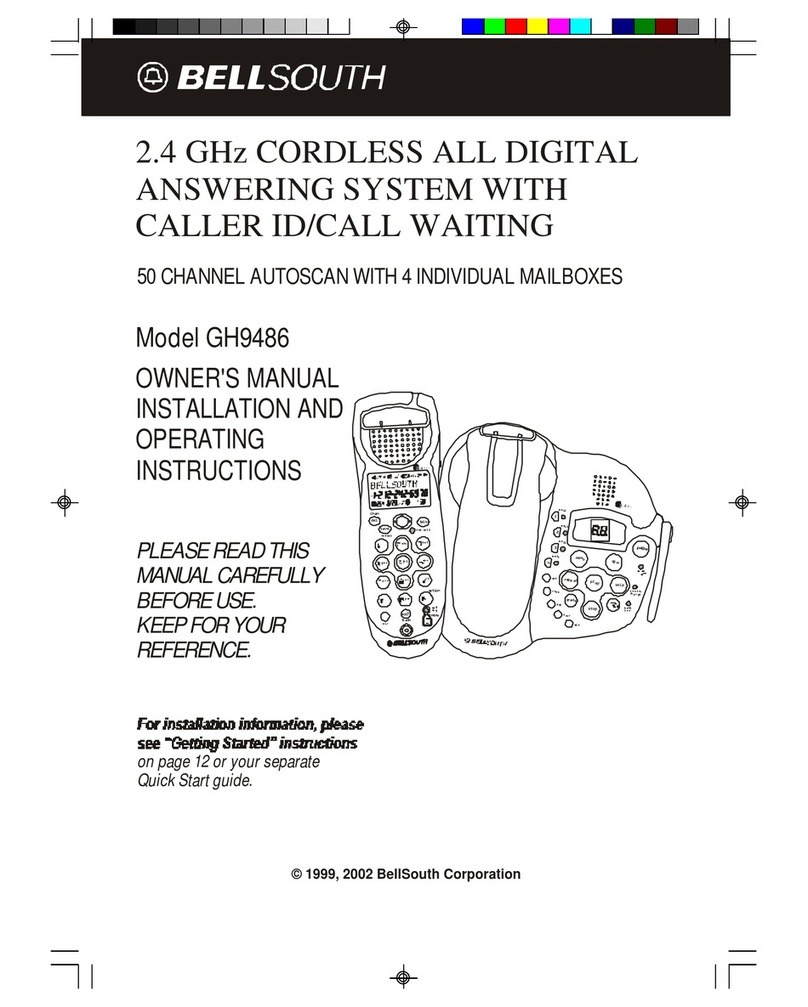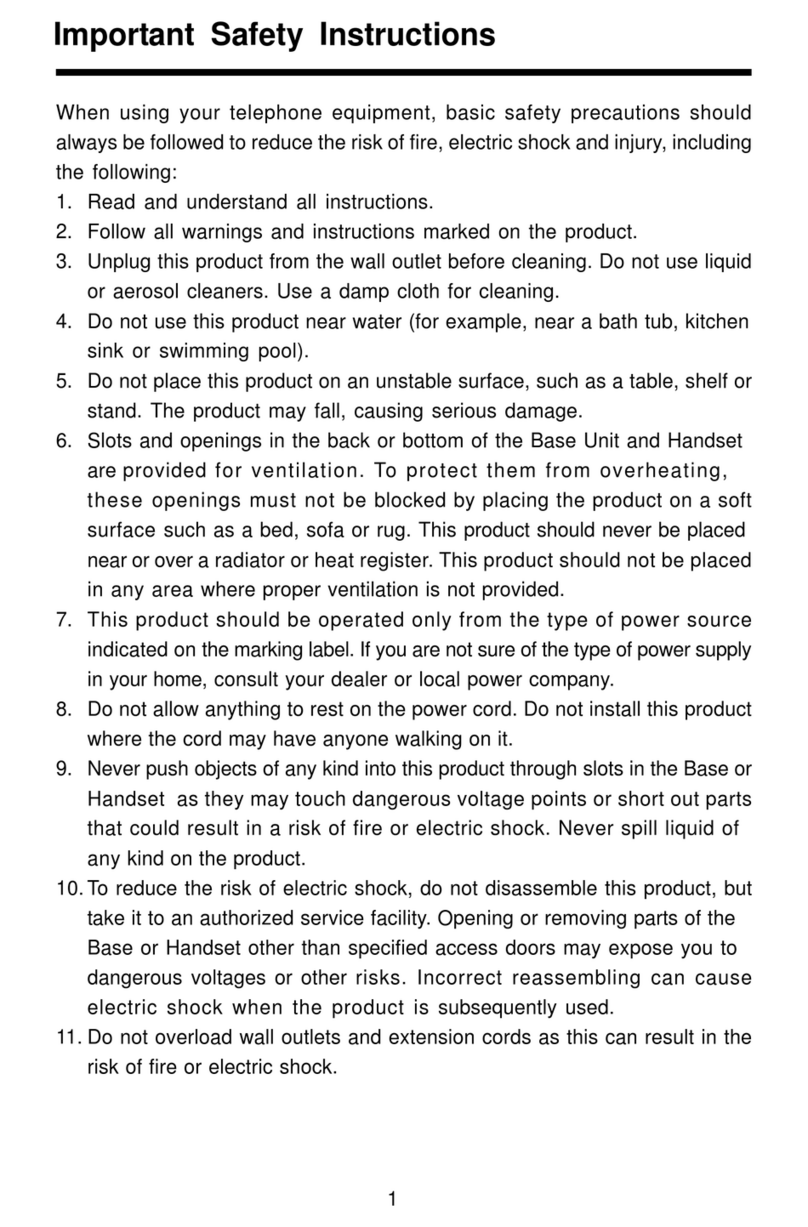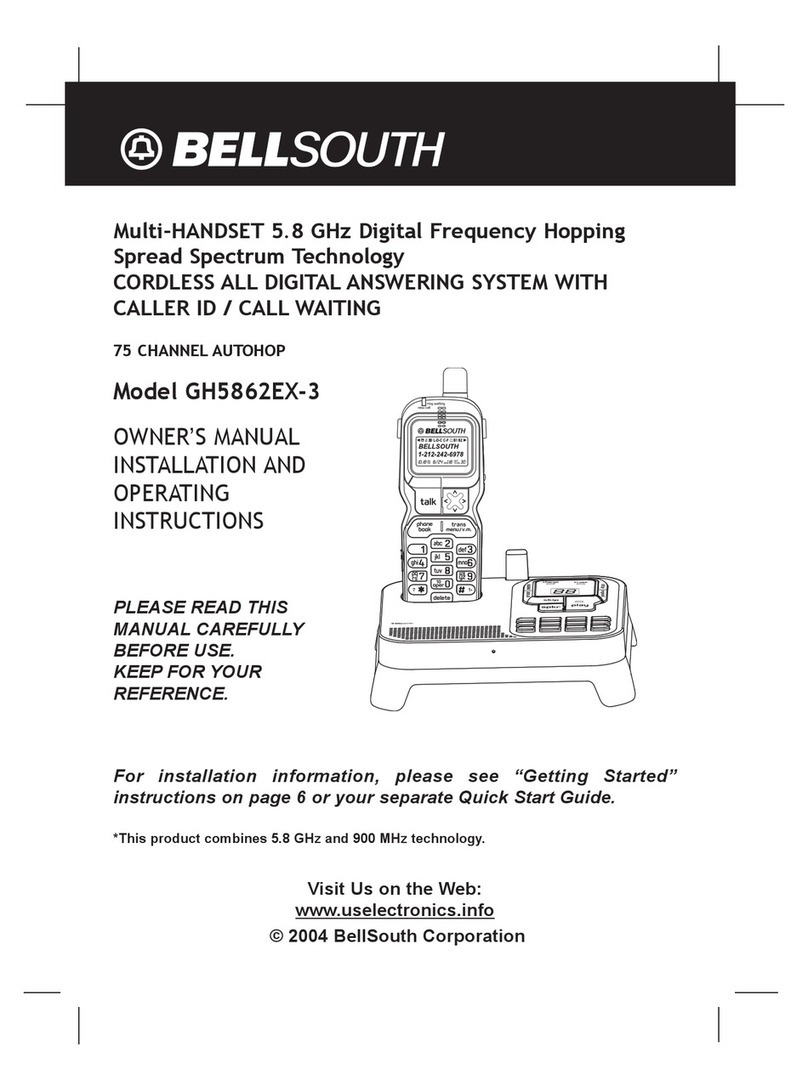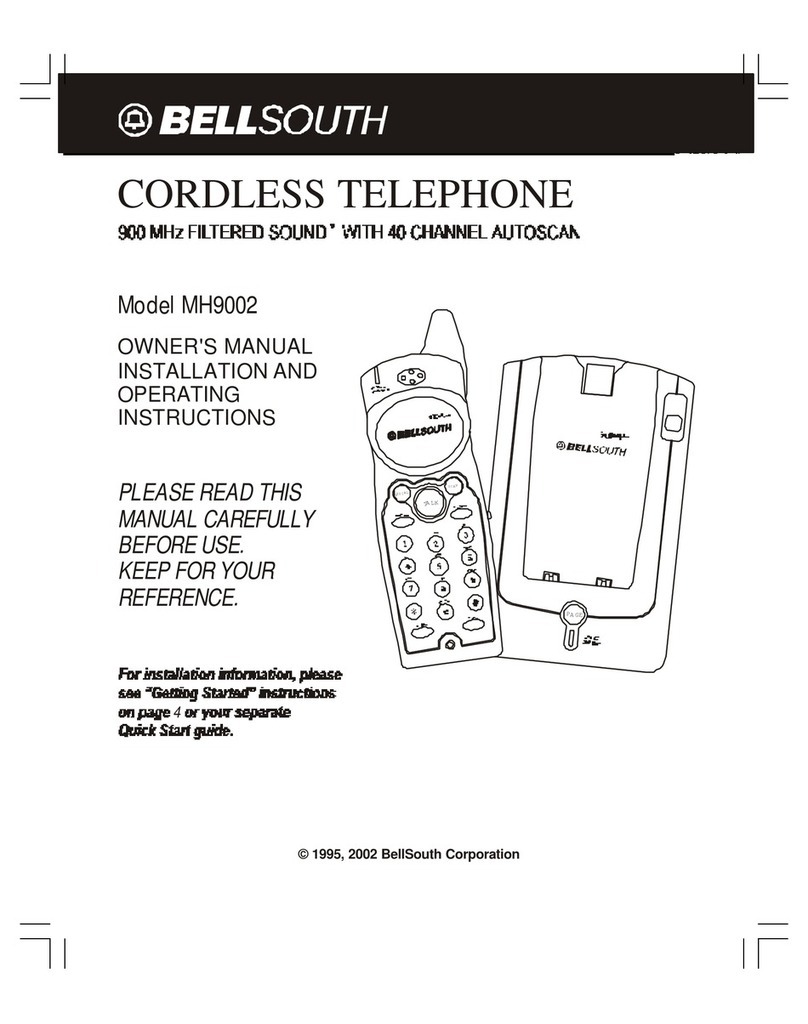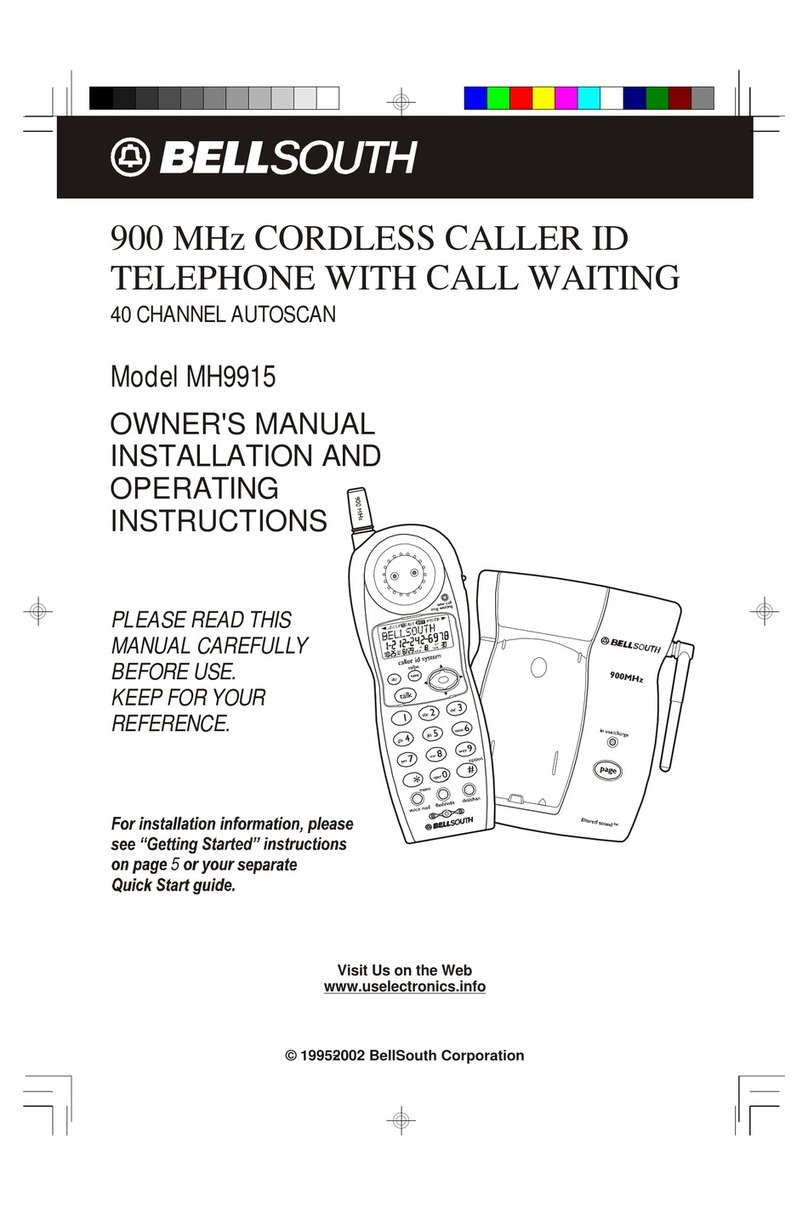3
Safety Instructions
IMPORTANT SAFETY INSTRUCTIONS
To reduce the ris of fire, electric shoc and/or injury, always follow these basic
safety precautions when using your cordless telephone equipment.
1. Read and understand all instructions.
. Follow all warnings and instructions marked on the telephone.
3. Unplug this telephone from the wall outlet before cleaning or replacing the BATTERY
PACK. Do not use liquid cleaners or aerosol cleaners. Use a damp cloth for cleaning.
4. Do not use this telephone near water, for example, near a bath tub, wash bowl, kitchen
sink, or laundry tub, in a wet basement, or near a swimming pool.
5. Place this telephone on a stable surface. Serious damage and/or injury may result if the
telephone falls.
6. Do not cover the slots and openings on this telephone. This telephone should not be
placed near or over a radiator or heat register. This telephone should not be placed in a
built-in installation unless proper ventilation is provided.
7. Operate this telephone using the electrical voltage as stated on the BASE UNIT of the
telephone or the Owner s Manual. If you are not sure of the voltage in your home, consult
your dealer or local power company.
8. Do not place anything on the power cord. Install the telephone where no one will step or
trip on the cord.
9. Do not overload wall outlets or extension cords as this can increase the risk of fire or
electric shock.
10. Never push objects of any kind through slots in the telephone. They could touch dangerous
voltage points or short out parts that could result in a risk of fire or electric shock. Never
spill liquid of any kind on the telephone.
11. To reduce the risk of electric shock do not disassemble this telephone. Take it to a
qualified serviceman when service or repair work is required. Opening or removing
covers may expose you to dangerous voltages or other risks. Incorrect re-assembly can
cause electric shock when the telephone is subsequently used.
1 . Unplug this telephone from the wall outlet and consult a qualified service representative
in any of the following situations:
A. When the power supply cord is frayed or damaged.
B. If liquid has been spilled into the telephone.
C. If the telephone has been exposed to rain or water.
D. If the telephone does not operate normally by following the operating instructions.
Adjust only those controls that are covered by the operating instructions. Improper
adjustment of other controls may result in damage and will often require
extensive work by a qualified technician to restore the telephone to normal
operation.