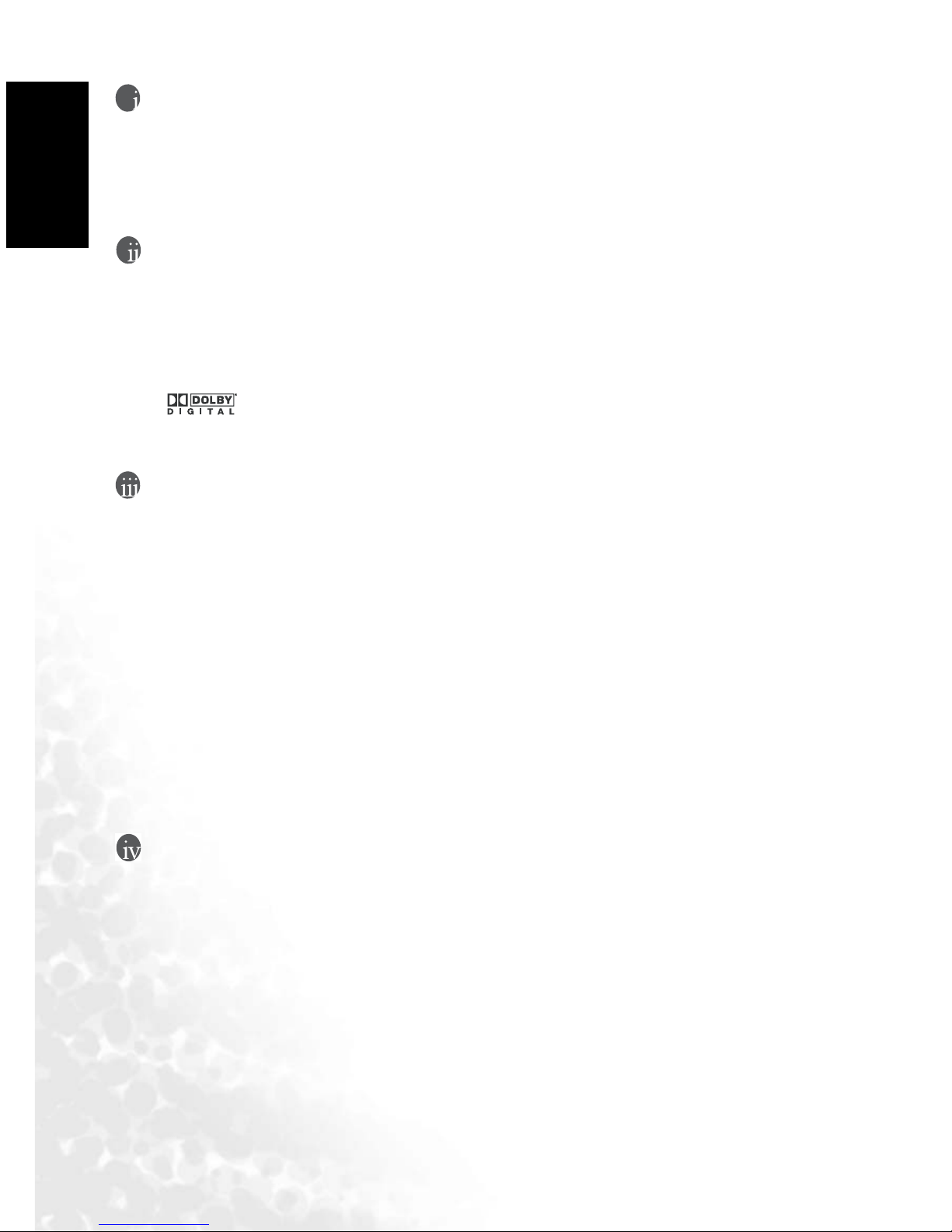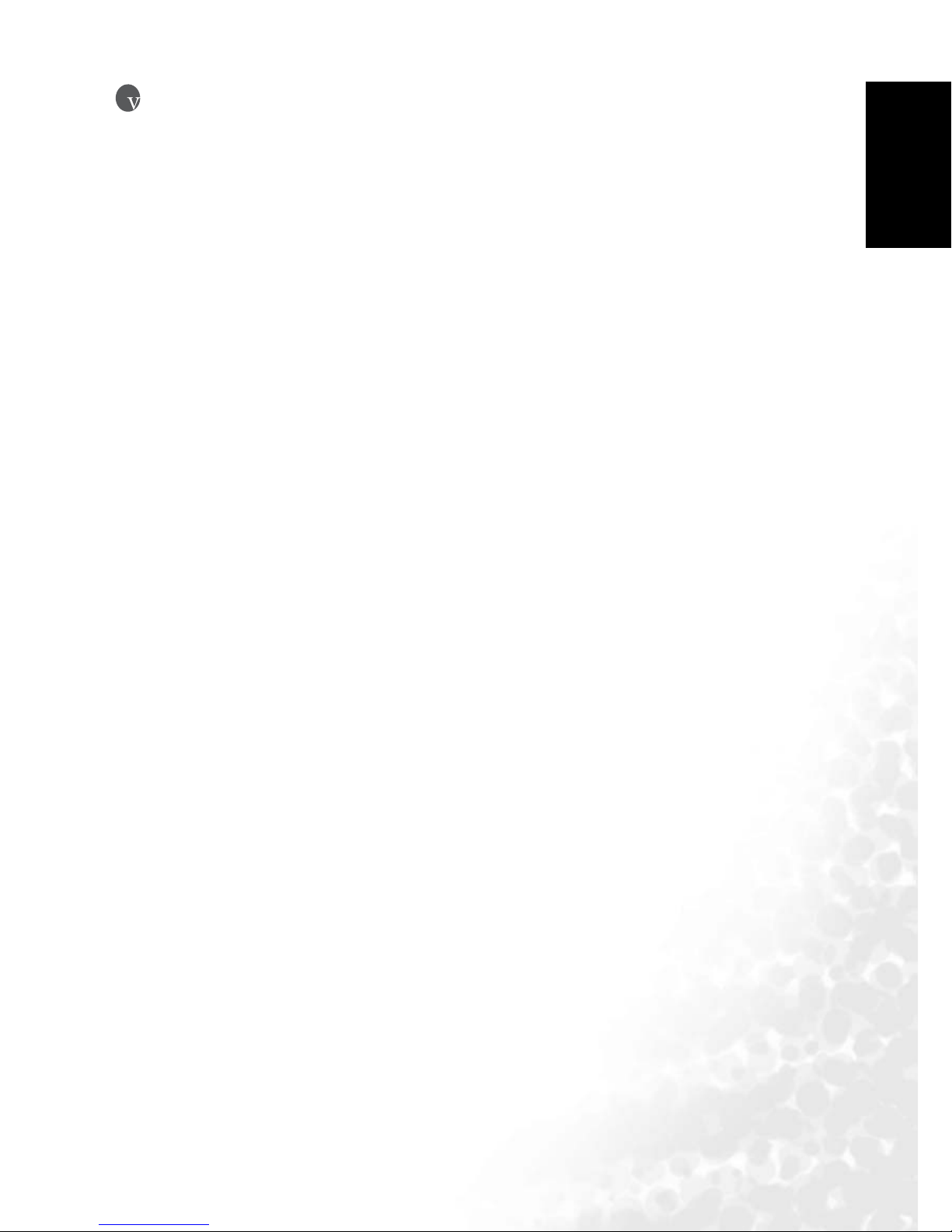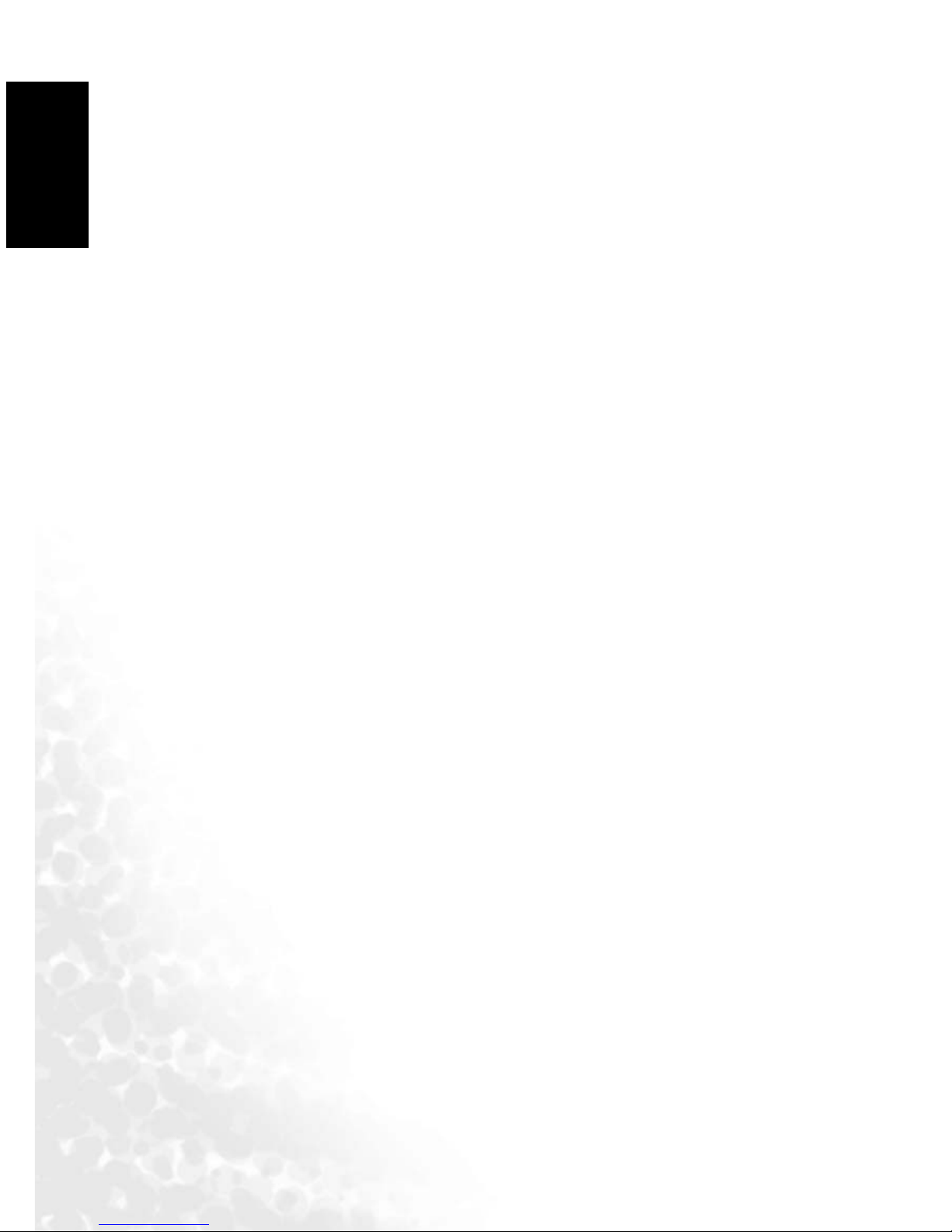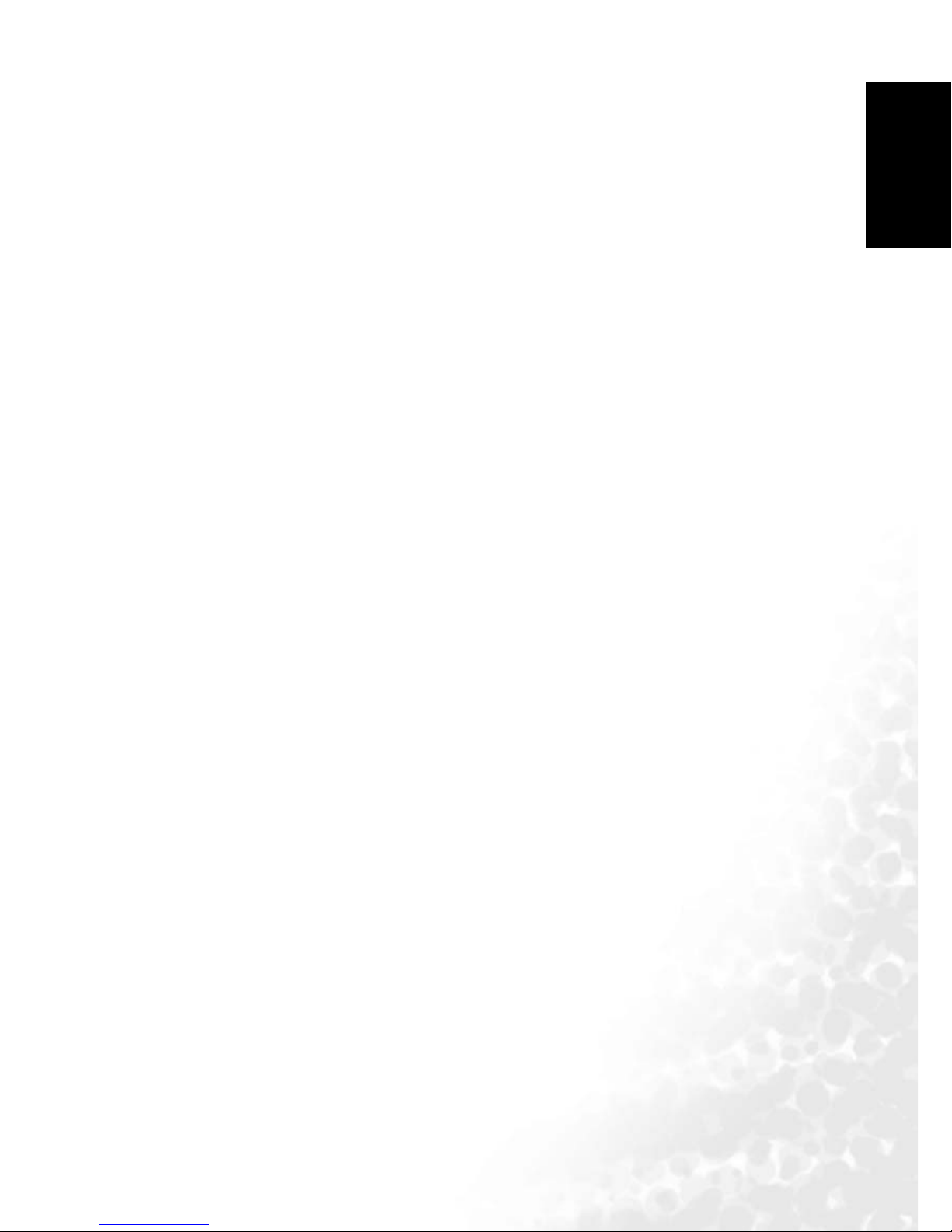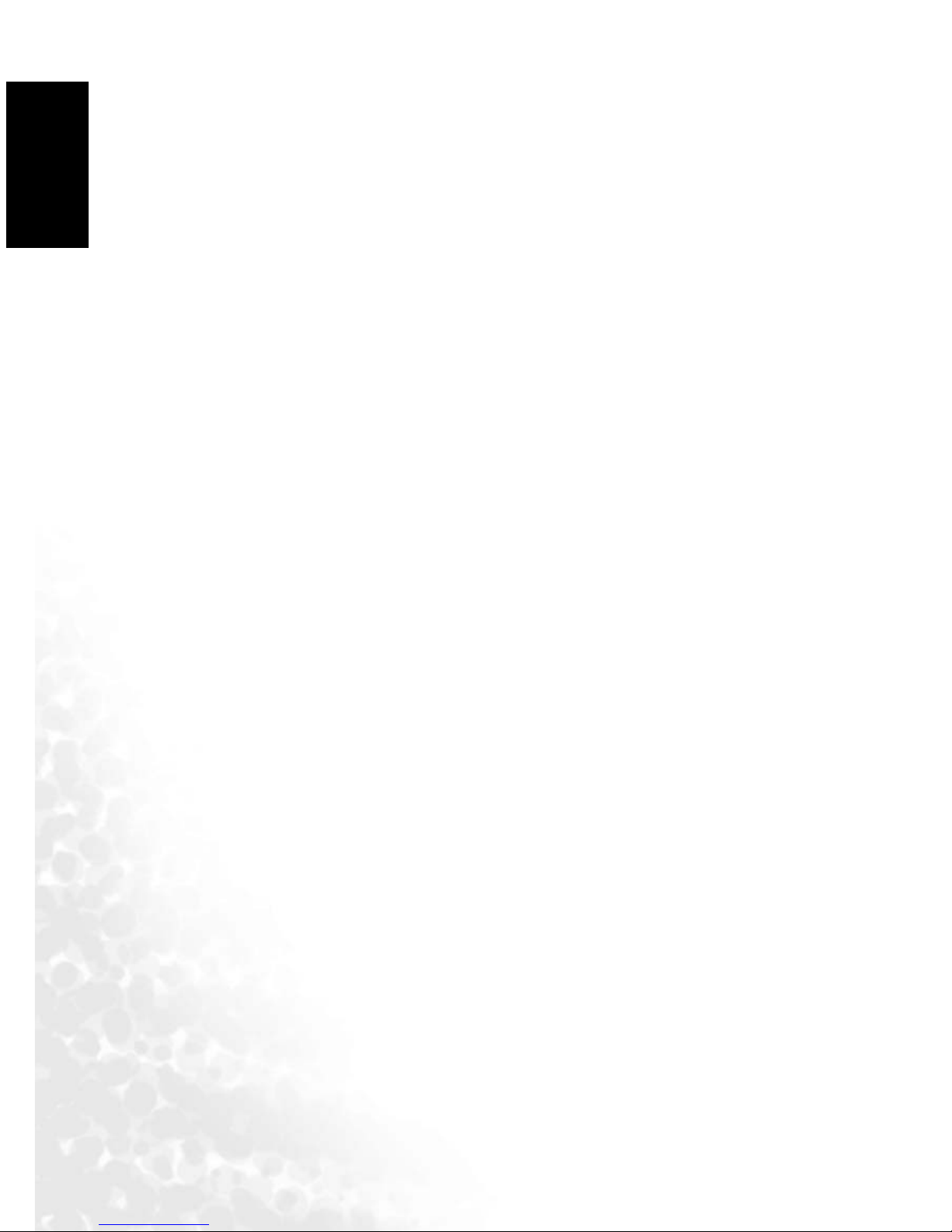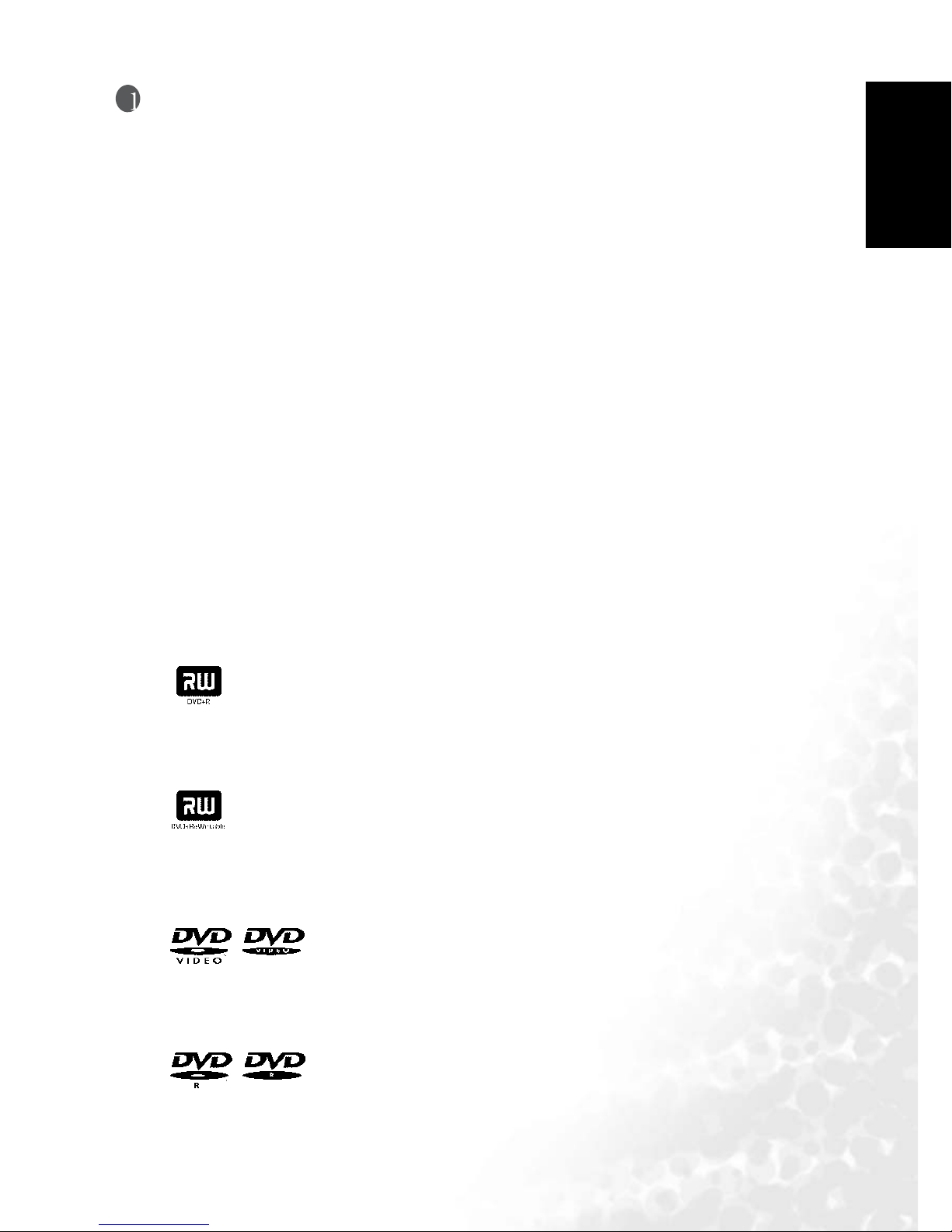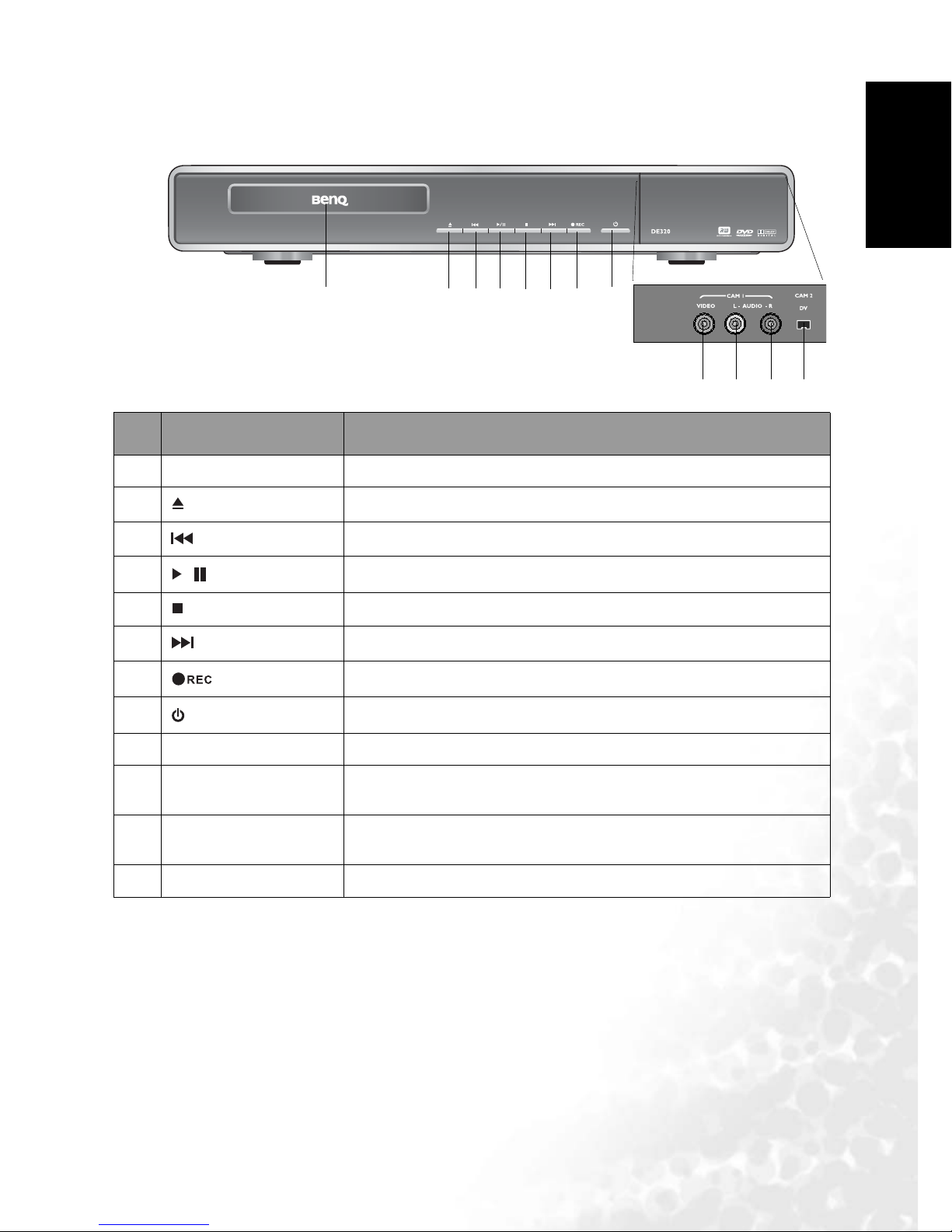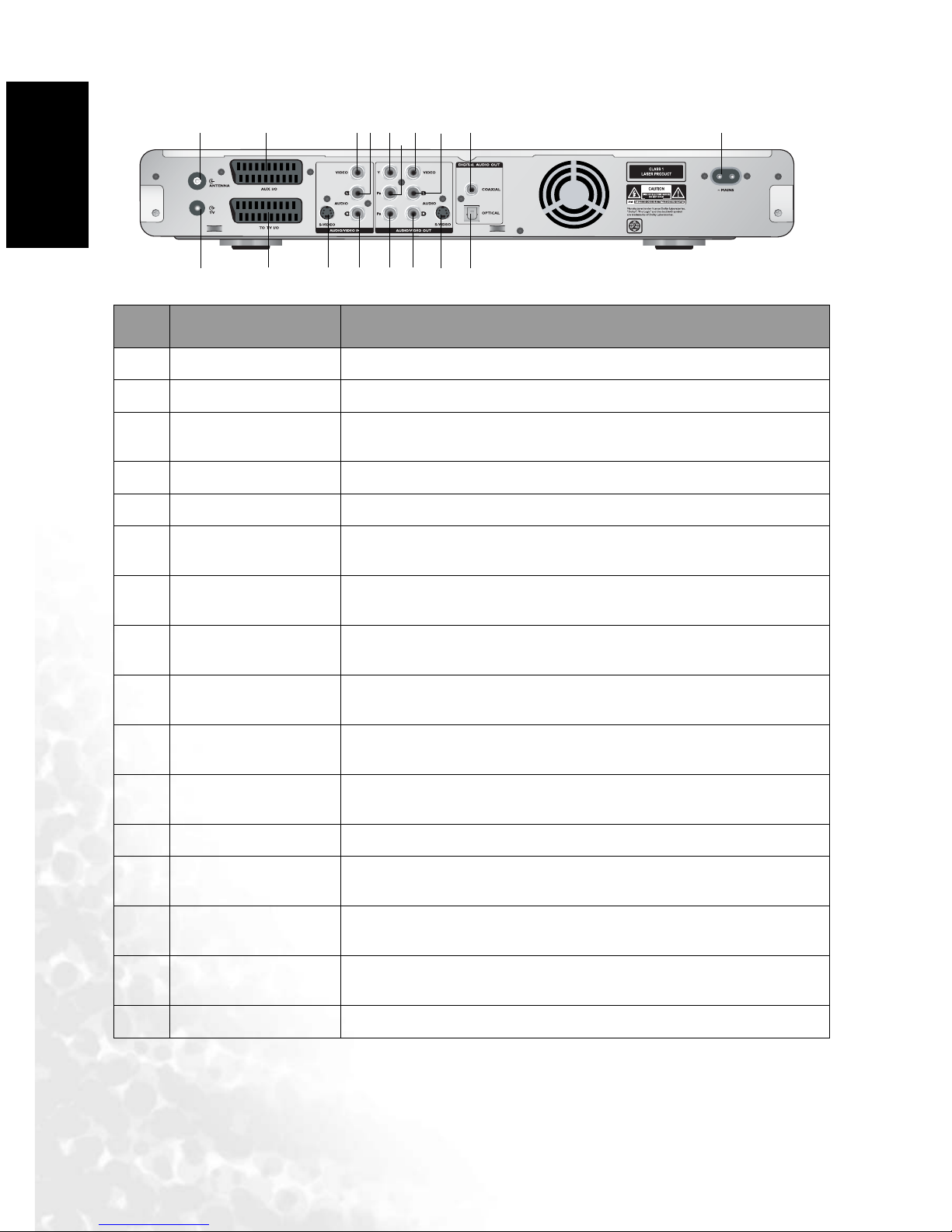iiiTable of Contents
English
Adding chapter markers during playback .......................................................................72
Hiding/showing chapters .................................................................................................74
Deleting chapters ..............................................................................................................75
Editing title (name) ..........................................................................................................76
Playing all titles (including hidden chapters) .................................................................77
Dividing titles ....................................................................................................................78
Erasing a recording/title ...................................................................................................79
Disc Settings ......................................................................................................................80
User selectable DVD Recorder preferences ............................ 85
Video Setup .......................................................................................85
TV Shape: ..........................................................................................................................85
Black Level ........................................................................................................................85
Video Shift: .......................................................................................................................86
YUV Output: ....................................................................................................................86
Video Output: ...................................................................................................................86
Sound Setup ......................................................................................86
Digital Output: .................................................................................................................86
Analog Output: .................................................................................................................86
Night Mode .......................................................................................................................87
Feature Setup ....................................................................................87
Access control ...................................................................................................................87
Status Display ...................................................................................................................87
Resume ..............................................................................................................................87
Auto Standby ....................................................................................................................87
Low Power Standby ..........................................................................................................87
Language Setup ................................................................................. 88
Audio .................................................................................................................................88
Subtitle ..............................................................................................................................88
Menu .................................................................................................................................88
Country .............................................................................................................................88
Record Setup .....................................................................................88
Record Mode: ...................................................................................................................88
Filter Mode .......................................................................................................................88
Auto Chapters: ..................................................................................................................88
SAT Record .......................................................................................................................89
Dual Language ..................................................................................................................89
System Setup ..................................................................................... 89
Auto Install: ......................................................................................................................89
Manual Search: .................................................................................................................89
Sort TV Channels: ............................................................................................................89
Time & Date: .....................................................................................................................89
Resetting the DVD Recorder to default factory settings ................................................89
Parental control ....................................................................... 90
Parental control levels ......................................................................90
Activating/deactivating parental control (child-lock) ............................92
How to activate parental control .....................................................................................92
How to deactivate parental control .................................................................................92
Changing the access control country setting ..........................................93