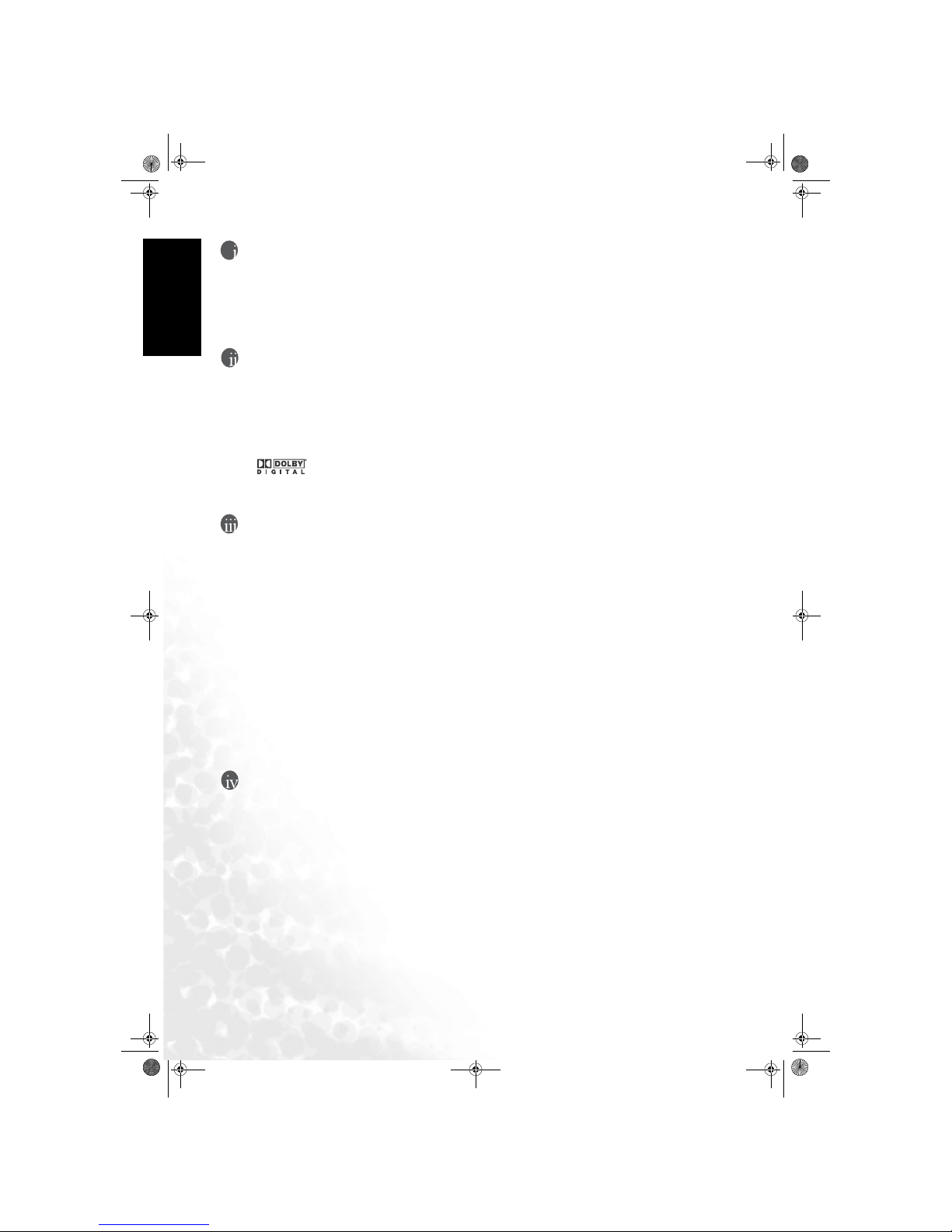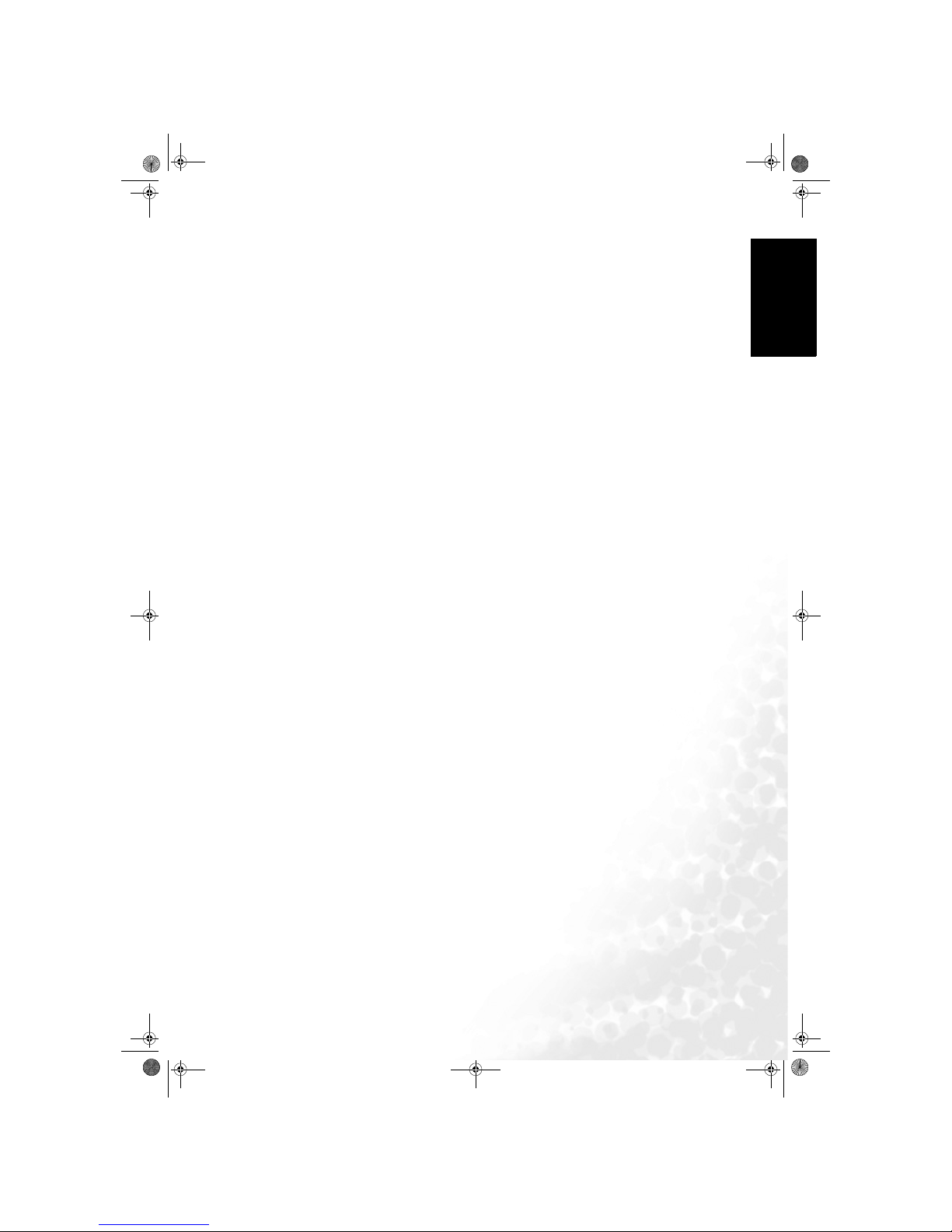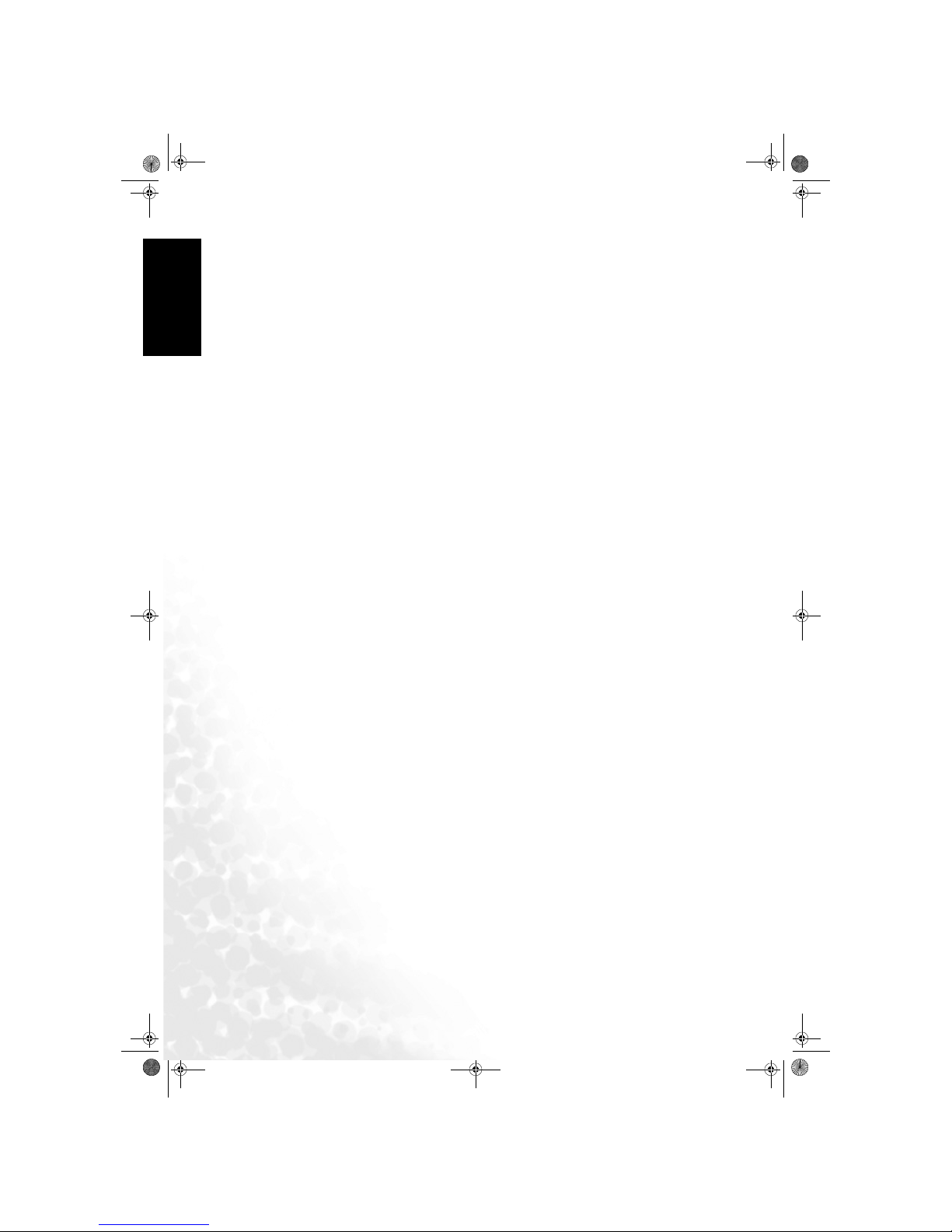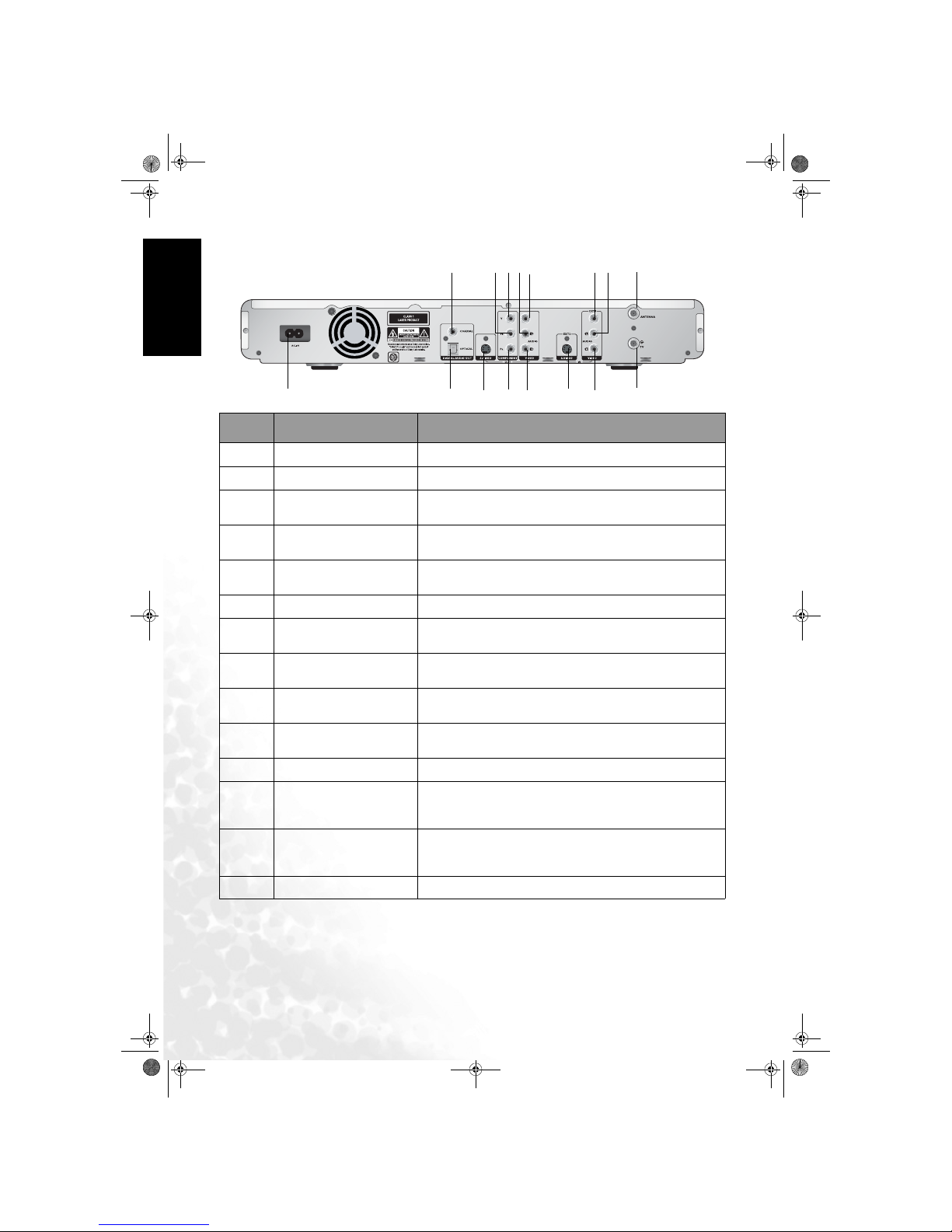iiiTable of Contents
English
Adding chapter markers during playback .......................................................................54
Hiding/showing chapters .................................................................................................55
Inserting hidden chapters ................................................................................................55
Deleting chapters ..............................................................................................................55
Editing title (name) ..........................................................................................................56
Playing all titles (including hidden chapters) .................................................................56
Erasing a recording/title ...................................................................................................57
Preventing unintended erasure of a title .........................................................................57
How to protect a title: ......................................................................................................57
How to unprotect a title: ..................................................................................................57
Disc Settings ......................................................................................................................57
User selectable DVD Recorder preferences ............................ 60
How to navigate through the ’Setup’ menu: ...................................................................60
System Setup ....................................................................................61
Guide Language: ...............................................................................................................61
Set Time: ...........................................................................................................................61
System Info: ......................................................................................................................61
Factory Reset: ....................................................................................................................61
Video Setup ......................................................................................................62
TV Signal: ..........................................................................................................................62
Channel Scan: ...................................................................................................................62
Channel Setup: ..................................................................................................................62
Screen Format: ..................................................................................................................62
Video Output: ...................................................................................................................62
Audio Setup ......................................................................................63
Dolby Digital: ....................................................................................................................63
DTS: ...................................................................................................................................64
MPEG: ...............................................................................................................................64
Sampling Freq. (Frequency): ...........................................................................................64
Vocal: .................................................................................................................................64
DRC: ..................................................................................................................................64
Record Setup .....................................................................................................65
Record Quality: .................................................................................................................65
DVD Auto Chap. (Chapter): ...........................................................................................65
Schedule Rec. (Record): ...................................................................................................65
Disc Setup .........................................................................................................66
Audio Language: ...............................................................................................................66
Subtitle Lang. (Language): ...............................................................................................66
Menu Language: ...............................................................................................................66
Auto Play: ..........................................................................................................................66
Initialize DVD: ..................................................................................................................67
Finalize DVD: ...................................................................................................................67
Parental control ....................................................................... 68
Parental control levels ......................................................................68
Activating/deactivating parental control (child-lock) ....................................70
How to activate parental control .....................................................................................70
How to deactivate parental control .................................................................................70
Changing the access control country setting ...................................70
DE325.book Page iii Thursday, September 29, 2005 10:50 AM