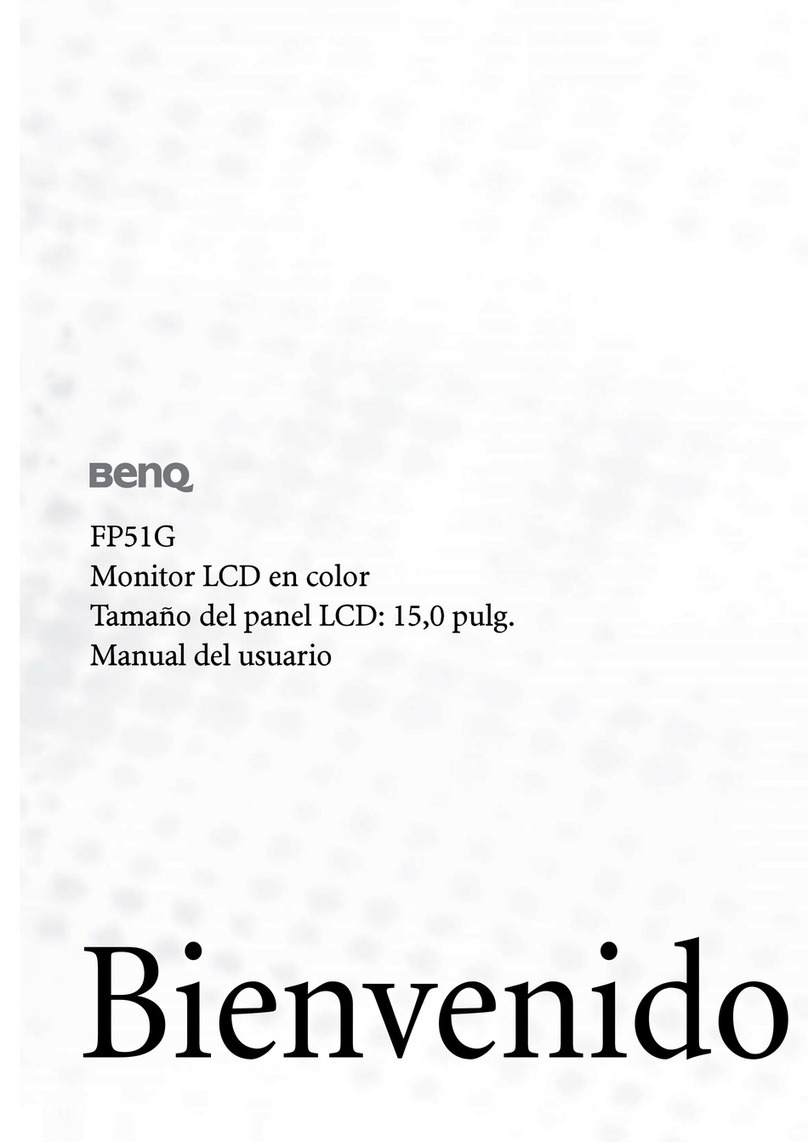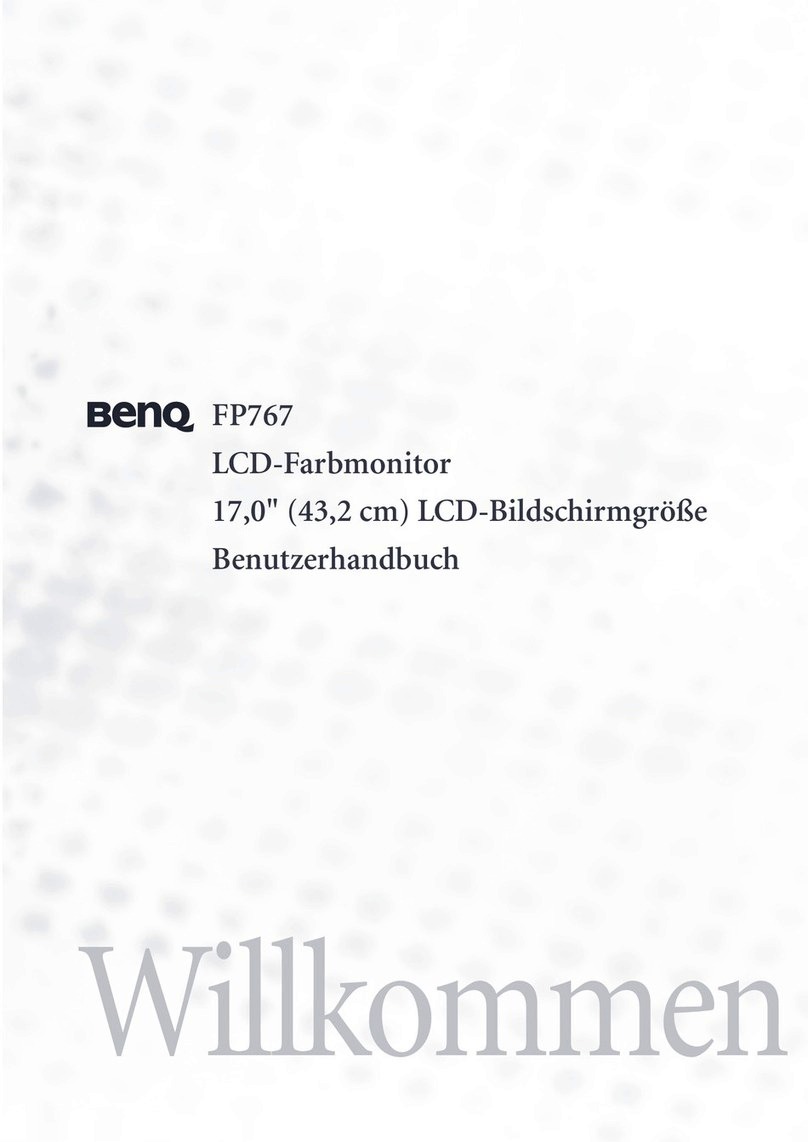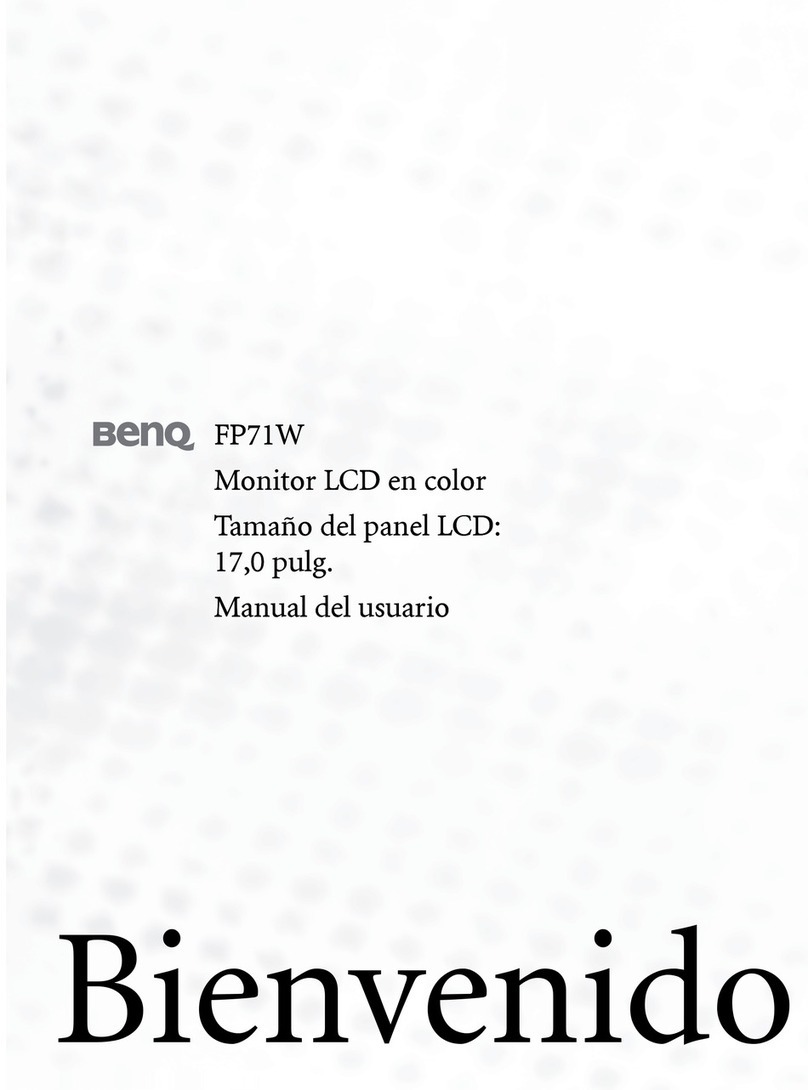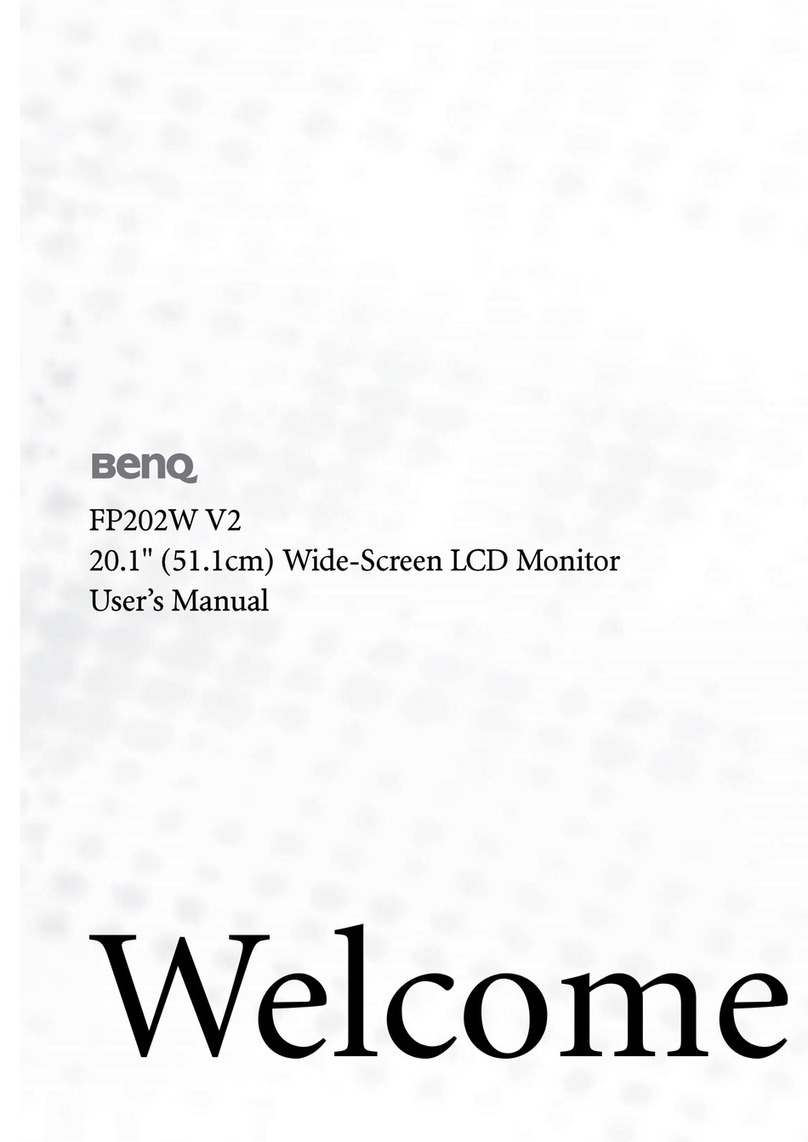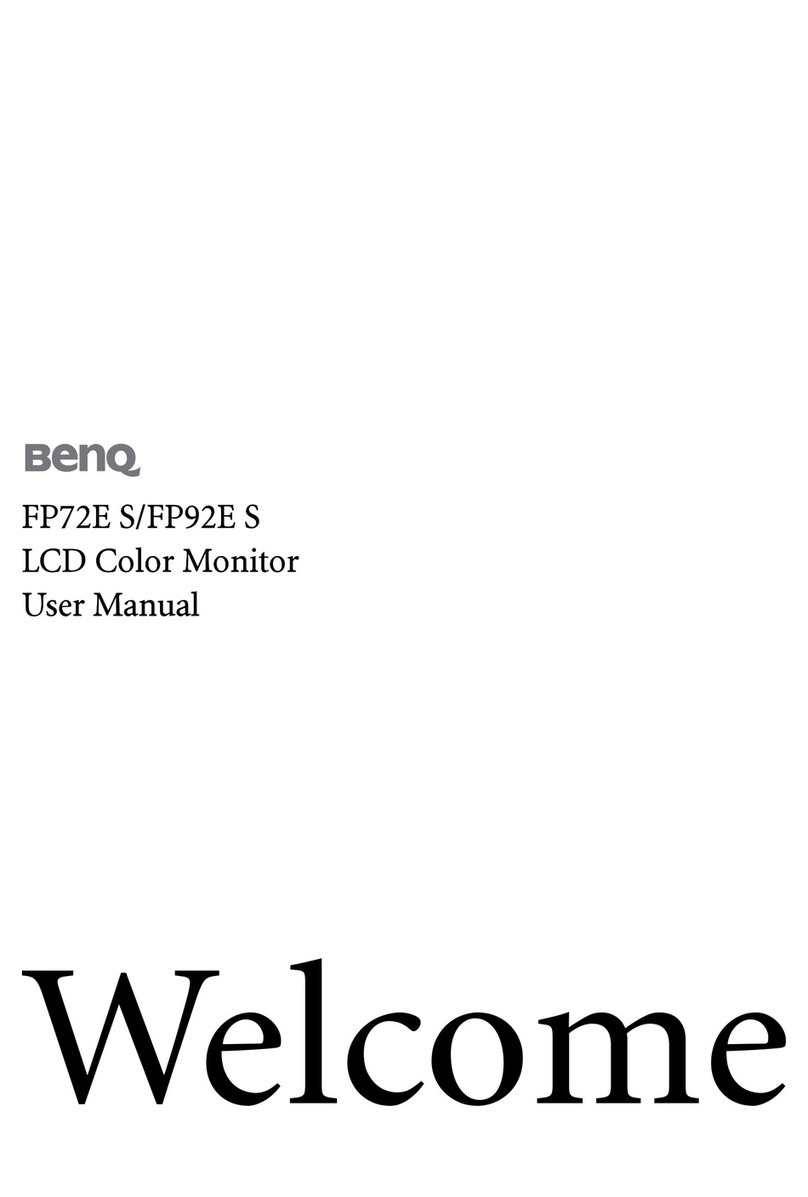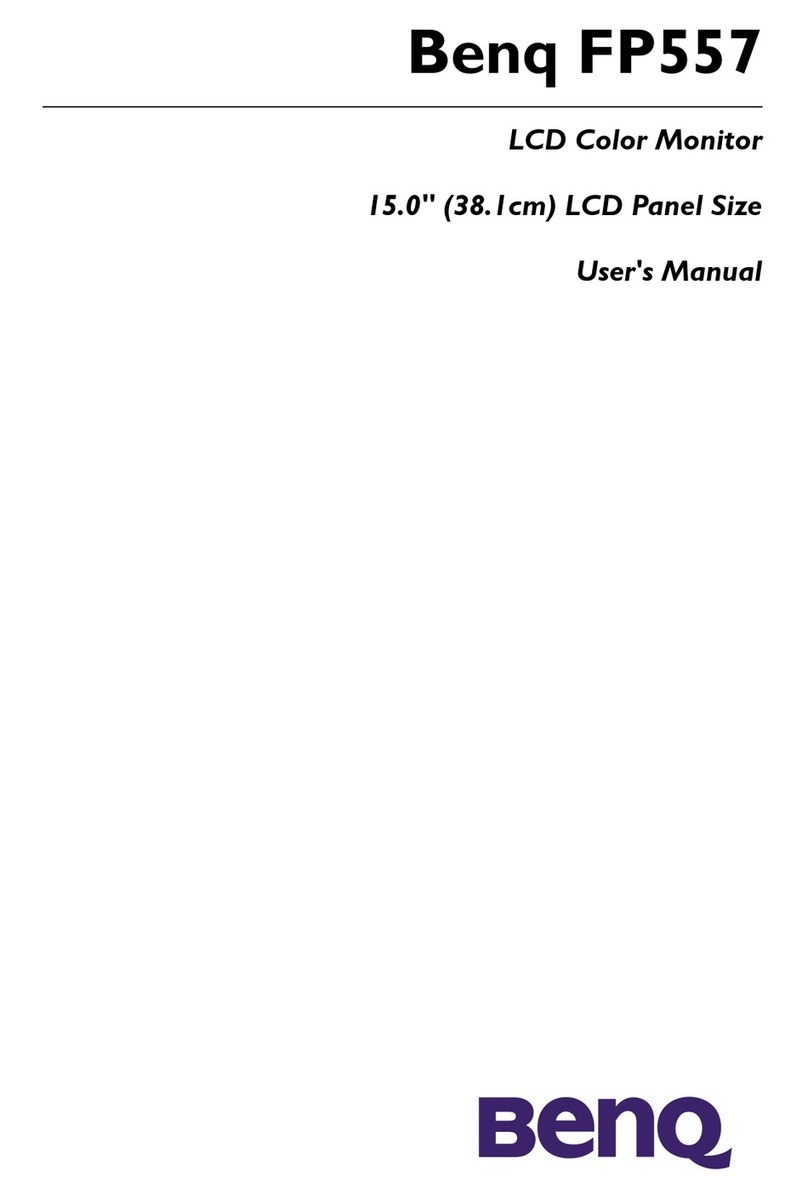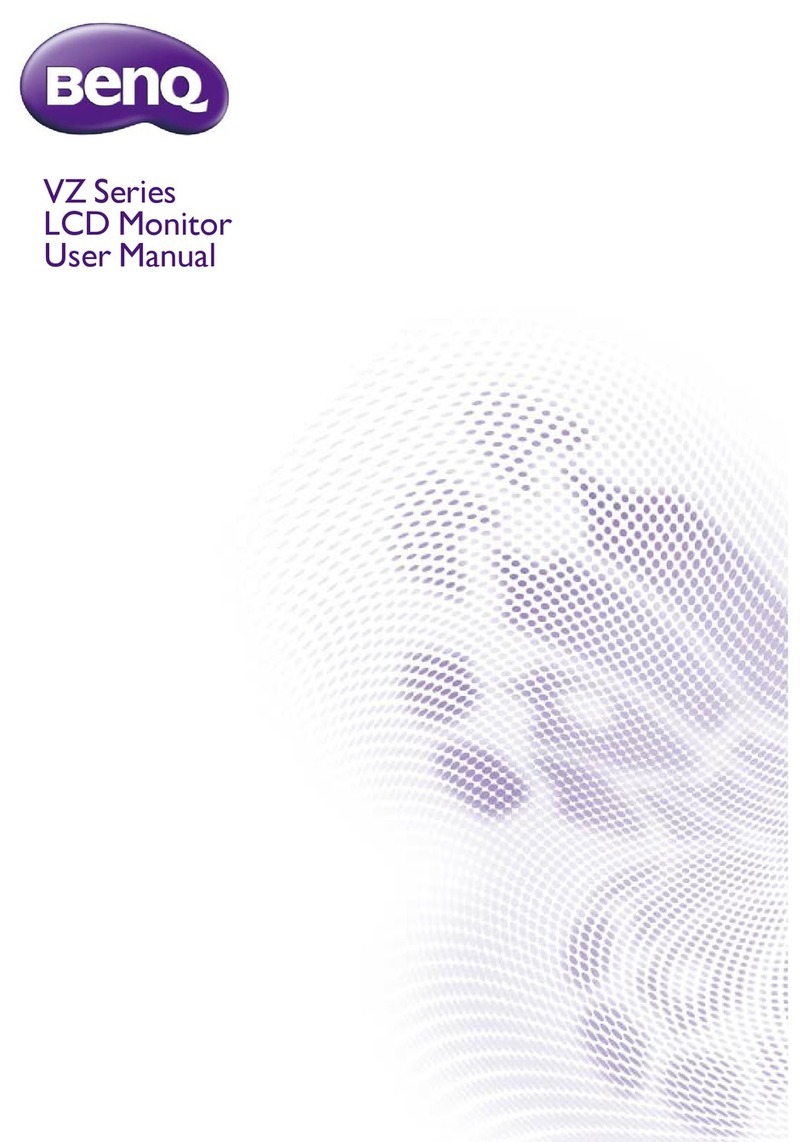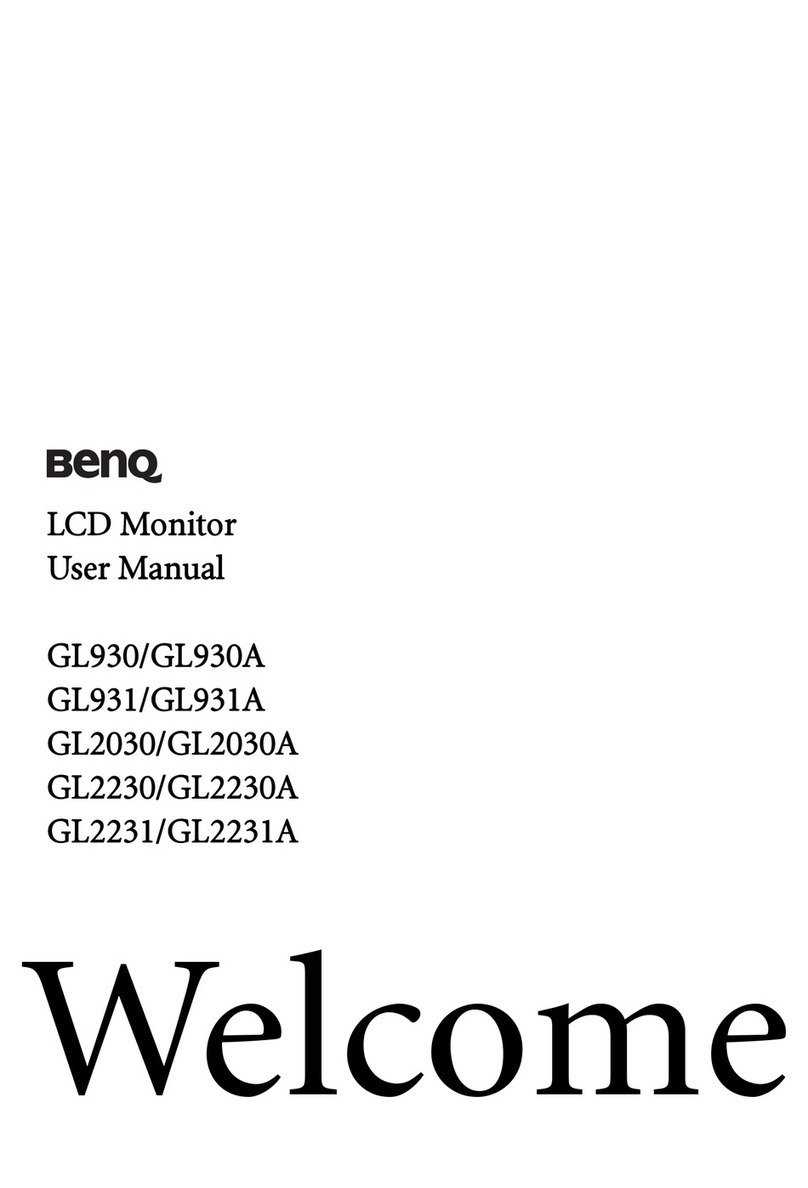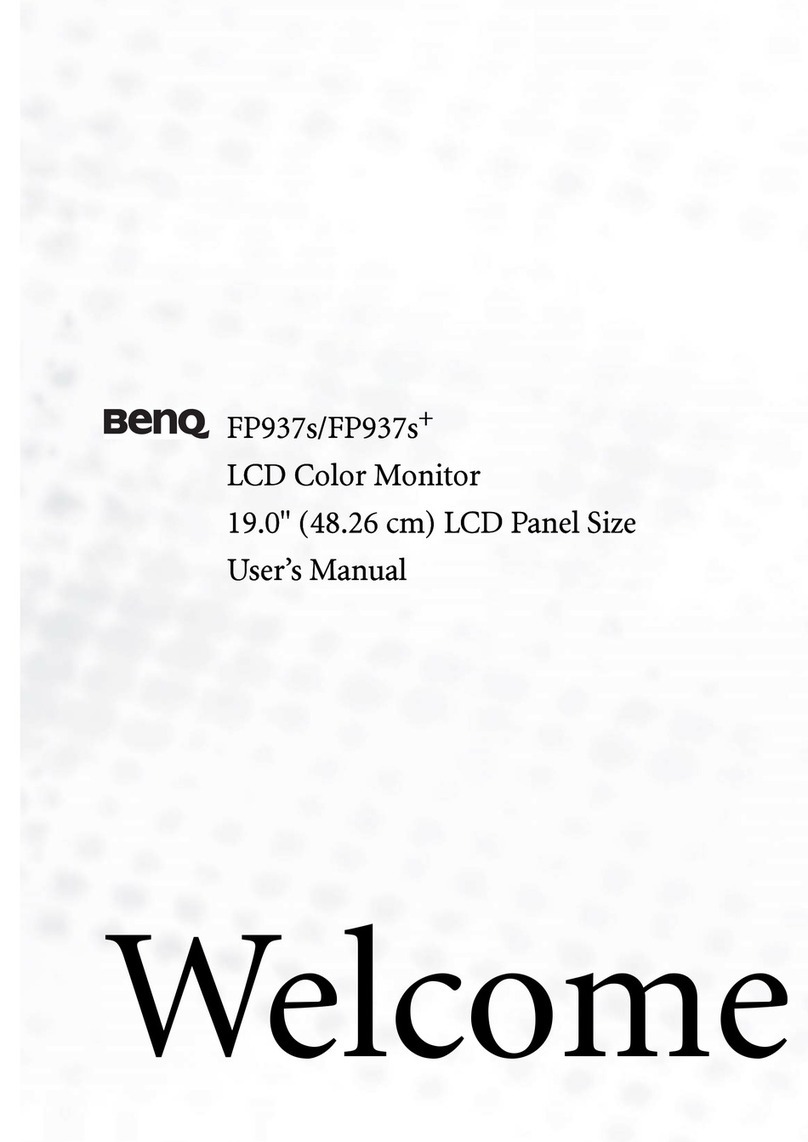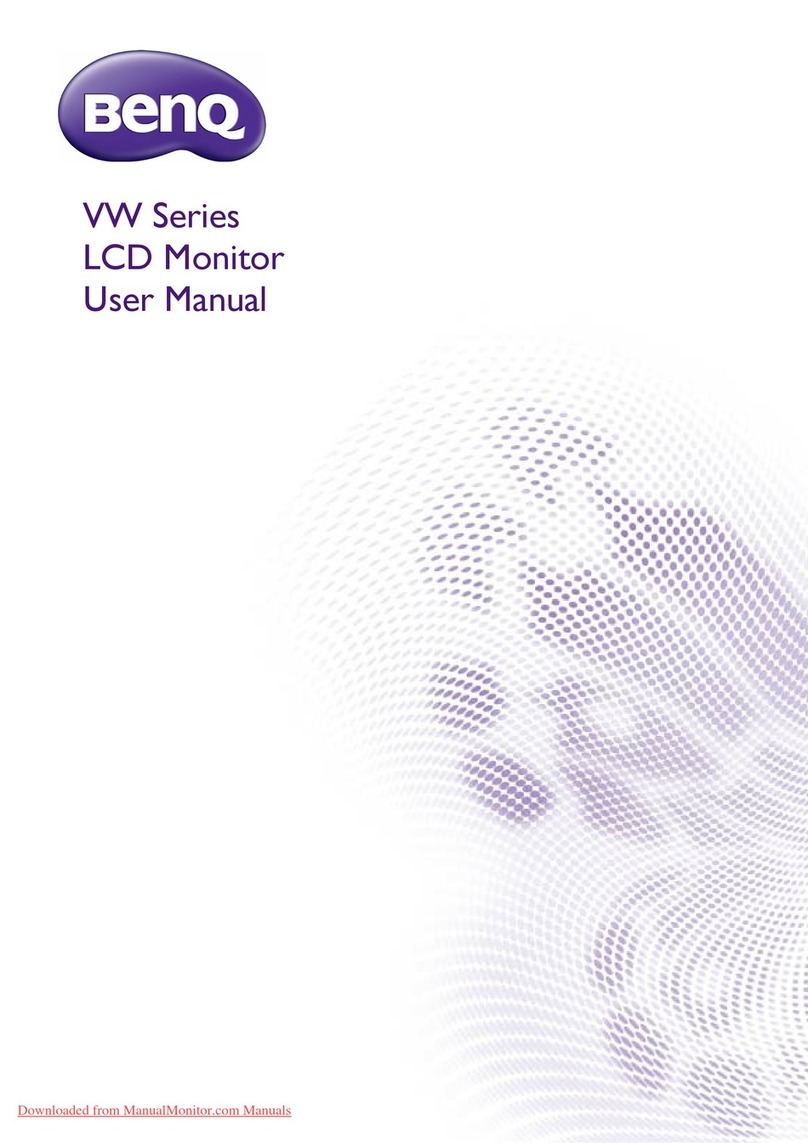4
Table of Contents
Copyright ......................................................................................................................................2
Getting started .............................................................................................................................5
Getting to know your monitor ................................................................................................7
Front view.................................................................................................................................................... 7
Back view ..................................................................................................................................................... 7
Connection ...................................................................................................................................................9
How to assemble your monitor hardware ........................................................................ 10
How to detach the stand and the base ............................................................................................... 14
Adjusting the monitor height ................................................................................................................ 15
Rotating the monitor .............................................................................................................................. 16
Viewing angle adjustment ....................................................................................................................... 17
Using the monitor wall mounting kit ................................................................................................... 18
Getting the most from your BenQ monitor ...................................................................... 19
How to install the monitor on a new computer .............................................................................. 20
How to upgrade the monitor on an existing computer ................................................................. 21
How to install on Windows 8 (8.1) system .......................................................................................22
How to install on Windows 7 system ................................................................................................ 23
How to adjust your monitor ................................................................................................. 24
The control panel..................................................................................................................................... 24
Basic menu operation ............................................................................................................................. 25
Picture optimization ................................................................................................................................ 27
Customizing the hot keys....................................................................................................................... 27
Adjusting display mode ........................................................................................................................... 27
Choosing an appropriate picture mode for reading ........................................................................ 28
Navigating the main menu ...................................................................................................... 29
Display menu ............................................................................................................................................. 30
Picture menu ............................................................................................................................................. 32
Picture Advanced menu ......................................................................................................................... 34
Audio menu ............................................................................................................................................... 37
System menu ............................................................................................................................................. 38
Troubleshooting ....................................................................................................................... 41
Frequently asked questions (FAQ) ...................................................................................................... 41
Need more help?...................................................................................................................................... 42