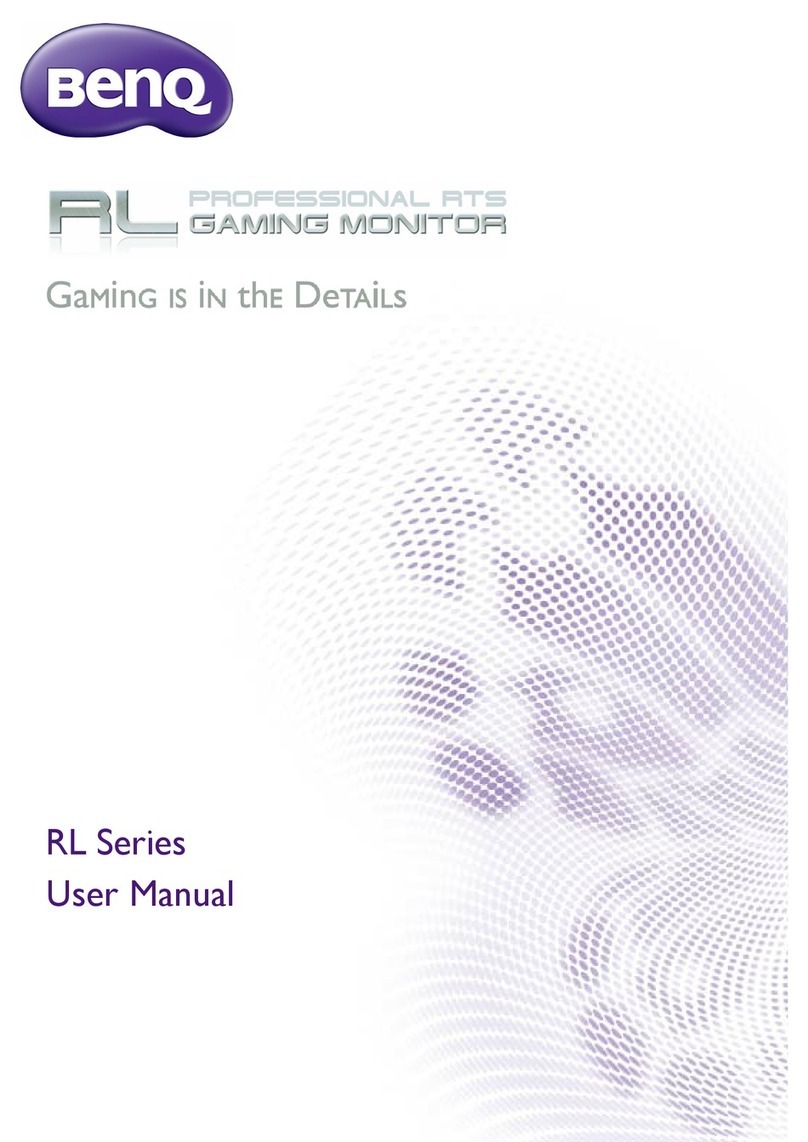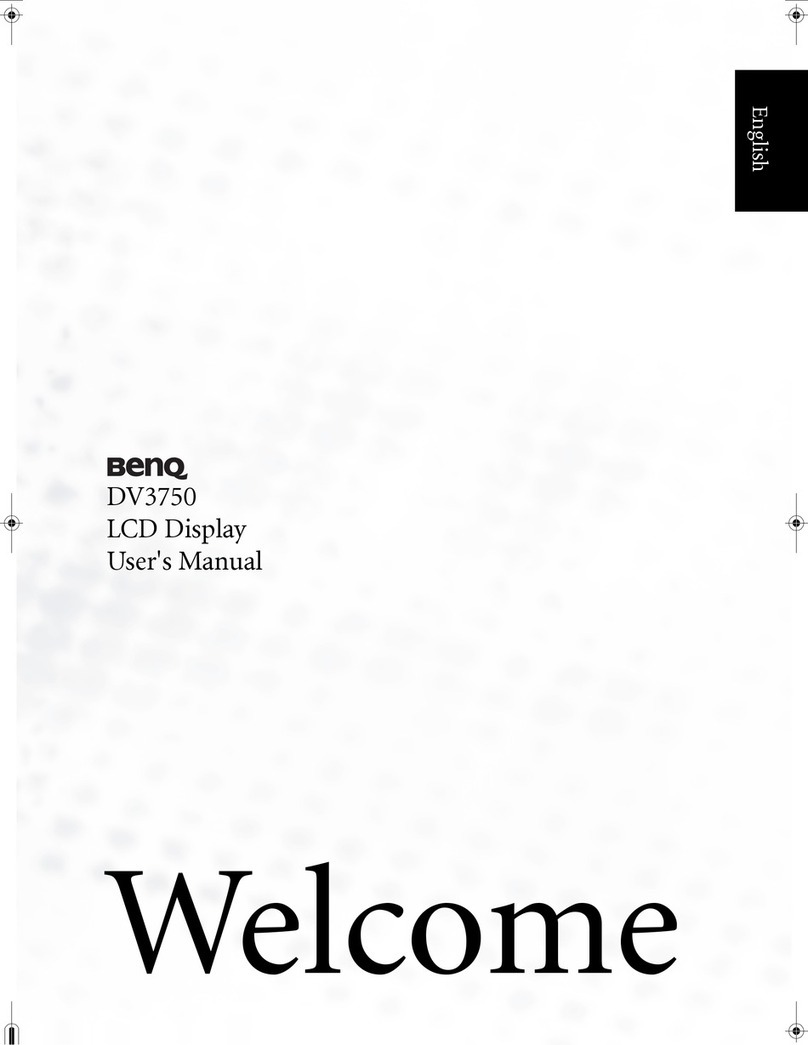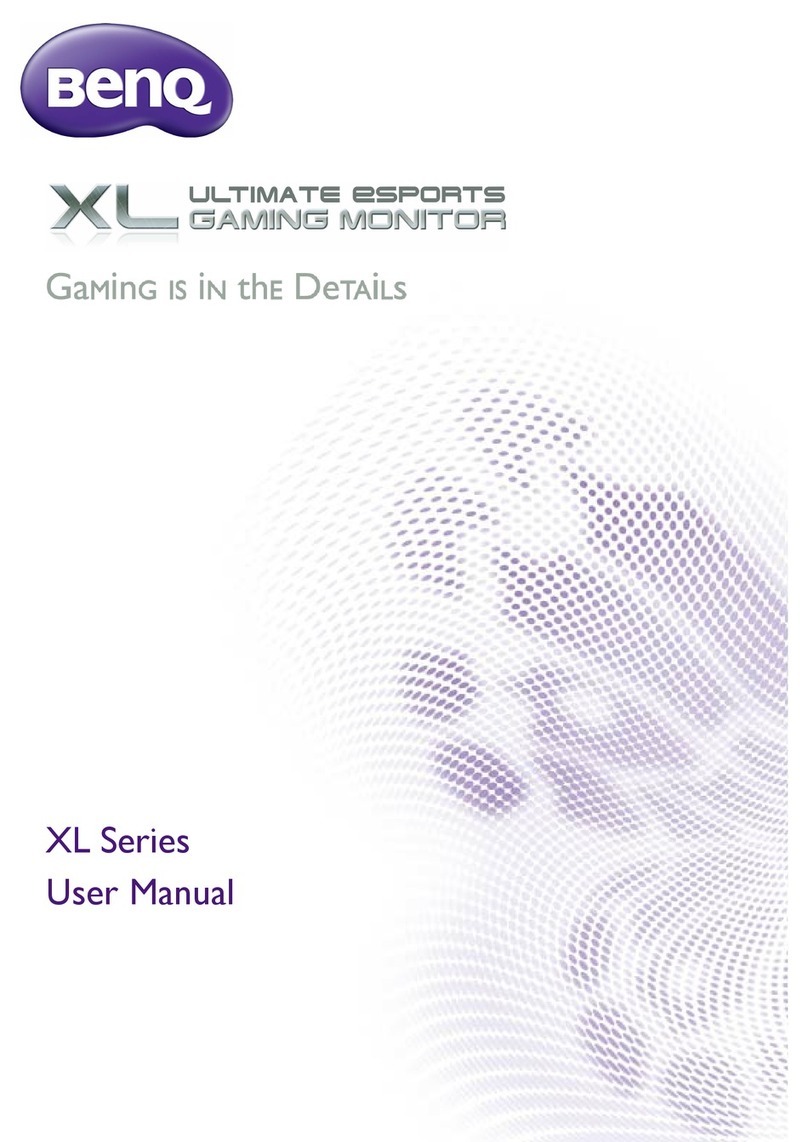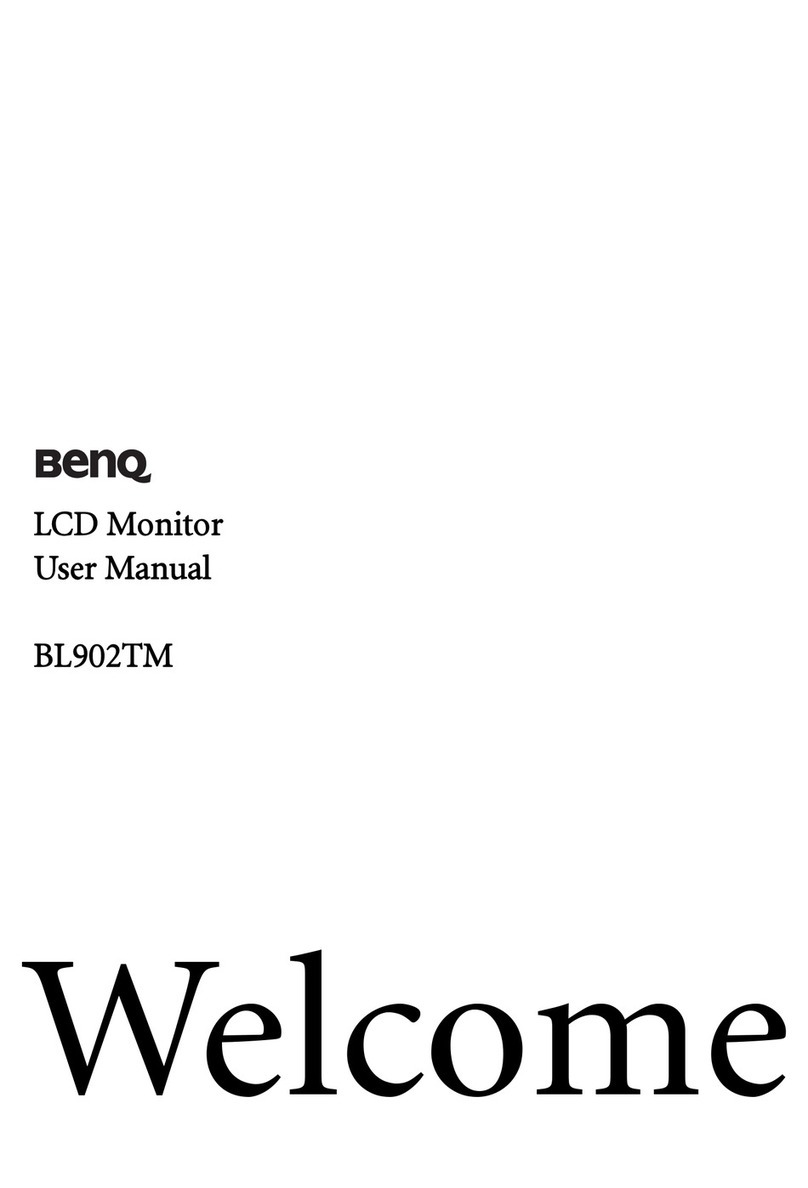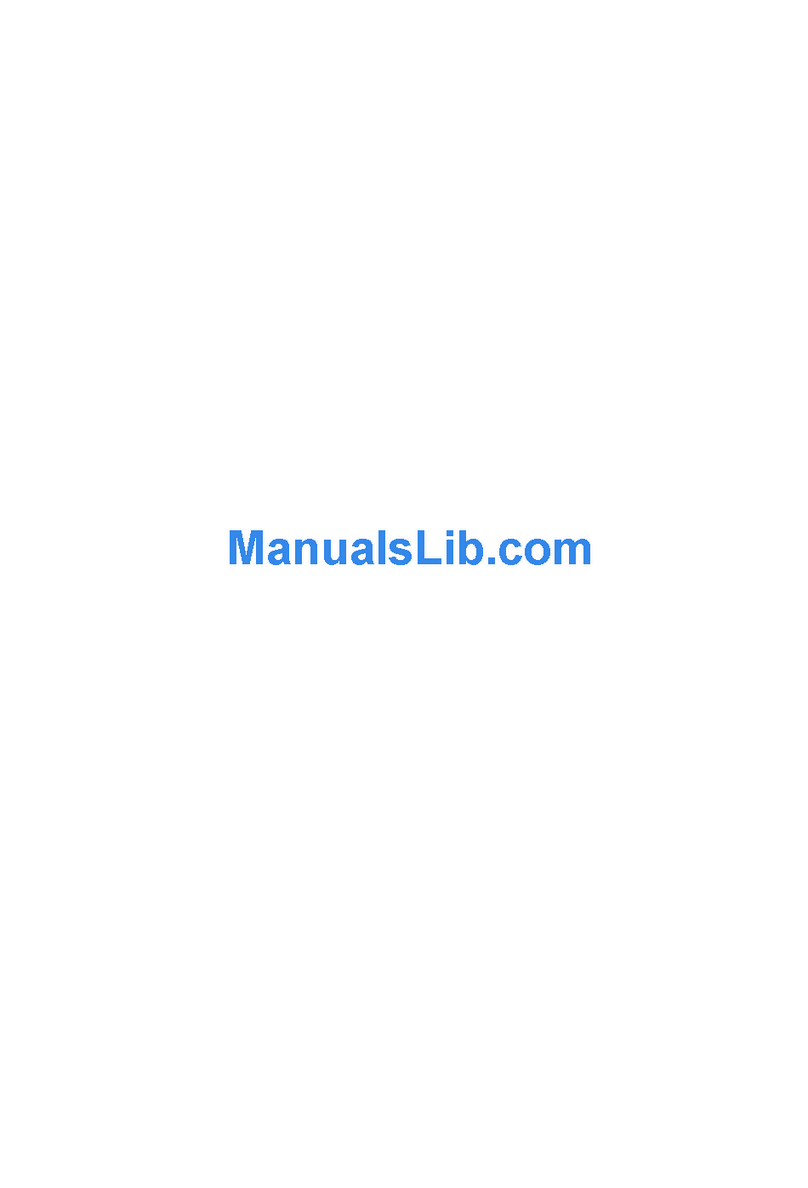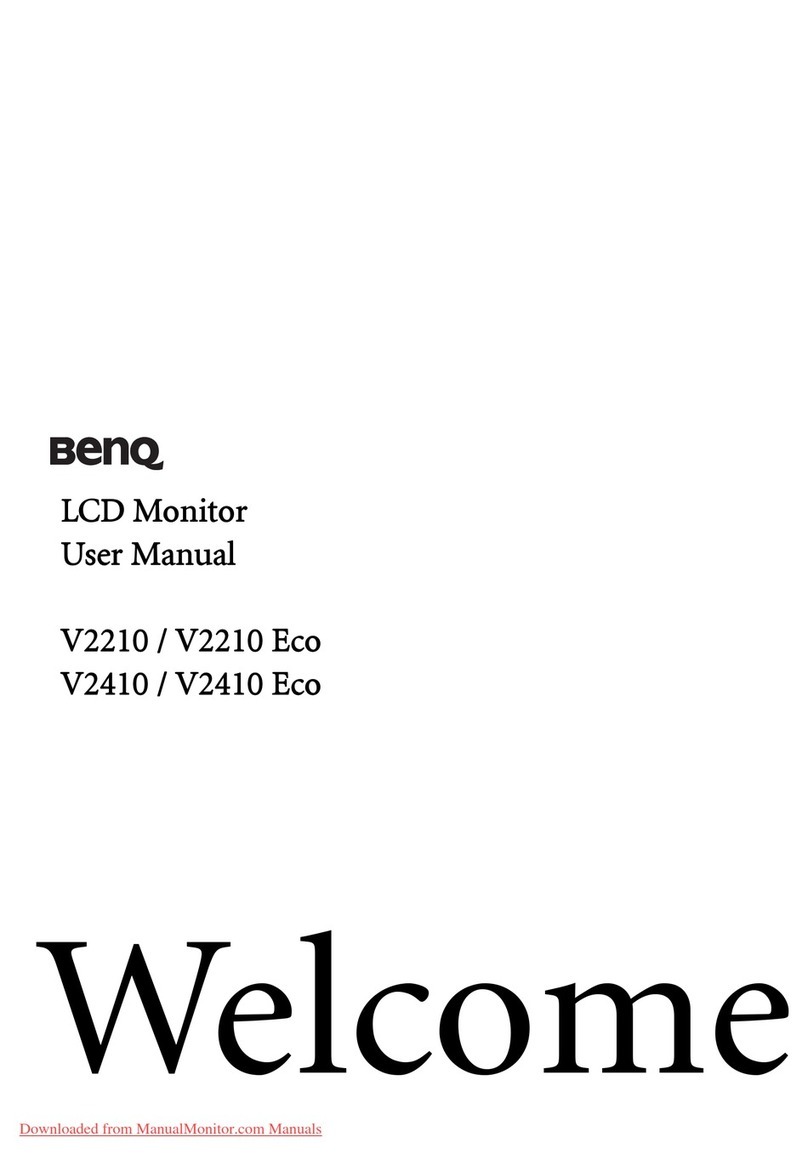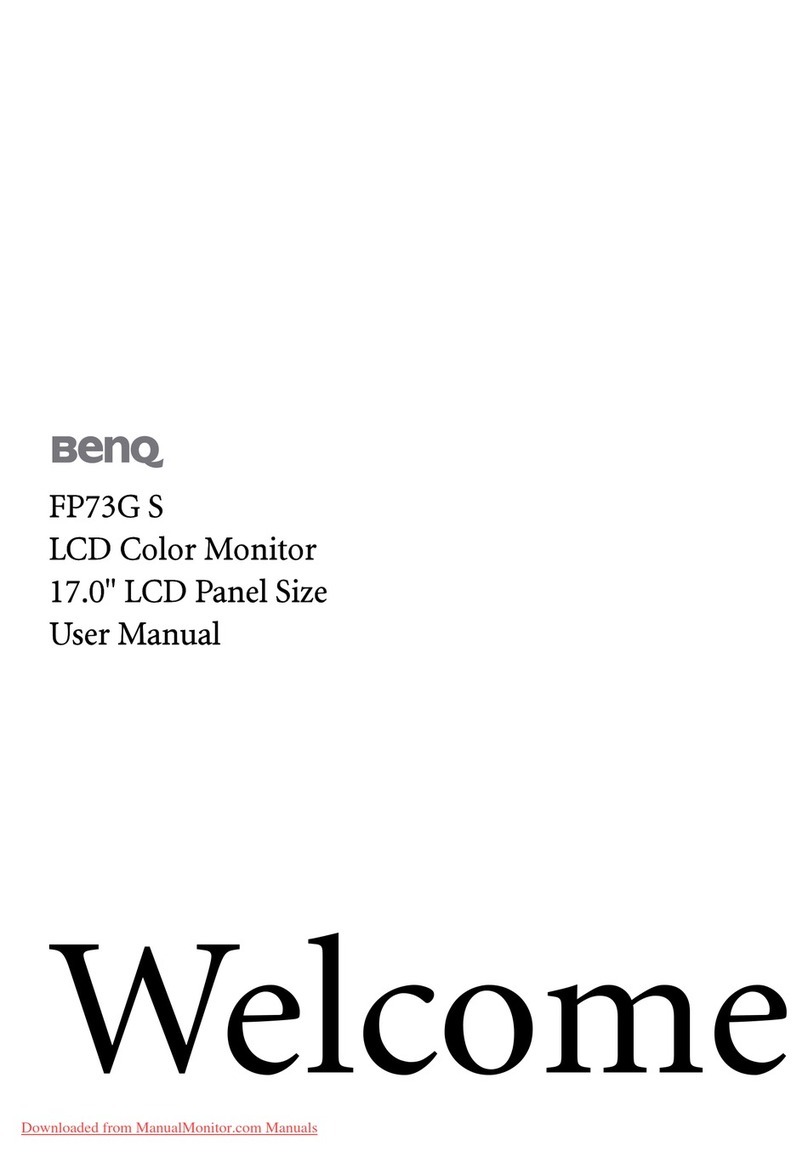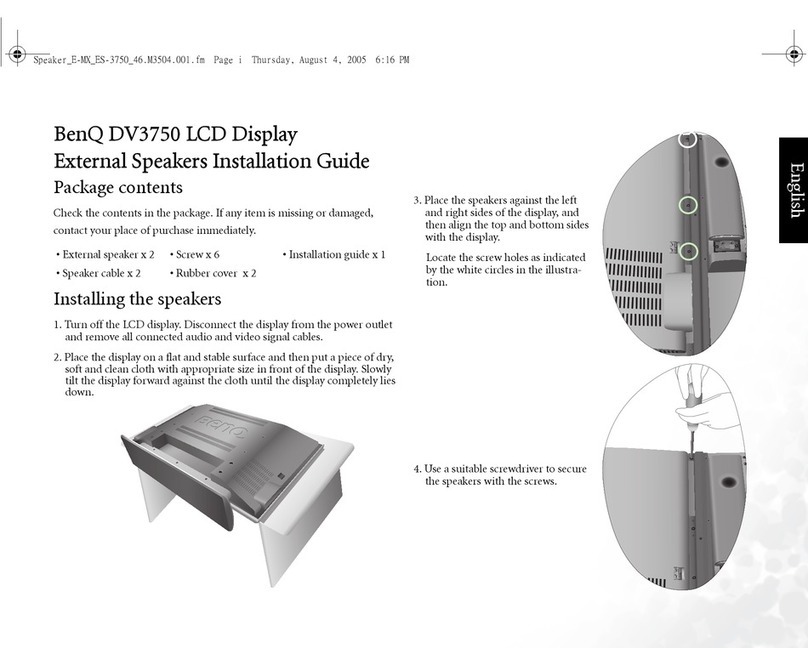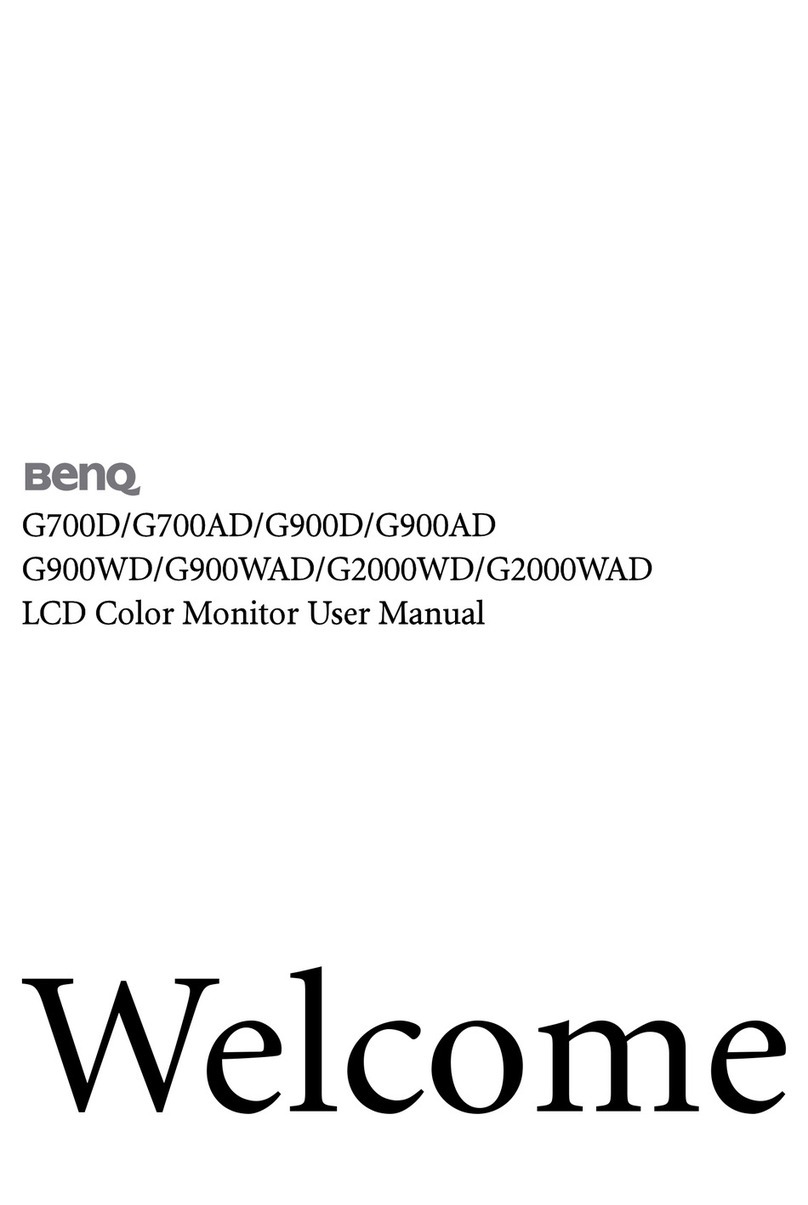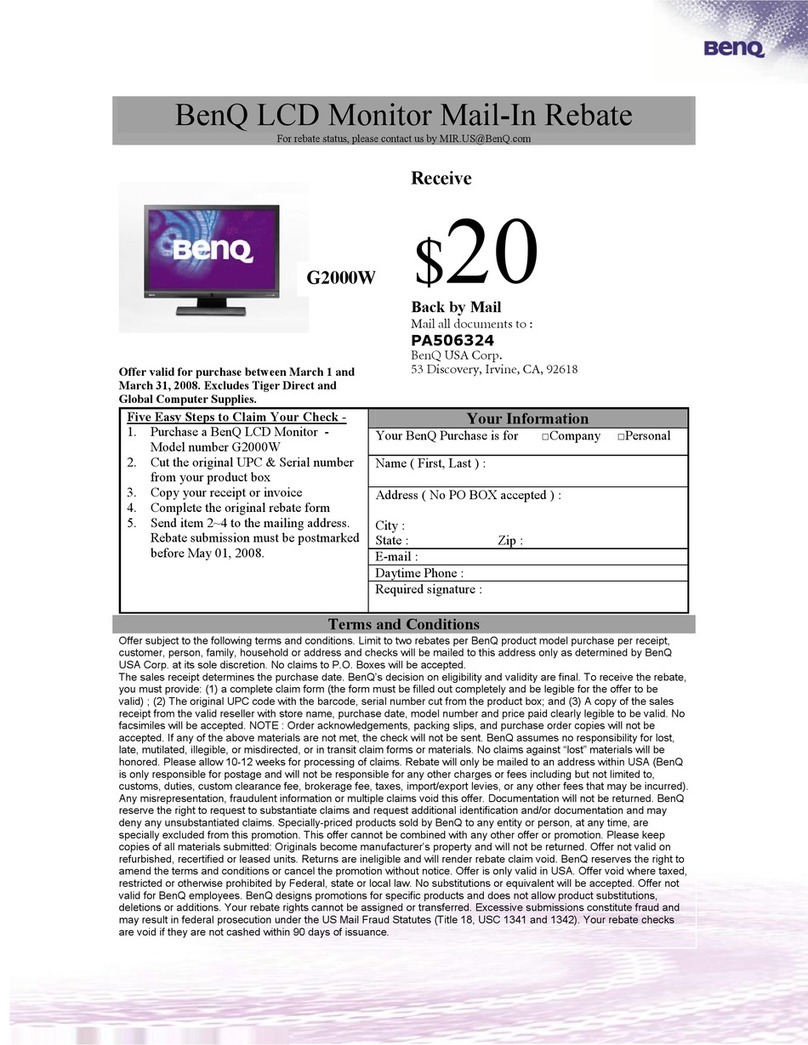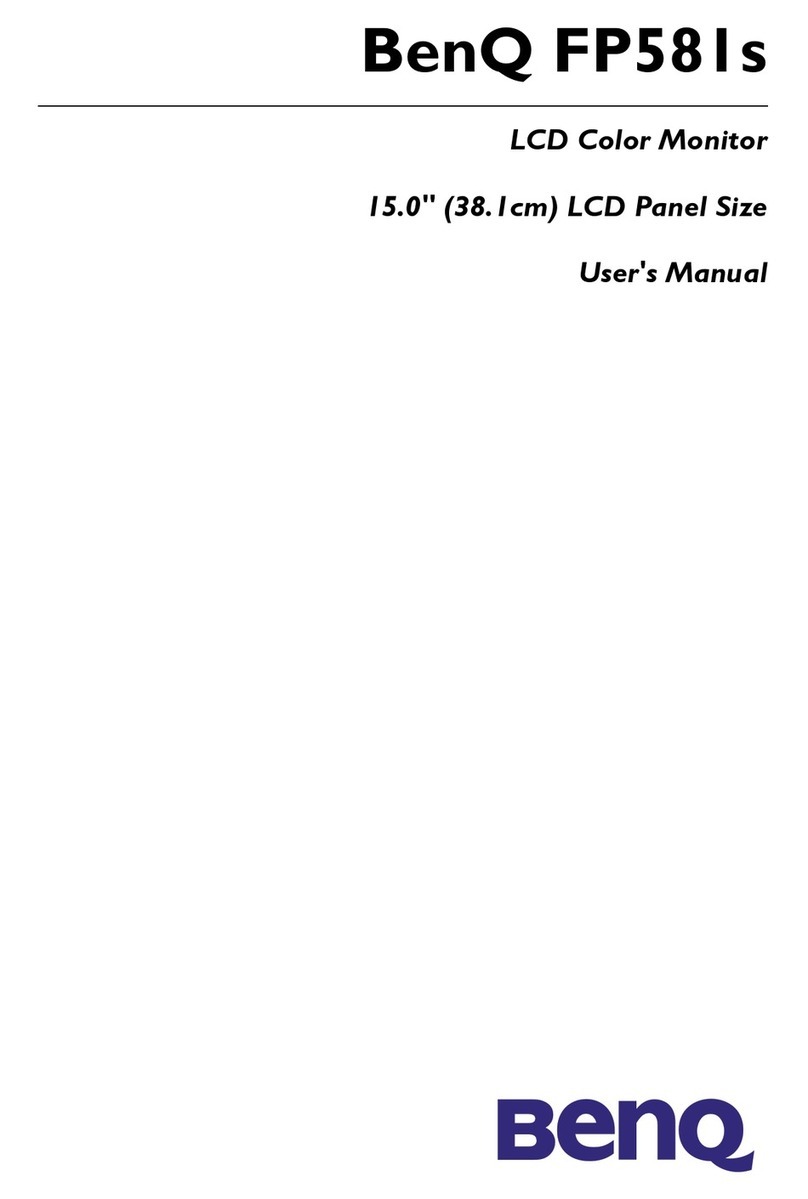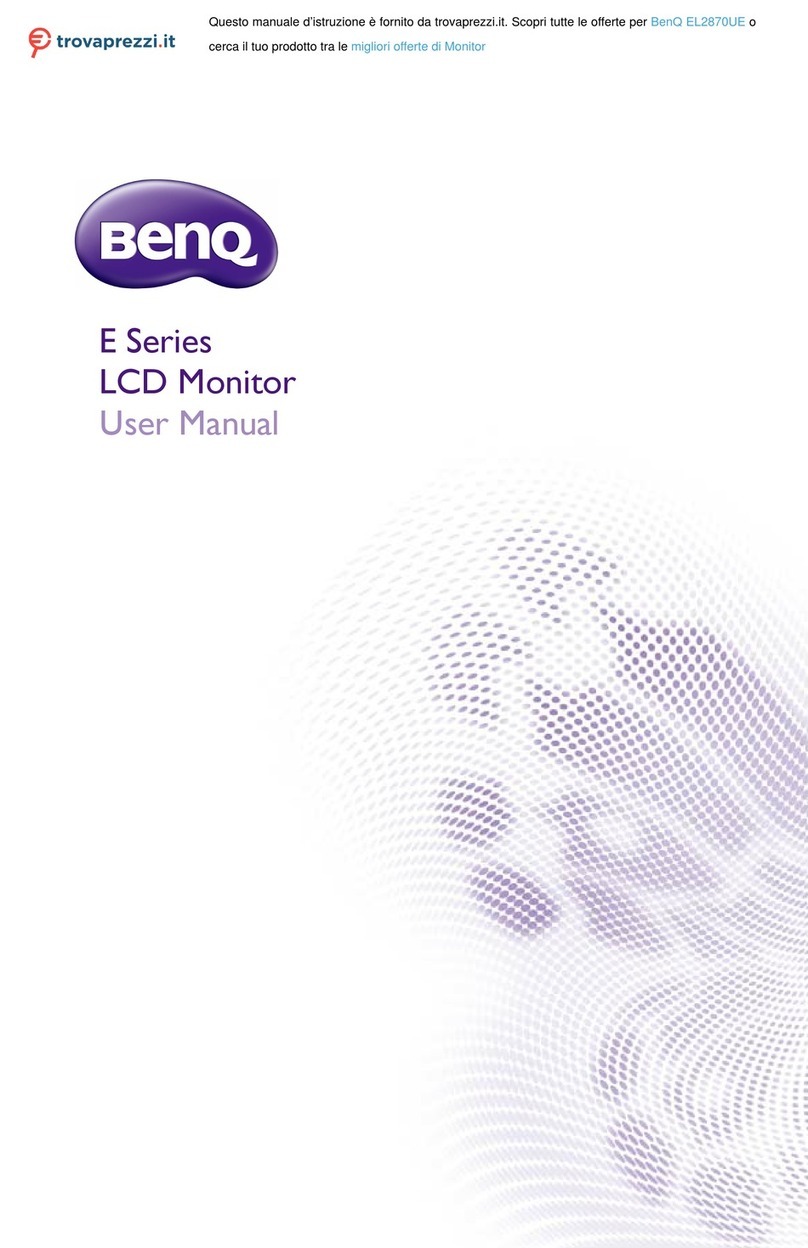BenQ M2700HD Service Manual
5
P 1024x768 78.75 60.02 75.03 P P
FS 1024x768 94.50 68.68 85.00 P P
P 1152x720 66.75 44.86 60 N P
NP 1152x864 94.50 63.85 70.01 P P
P 1152x864 108.00 67.50 75.00 P P
FS 1152x864 119.651 77.09 85.00 N P
P 1152x870 100.00 68.68 75.06 N N
P 1152x900 92.94 61.80 65.95 N N
NP 1152x900 105.59 71.73 76.07 N N
P 1280x720 74.25 45.00 59.94 N P
P 1280x720 74.50 44.77 59.86 N P
P 1280x720 95.75 56.46 74.78 N P
P 1280x768-R 68.25 47.40 60.00 P N
NP 1280x768 79.50 47.78 59.87 N P
NP 1280x768 102.25 60.29 74.89 N P
FS 1280x768 117.50 68.63 84.84 N P
NP 1280x800 71 49.31 59.91 P P
P 1280x800 83.50 49.702 59.81 N P
NP 1280x800 98.894 58.3 70 N P
NP 1280x800 102.8 60.048 72 N P
P 1280x800 106.6 62.795 74.934 N P
FS 1280x800 122.5 71.55 84.88 N P
P 1280x960 108.00 60.00 60.00 P P
FS 1280x960 148.50 85.94 85.00 P P
P 1280x1024 108.00 63.98 60.02 P P
NP 1280x1024 126.99 74.88 69.85 P P
NP 1280x1024 124.90 74.40 70.00 N N
NP 1280x1024 134.60 77.90 72.00 P P
P 1280x1024 135.00 79.98 75.02 P P
NP 1280x1024 135.09 81.18 76.16 N N
FS 1280x1024 157.50 91.15 85.02 P P
P 1360x768 85.50 47.71 60.01 P P
P 1366x768 85.50 47.71 59.79 P P
NP 1400x1050-R 101.00 64.74 59.95 P N
NP 1400x1050 121.75 65.32 59.98 N P
NP 1400x1050 156.00 82.28 74.87 N P
FS 1400x1050 179.50 93.88 84.96 N P
P 1440x900-R 88.75 55.496 59.901 P N
P 1440x900 106.5 55.935 59.887 N P
P 1440x900 136.75 70.6 75 N P
P 1600X900-R 97.75 55.54 59.98 P N
P 1600x1000-R 108.5 61.648 59.910 P N
NP 1600x1000 132.25 62.14 59.87 N P
NP 1600x1000 169.25 78.356 74.83 N P
NP 1600x1200-R 130.25 74.01 59.92 P N
P 1600x1200 162.00 75.00 60.00 P P
NP 1600x1200 175.50 81.25 65.00 P P
NP 1600x1200 189.00 87.50 70.00 P P