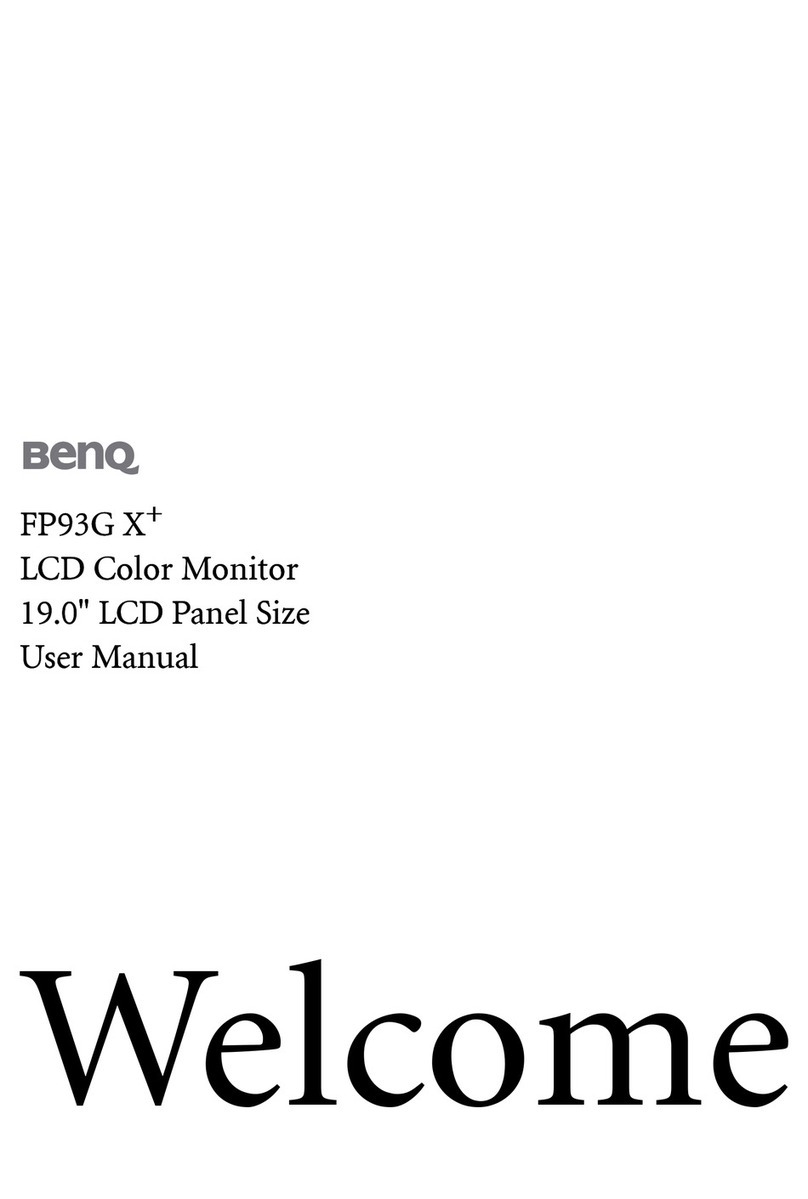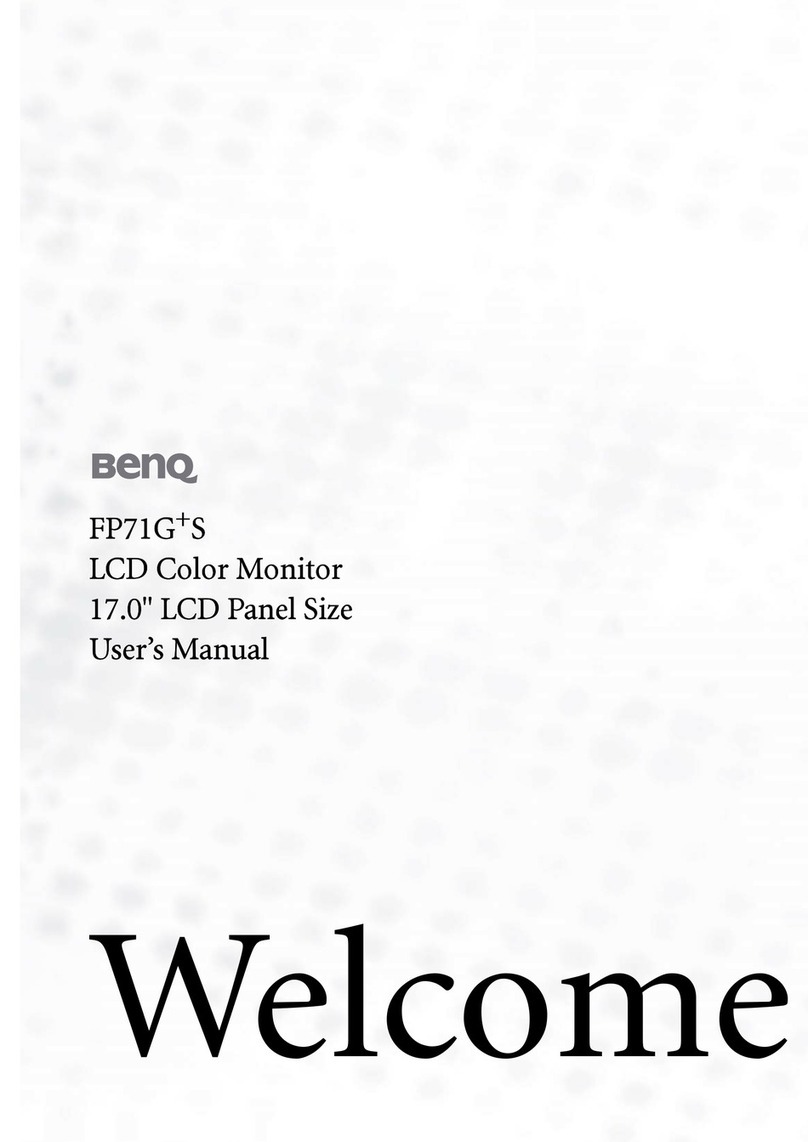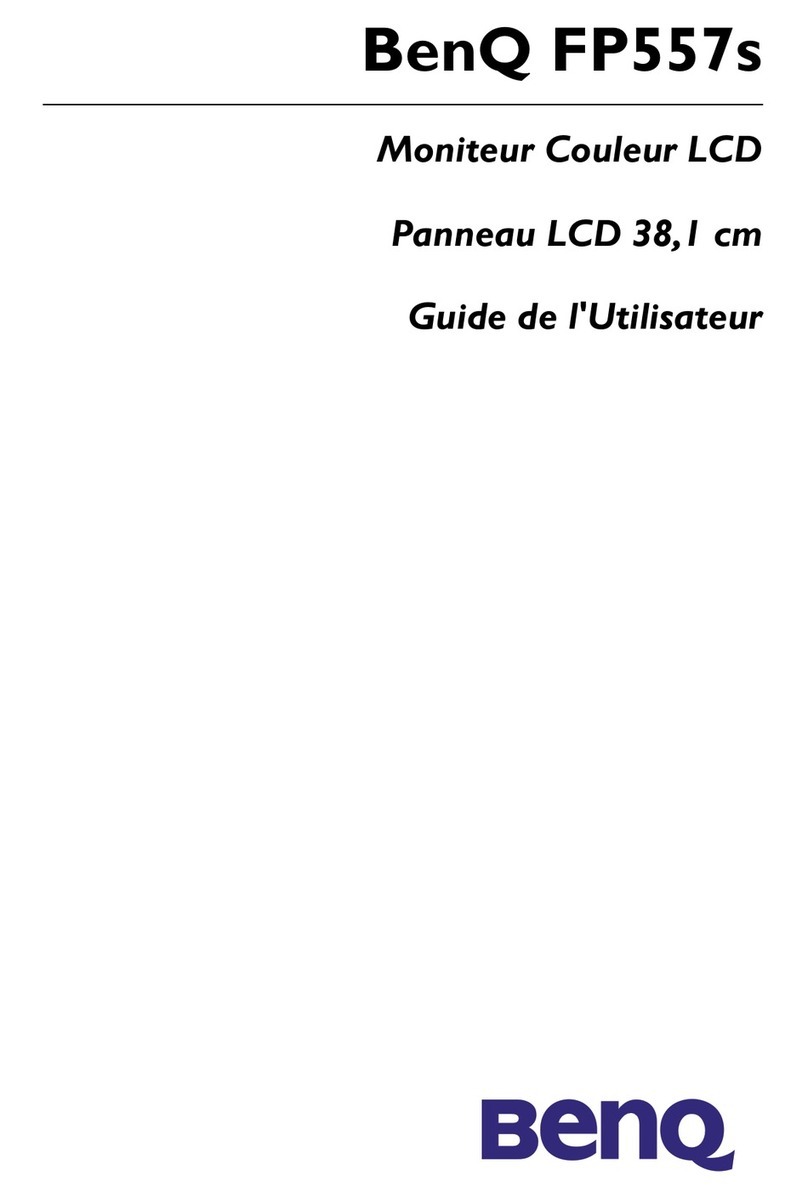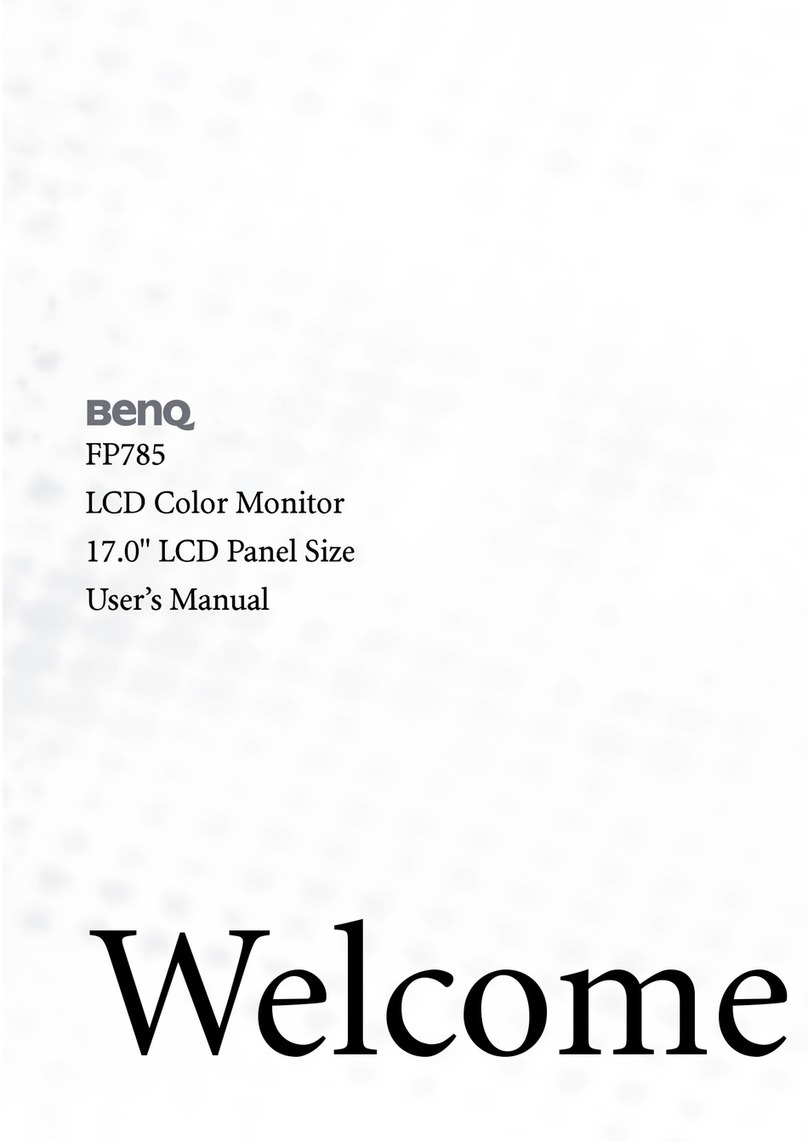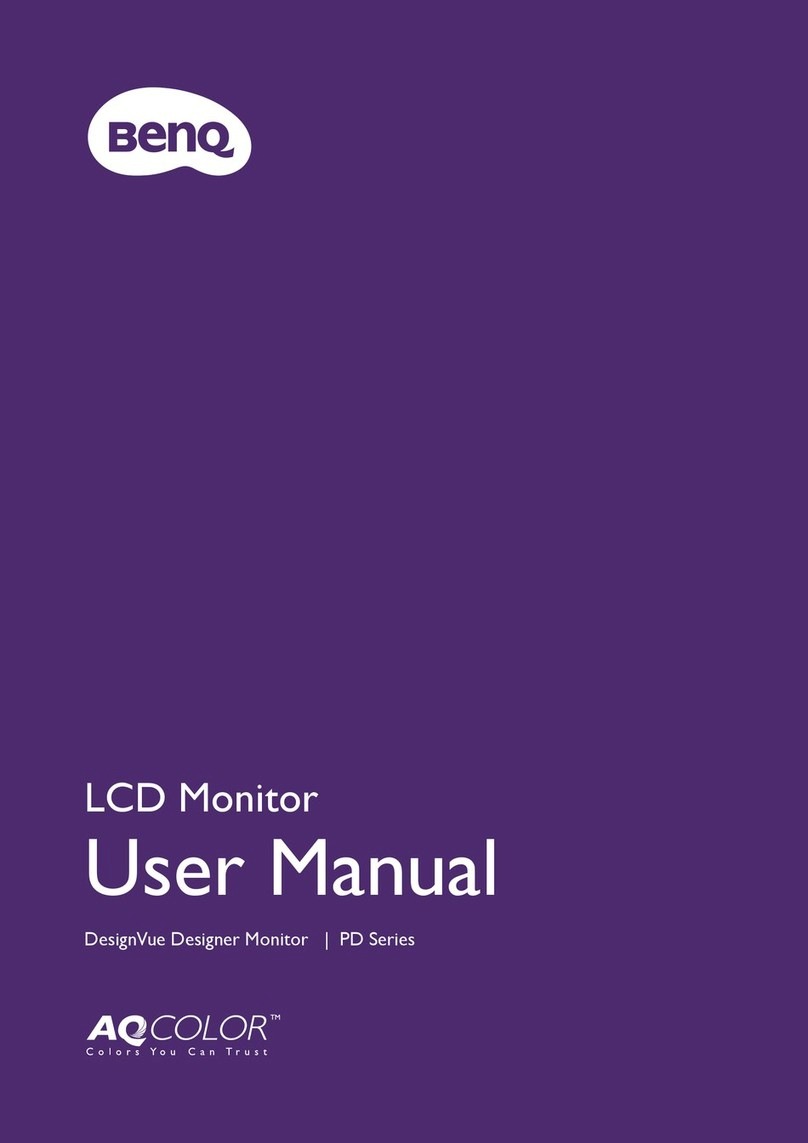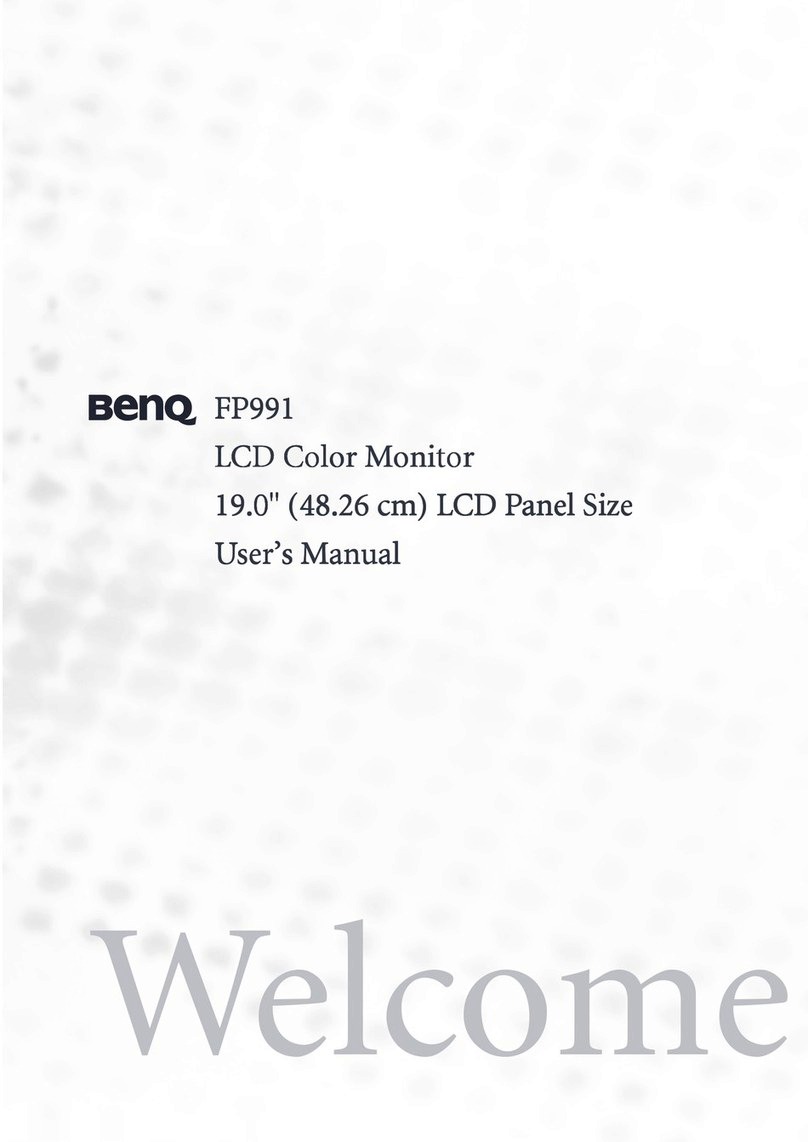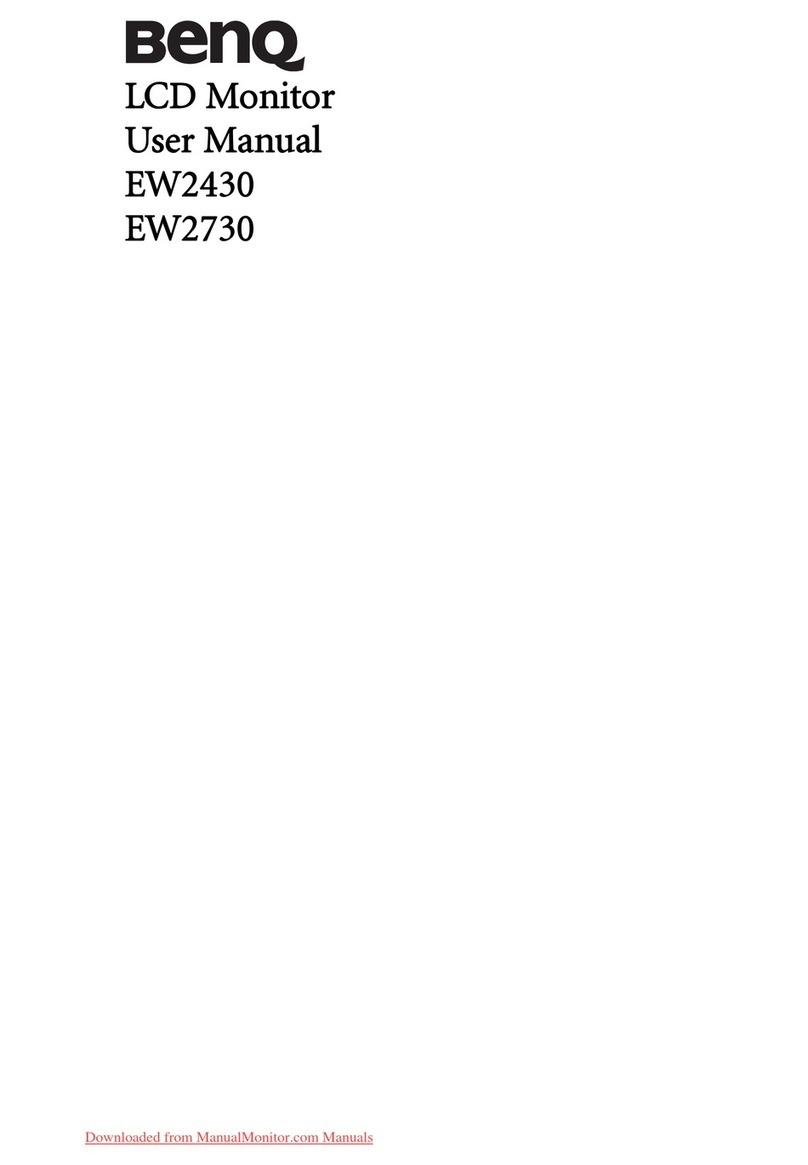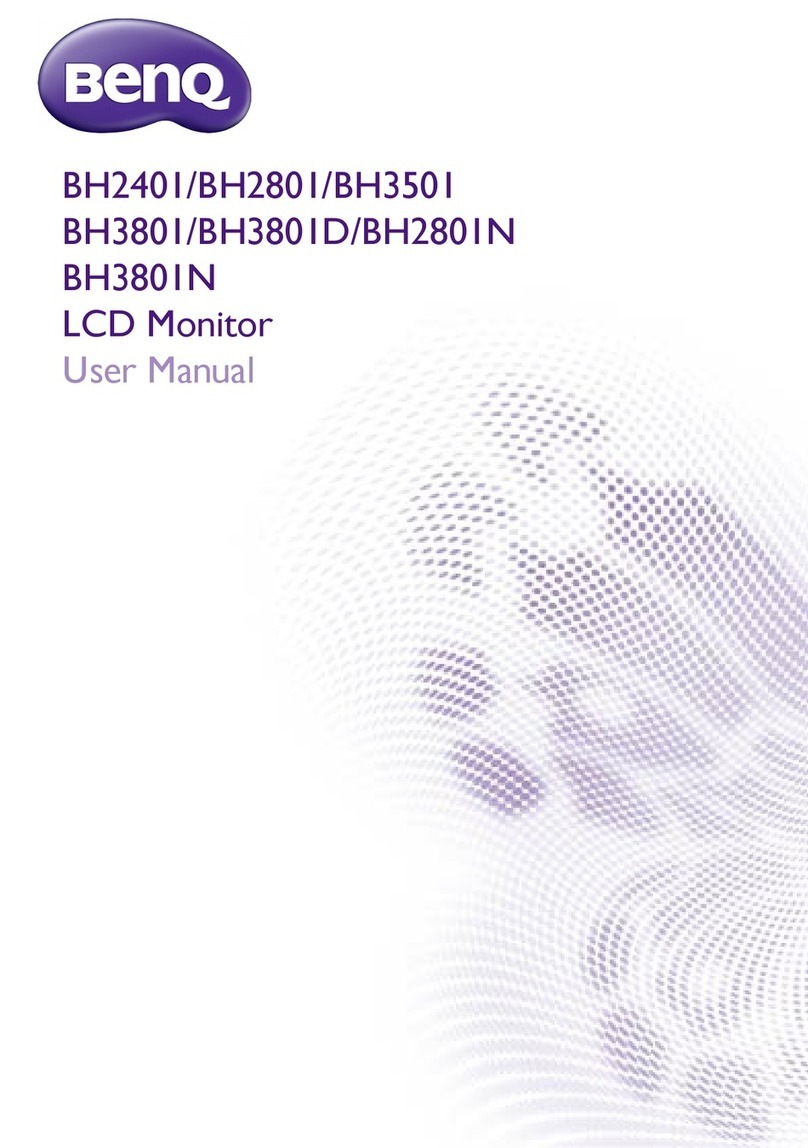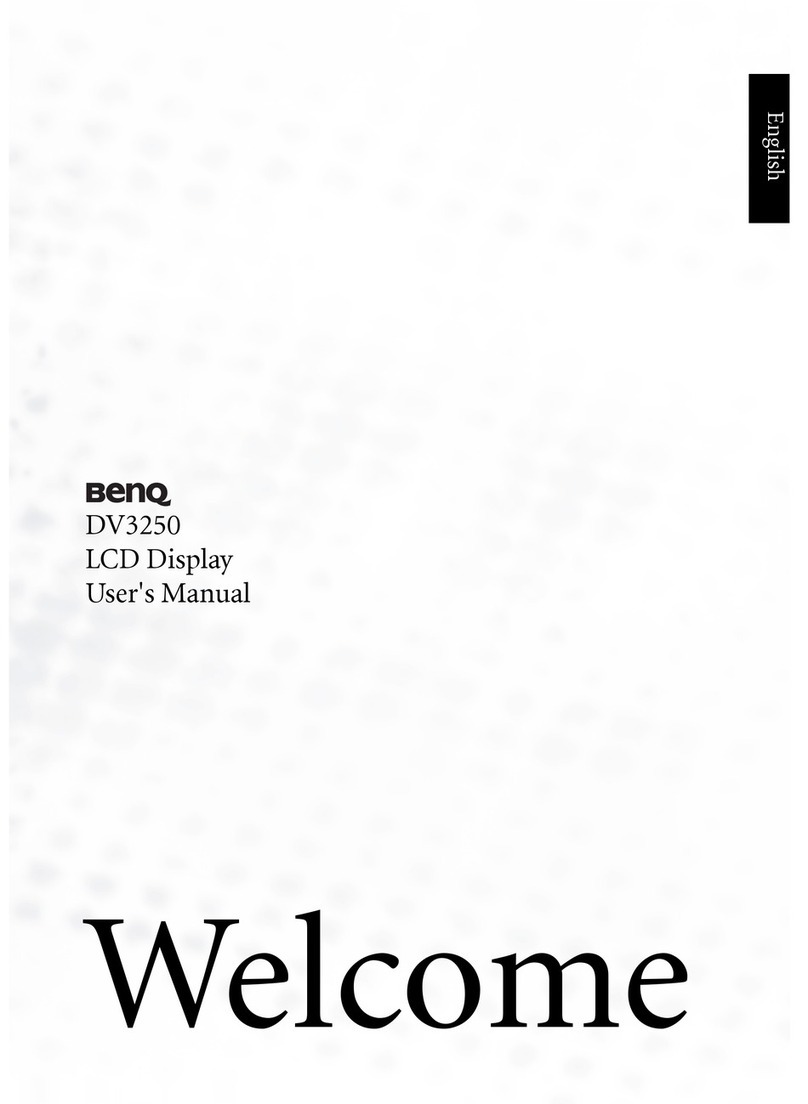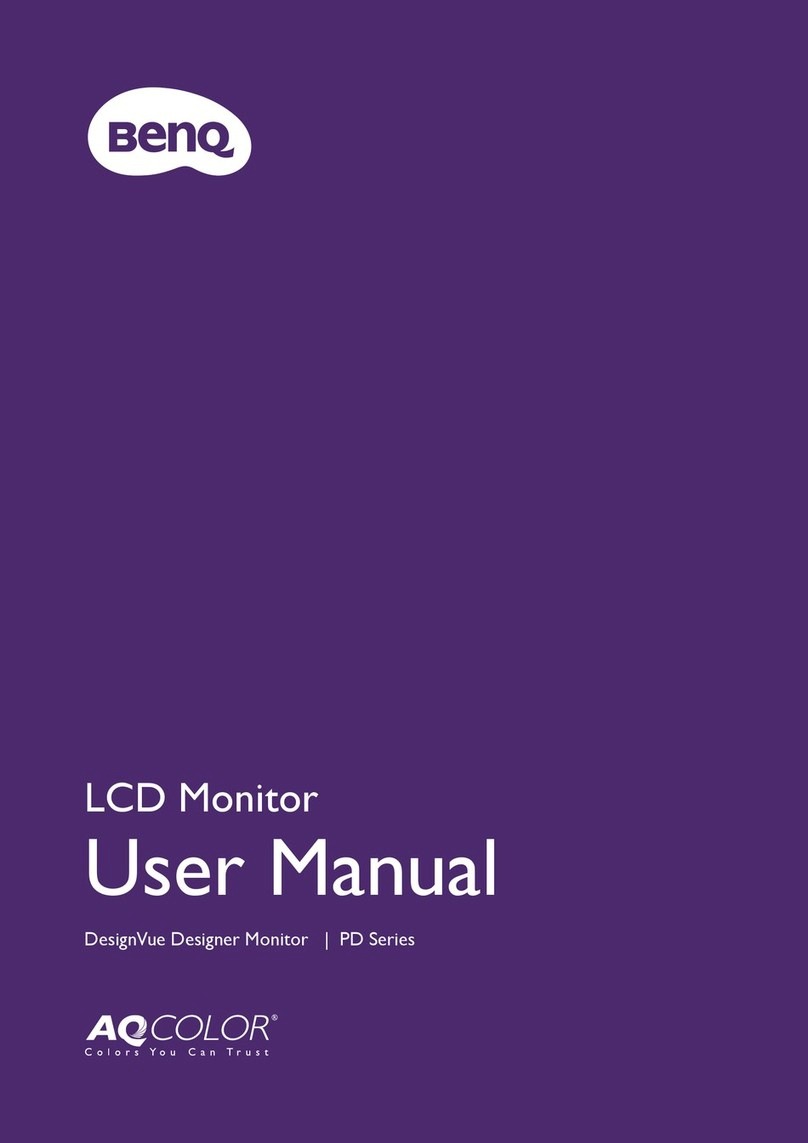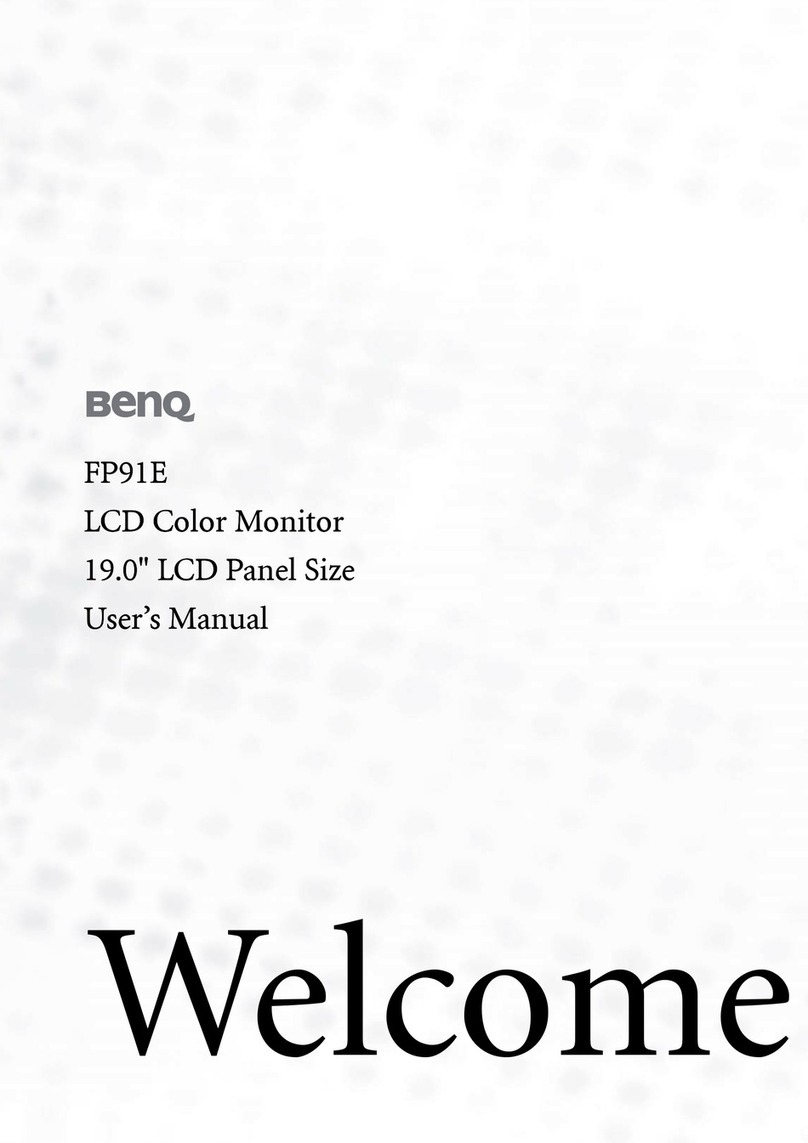8
Table of Contents
Copyright ......................................................................................................................................2
Product support ...........................................................................................................................3
Q&A index ....................................................................................................................................4
Power safety................................................................................................................................................ 5
Care and cleaning....................................................................................................................................... 6
Servicing........................................................................................................................................................ 6
Caution......................................................................................................................................................... 6
Typographics ............................................................................................................................................... 7
Getting started .......................................................................................................................... 10
Getting to know your monitor ............................................................................................. 12
Front view.................................................................................................................................................. 12
Back view ................................................................................................................................................... 12
Connections .............................................................................................................................................. 13
Power delivery of USB-C™ ports on your monitor ....................................................................... 14
How to assemble your monitor hardware ........................................................................ 15
How to detach the stand and the base ............................................................................................... 19
Adjusting the monitor height ................................................................................................................ 21
Rotating the monitor .............................................................................................................................. 22
Viewing angle adjustment ....................................................................................................................... 23
Using the monitor wall mounting kit (purchased separately) ........................................................ 24
Getting the most from your BenQ monitor ...................................................................... 25
Downloading the LCD Monitor driver files from the Internet..................................................... 25
How to install the monitor on a new computer .............................................................................. 26
How to upgrade the monitor on an existing computer ................................................................. 27
How to install on Windows 10 system .............................................................................................. 28
How to install on Windows 8 (8.1) system .......................................................................................29
How to install on Windows 7 system ................................................................................................ 30
How to adjust your monitor ................................................................................................. 31
The control panel..................................................................................................................................... 31
Basic menu operation ............................................................................................................................. 32
Customizing the hot keys....................................................................................................................... 33
Adjusting display mode ........................................................................................................................... 33
Choosing an appropriate picture mode.............................................................................................. 34
Adjusting screen brightness automatically (Bright Intelligence, selected models only) ........... 34
Enabling color vision accessibility (Color Weakness).................................................................. 34
Working with the built-in microphone............................................................................................... 34
Charging the connected device via USB-C™ port .......................................................................... 35
Connecting multiple monitors via MST (Multi-Stream Transport) .............................................. 35
Navigating the main menu ...................................................................................................... 37