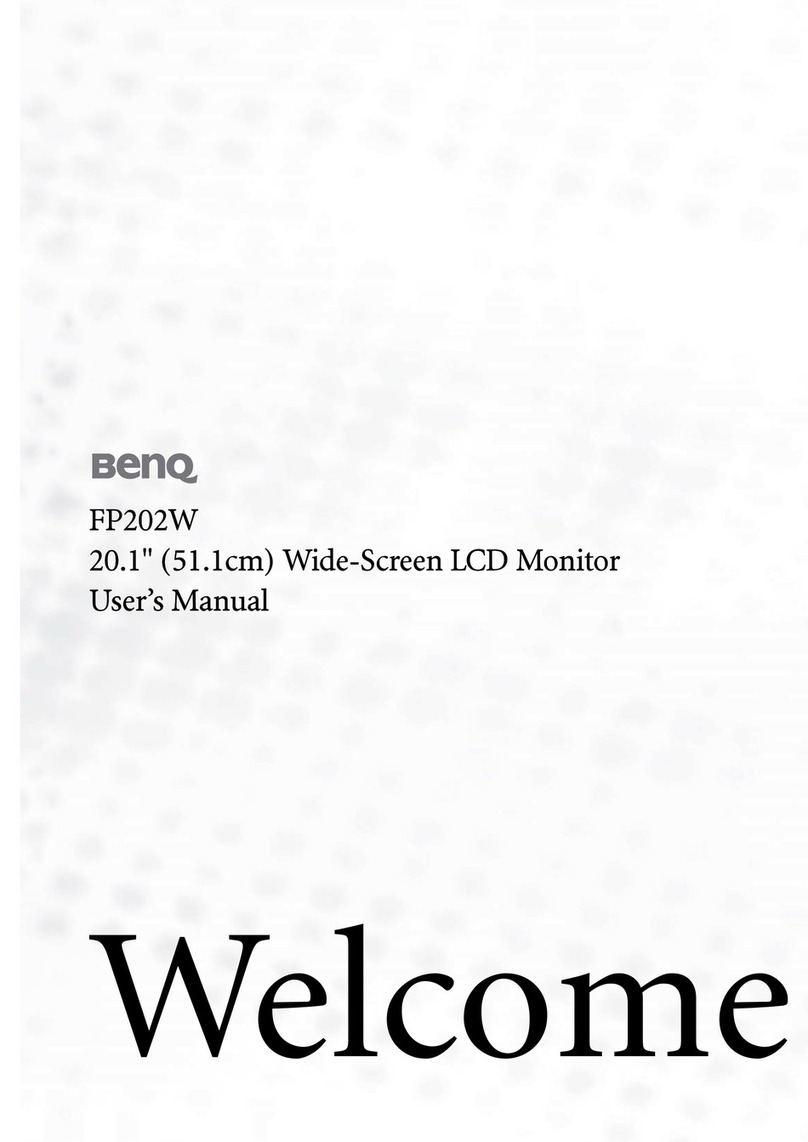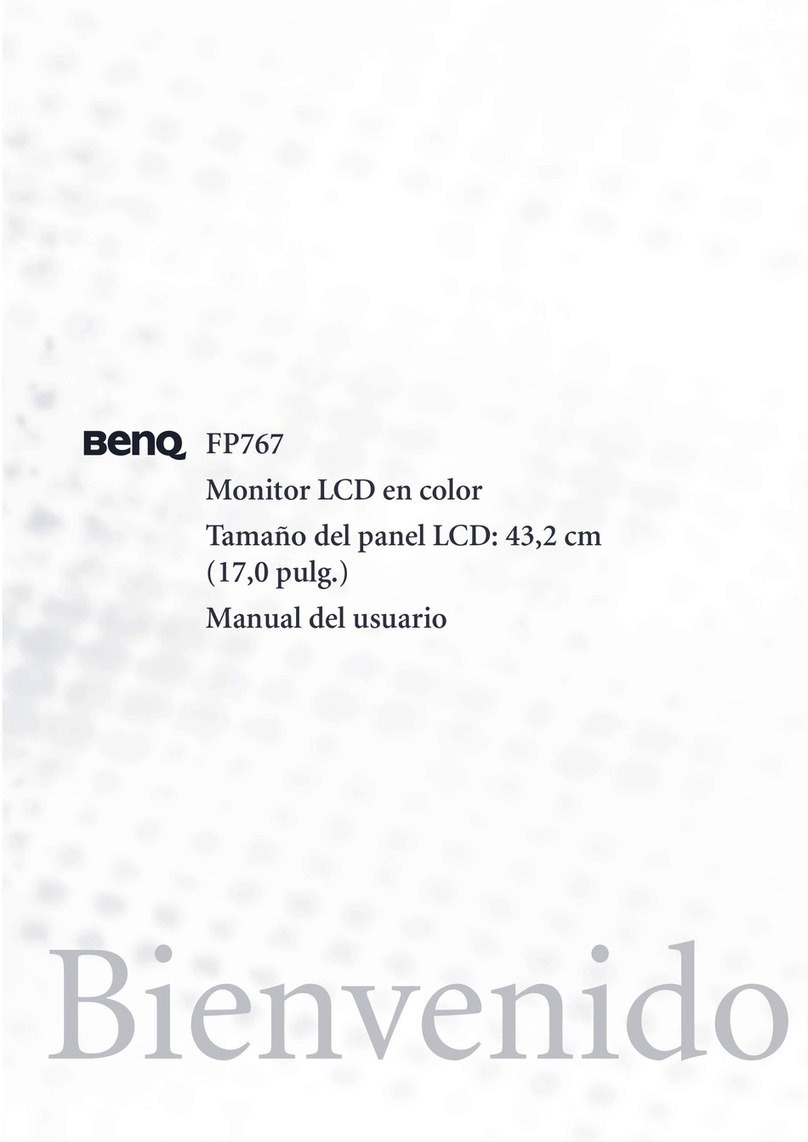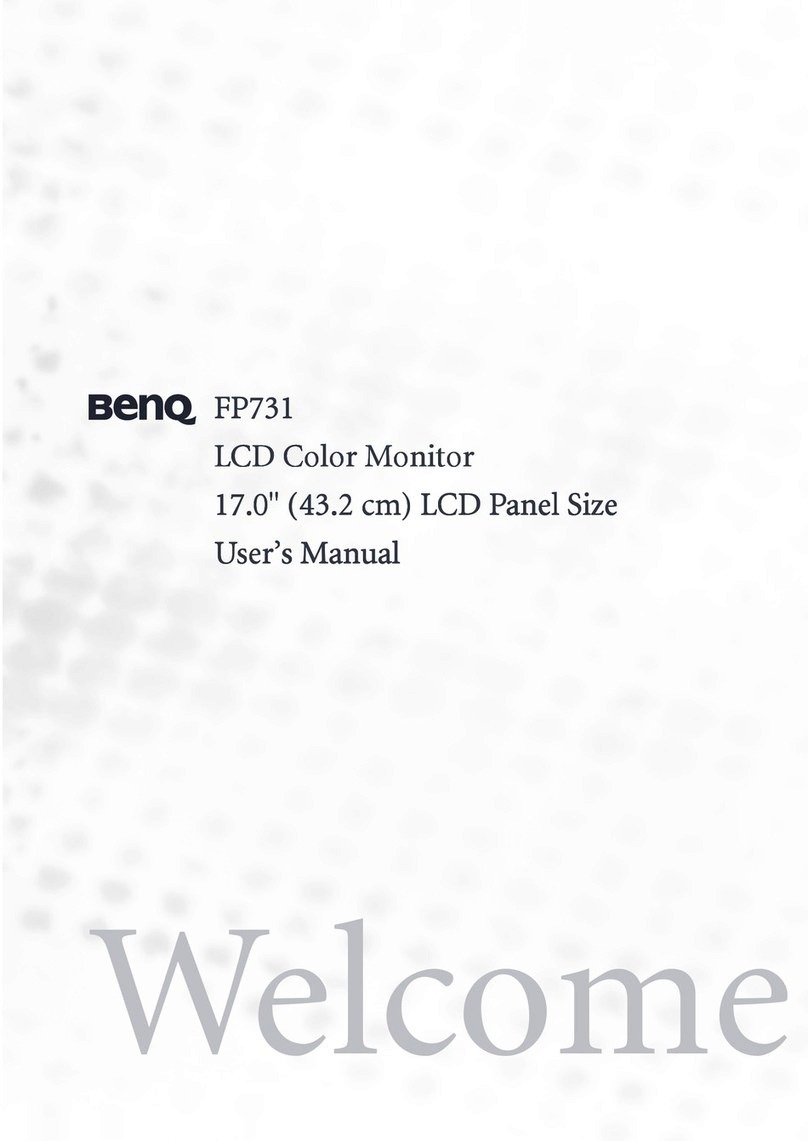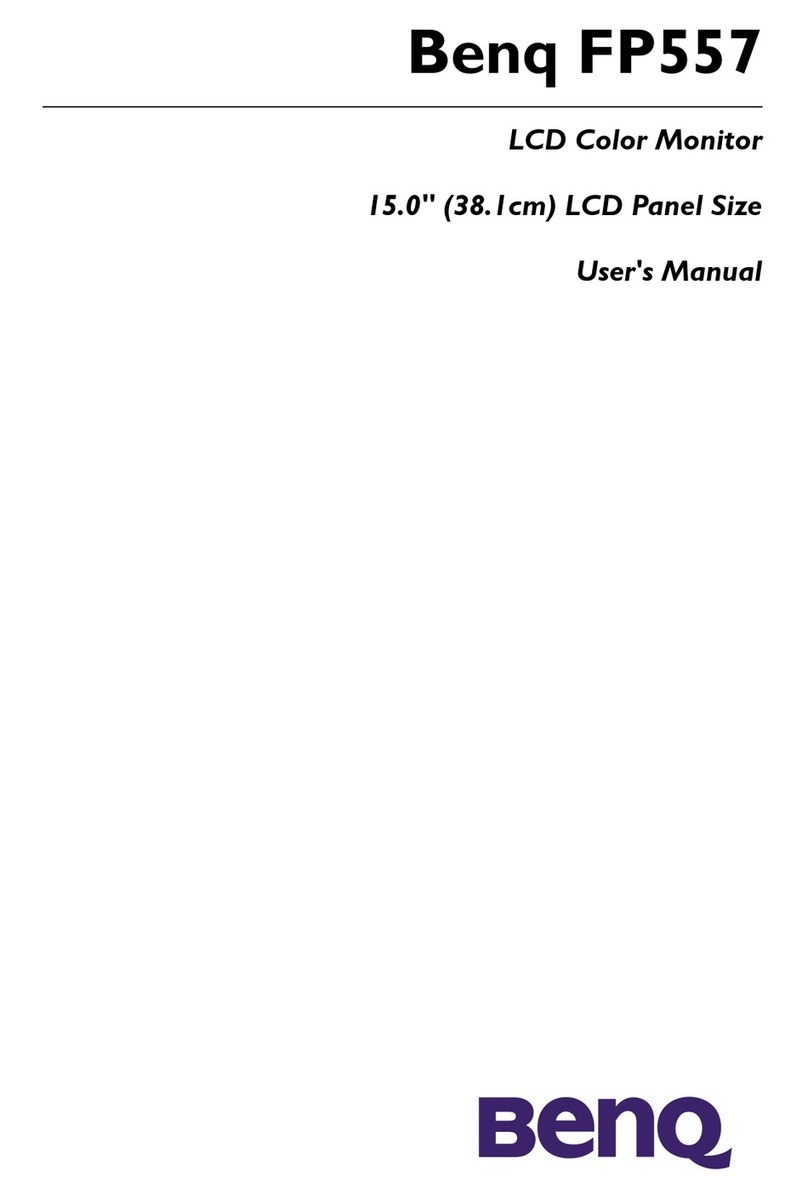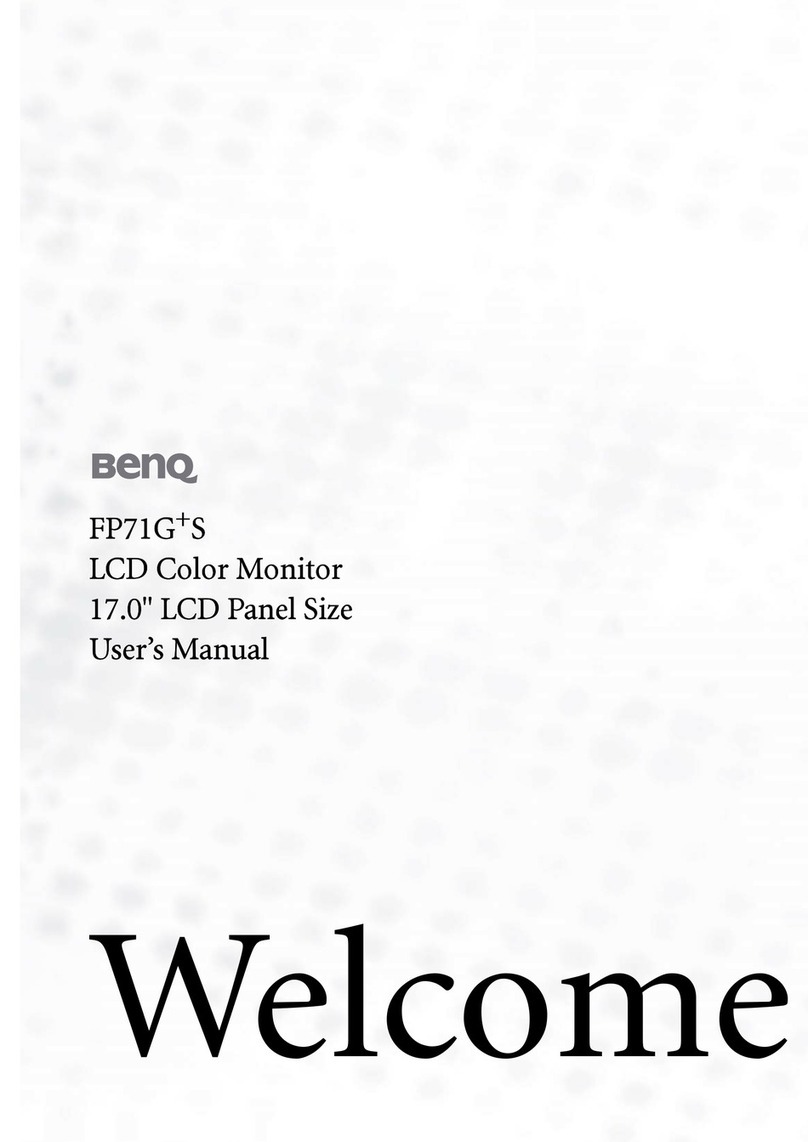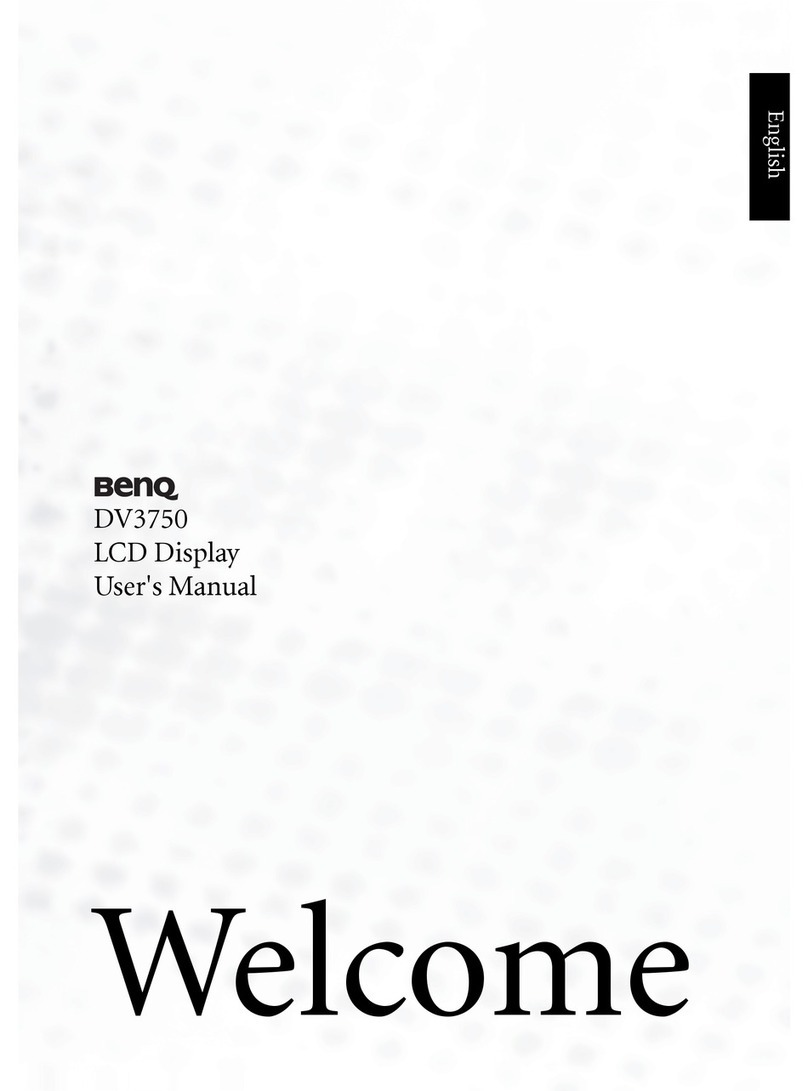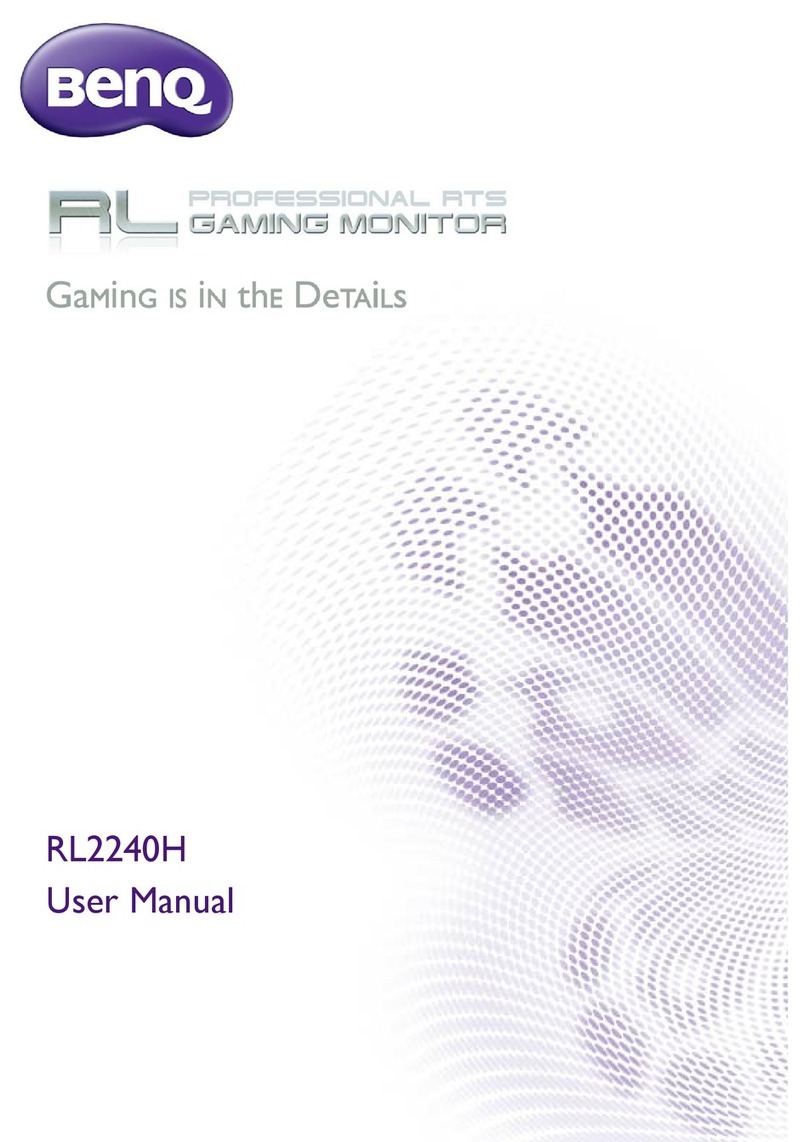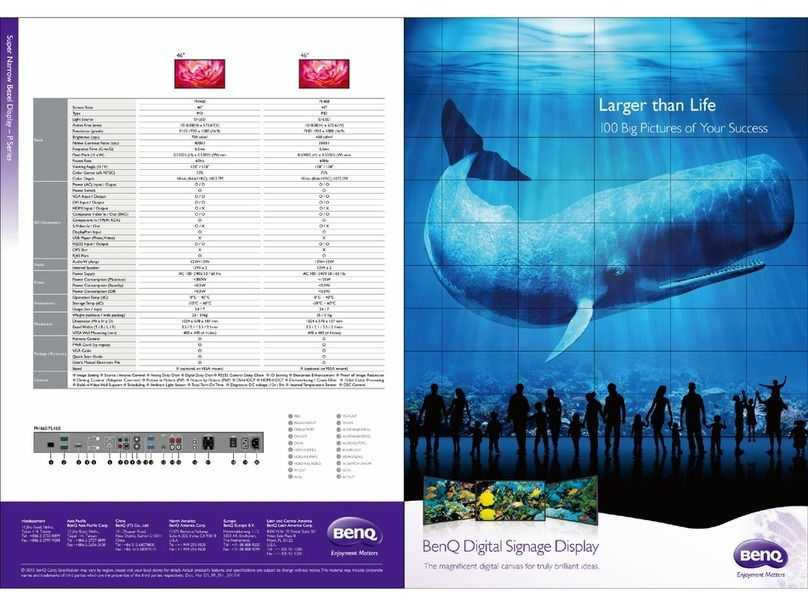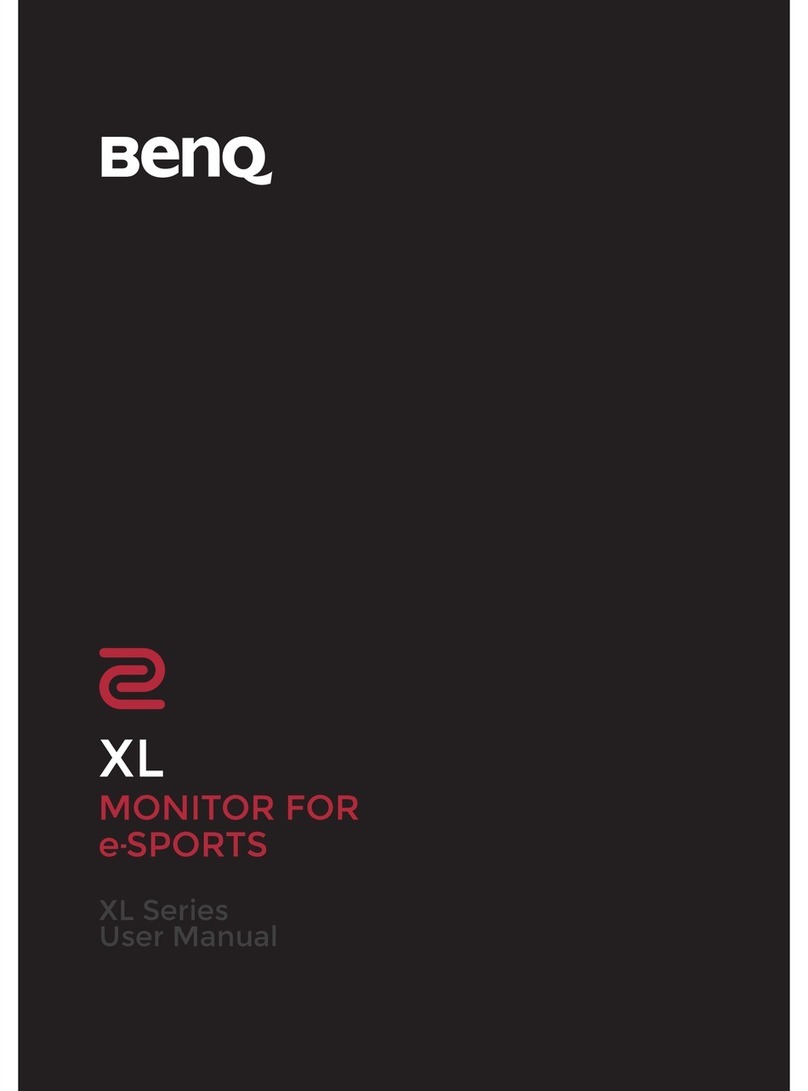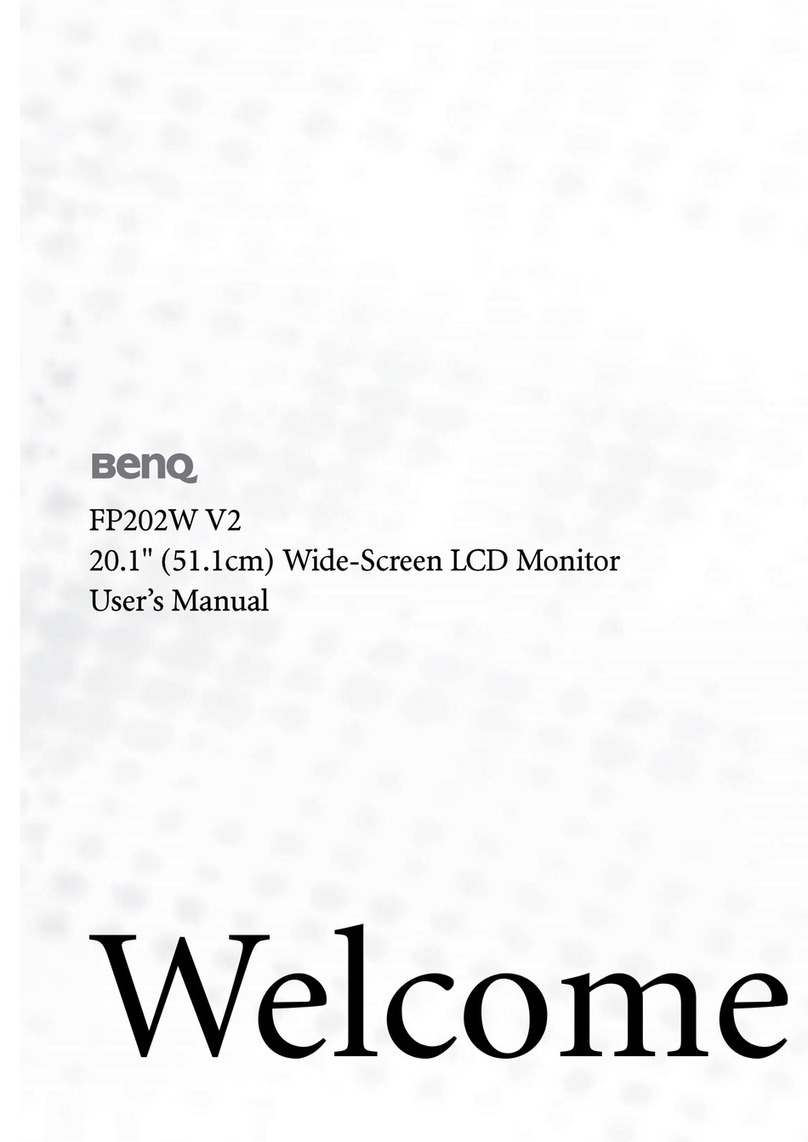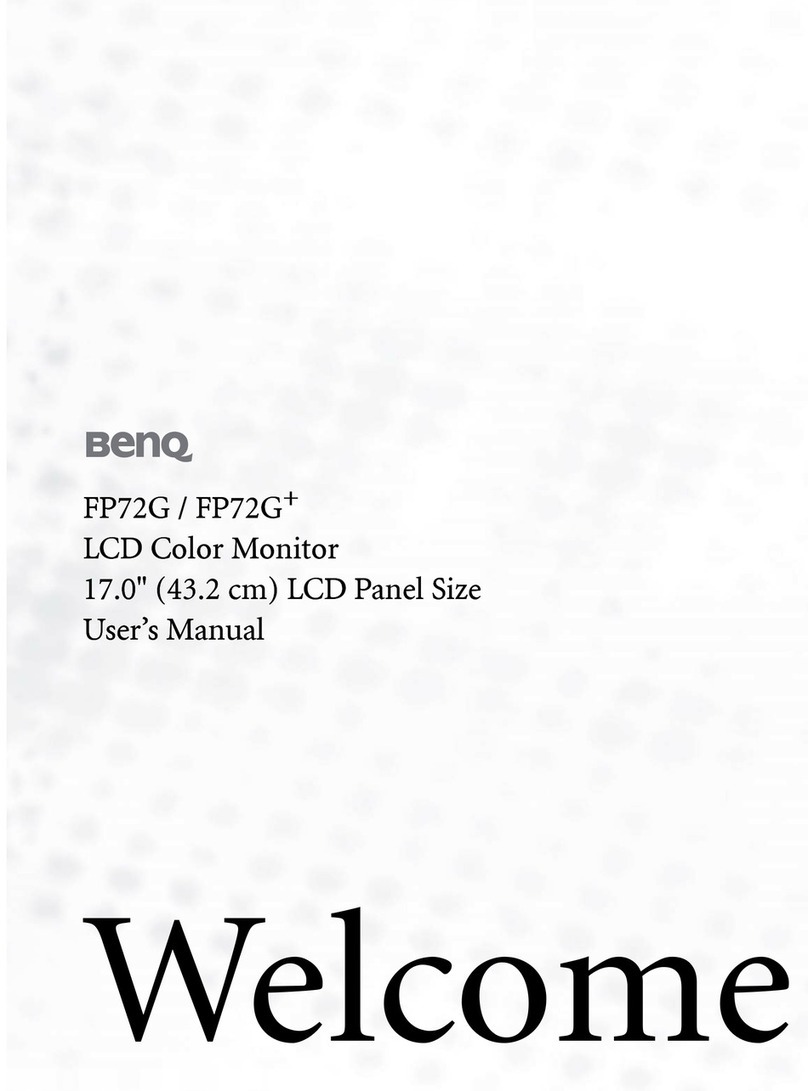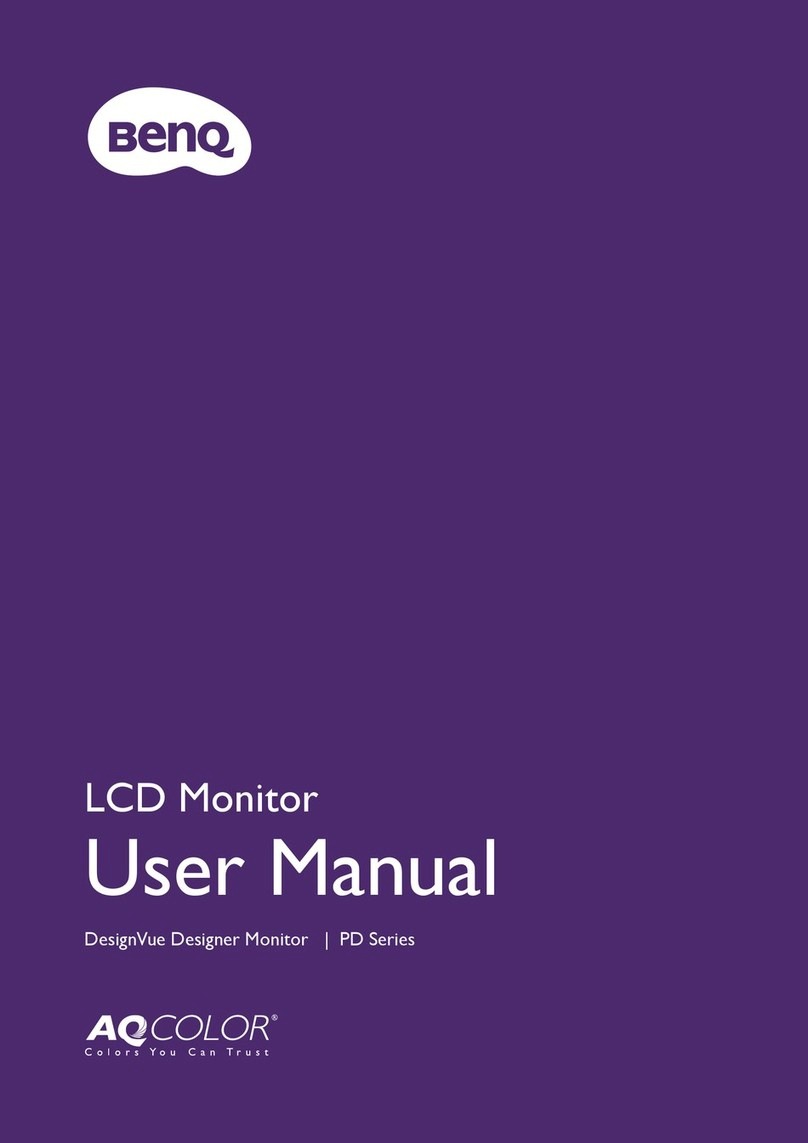Table of Contents
Copyright ......................................................................................................................................2
Product support ..........................................................................................................................3
Q&A index ....................................................................................................................................4
Safety precautions .......................................................................................................................6
Power safety ................................................................................................................................................ 6
Care and cleaning ....................................................................................................................................... 7
Servicing........................................................................................................................................................ 7
Caution ......................................................................................................................................................... 7
Getting started ...........................................................................................................................11
Getting to know your monitor ..............................................................................................13
Front view .................................................................................................................................................. 13
Back view.................................................................................................................................................... 13
Connections ..............................................................................................................................................14
How to assemble your monitor hardware .........................................................................16
How to detach the stand ........................................................................................................................23
Adjusting the monitor height ................................................................................................................25
Rotating the monitor ...............................................................................................................................26
Viewing angle adjustment ....................................................................................................................... 27
Using the monitor wall mounting kit (purchased separately) ........................................................28
How to adjust your monitor ..................................................................................................29
The control panel..................................................................................................................................... 29
5-way controller and basic menu operations ....................................................................................30
Working with the hot keys.................................................................................................................... 32
Hotkey Puck G2 and its basic operations ..........................................................................................34
Adjusting Display Mode....................................................................................................................... 36
Choosing an appropriate color mode ................................................................................................. 36
Working with two or more video sources with one set of keyboard and mouse (KVM
Switch) ......................................................................................................................................................37
Displaying two sources at the same time (PIP/PBP)......................................................................... 41
Working with HDR technology............................................................................................................ 41
Working with two color settings on the same image (DualView)............................................. 42
Navigating the main menu .......................................................................................................44
Display menu ...........................................................................................................................................45
Color menu ..............................................................................................................................................47
KVM Switch menu ................................................................................................................................52
Audio menu .............................................................................................................................................53
Custom Key menu ................................................................................................................................54
System menu ...........................................................................................................................................56
Troubleshooting ........................................................................................................................60