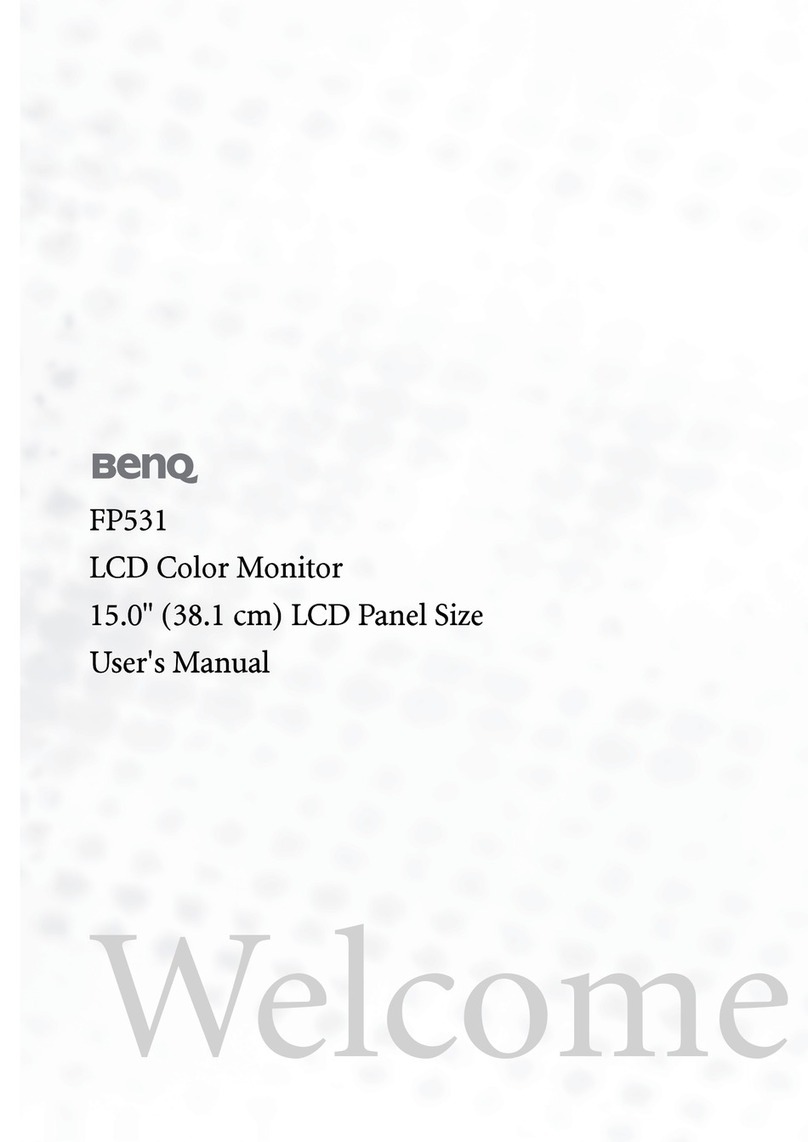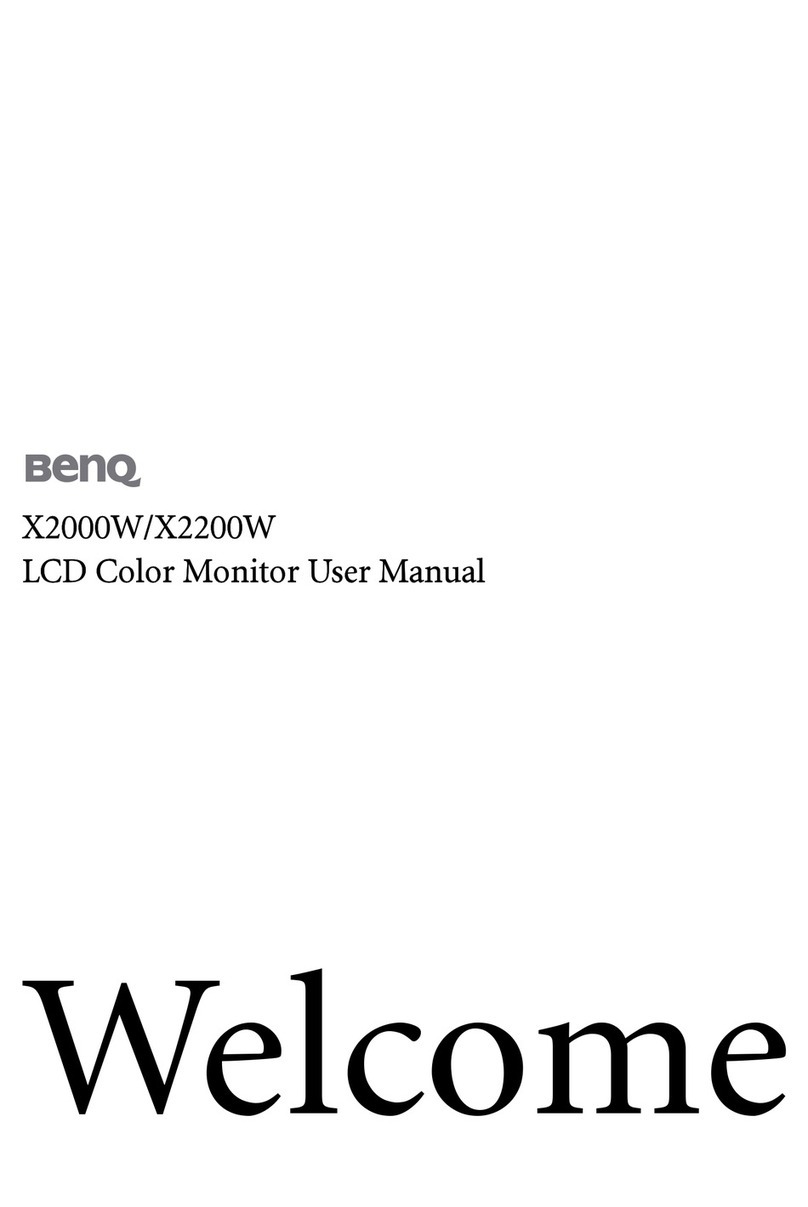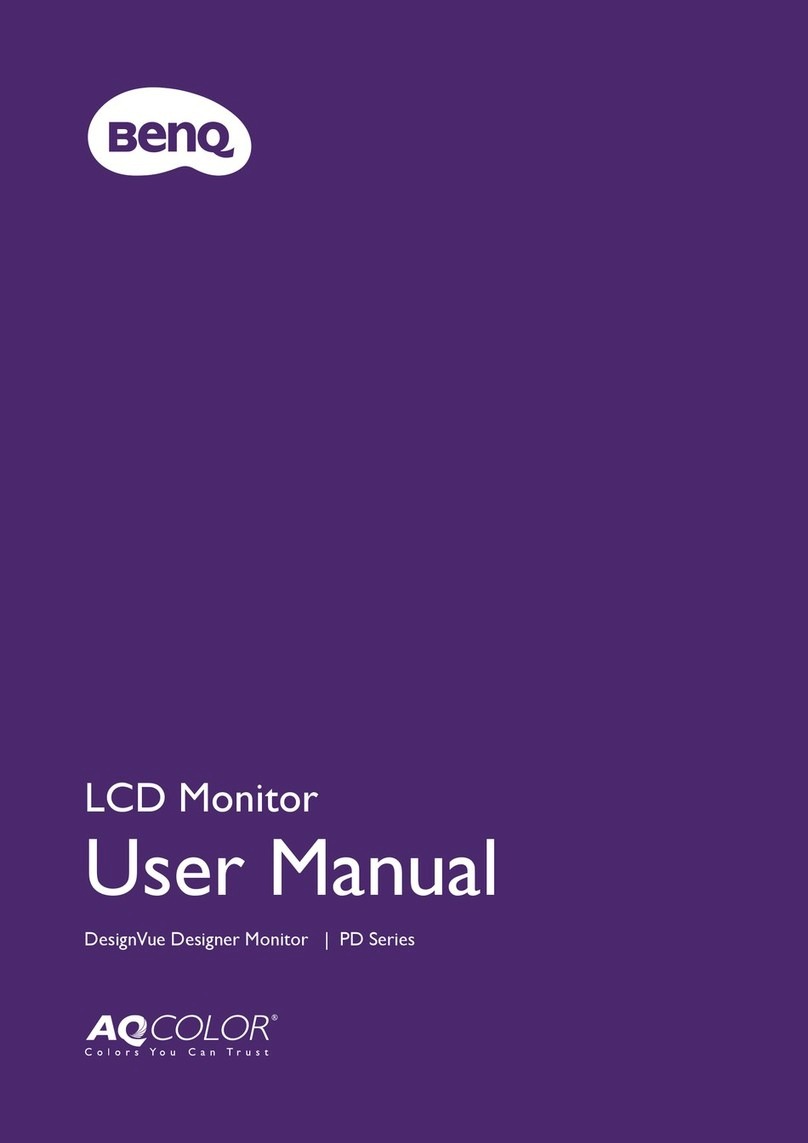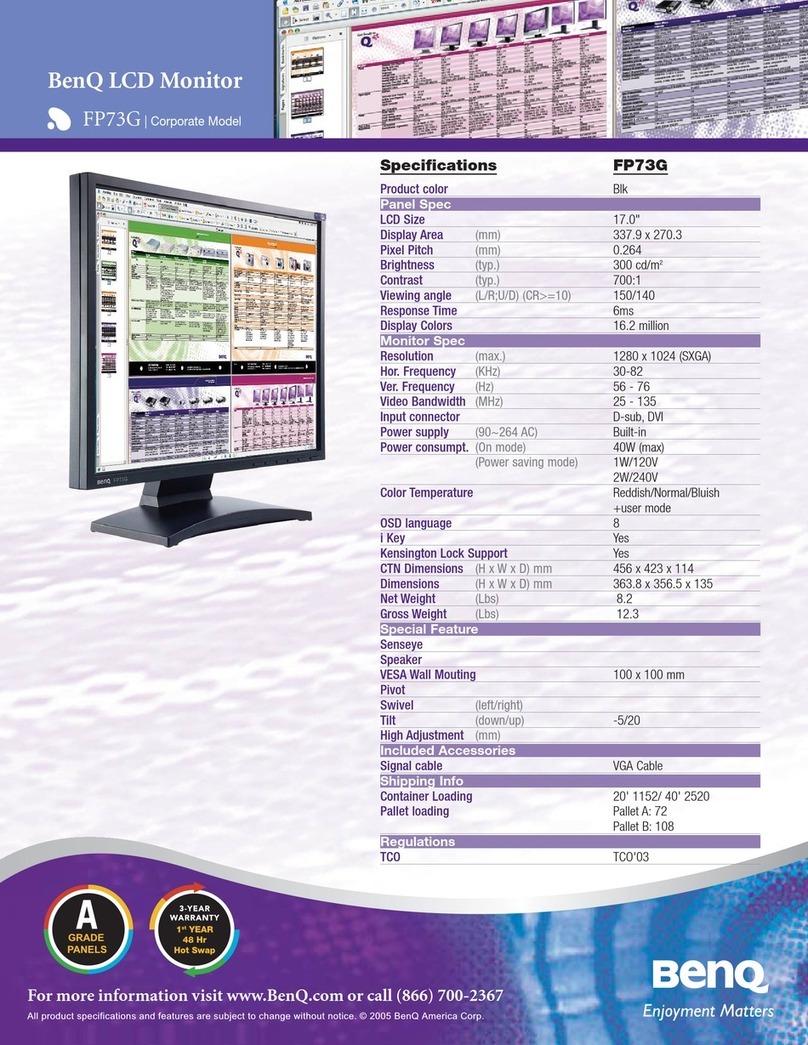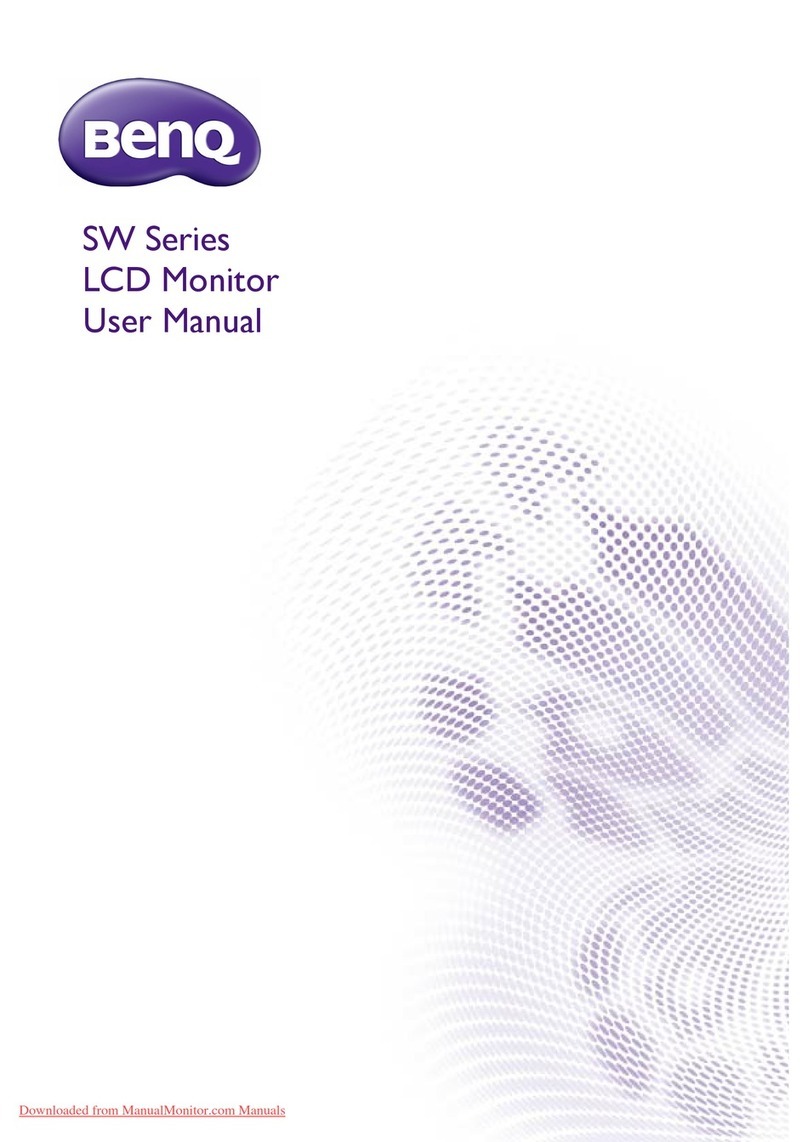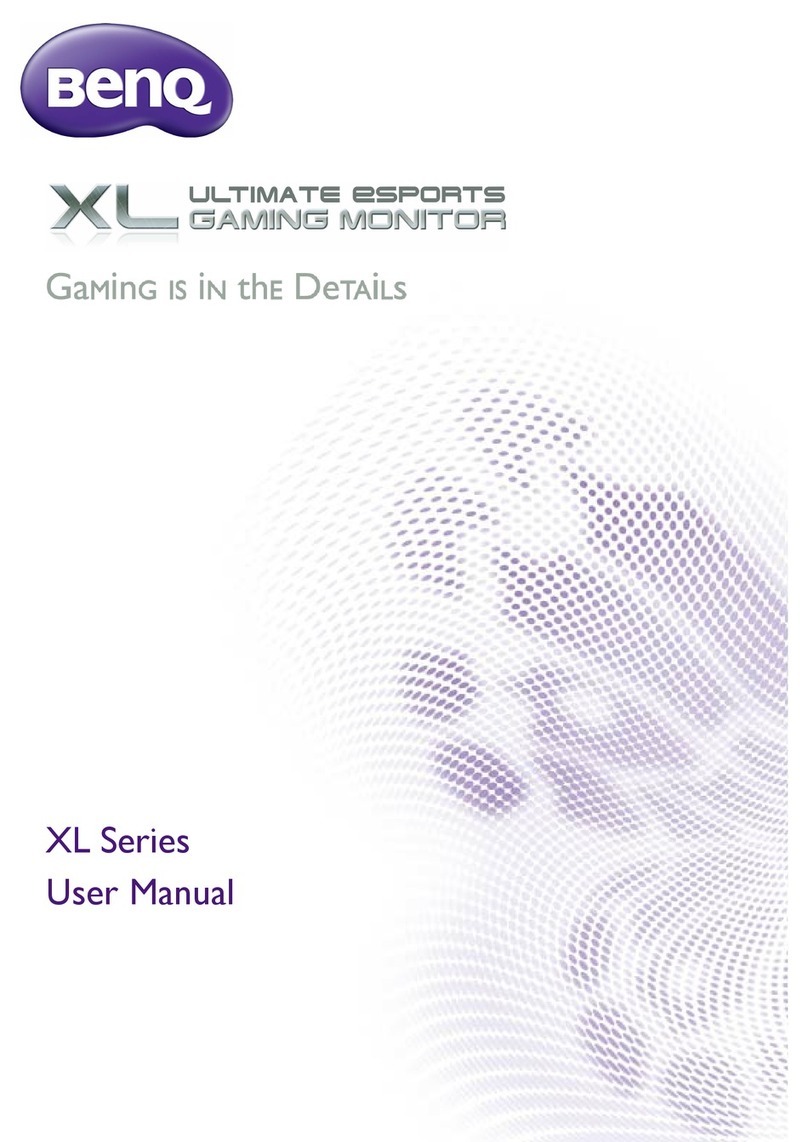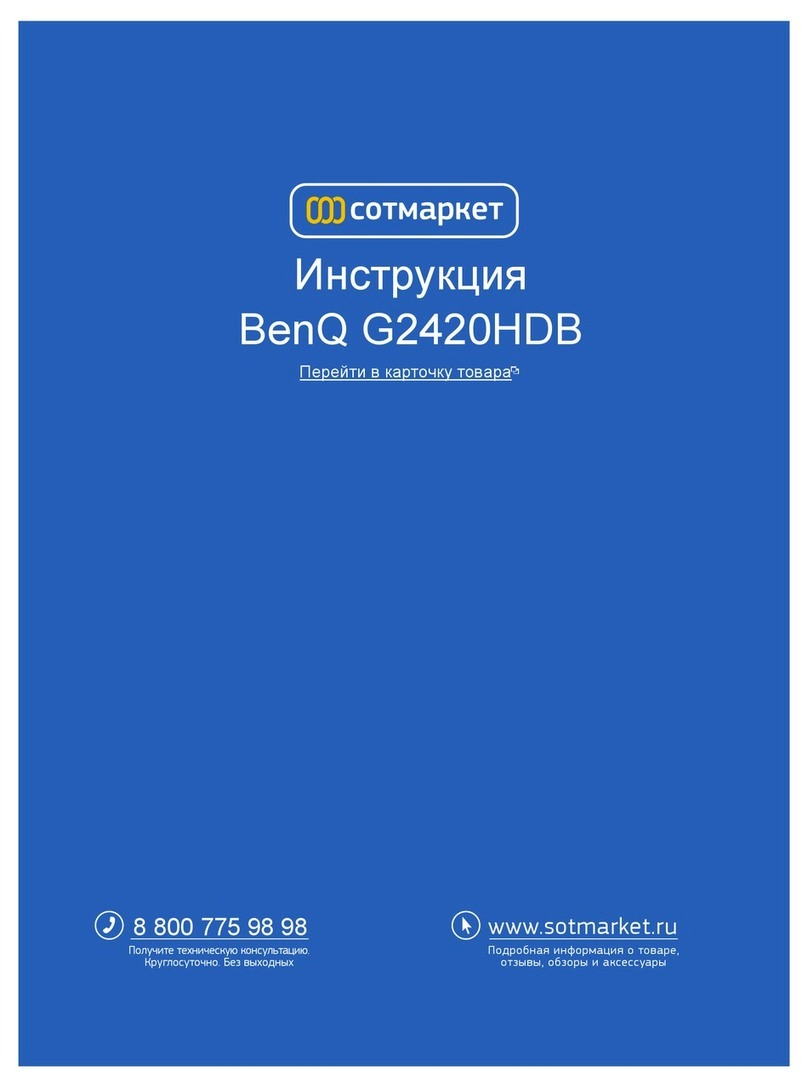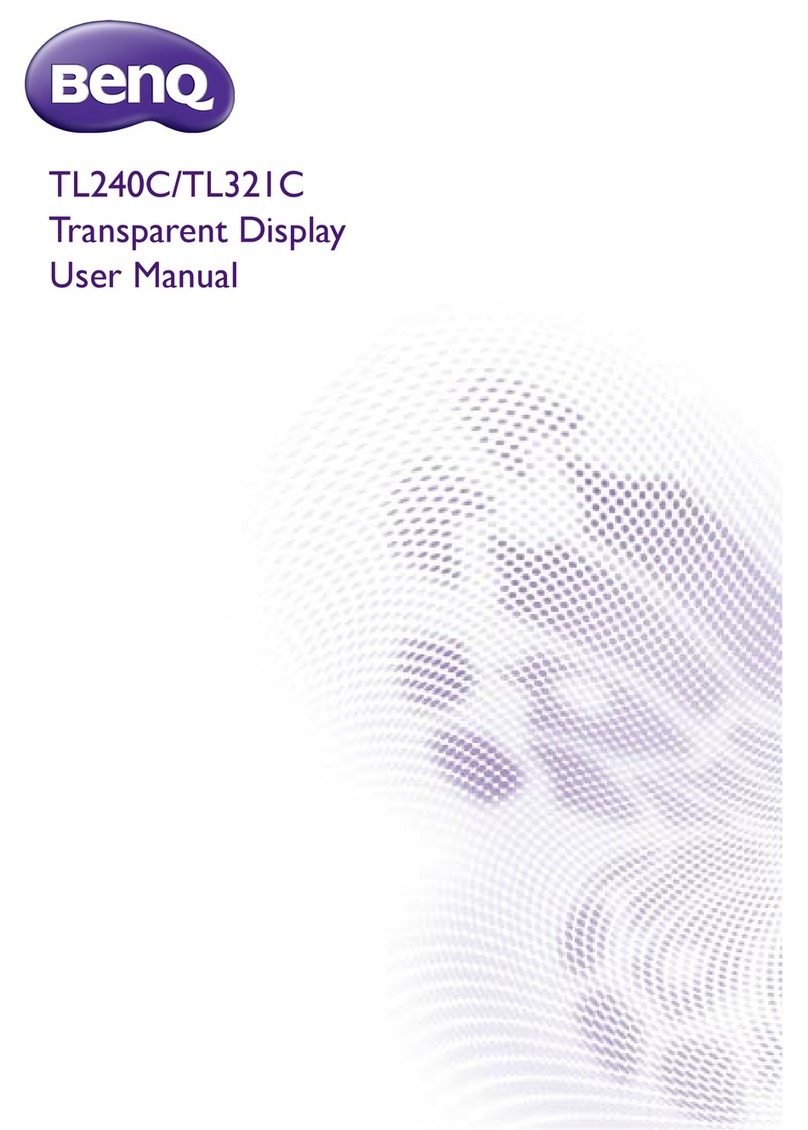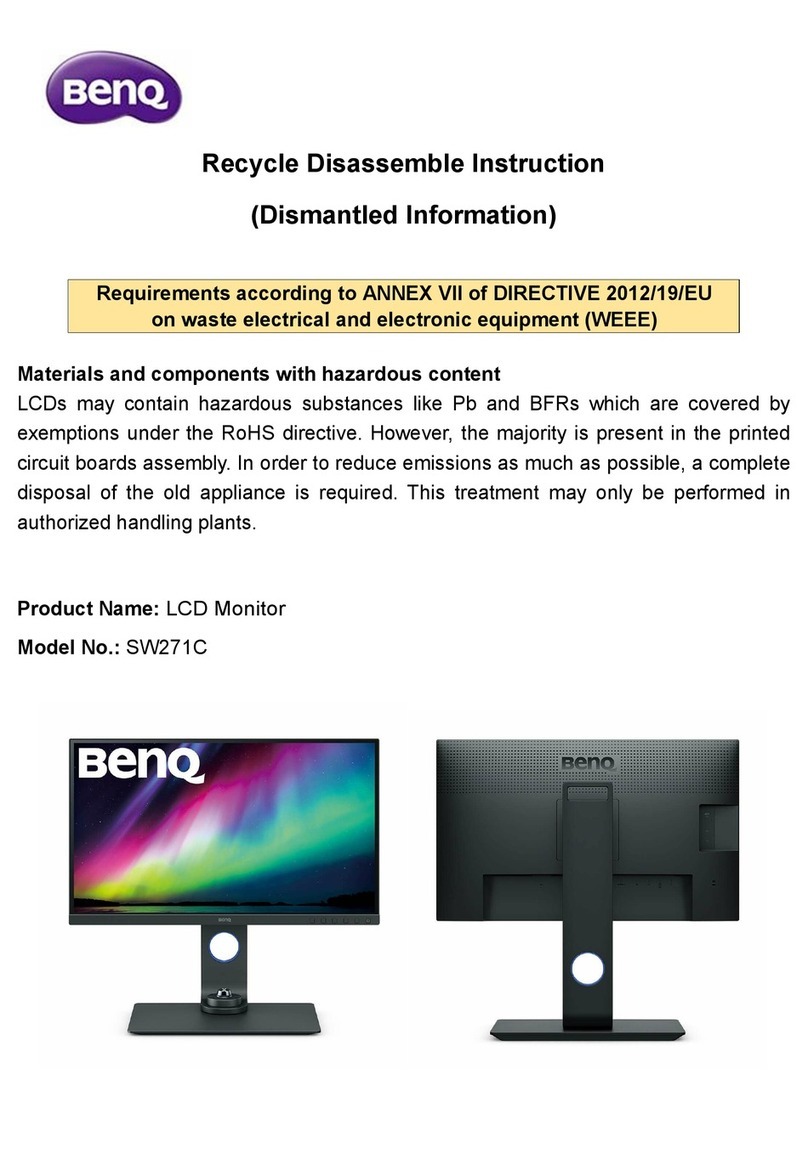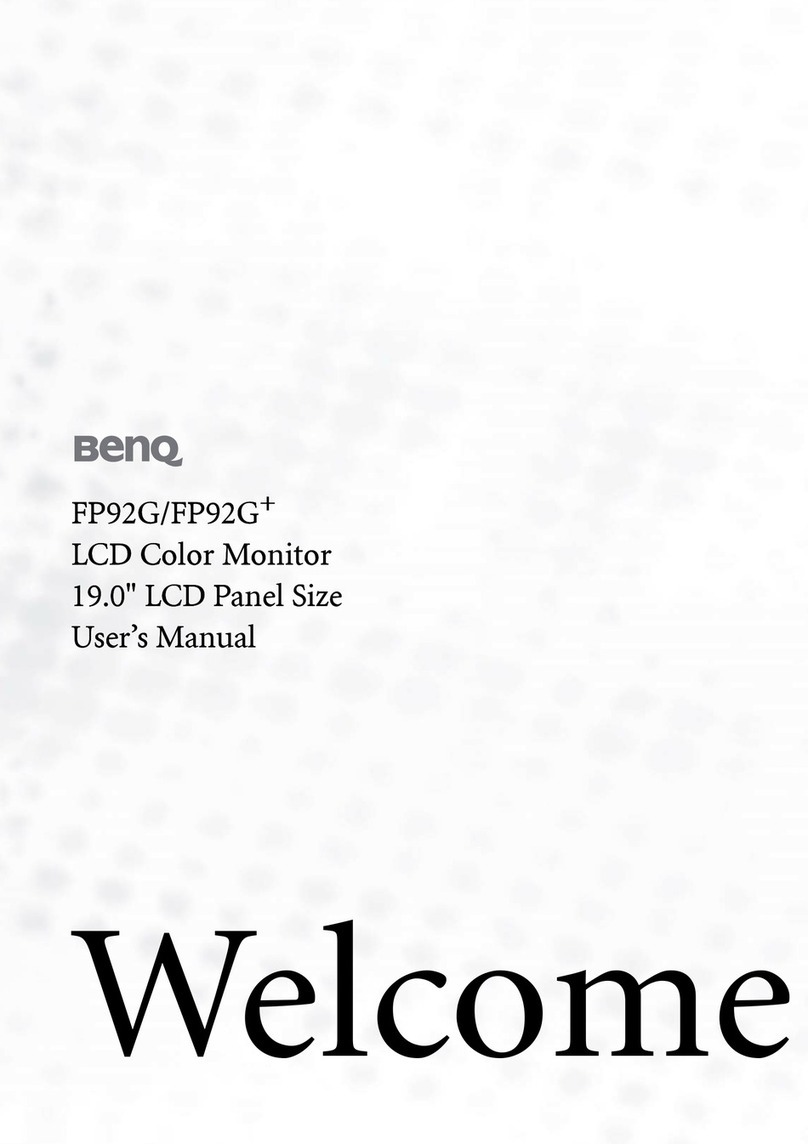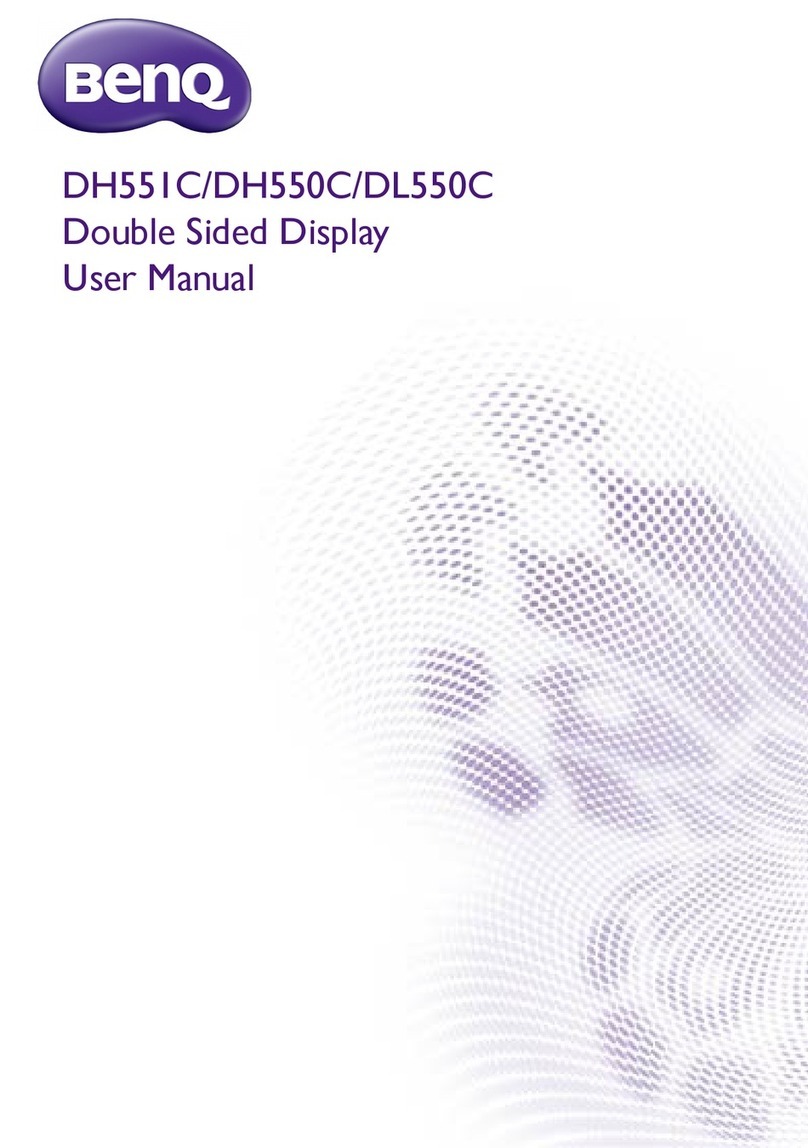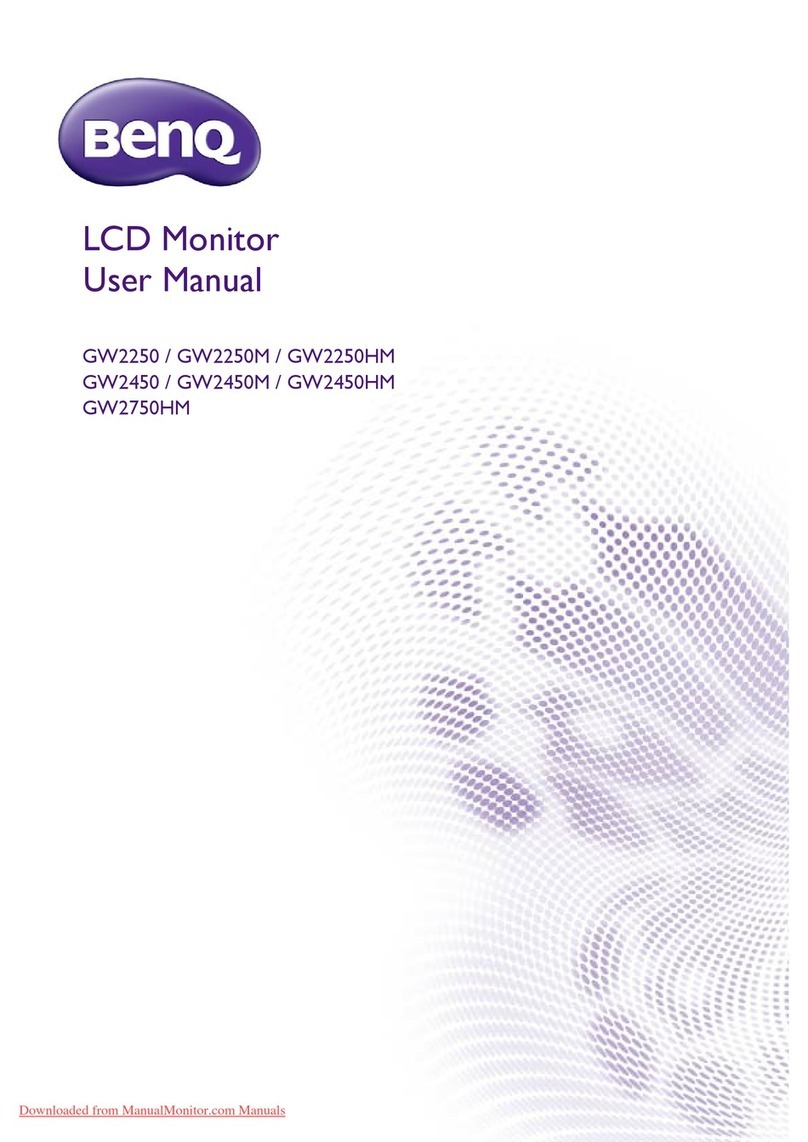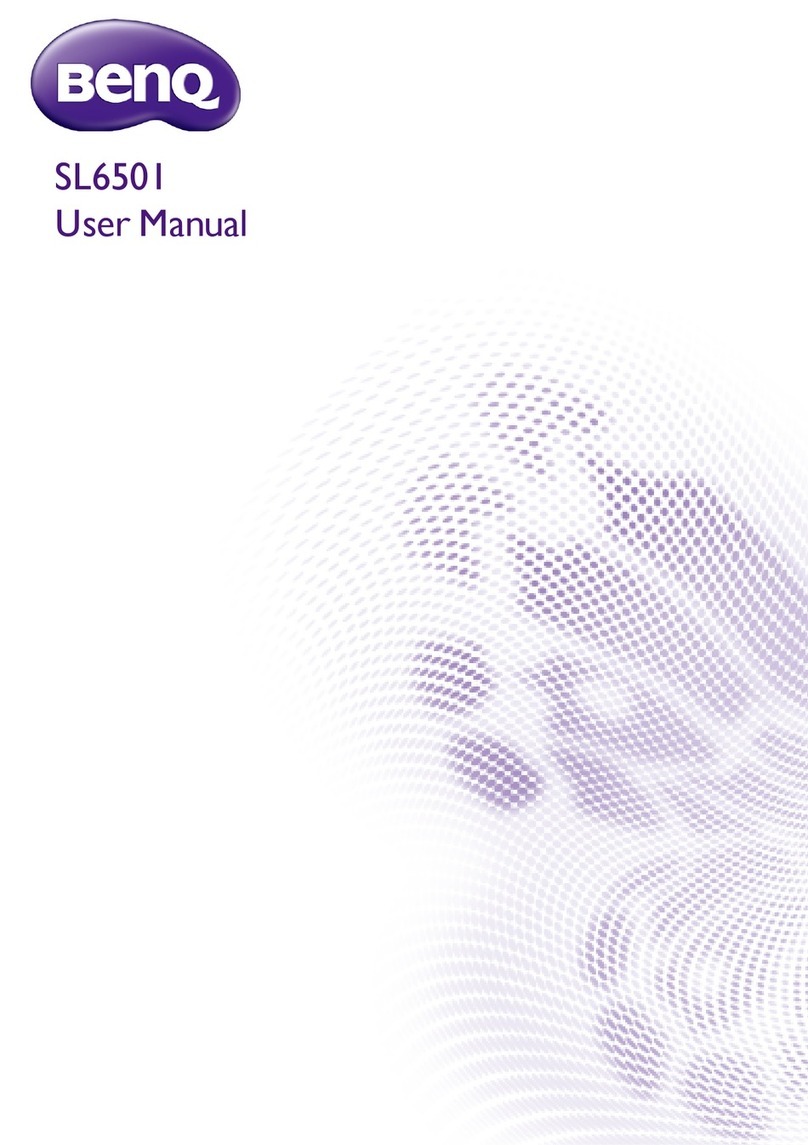English
9. Power cord protection - Power-supply cords should be routed so that they are not likely to be
walked on or bitten by small animals. Pay particular attention to cords at doors, plugs,
receptacles, and the point where they exit from the product.
10. Attachments - Do not use attachments not recommended by the manufacturer. Use of
improper attachments can result in accidents.
11. Accessories - When the product is used on a trolley, care should be taken to avoid quick
stops, excessive force, and uneven surfaces that may cause the product and trolley to
overturn, damaging equipment or causing possible injury to the operator. Do not place this
product on an unstable trolley, stand, pedestal, bracket, or table. The product may fall,
causing serious injury to a child or adult and serious damage to the product. The product
should be mounted according to the manufacturer's instructions, and use only with a
trolley, stand, pedestal, bracket, or table recommended by the manufacturer.
12. Servicing - Do not attempt to service the product yourself. Removing covers can expose you
to high voltage and other dangerous conditions. Request a qualified service person to
perform servicing.
13. Replacement parts - In case the product needs replacement parts, make sure that the service
person uses replacement parts specified by the manufacturer, or those with the same
characteristics and performance as the original parts. Use of unauthorized parts can result
in fire, electric shock and/or other danger.
14. Overloading - Do not overload wall outlets, extension cords, or convenience receptacles on
other equipment as this can result in a risk of fire or electric shock.
15. Entering of objects and liquids - Never poke an object into the product through vents or
openings. High voltage flows in the product, and inserting an object can cause electric shock
and/or short circuit internal parts. For the same reason, do not spill water or liquid on the
product.
16. Damage requiring service - If any of the following conditions occurs, unplug the power cord
from the AC outlet, and request a qualified service person to perform repairs.
• When the power cord or plug is damaged.
• When a liquid is spilled on the product or when objects have fallen into the product.
• When the product has been exposed to rain or water.
• When the product does not operate properly as described in the operating instructions.
• Do not touch the controls other than those described in the operating instructions.
Improper adjustment of controls not described in the instructions can cause damage,
which often requires extensive adjustment work by a qualified technician.
• If the product has been dropped or the cabinet has been damaged in any way.
• When the product displays an abnormal condition or exhibits a distinct change in
performance. Any noticeable abnormality in the product indicates that the product needs
servicing.
17. Safety checks - Upon completion of service or repair work, request the service technician to
perform safety checks to ensure that the product is in proper operating condition.
18. Wall mounting - When mounting the product on a wall, be sure to install the product
according to the method recommended by the manufacturer using only the manufacturers
mounting hardware.
19. Stand - Do not place the product on an unstable trolley, stand, tripod or table. Placing the
product on an unstable base can cause the product to fall, resulting in serious personal
injuries as well as damage to the product.
20. Careful move - When relocating the product placed on a trolley, it must be moved with the
utmost care. Sudden stops, excessive force and uneven floor surfaces can cause the product
to fall from the trolley.
21. Panel protection - The LCD panel used in this product is made of glass.
Therefore, it can break when the display is dropped or hit by other objects. Beware of
injuries in the event of the LCD glass screen breaking.
DV3750-En.book Page 3 Thursday, August 18, 2005 11:44 AM