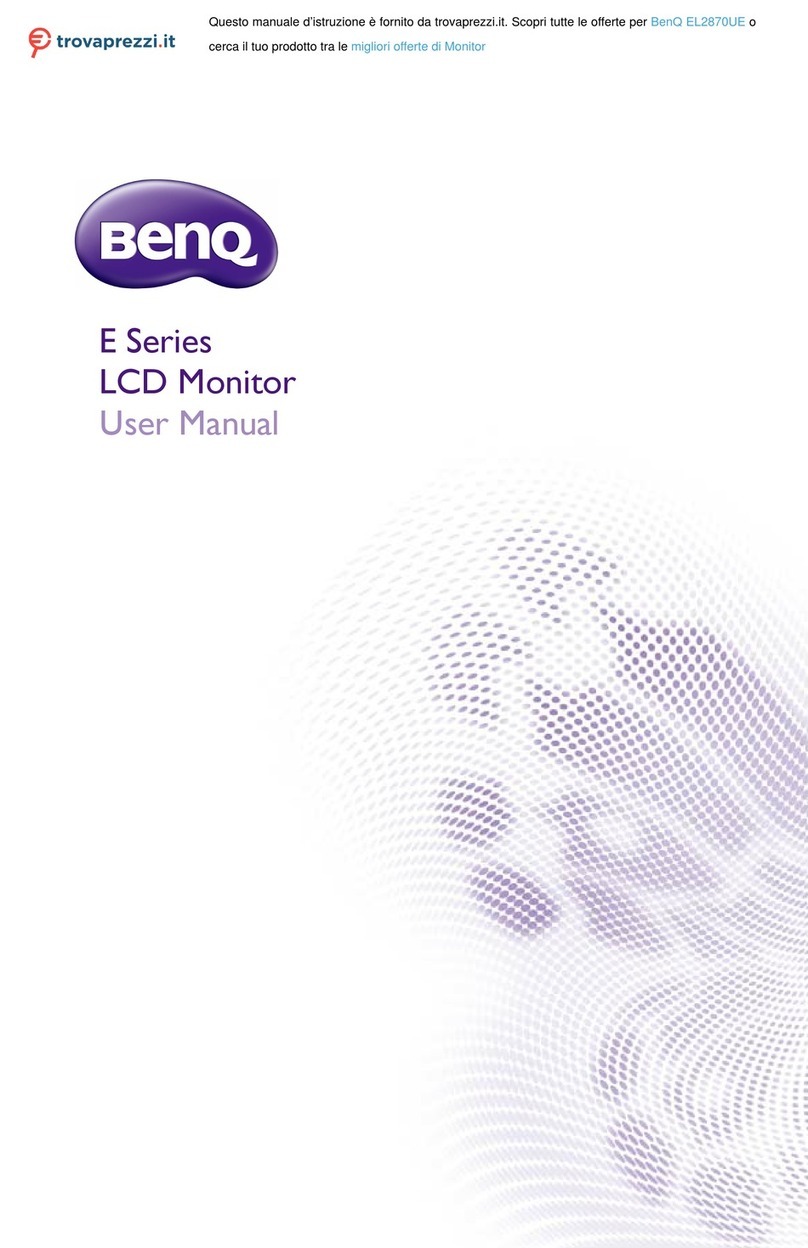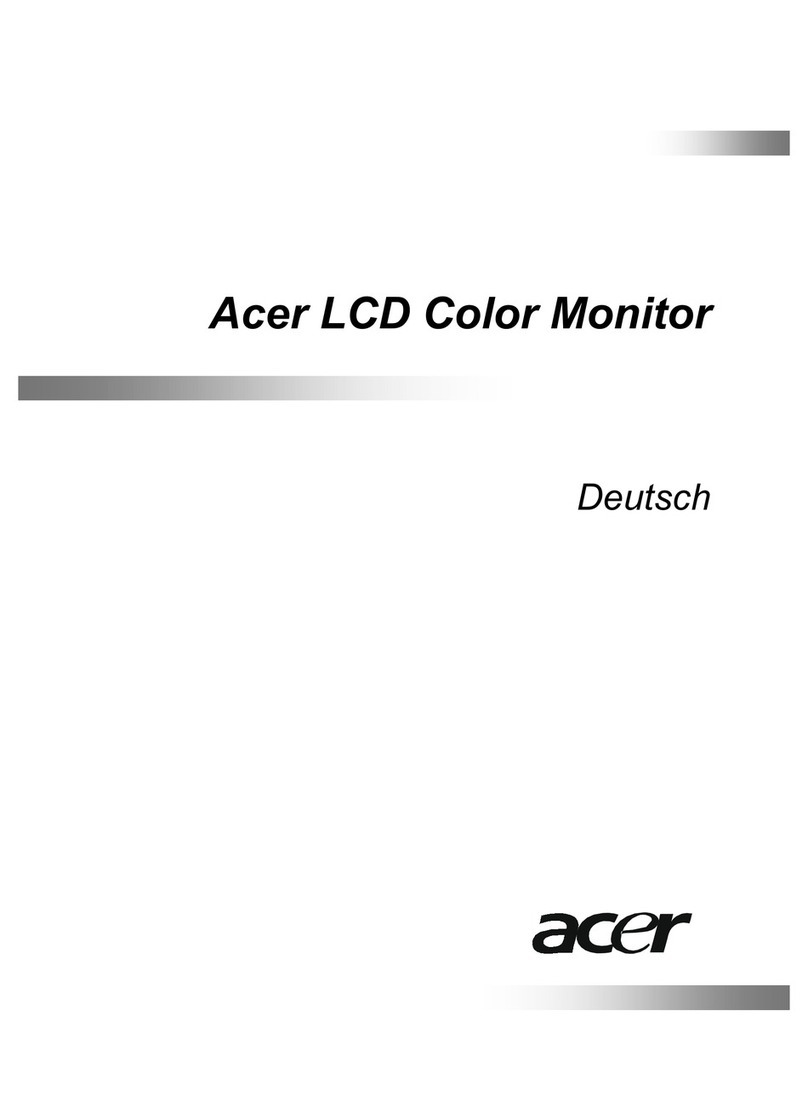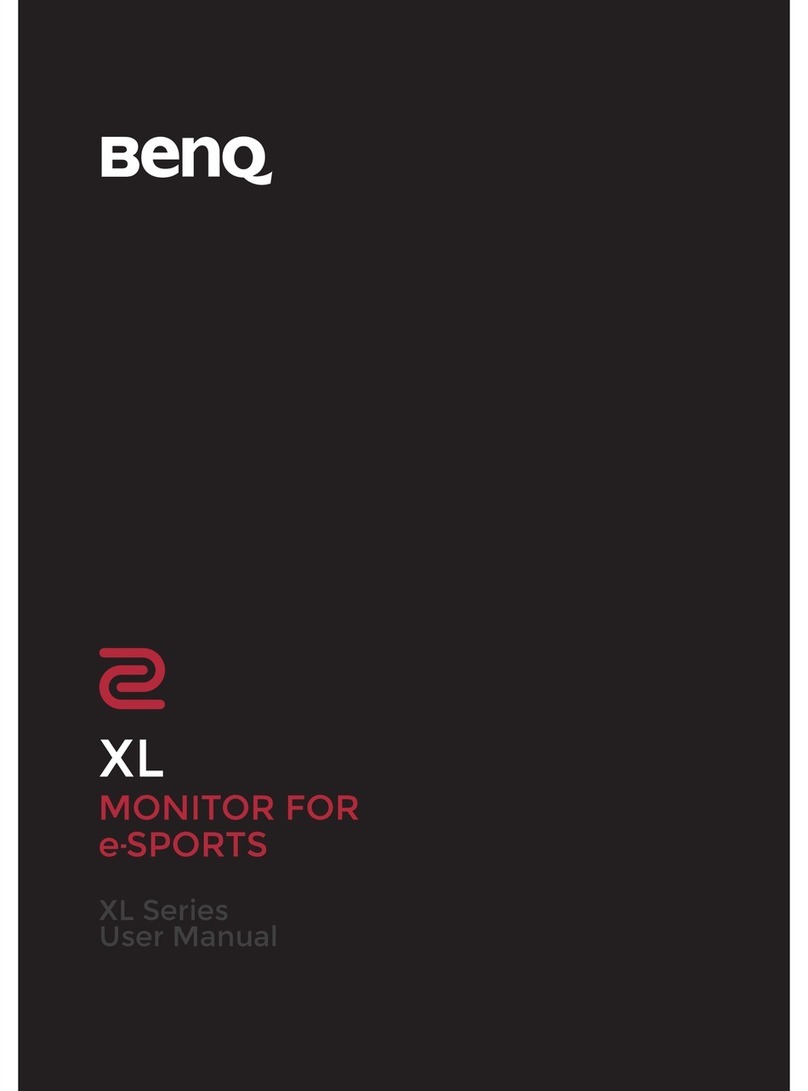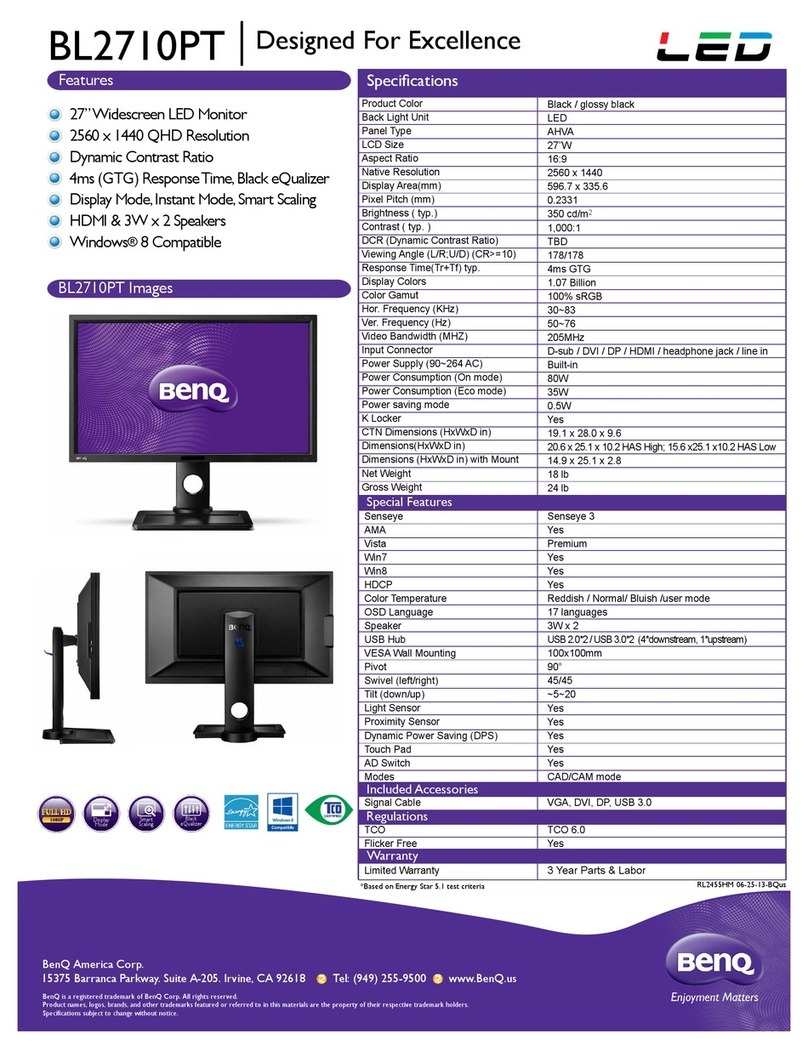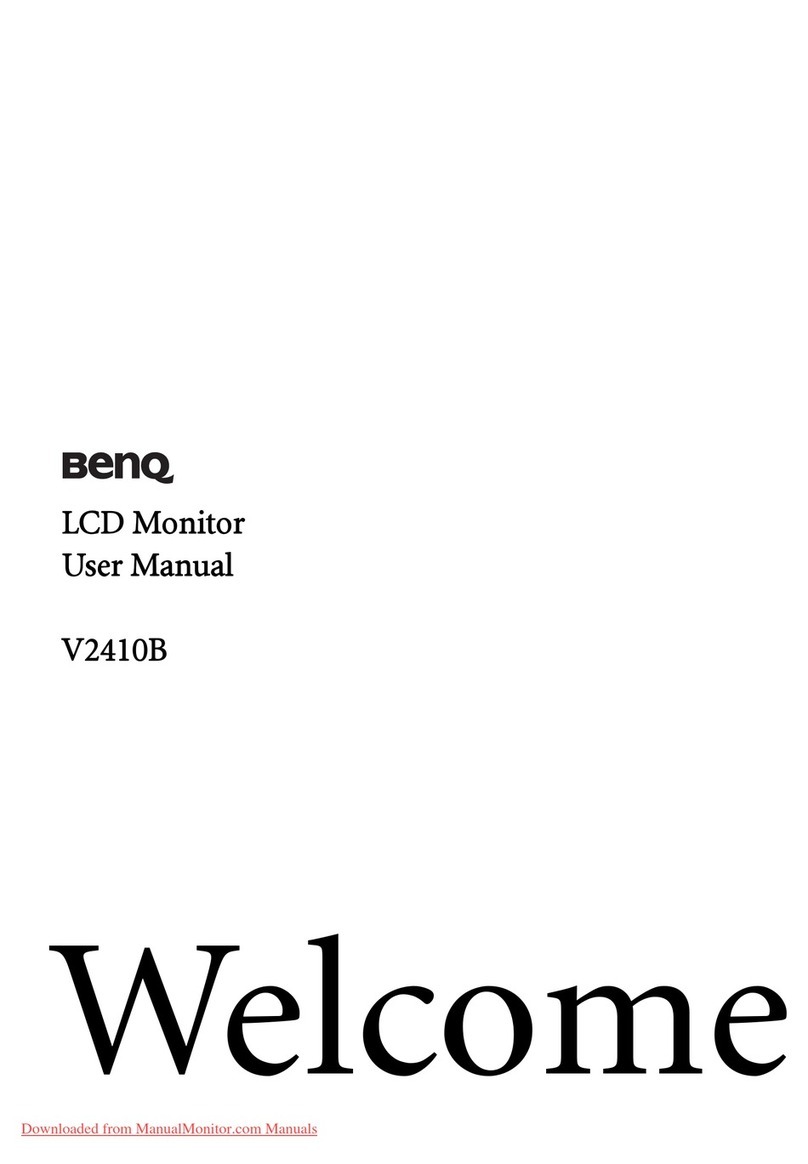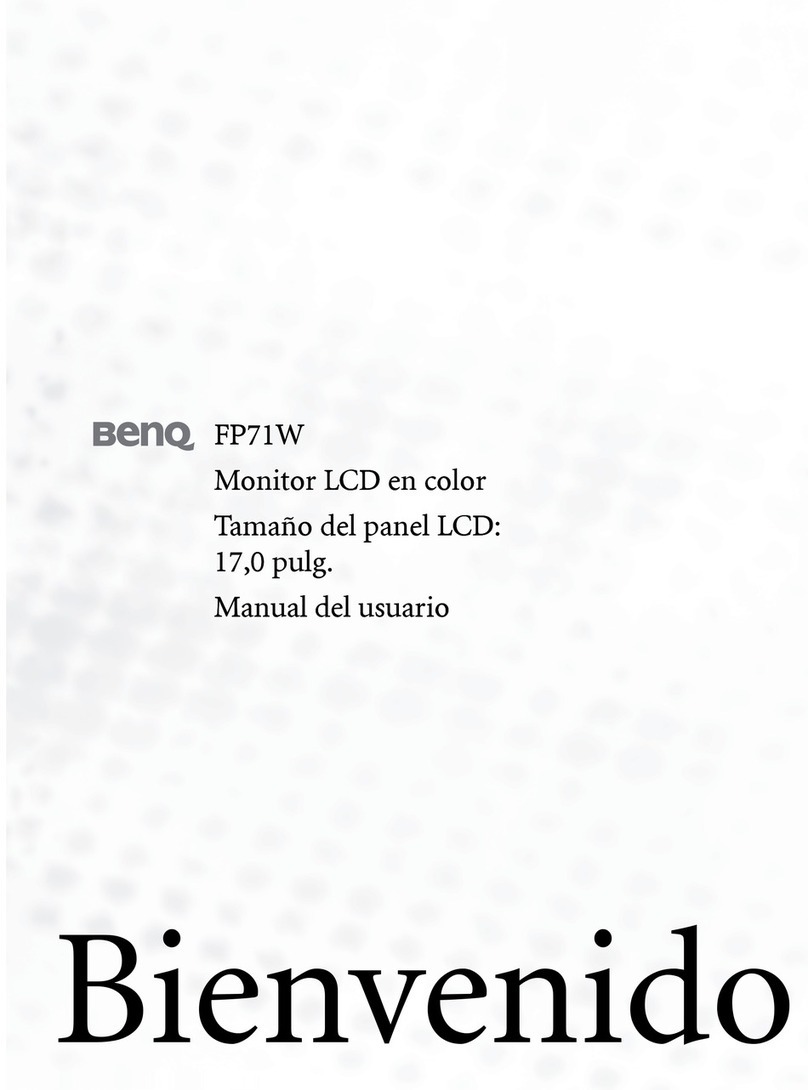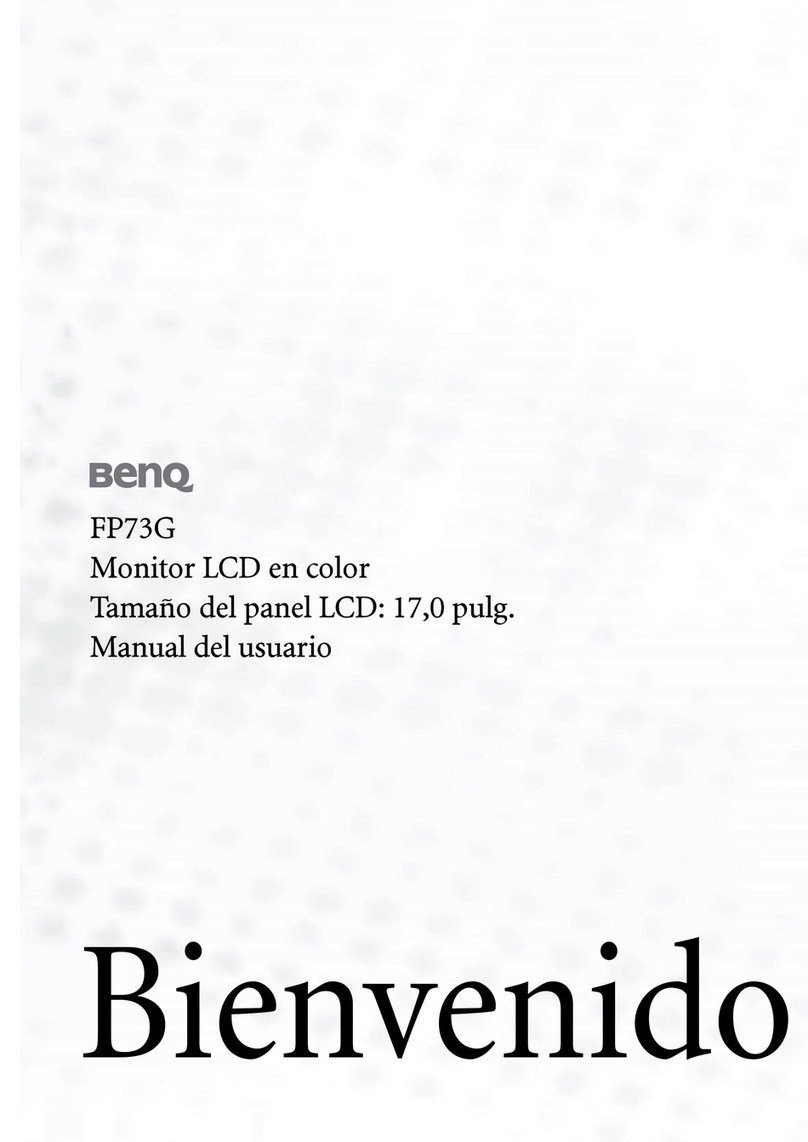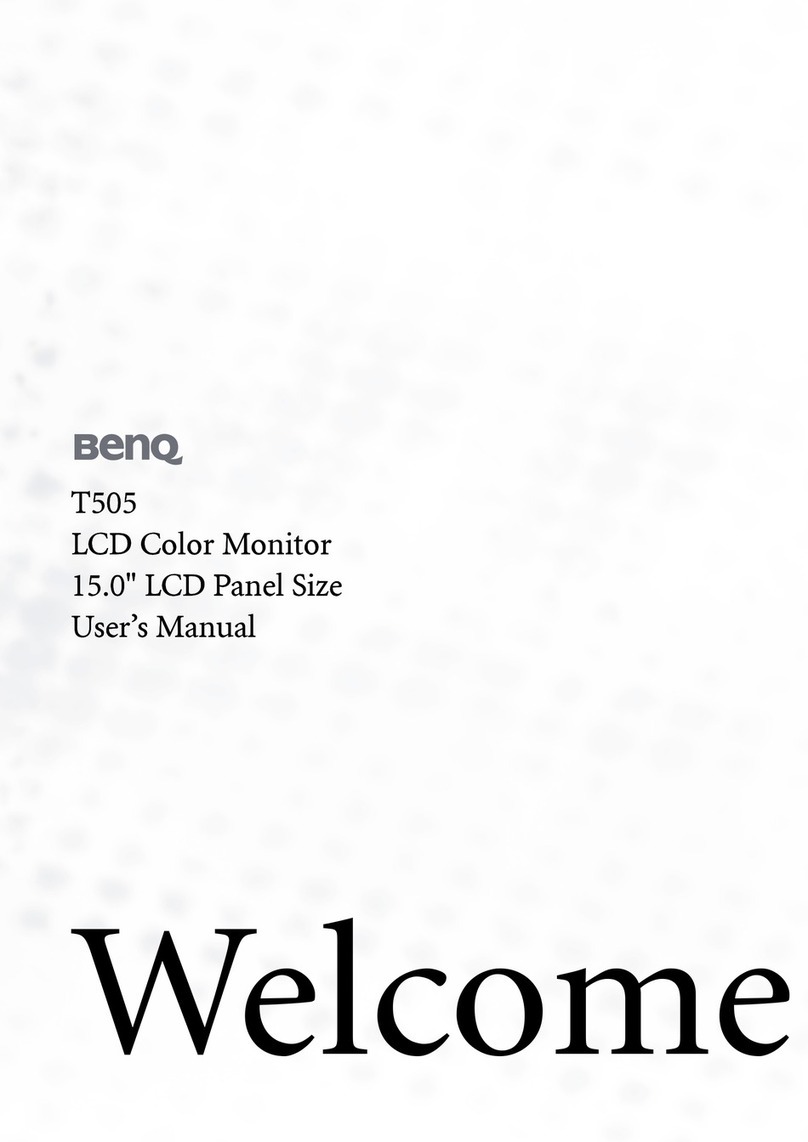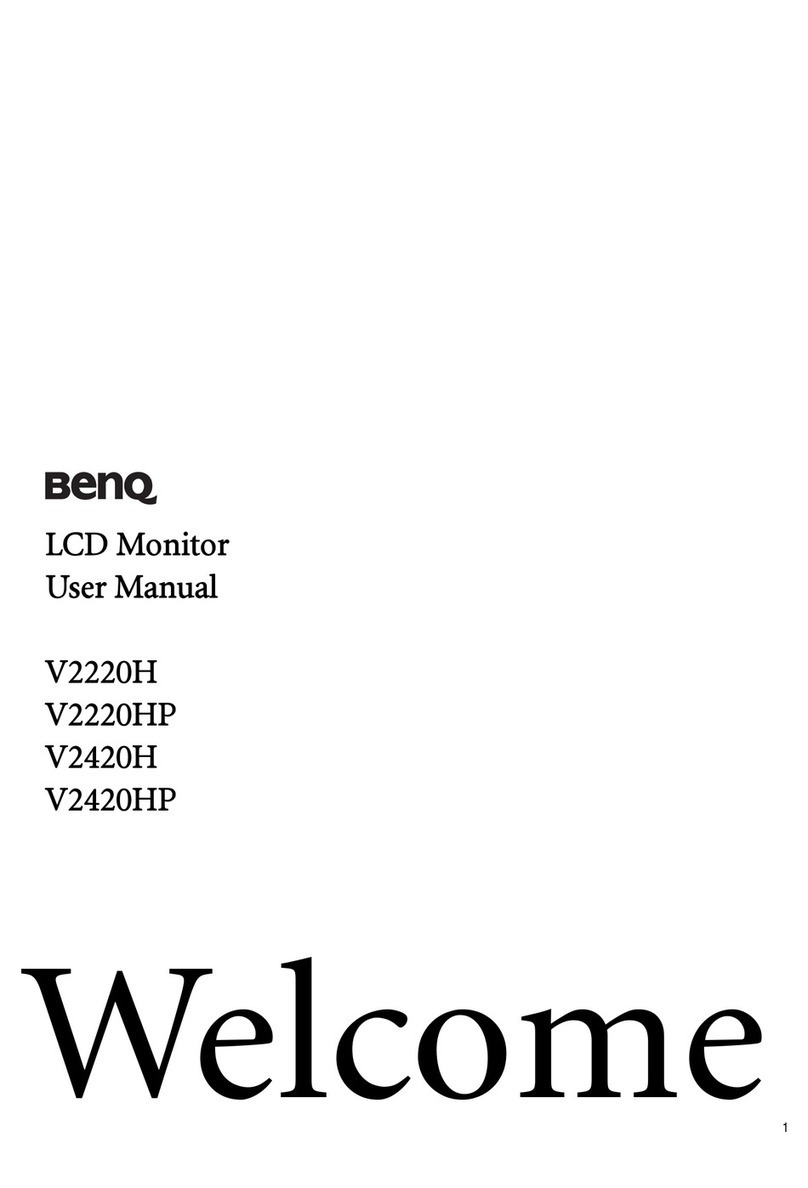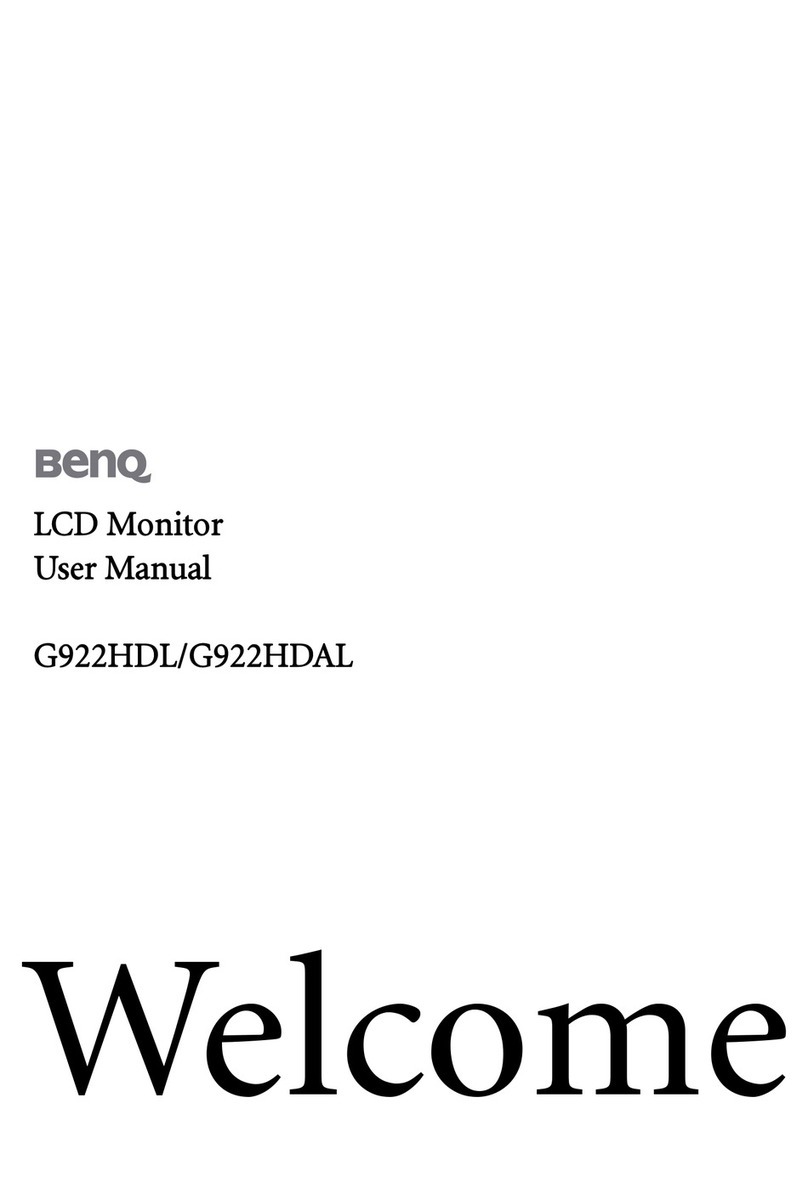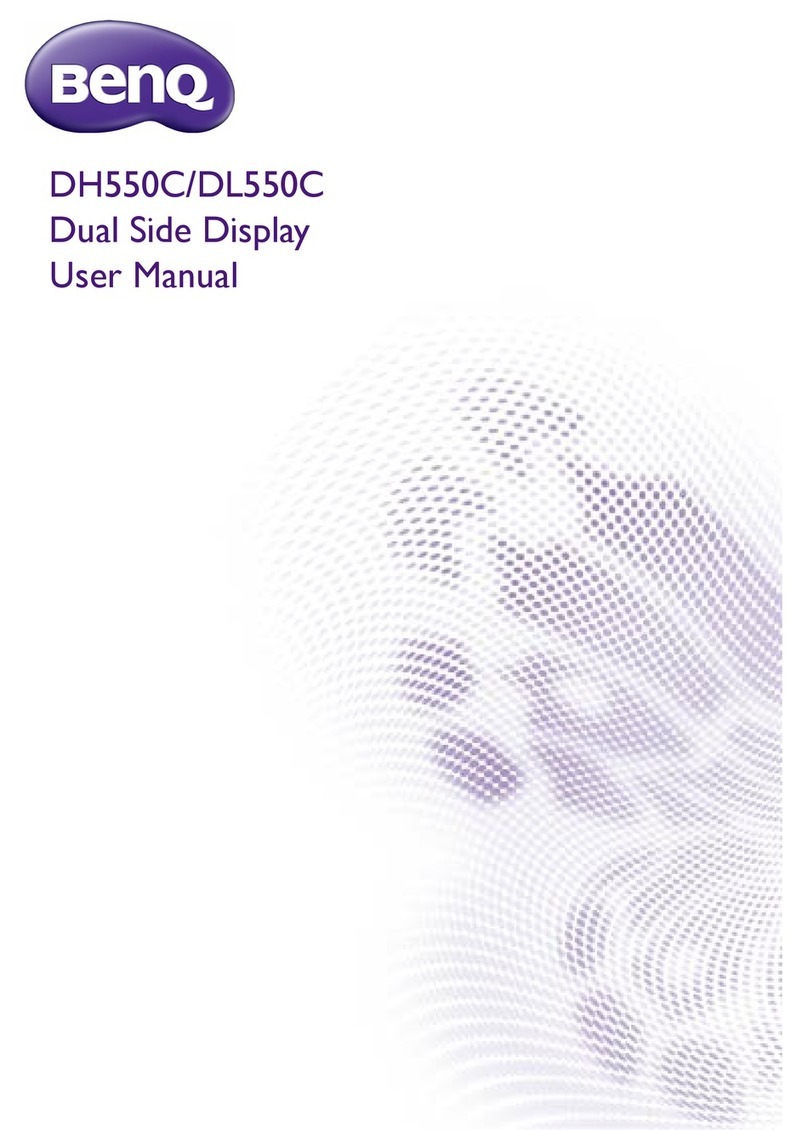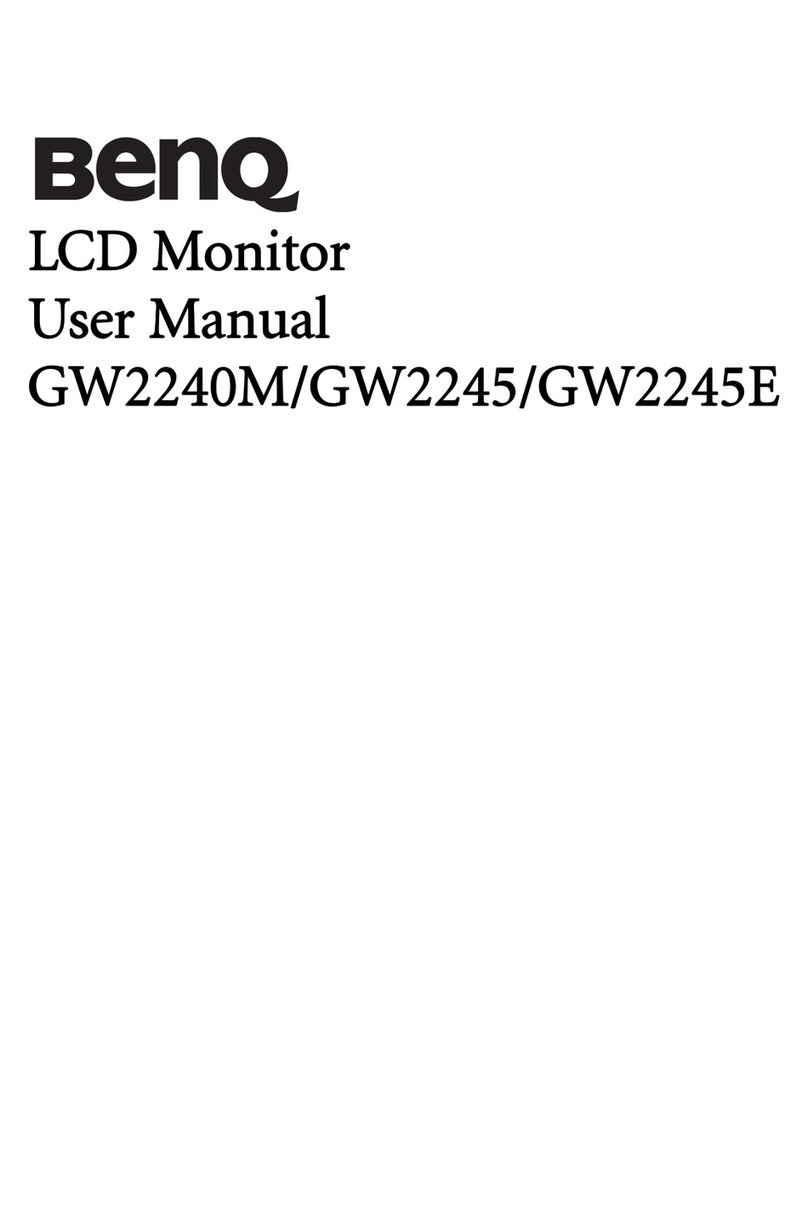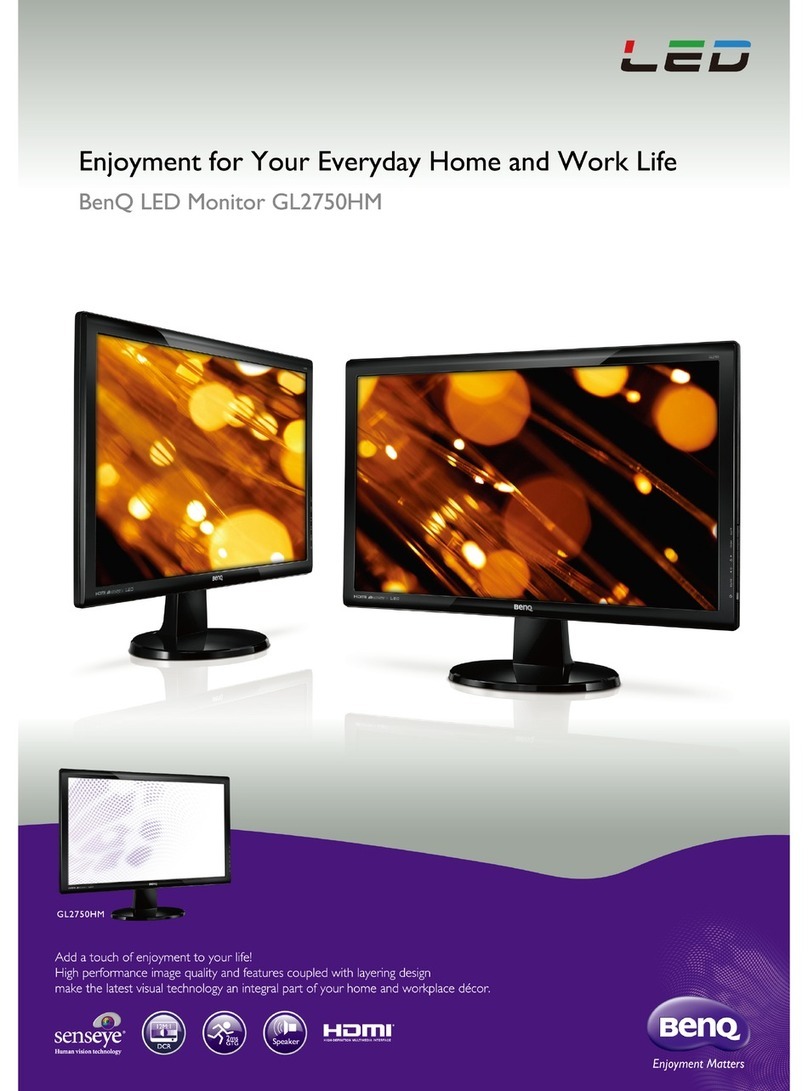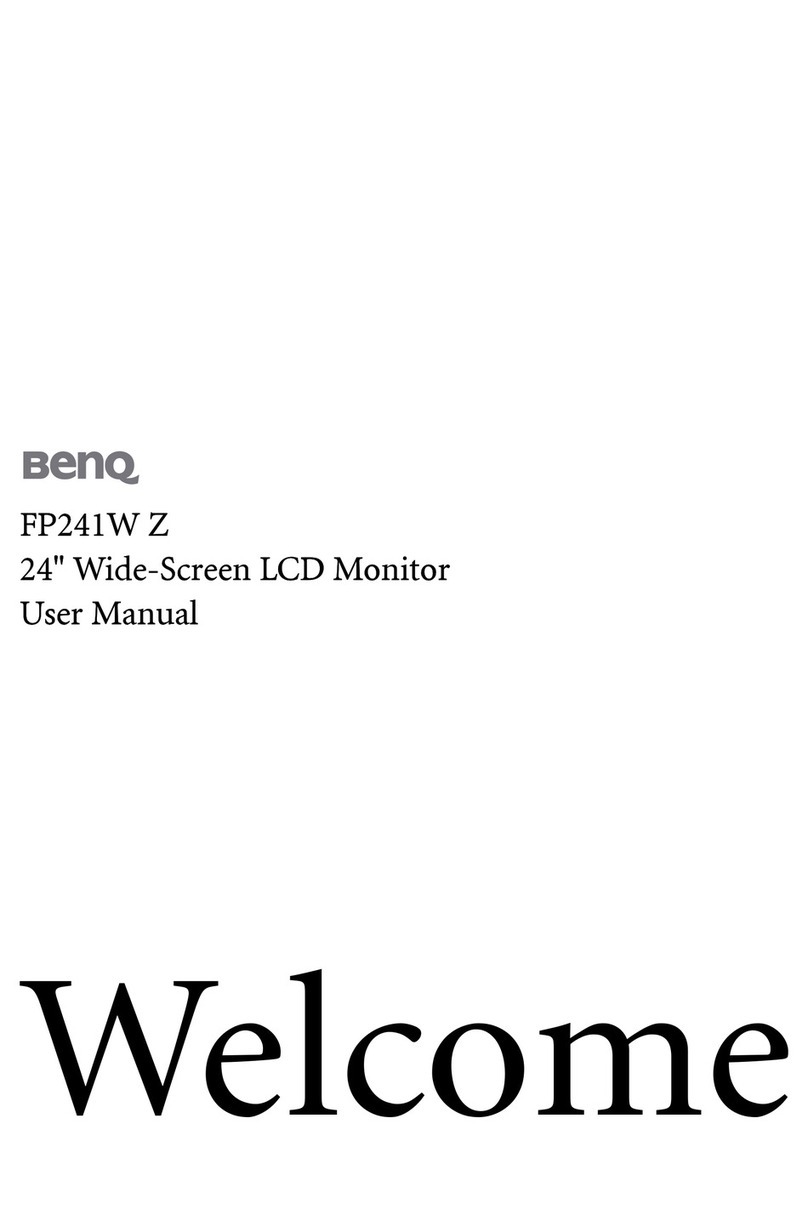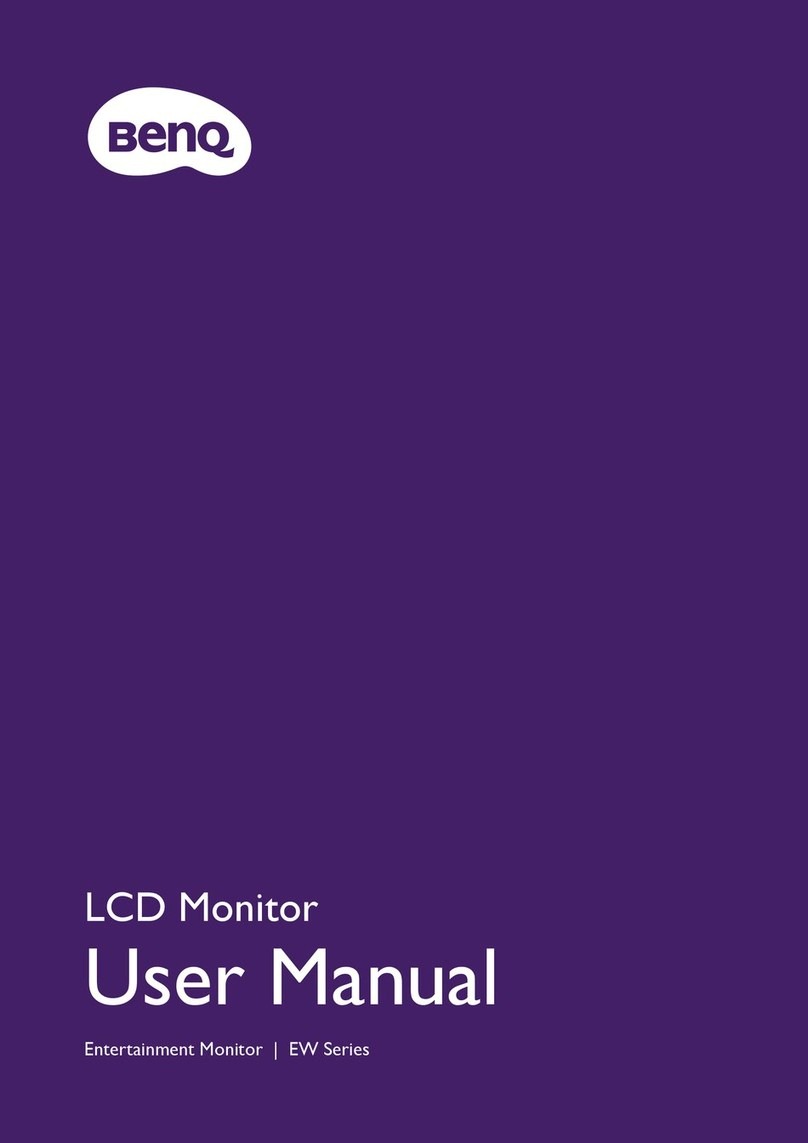8
Table of Contents
Copyright ......................................................................................................................................2
Notice for this monitor .............................................................................................................3
Important safety instructions ....................................................................................................4
Warning and caution ................................................................................................................................. 4
Explanation of graphic symbols............................................................................................................... 6
Introduction ............................................................................................................................... 10
Features...................................................................................................................................................... 10
Intended use.............................................................................................................................................. 10
Classification.............................................................................................................................................. 10
CE Doc....................................................................................................................................................... 11
Getting started .......................................................................................................................... 12
Package content........................................................................................................................................ 12
Getting to know your monitor ............................................................................................. 14
Front view.................................................................................................................................................. 14
Back view ................................................................................................................................................... 14
Connections .............................................................................................................................................. 15
How to assemble your monitor hardware ........................................................................ 16
OSD controls ............................................................................................................................ 20
The control panel..................................................................................................................................... 20
Locking and unlocking the OSD control keys ................................................................................... 21
Changing a Preset mode..................................................................................................................... 21
Adjusting Brightness............................................................................................................................. 21
Adjusting Gamma to view DICOM images..................................................................................... 21
Using User Profile ................................................................................................................................ 22
Navigating the main menu ...................................................................................................... 23
Preset mode menu ............................................................................................................................... 25
Display menu ........................................................................................................................................... 28
Color menu (available for color displays only) ................................................................................ 31
Image menu (available for models with VGA inputs only) ........................................................... 32
Geometry menu .................................................................................................................................... 33
Setup menu .............................................................................................................................................. 34
System menu .......................................................................................................................................... 37
Troubleshooting ....................................................................................................................... 39
Recommended use ................................................................................................................... 41
Cleaning ...................................................................................................................................... 43
Symbol information .................................................................................................................. 44