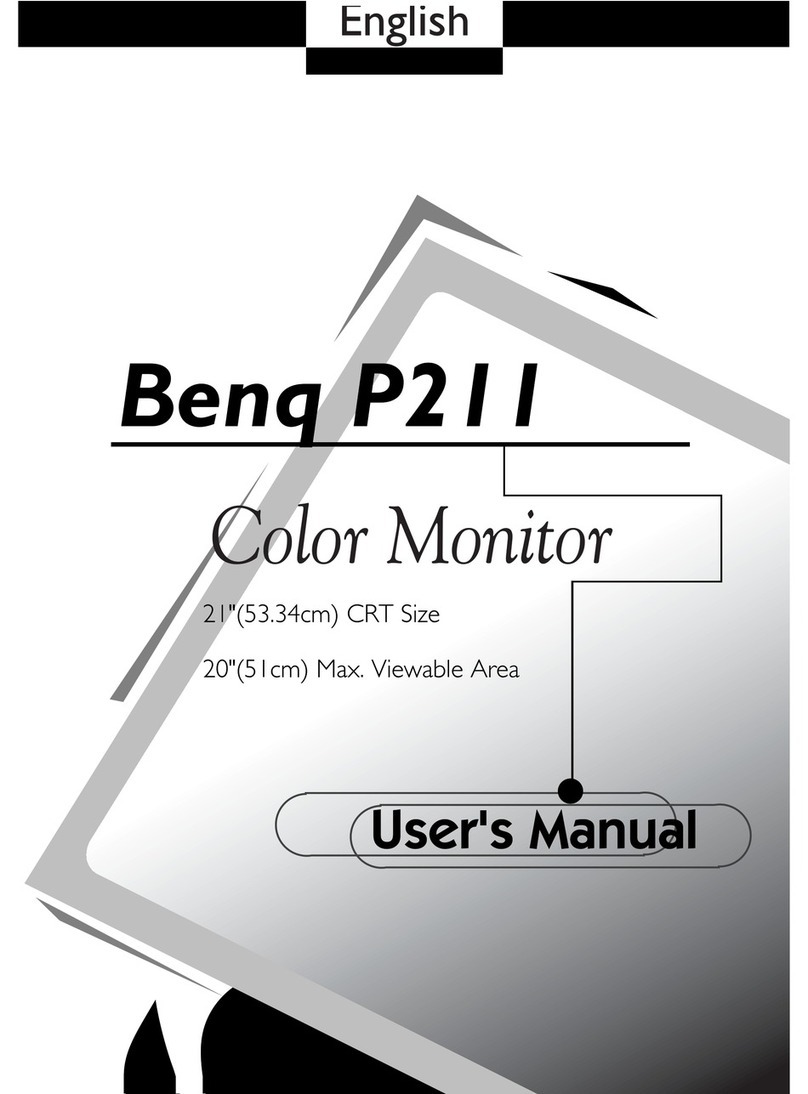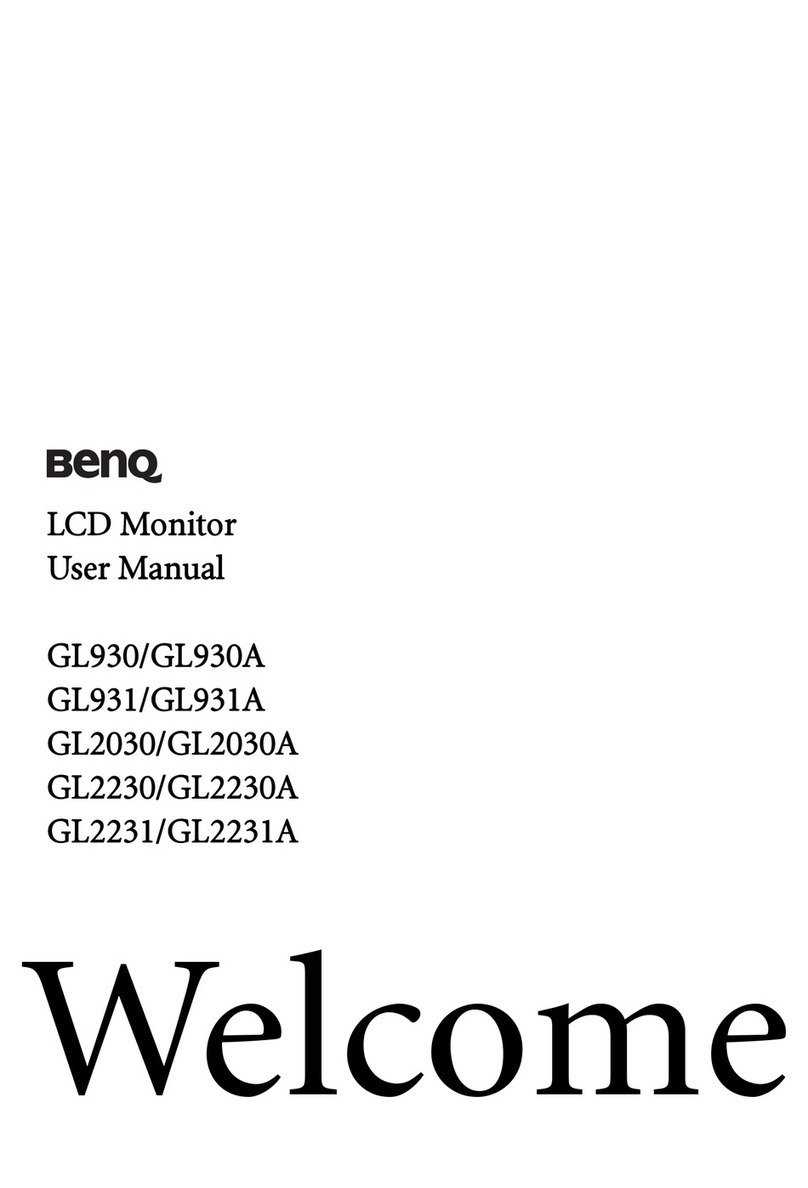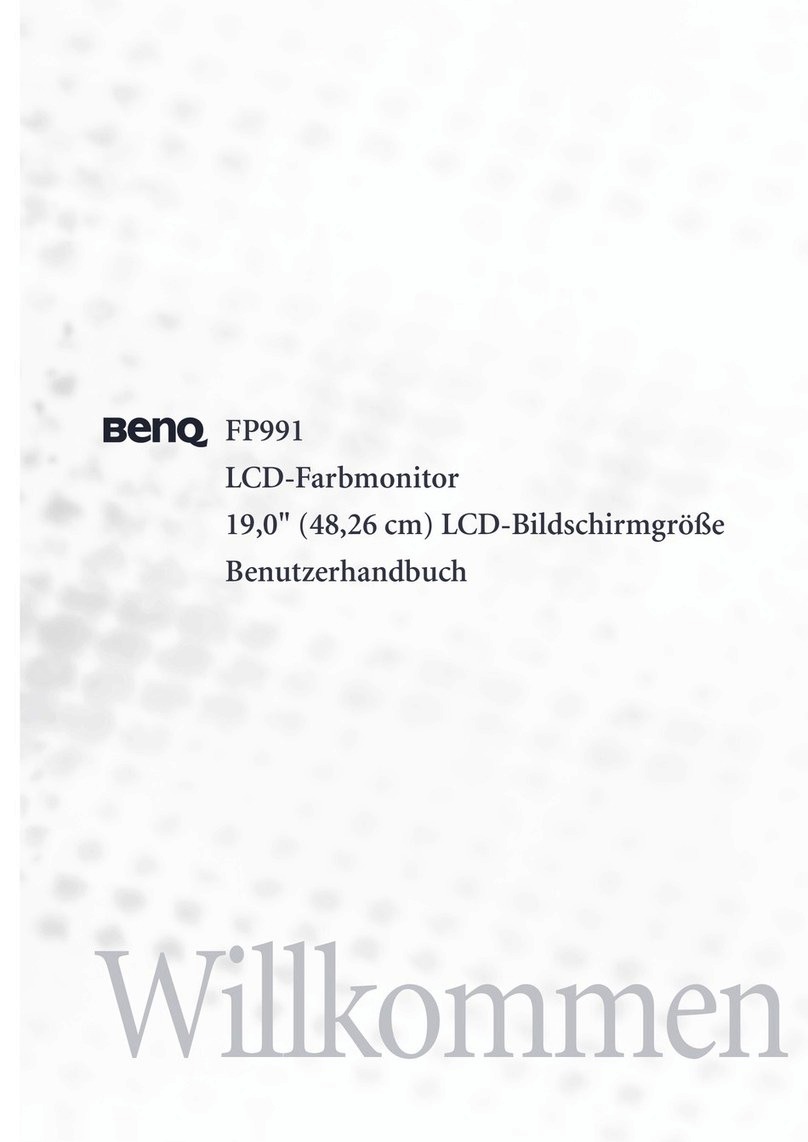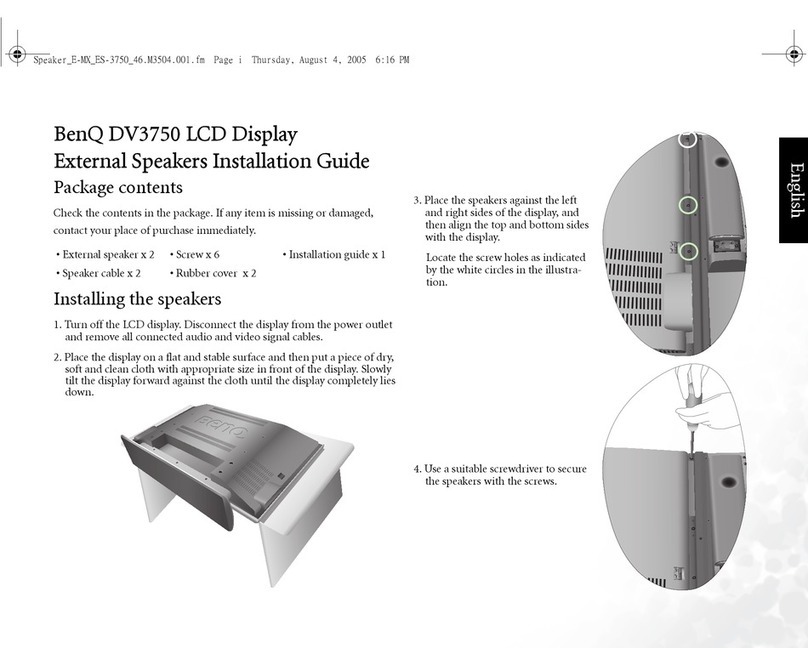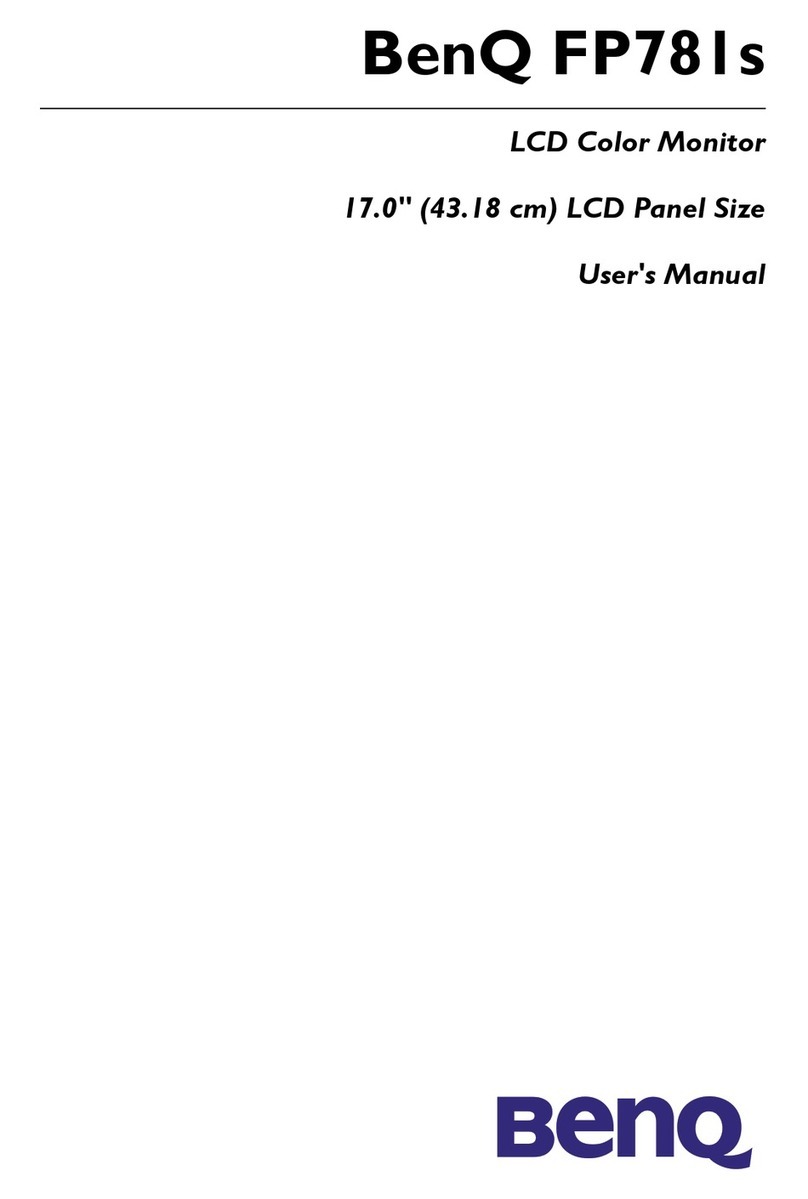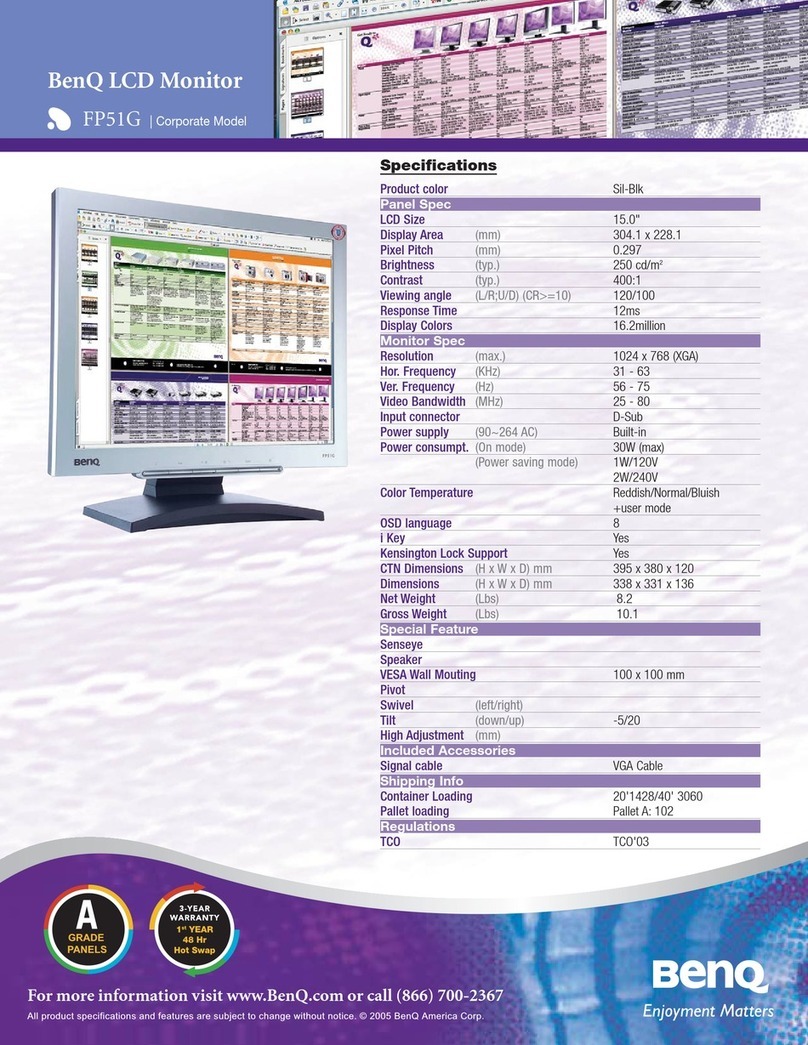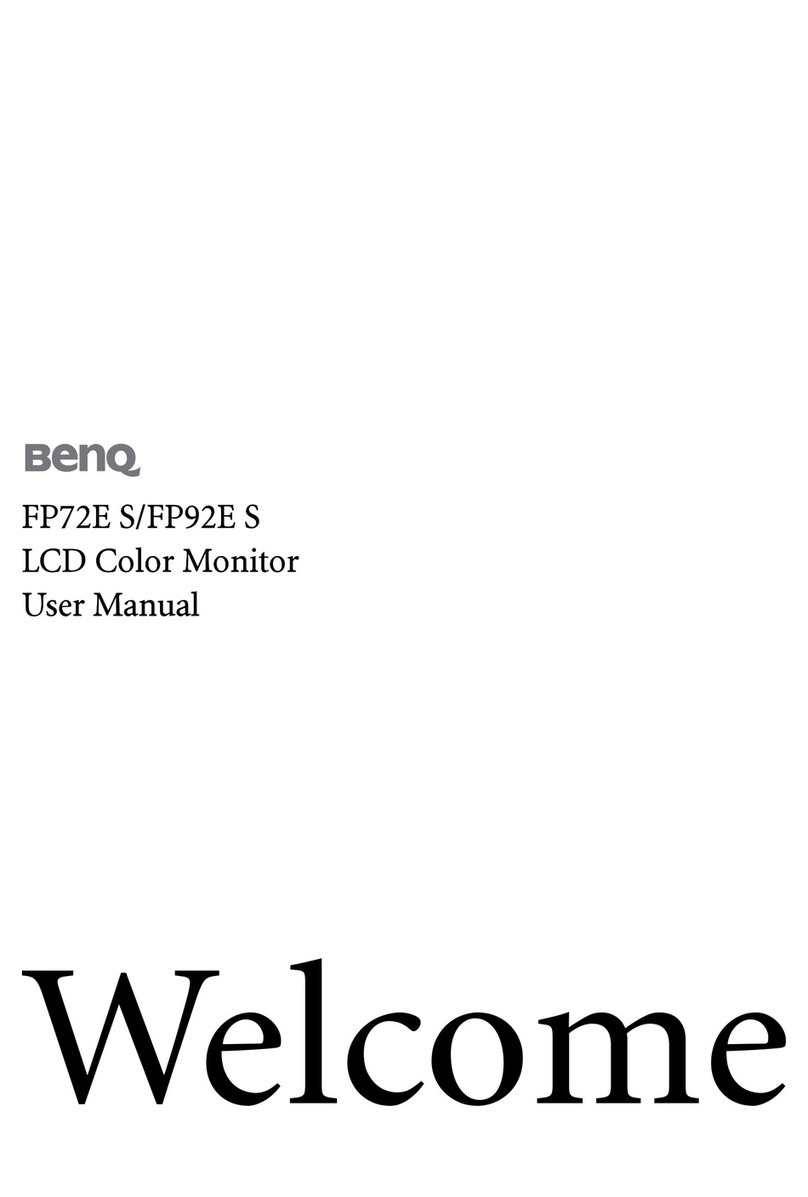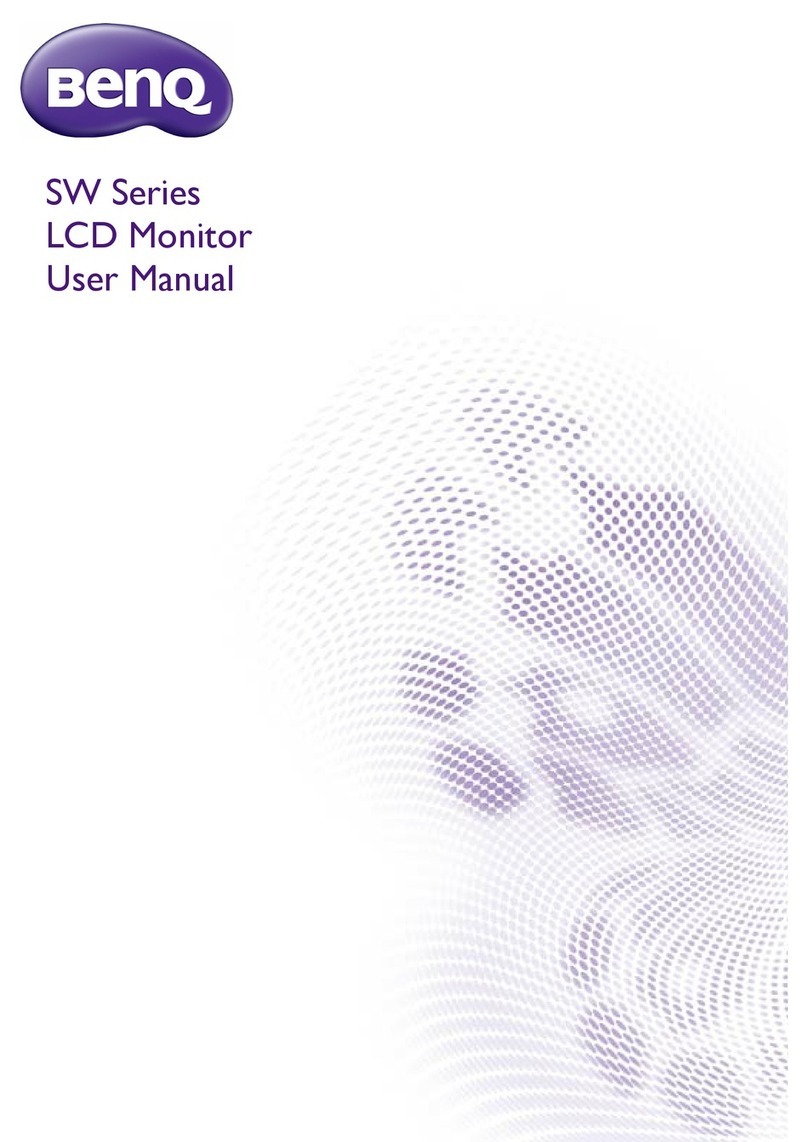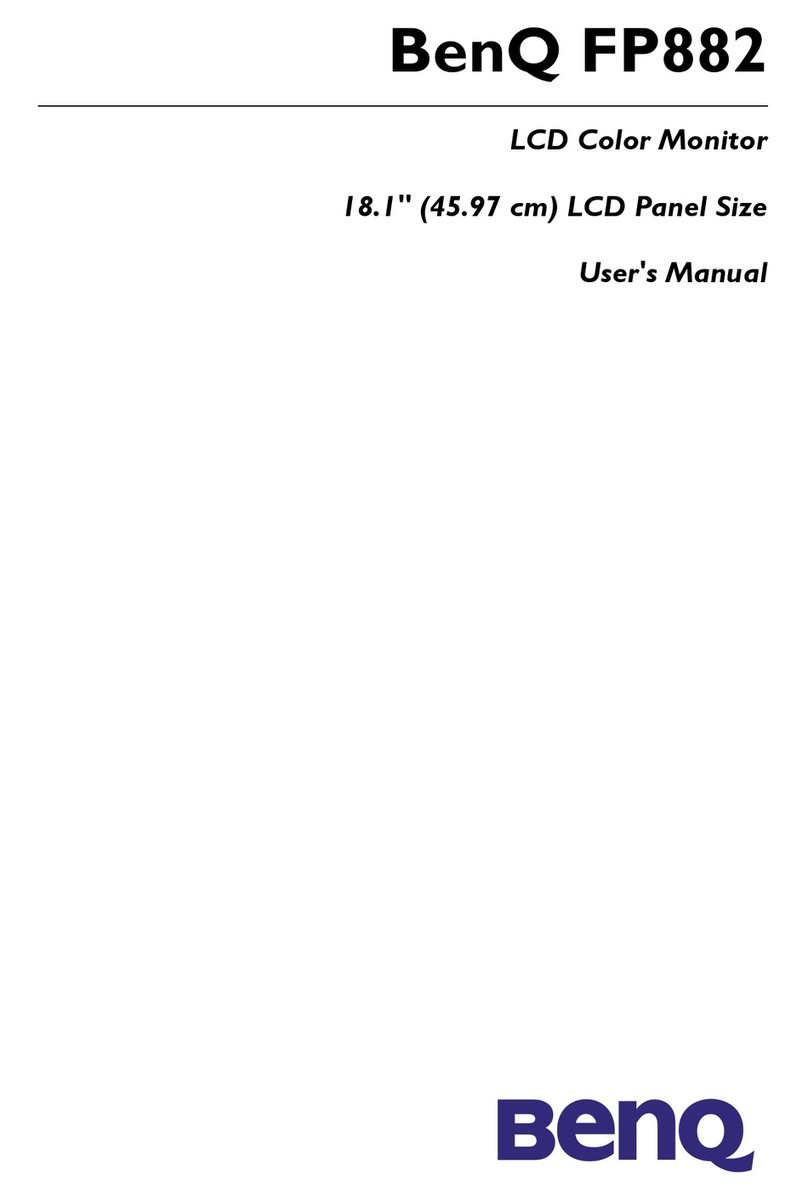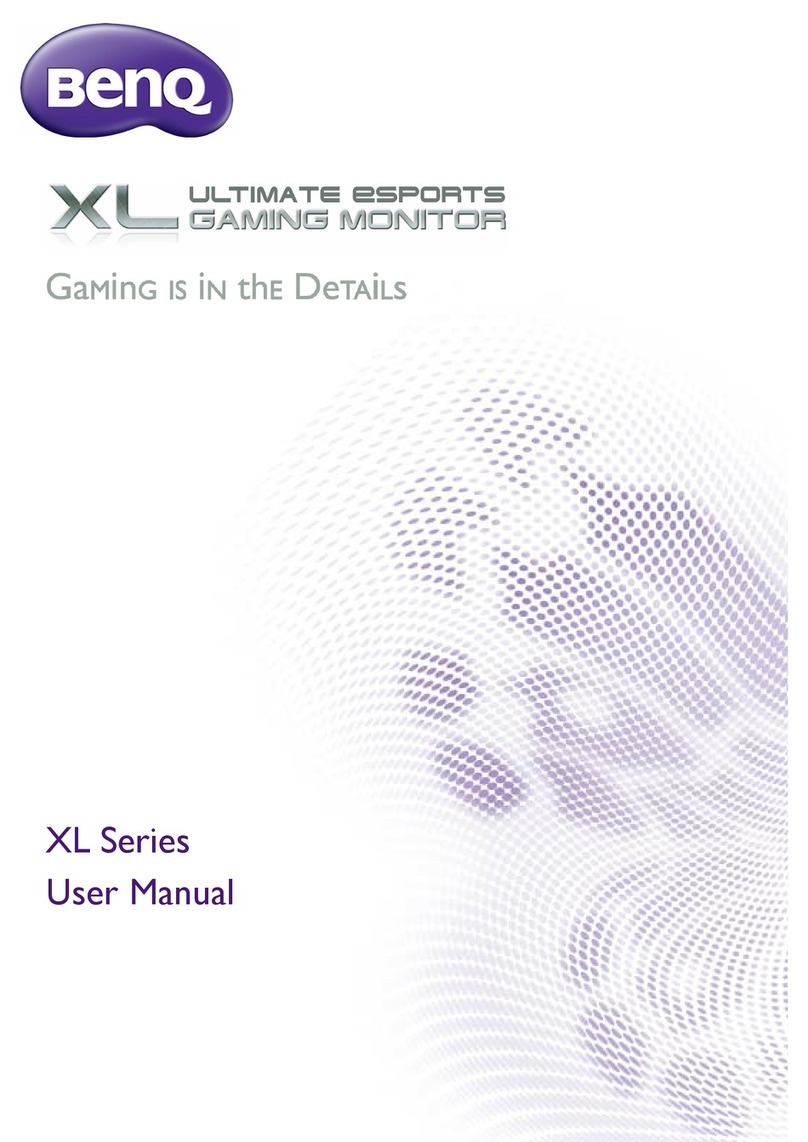2
Important safety instructions
1. Do not use this apparatus near water.
2. Do not block any ventilation openings. Install in accordance with the manufacturer’s
instructions.
3. Do not install near any heat sources such as radiators, heat registers, stoves, or other
apparatus (including amplifiers) that produce heat.
4. Do not defeat the safety purpose of the polarized or grounding-type plug. A polarized plug
has two blades with one wider than the other. A grounding-type plug has two blades and
a third grounding prong. The wide blade or the third prong are provided for your safety. If
the provided plug does not fit into your outlet, consult an electrician for replacement of the
obsolete outlet.
5. Protect the power cord from being walked on or pinched particularly at plugs, convenience
receptacles, and the point where they exit from the apparatus.
6. Only use attachments/accessories specified by the manufacturer.
7. Use only with the cart, stand, tripod, bracket, or table specified by the manufacturer,
or sold with the apparatus. When a cart is used, use caution when moving the cart/
apparatus combination to avoid injury from tip-over. Unplug this apparatus during
lightning storms or when unused for long periods of time.
8. Refer all servicing to qualified service personnel. Servicing is required when the apparatus
has been damaged in any way, such as power-supply cord or plug is damaged, liquid has
been spilled or objects have fallen into the apparatus, the apparatus has been exposed to
rain or moisture, does not operate normally, or has been dropped.
Notes on this display
• To prevent the risk of physical injuries, do not attempt to lift the display alone.
• Make sure you have four or more people available to help lift or a flat cart to transport the
display to its final location.
• Keep the display horizontal as much as possible.
• Clear a floor space before unpacking.
Notes on the LCD panel of this display
• The Liquid Crystal Display (LCD) panel of this display has a very thin protective layer of glass
which is liable to marking or scratching, and cracking if struck or pressured. The liquid crystal
substrate is also liable to damage under excessive force or extreme temperatures. Please
handle with care.
• The response time and brightness of the LCD panel may vary with the ambient temperature.
• Avoid placing the display in direct sun or where direct sun or spot lighting will shine onto the
LCD panel, as the heat may damage the panel and the external casing of the display, and the
bright light will make viewing the display more difficult than necessary.
• The LCD panel consists of individual pixels to display images and is manufactured according
to the design specifications. While 99.9% of these pixels work normally, 0.01% of the pixels
may remain constantly lit (in red, blue or green) or unlit. This is a technical limitation of the
LCD technology and is not a defect.
• LCD screens, like plasma (PDP) and conventional CRT (Cathode Ray Tube) screens, are
also susceptible to ‘screen burn-in’ or ‘image retention’ which can be found on the screen
as visible fixed lines and shades. To avoid such damage to the screen, avoid displaying still
images (like On-Screen Display menus, TV station logos, fixed/inactive text or icons) for
more than 30 minutes. Change the aspect ratio from time to time. Fill the entire screen with
the image and eliminate the black bars whenever possible. Avoid displaying images in 16:9
aspect ratio over a long period of time, otherwise there may be visible burn marks on the
screen as two vertical lines.