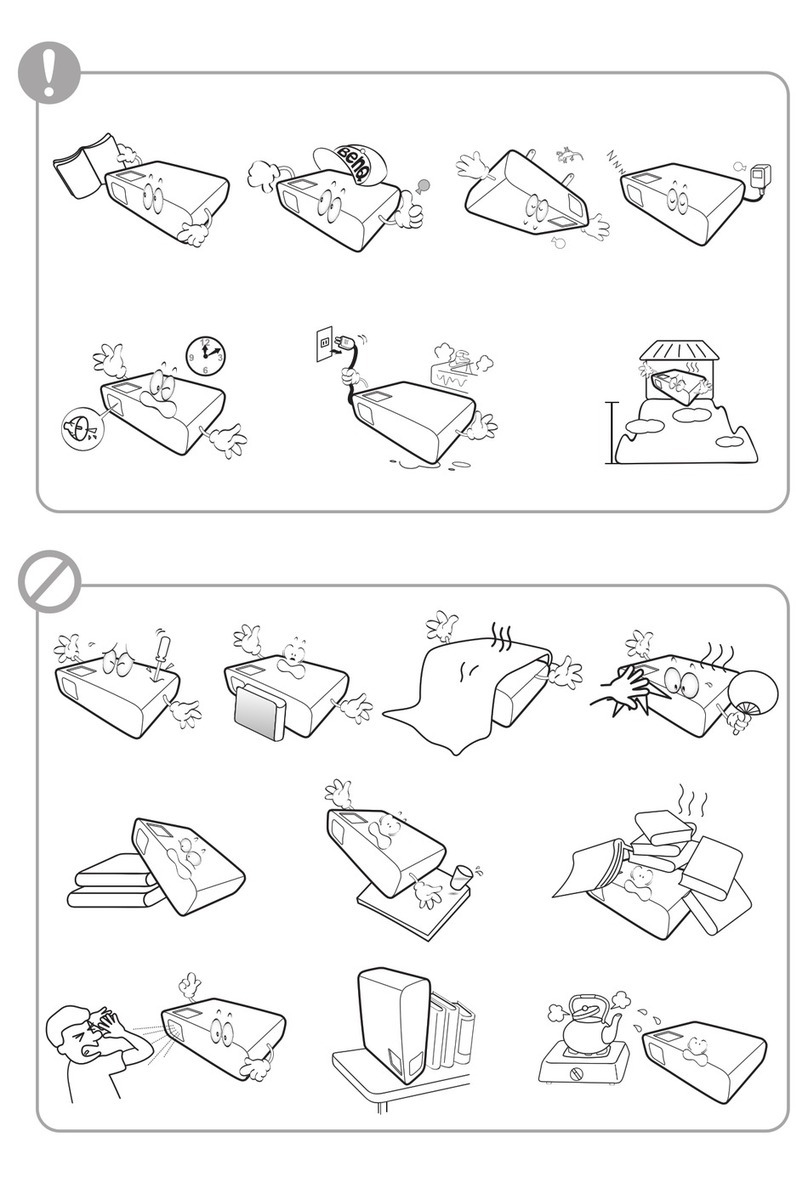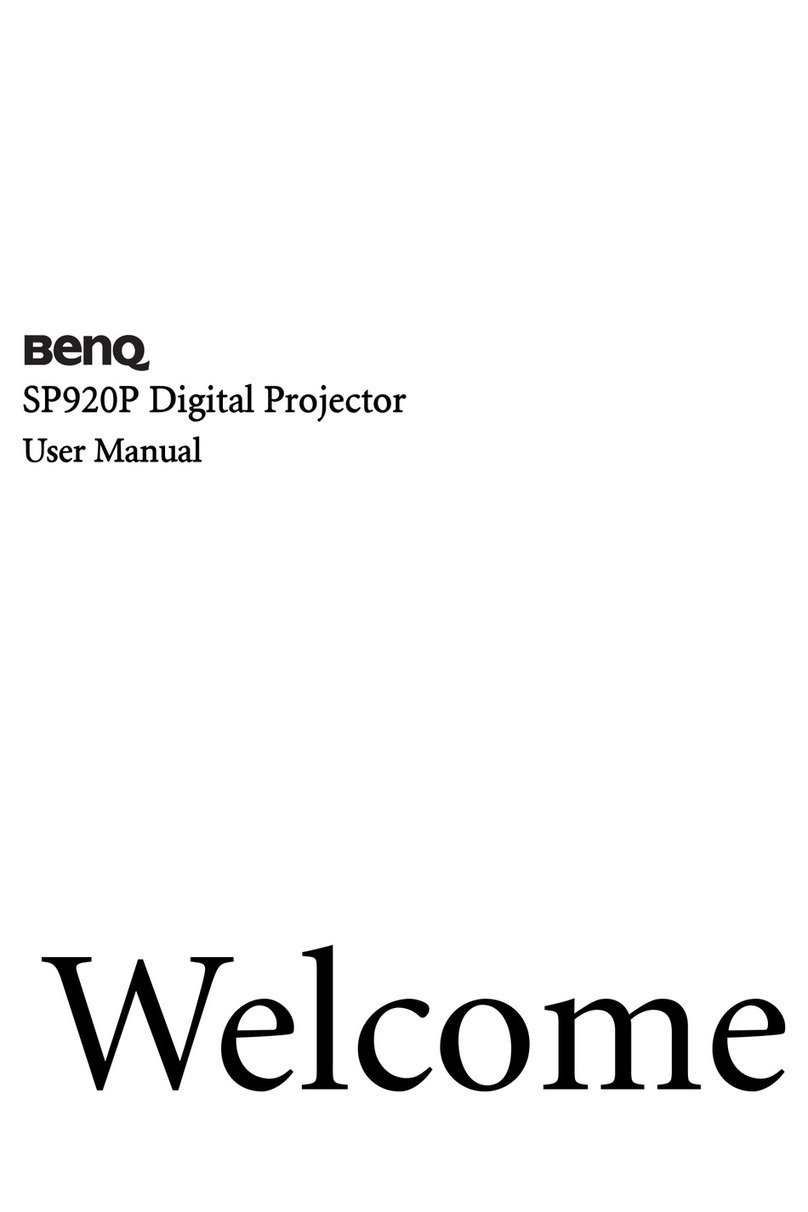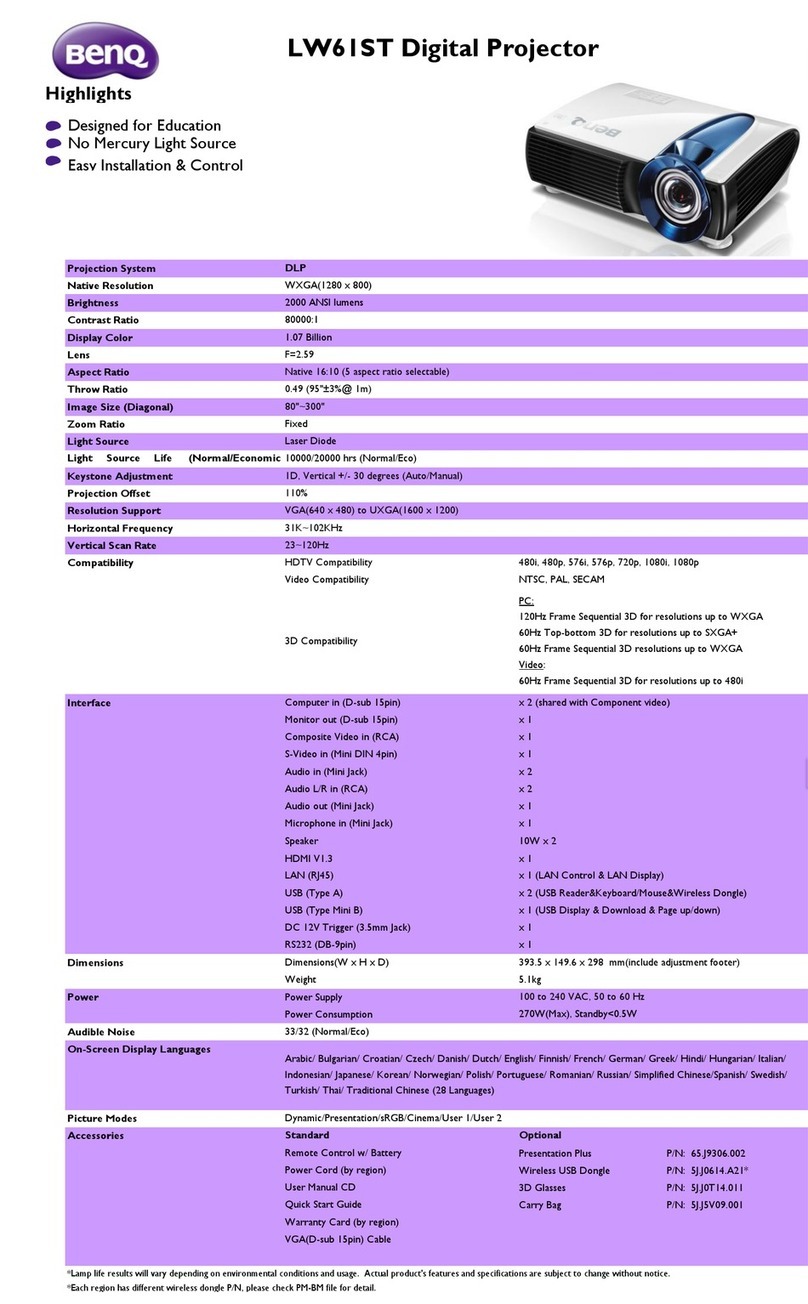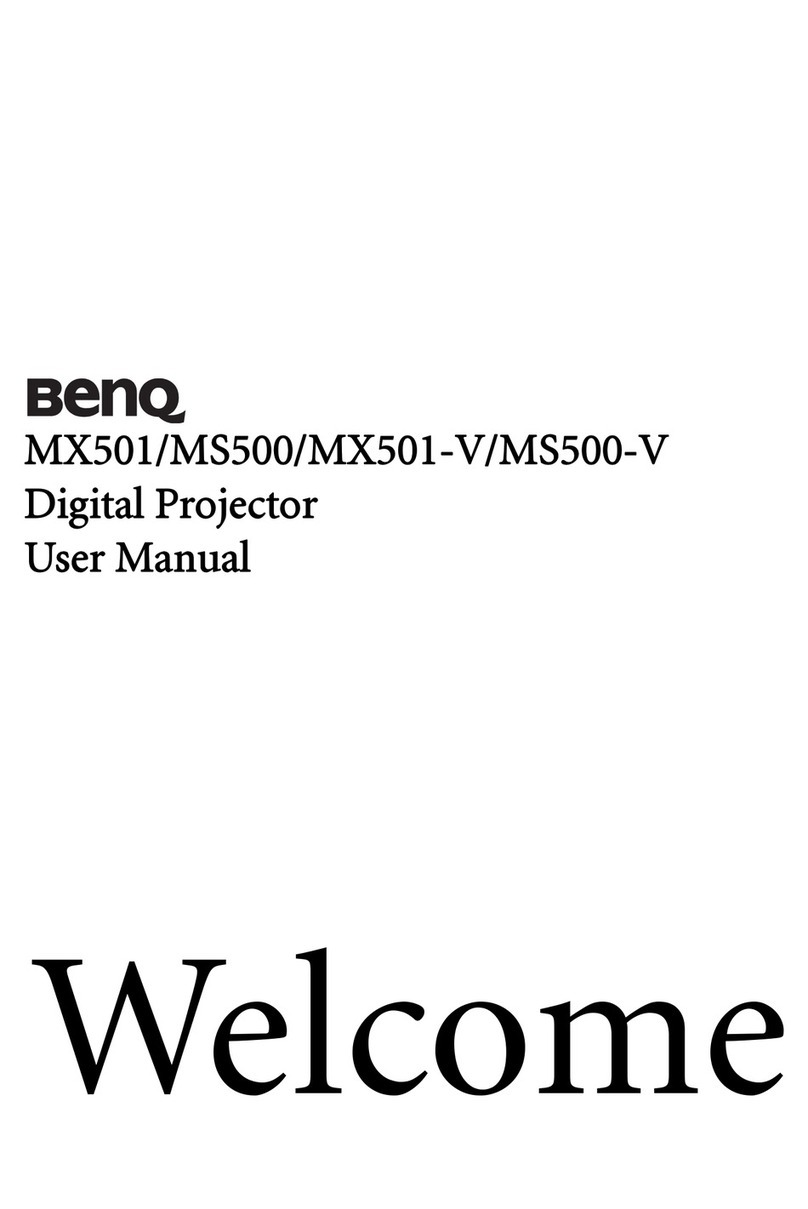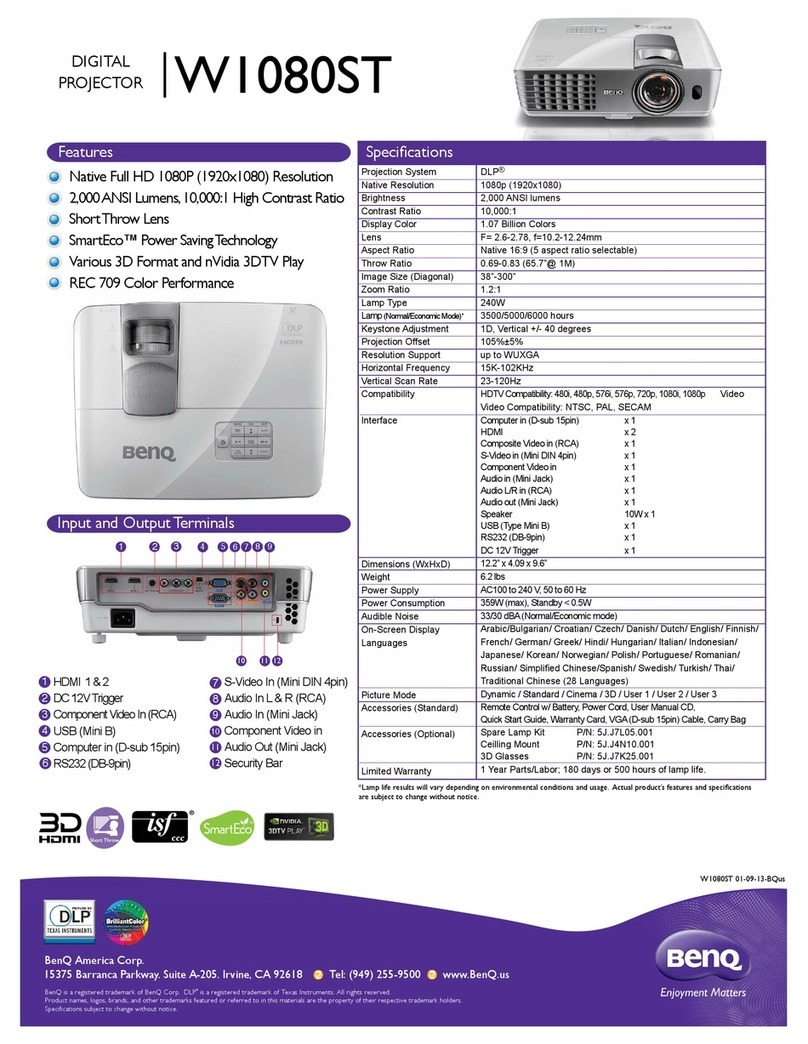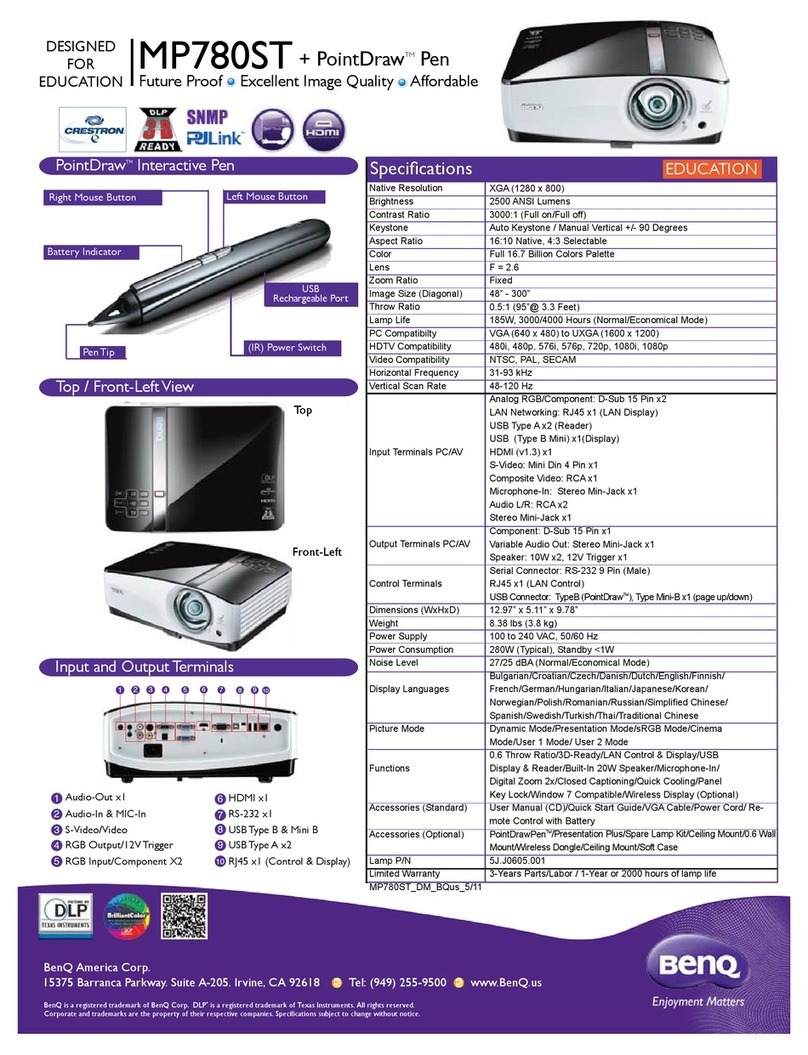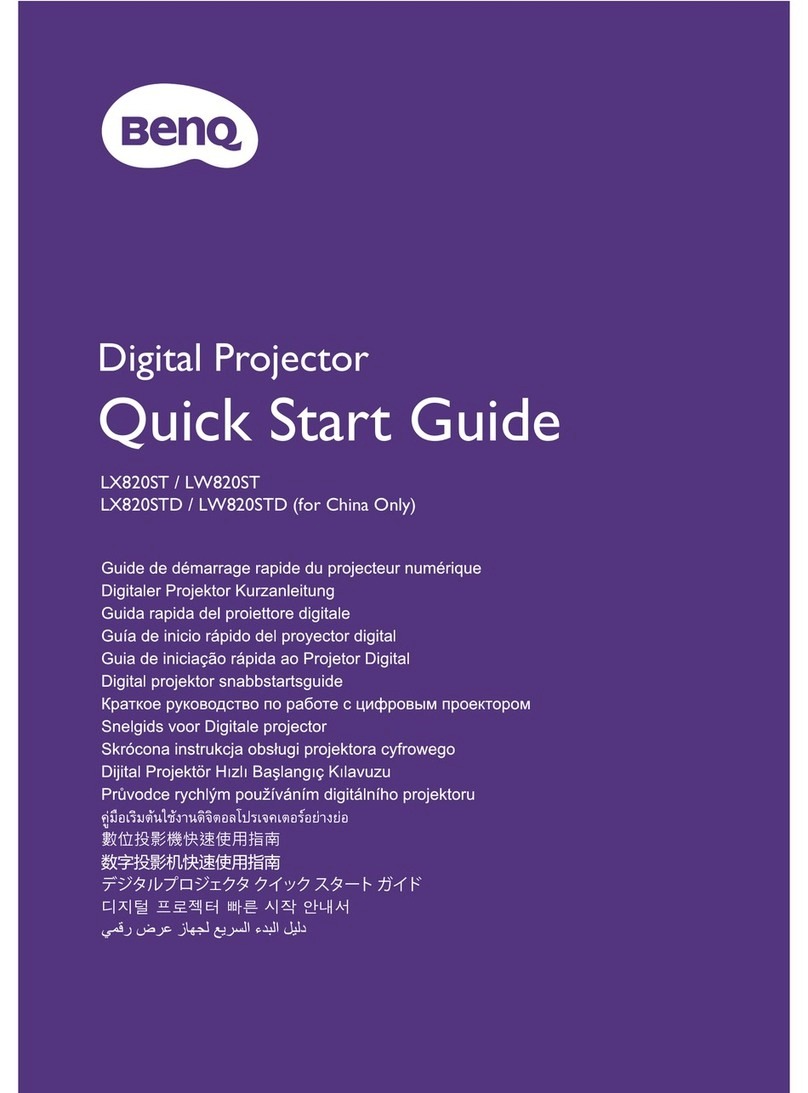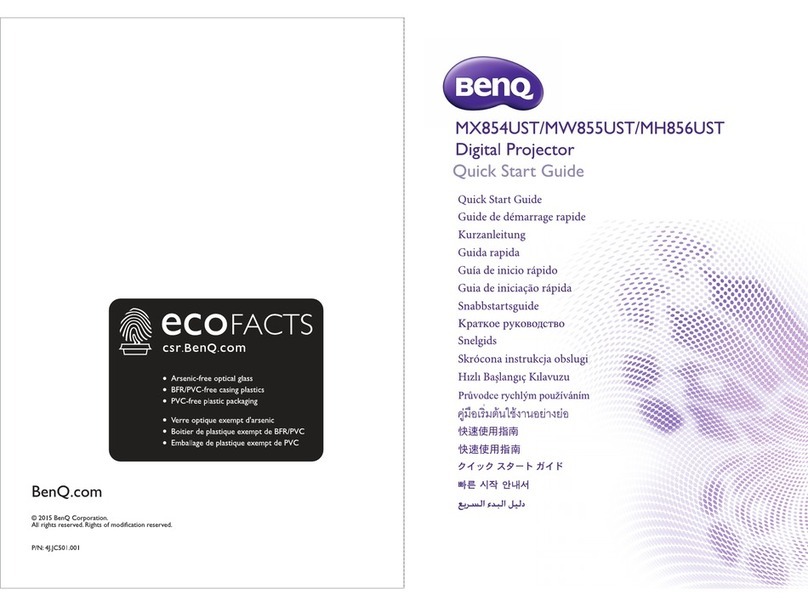Table of contents
Important safety
instructions ................... 3
Introduction.................. 7
Projector features ..................................... 7
Shipping contents ...................................... 8
Projector exterior view ........................... 9
Controls and functions ......................... 11
Positioning your
projector ..................... 18
Choosing a location ............................... 18
Obtaining a preferred projected image
size ............................................................ 19
Connection ................. 22
Connecting video source devices. ...... 23
Playing sound through the projector 24
Connecting smart devices .................... 24
Operation ................... 25
Starting up the projector ..................... 25
Adjusting the projected image ............ 26
Using the menus ..................................... 29
Securing the projector .......................... 30
Utilizing the password function .......... 30
Switching input signal ............................ 33
Selecting the aspect ratio ..................... 34
Optimizing the image ............................ 36
Setting the presentation timer ............ 40
Remote paging operations ................... 41
Freezing the image ................................. 41
Hiding the image .................................... 41
Locking control keys ............................. 42
Operating in a high altitude
environment. ........................................... 42
Adjusting the sound ............................... 42
Using the test pattern ............................ 43
Using the quick install ............................ 44
Controlling the projector through a
Wired LAN environment ..................... 44
Shutting down the projector ................ 48
Menu operation ...................................... 49
Maintenance ................62
Care of the projector ............................ 62
Lamp information ................................... 63
Troubleshooting .........70
Specifications ..............71
Projector specifications ......................... 71
Dimensions .............................................. 72
Timing chart ............................................ 73
Warranty and Copyright
information..................79
PJLink ...........................80