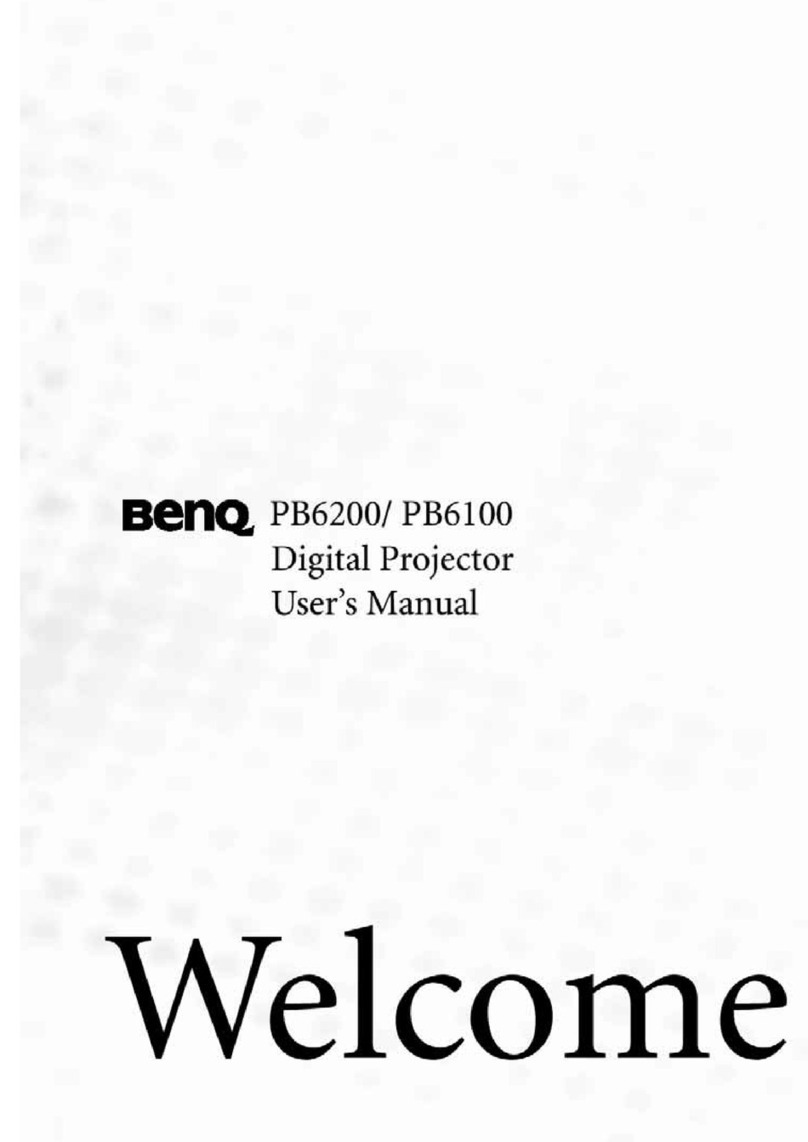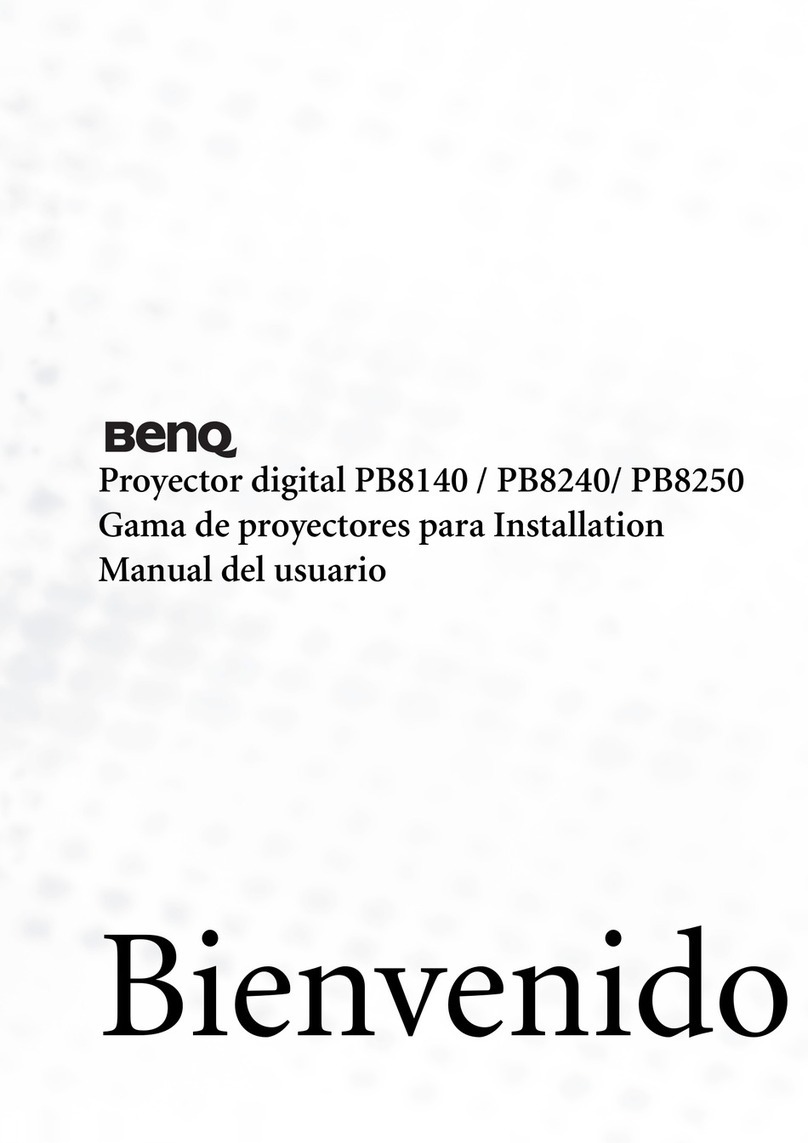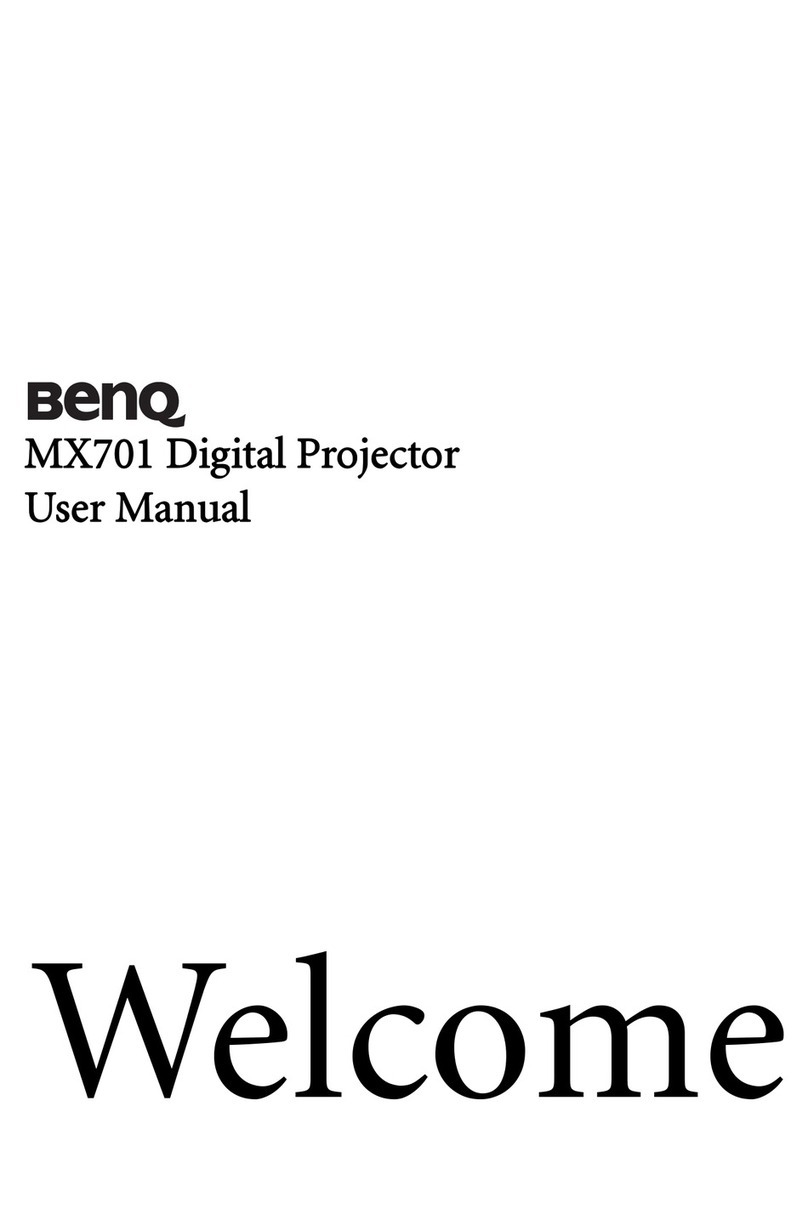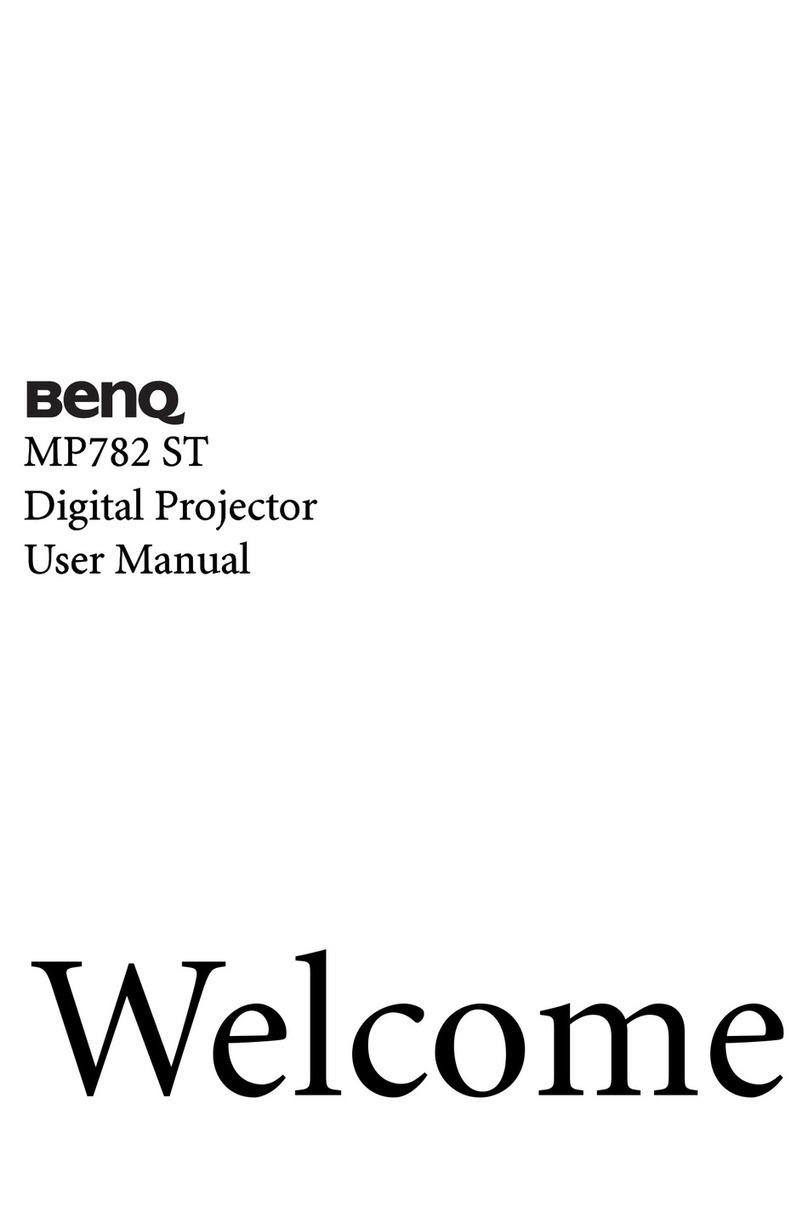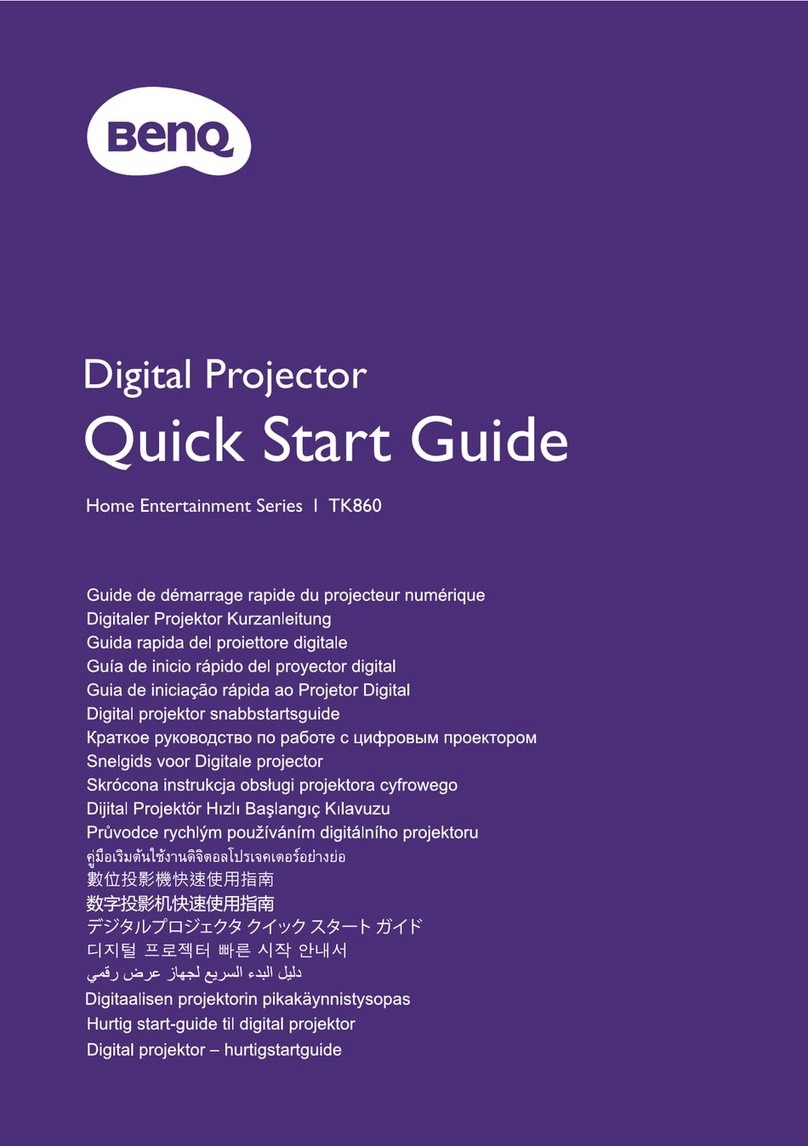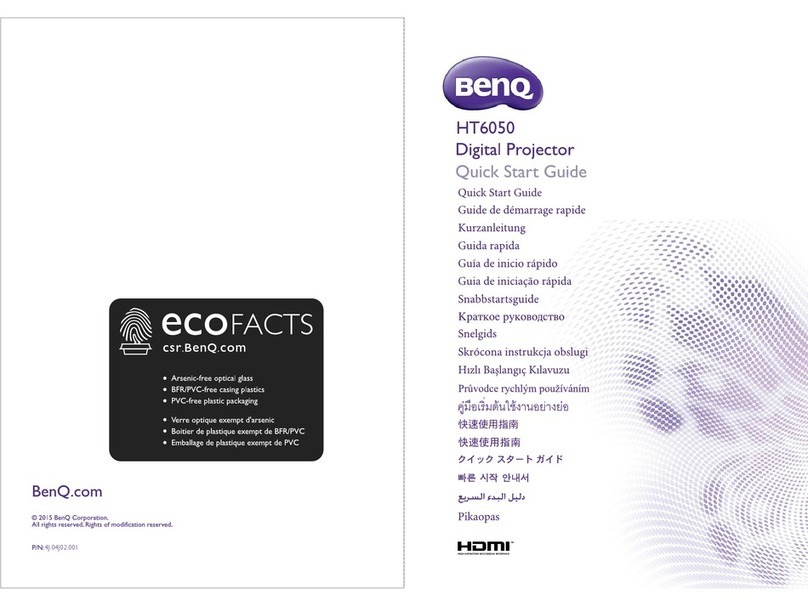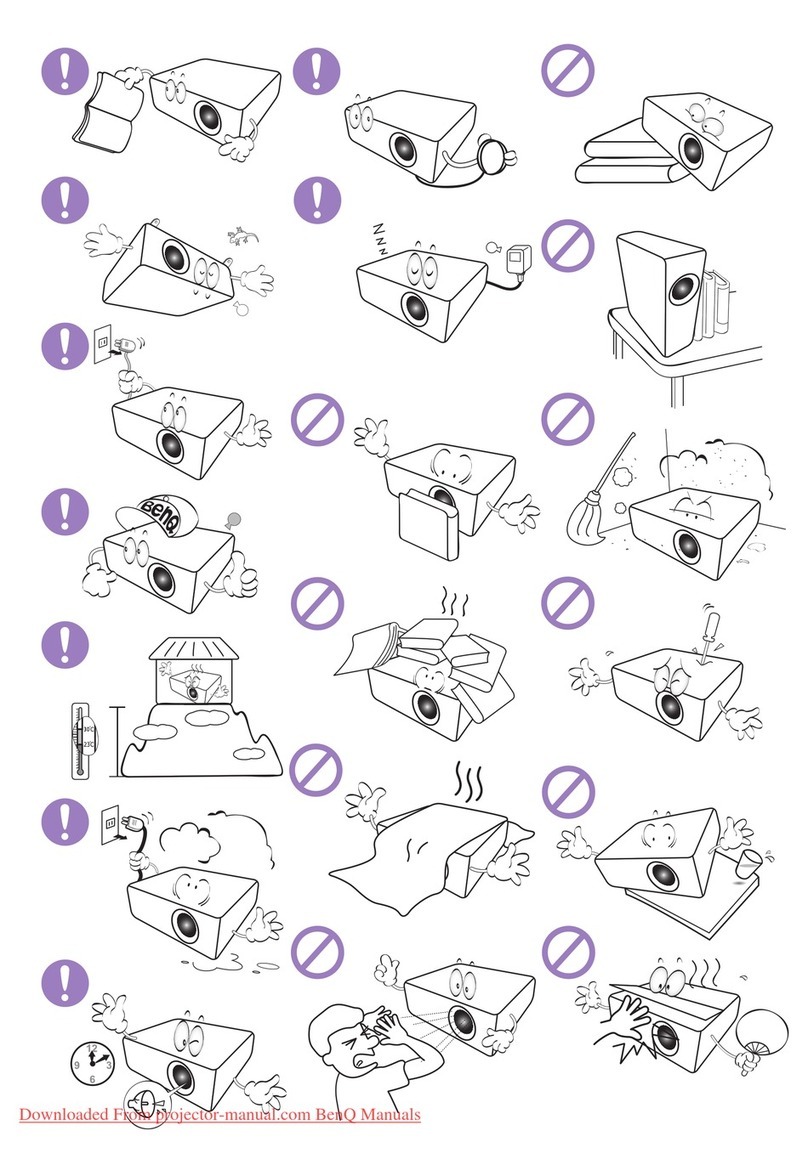3
Table of contents
Copyright ......................................................................................................................................2
Disclaimer .....................................................................................................................................2
Introduction ..................................................................................................................................4
Package content ............................................................................................................................................... 4
Overview ........................................................................................................................................................... 6
Transmitter (Tx) ........................................................................................................................................................................... 6
Receiver (Rx) ................................................................................................................................................................................. 7
Remote control ............................................................................................................................................................................. 8
LED indicators of the transmitter and the receiver ................................................................................ 8
Installation ...................................................................................................................................10
Setting up the transmitter (Tx) .................................................................................................................. 10
Setting up the receiver (Rx) ........................................................................................................................12
Attaching receiver (Rx) to your BenQ projector with mounting holder ......................................................................12
Attaching Receiver (Rx) to a ceiling mount ..........................................................................................................................13
Placing the receiver on the provided stand ..........................................................................................................................14
Connecting the HDMI cable and power ..................................................................................................14
Connecting the HDMI cable ....................................................................................................................................................14
Power supply via a USB type A jack (1.5V) .......................................................................................................................... 15
Power supply via a power adapter .........................................................................................................................................15
Powering up all devices and making source selection ...........................................................................16
Performing IR sync ........................................................................................................................................17
Waking up the transmitter and the receiver ......................................................................18
Basic operations and on-screen display (OSD) ..................................................................19
Troubleshooting ........................................................................................................................20
Supported resolution ...............................................................................................................22
Audio bit rate support .............................................................................................................23
Product specification ................................................................................................................24