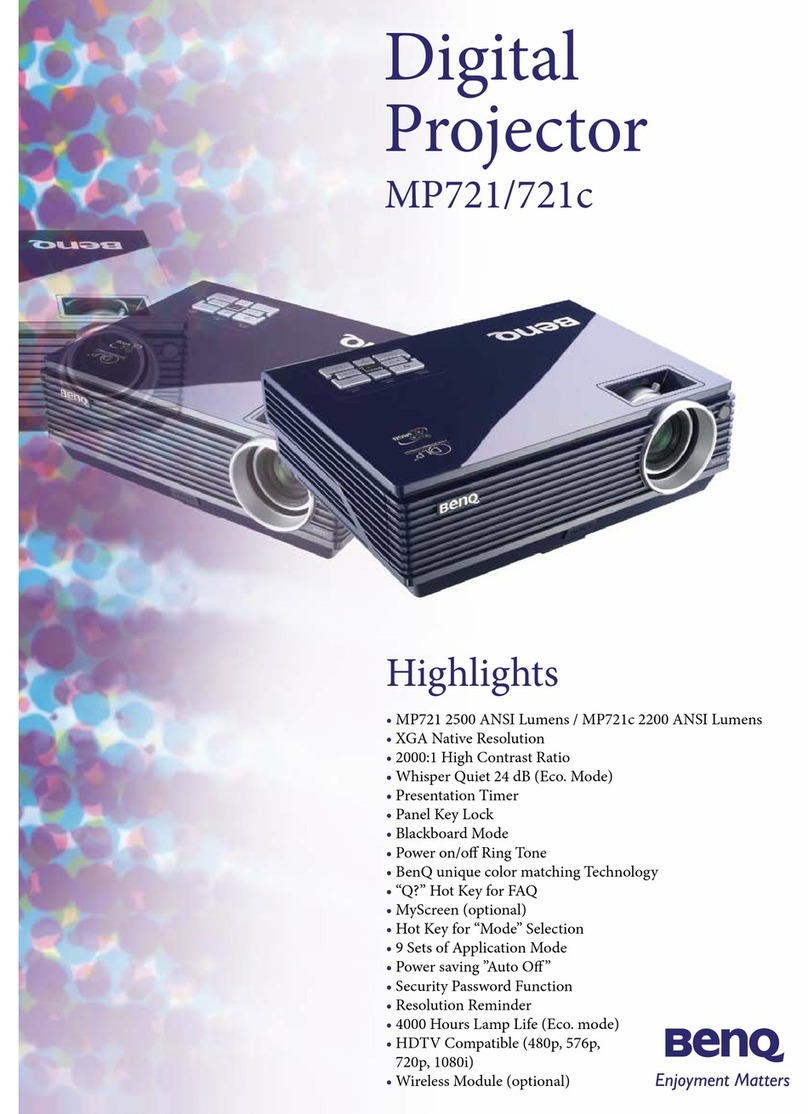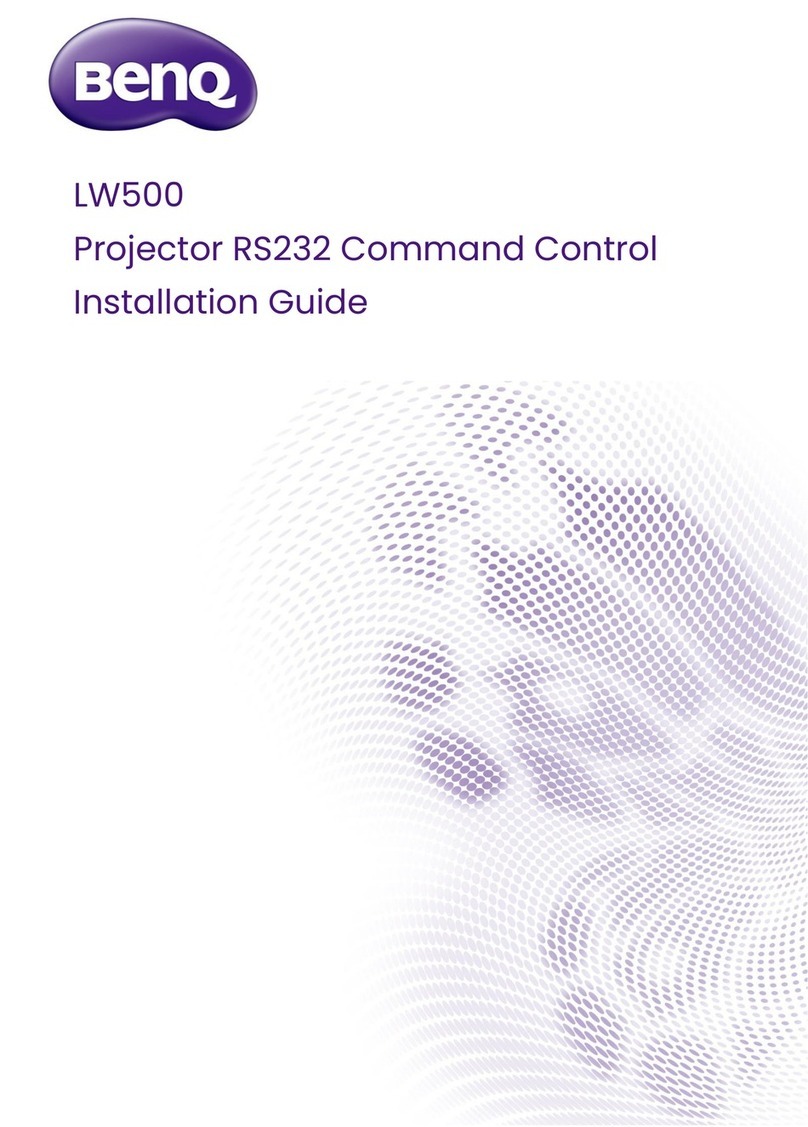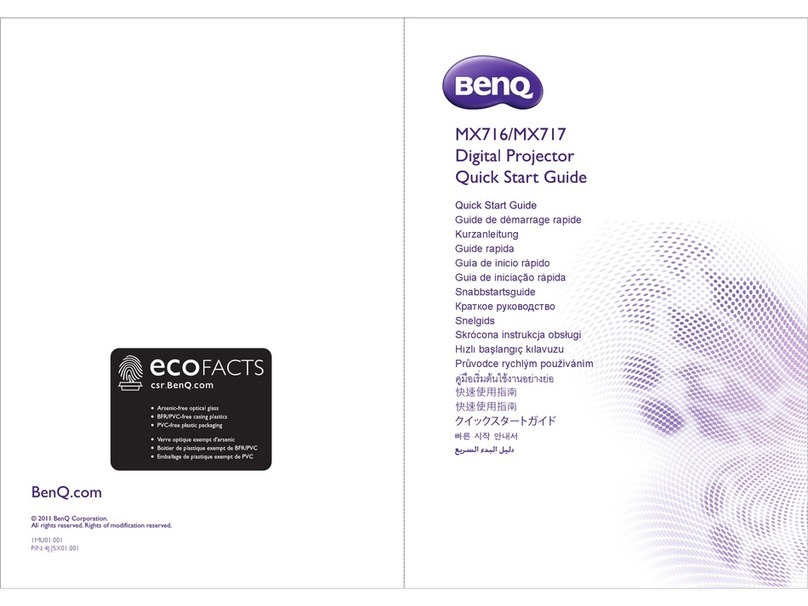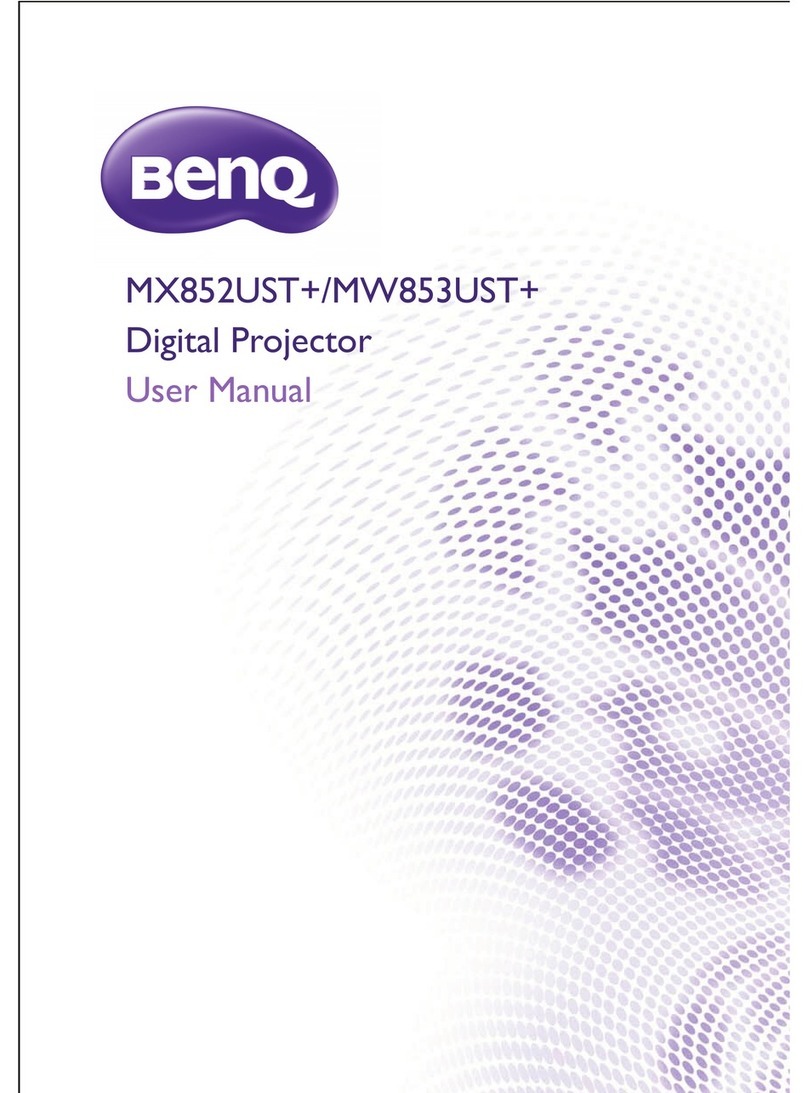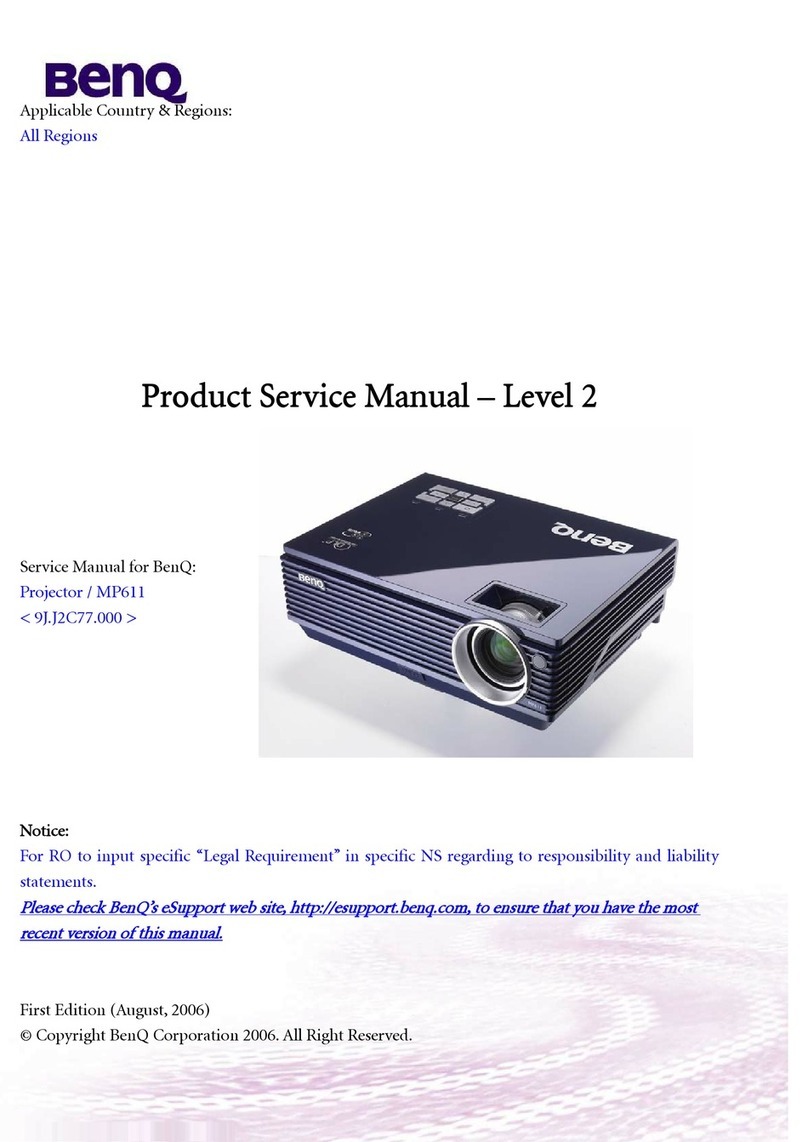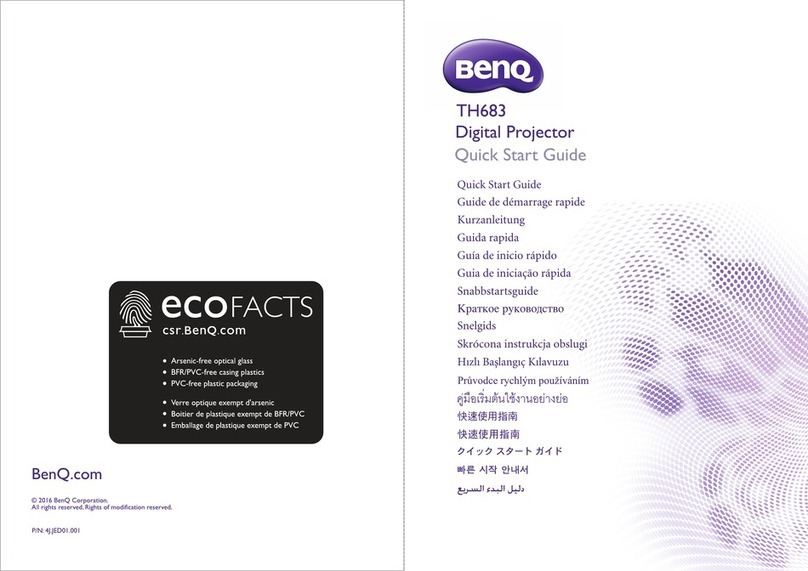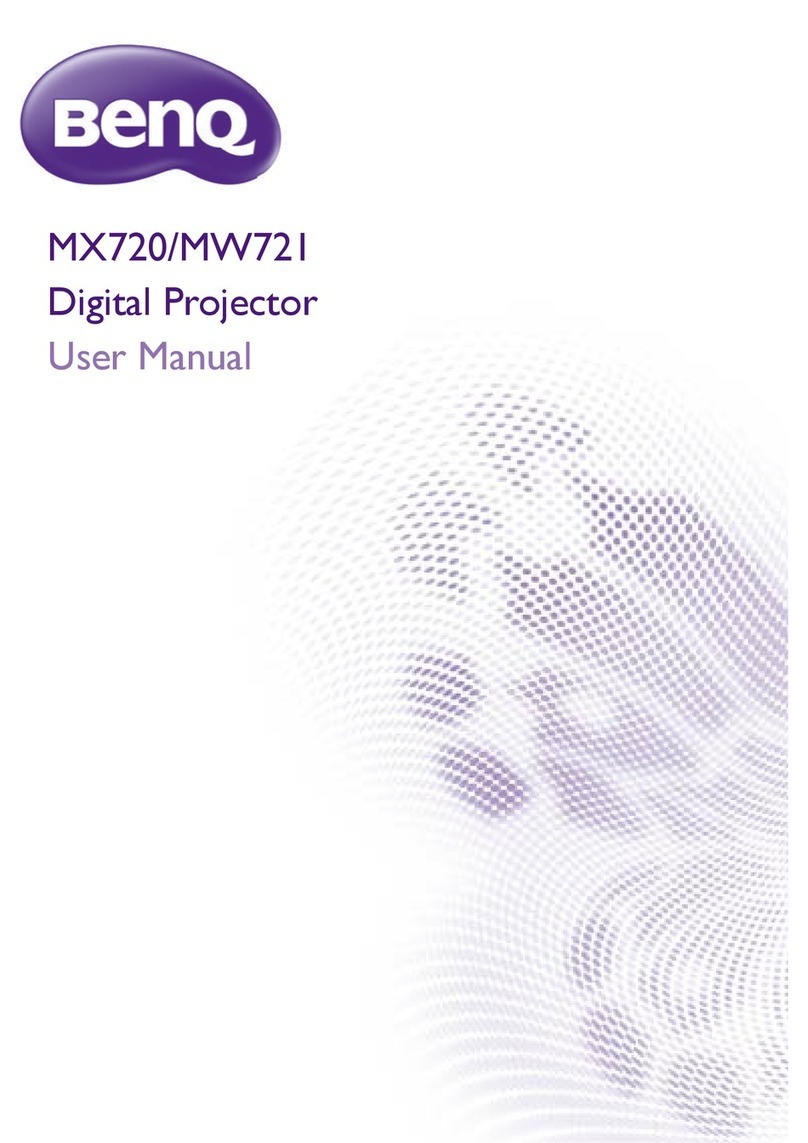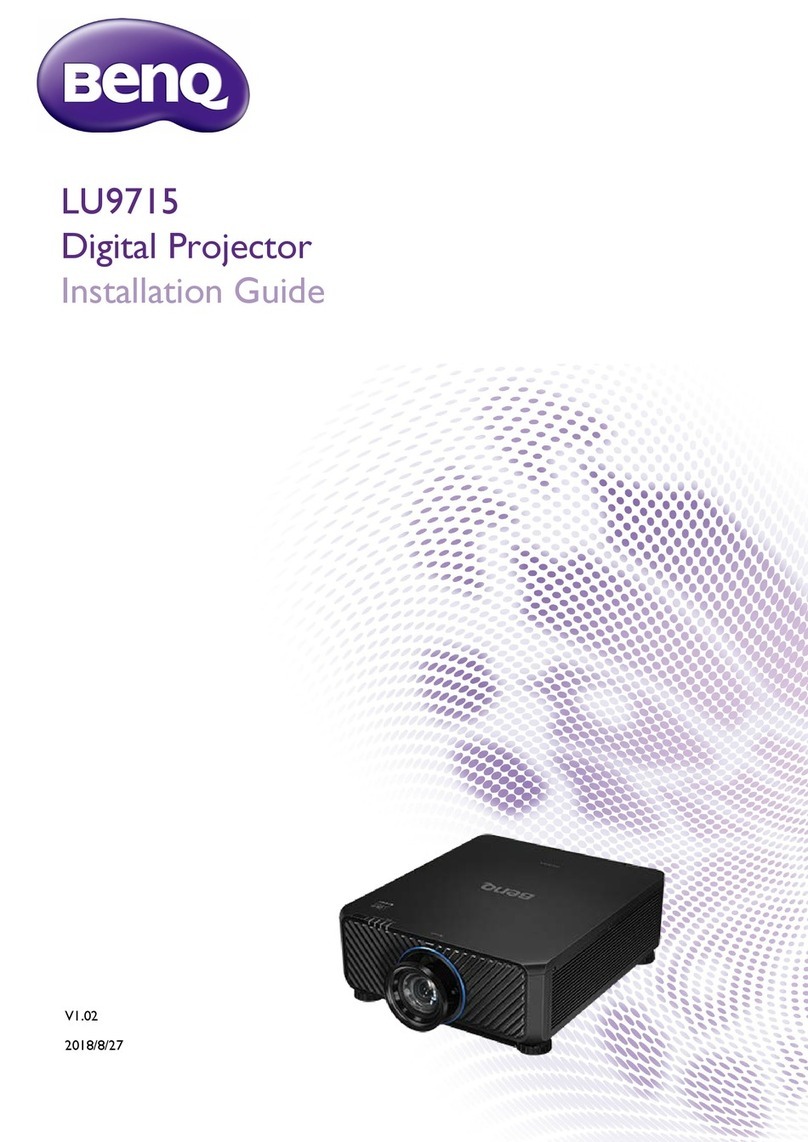Important safety instructions6
Safety Instructions(Continued)
17. Do not step on the projector or place
any objects upon it. Besides probable
physical damage to the projector,
doingso may result in accidents and
possible injury.
18. Do not place liquids near or on the
projector. Liquidsspilled into the
projector may cause it to fail. If the
projector does become wet,
disconnect it from the power supply's
wall socket and call BenQ to have the
projector serviced.
19. This product iscapable of displaying
inverted images for ceiling mount
installation.
Use only BenQ'sCeilingMount Kit for
mountingthe projector and ensure it is
securely installed.
Ceiling mounting the
projector
We want you to have a pleasant
experience using your BenQ
projector, so we need to bring this
safety matter to your attention to
prevent possible damage to person
and property.
If you intend to mount your projector
on the ceiling, we stronglyrecommend
that you use a proper fitting BenQ
projector ceiling mount kit and that
you ensure it issecurely and safely
installed.
If you use a non-BenQ brand
projector ceiling mount kit, there is a
safety risk that the projector may fall
from the ceiling due to an improper
attachment through the use of the
wronggauge or length screws.
You can purchase a BenQ projector
ceiling mount kit from the place you
purchased your BenQ projector.
BenQ recommends that you also
purchase a separate Kensington lock
compatible security cable and attach it
securely to both the Kensington lock
slot on the projector and the base of
the ceiling mount bracket. This will
perform the secondary role of
restraining the projector should its
attachment to the mountingbracket
become loose.
Hg - Lamp contains mercury. Manage
in accordance with local disposal
laws. See www.lamprecycle.org.