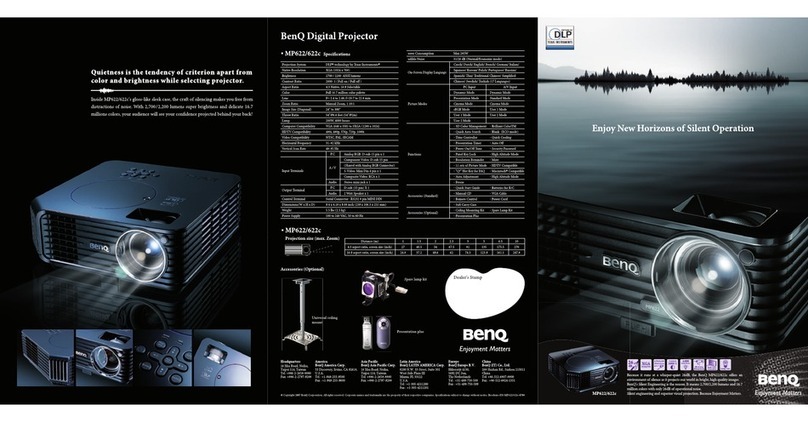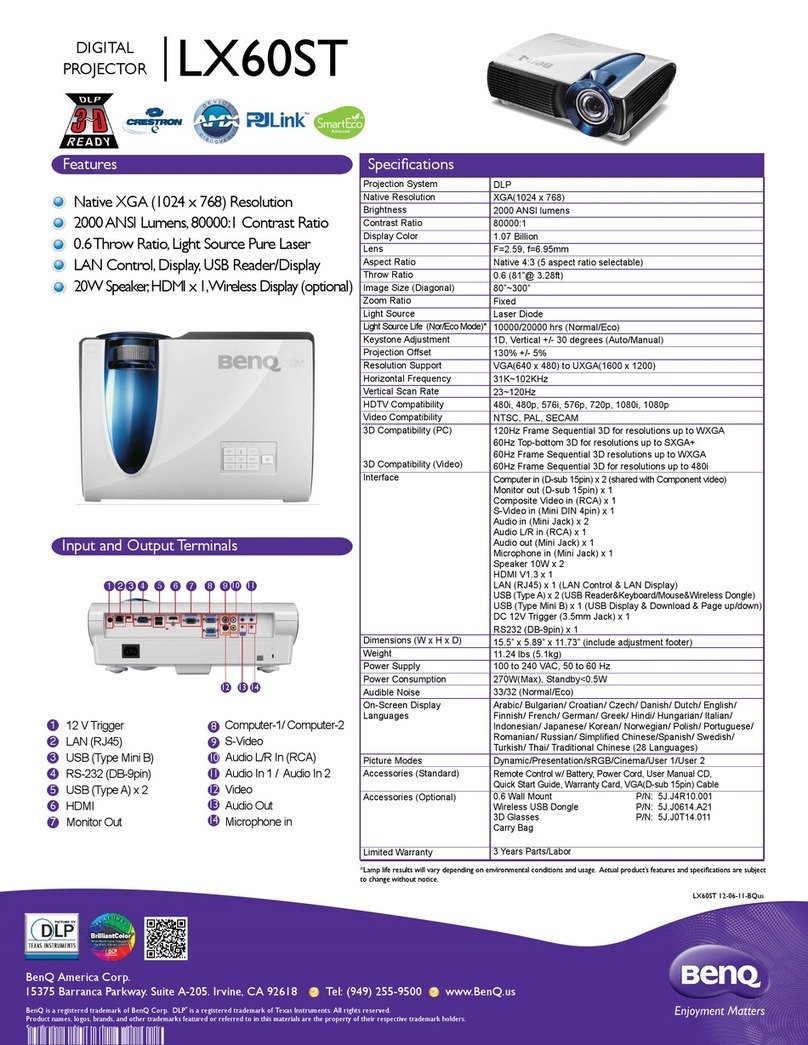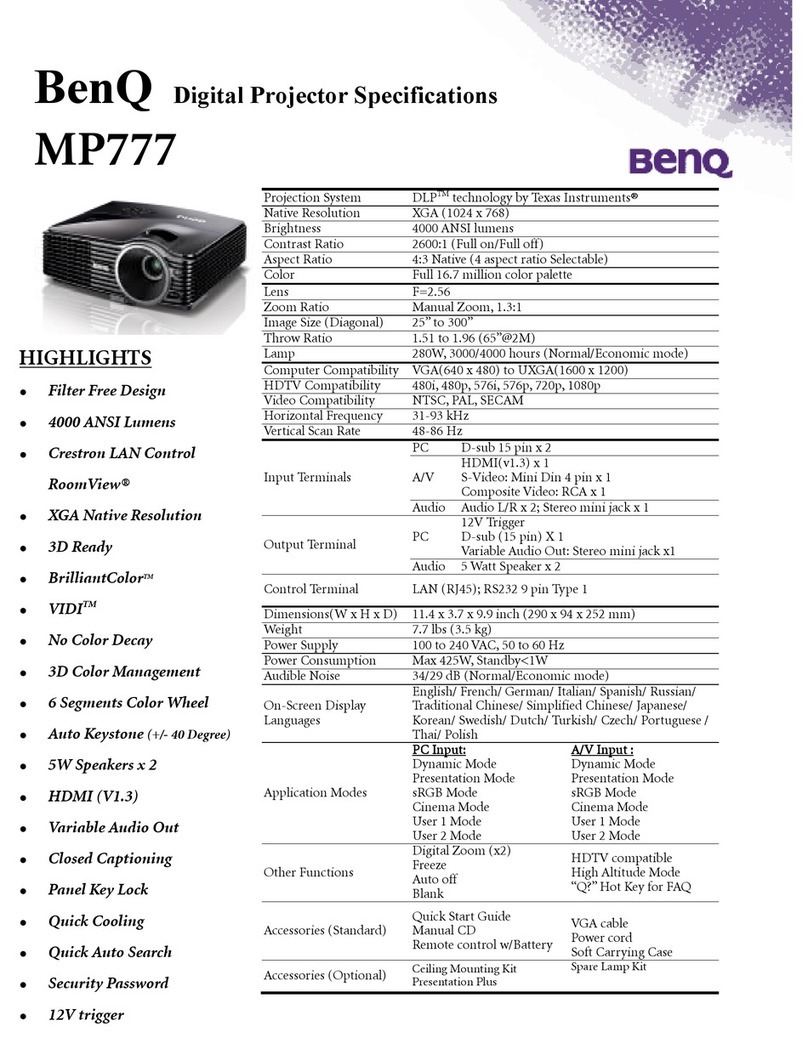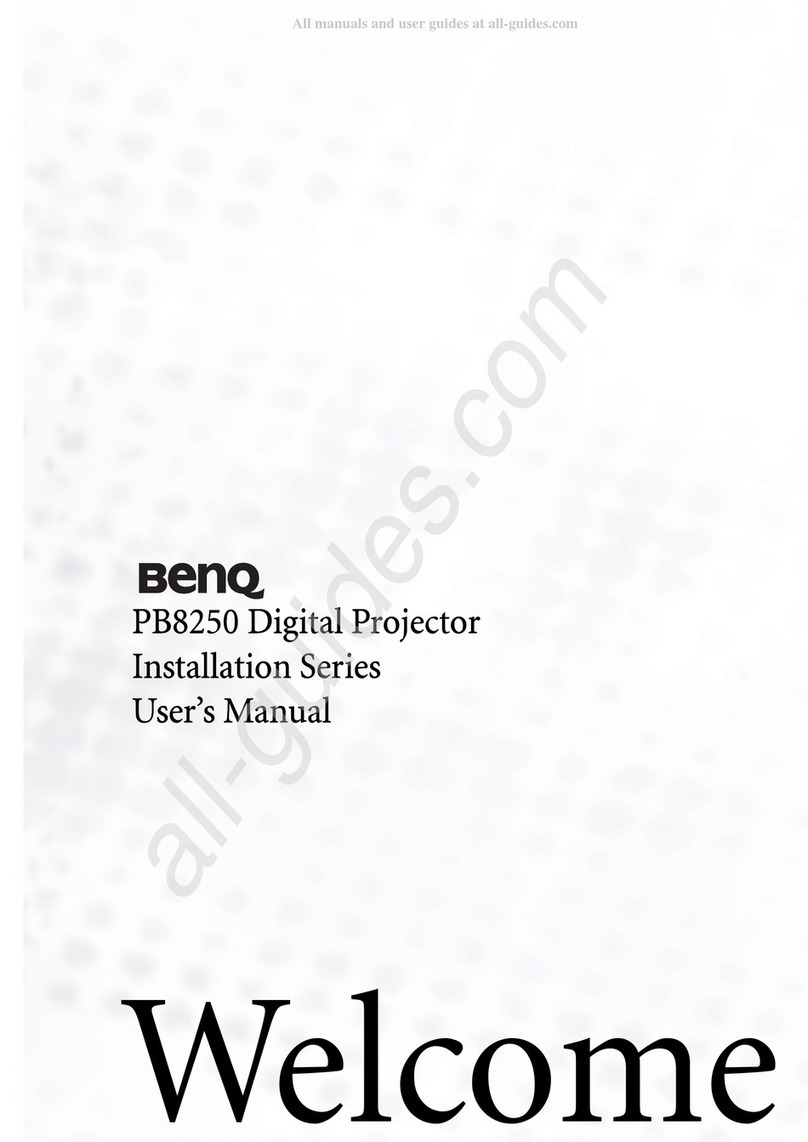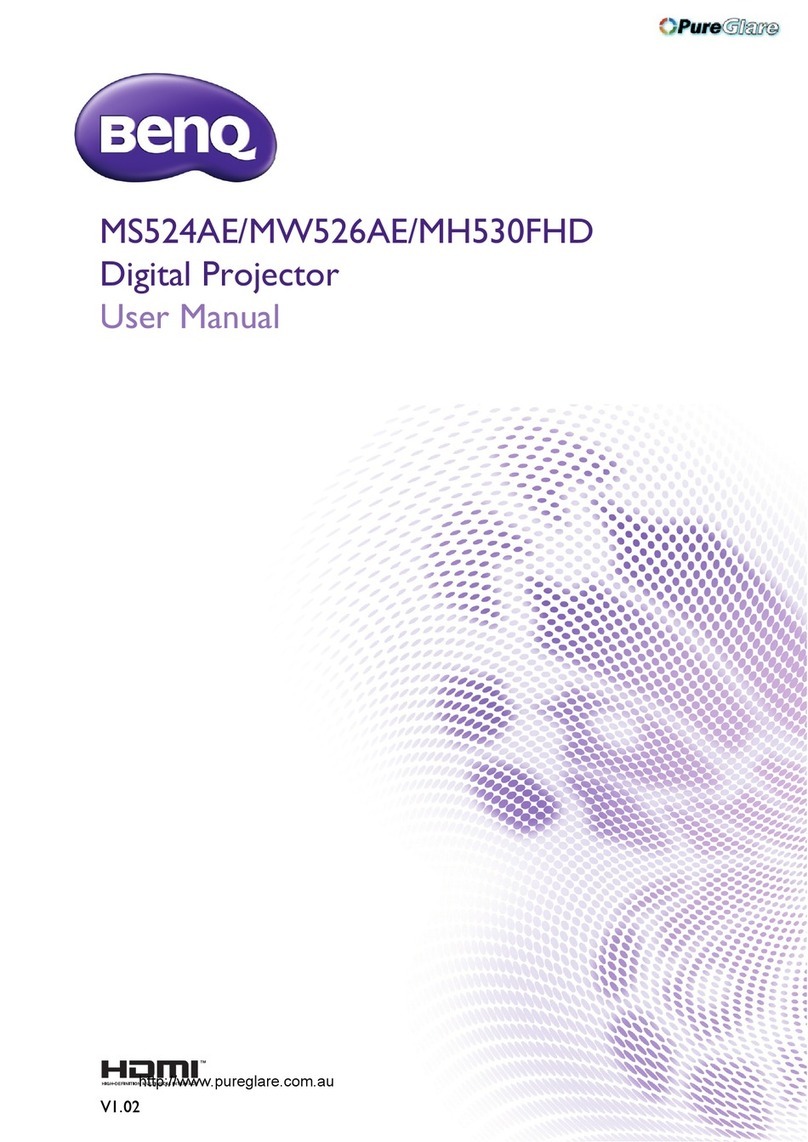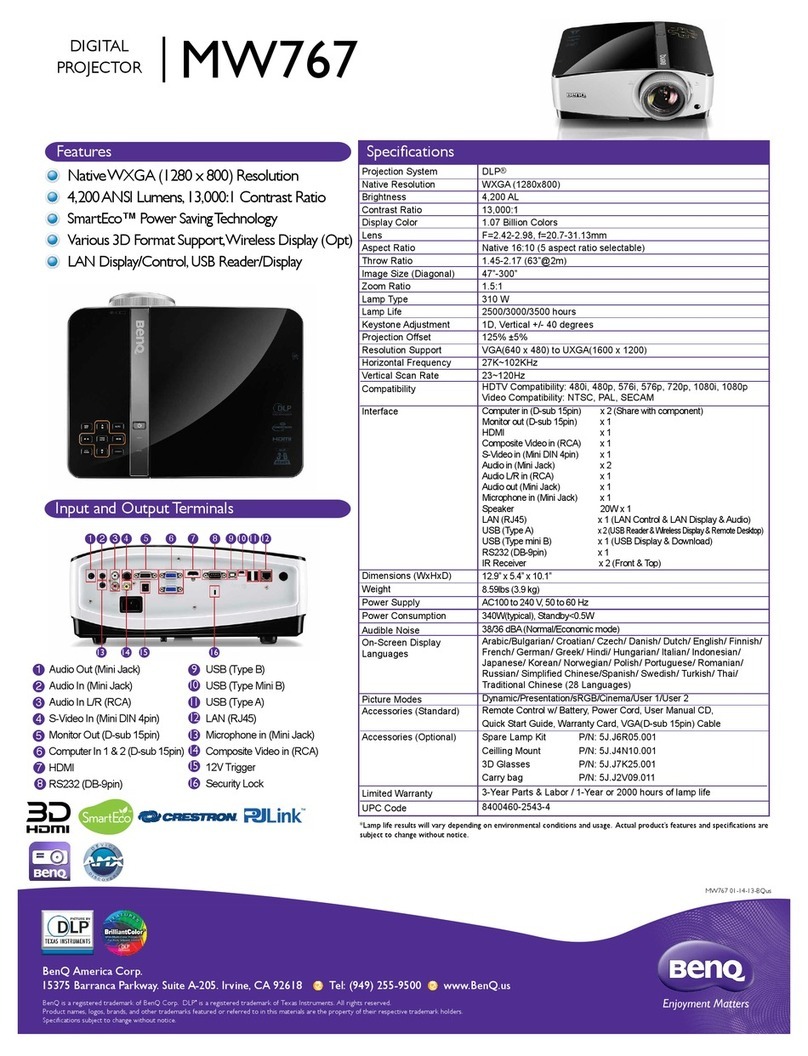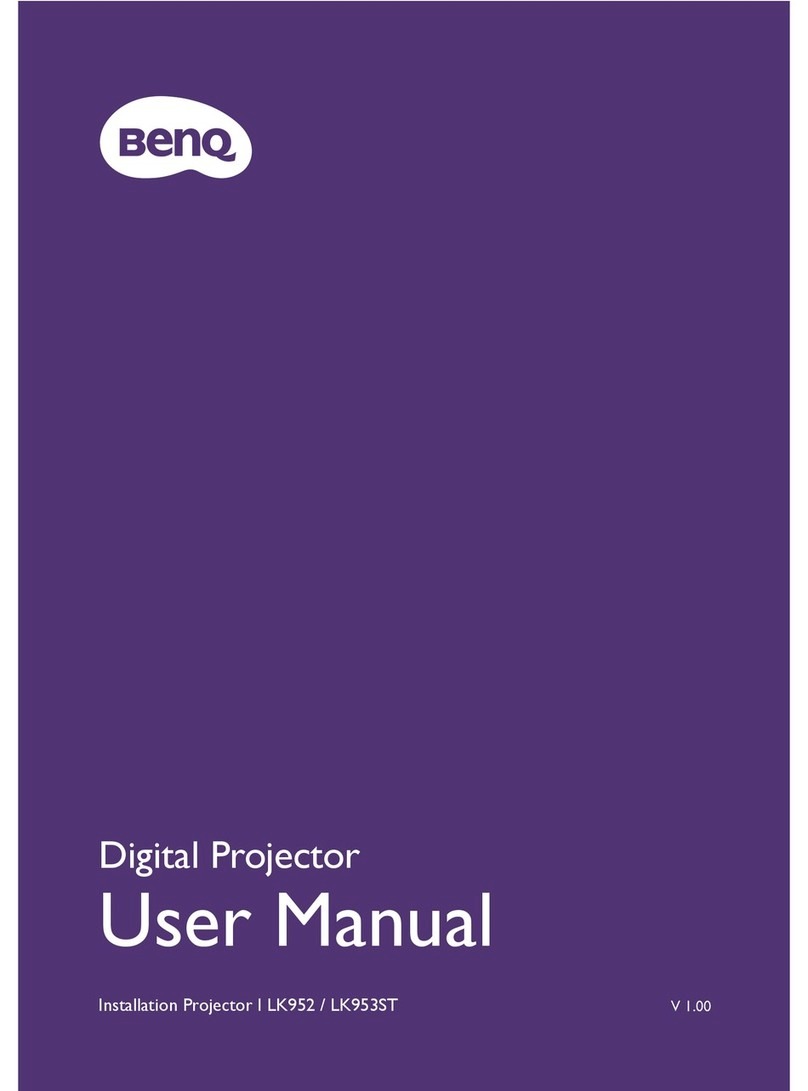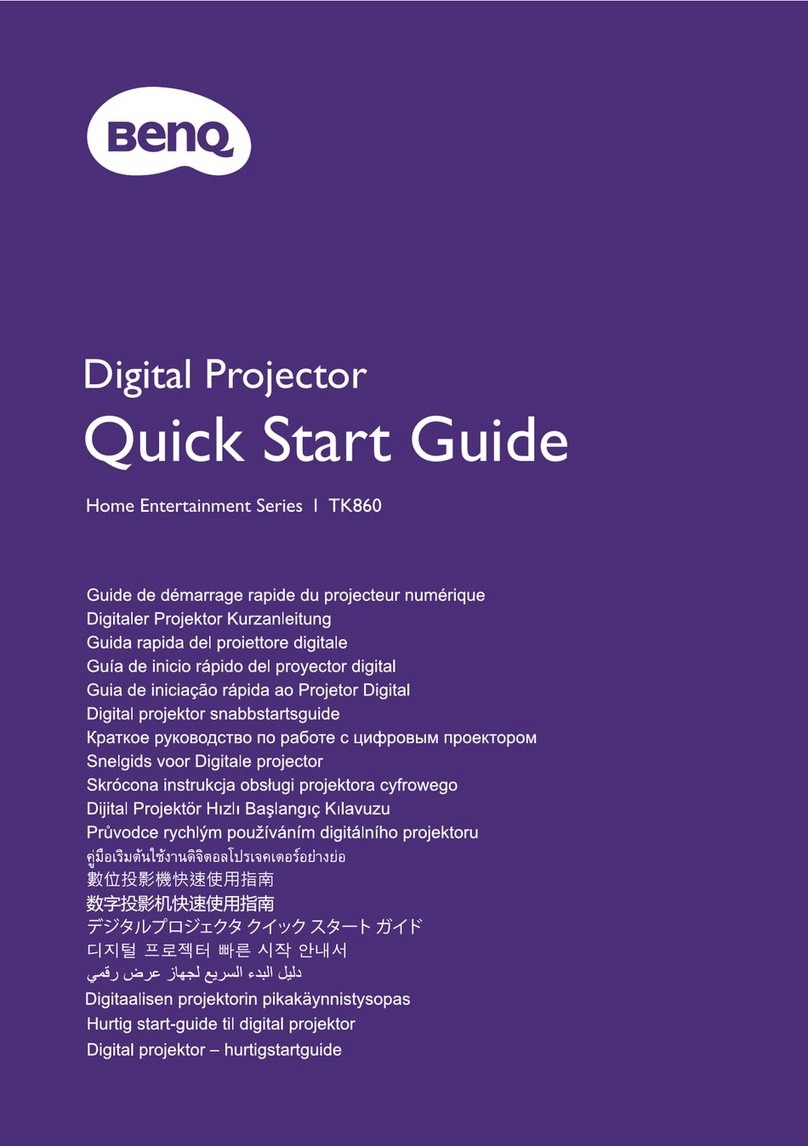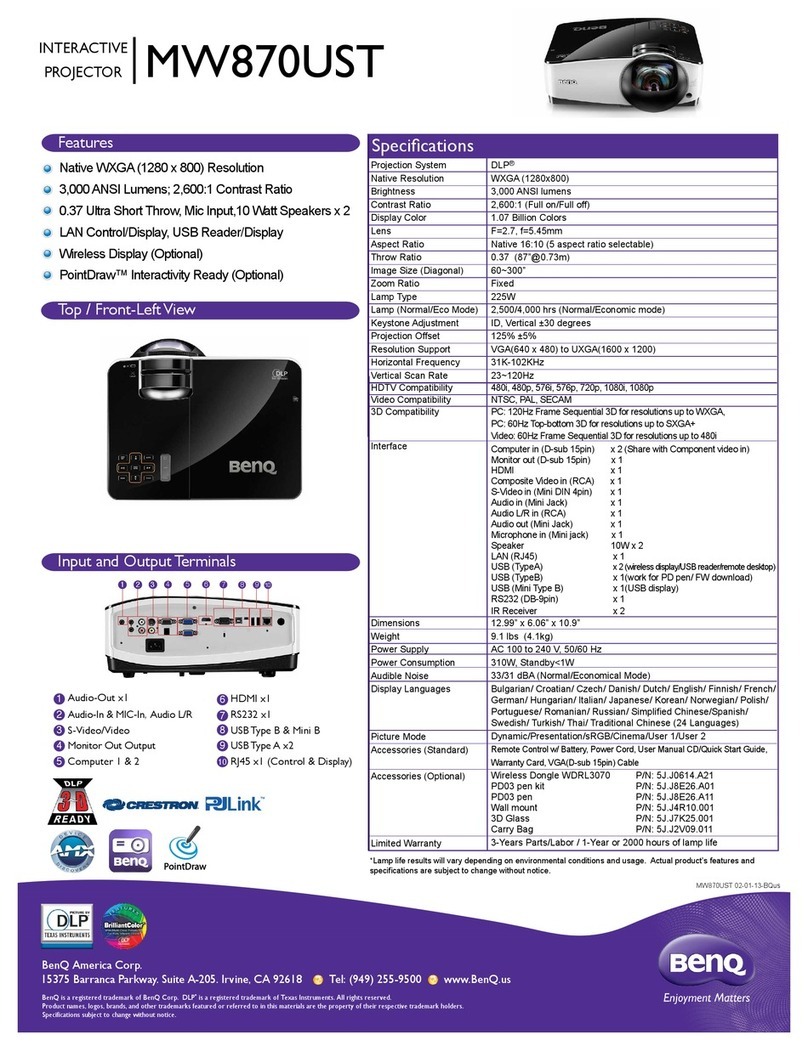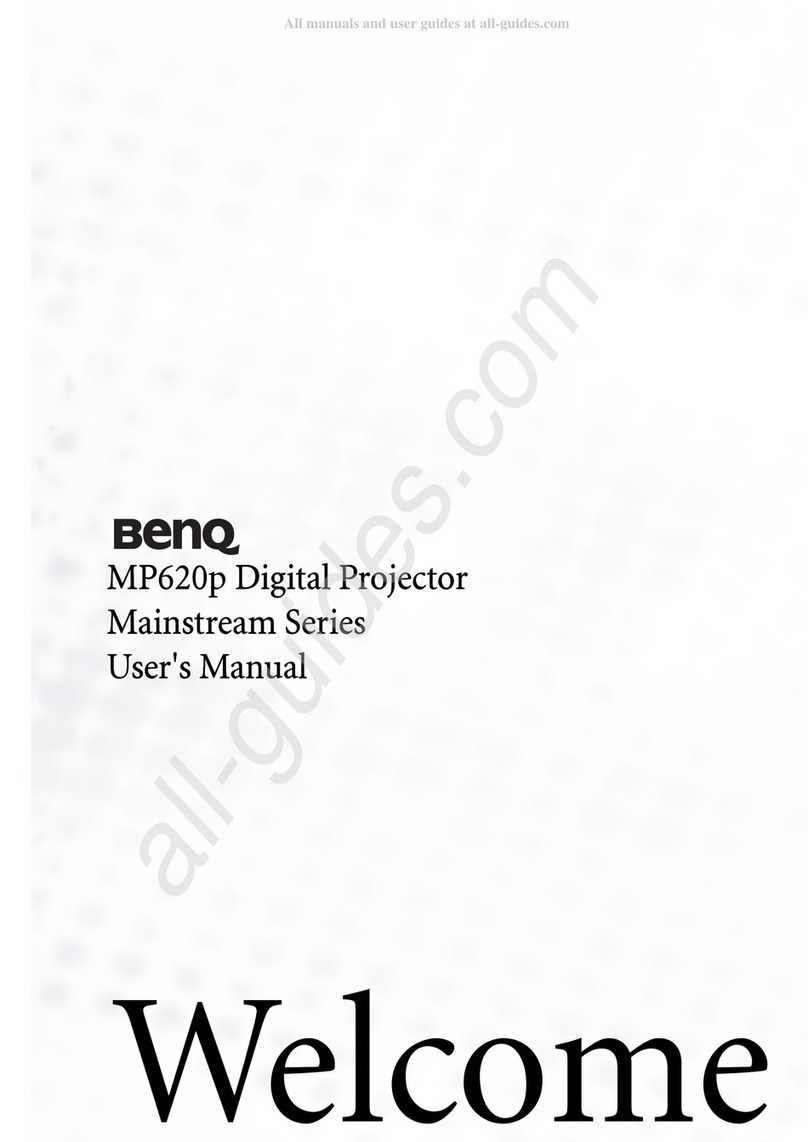3Table of Contents
Table of Contents
Warranty and Copyright information ............................................................................................ 2
Important safety instructions ........................................................................................................... 4
Notice ........................................................................................................................................ 7
Introduction ....................................................................................................................................... 8
Shipping contents ...................................................................................................................... 8
Projector exterior view .............................................................................................................. 9
Controls and functions............................................................................................................. 10
Positioning your projector ............................................................................................................. 12
Choosing a location ................................................................................................................. 12
Obtaining a preferred projected image size............................................................................. 13
Mounting the projector............................................................................................................ 14
Adjusting the projected image ................................................................................................. 15
Connection ....................................................................................................................................... 17
Operation ......................................................................................................................................... 19
Starting up the projector .......................................................................................................... 19
Using the menus ...................................................................................................................... 20
Securing the projector.............................................................................................................. 22
Switching input signal ............................................................................................................. 23
Controlling the projector via LAN.......................................................................................... 24
Upgrading firmware via LAN................................................................................................. 25
Shutting down the projector ....................................................................................................25
Direct power off ...................................................................................................................... 25
Menu operation ............................................................................................................................... 26
Basic menu .............................................................................................................................. 26
Advanced menu ...................................................................................................................... 28
Maintenance .................................................................................................................................... 36
Care of the projector ................................................................................................................ 36
Light information ..................................................................................................................... 37
Troubleshooting .............................................................................................................................. 39
Specifications ................................................................................................................................... 40
Projector specifications ........................................................................................................... 40
Dimensions .............................................................................................................................. 41
Timing chart ............................................................................................................................ 42