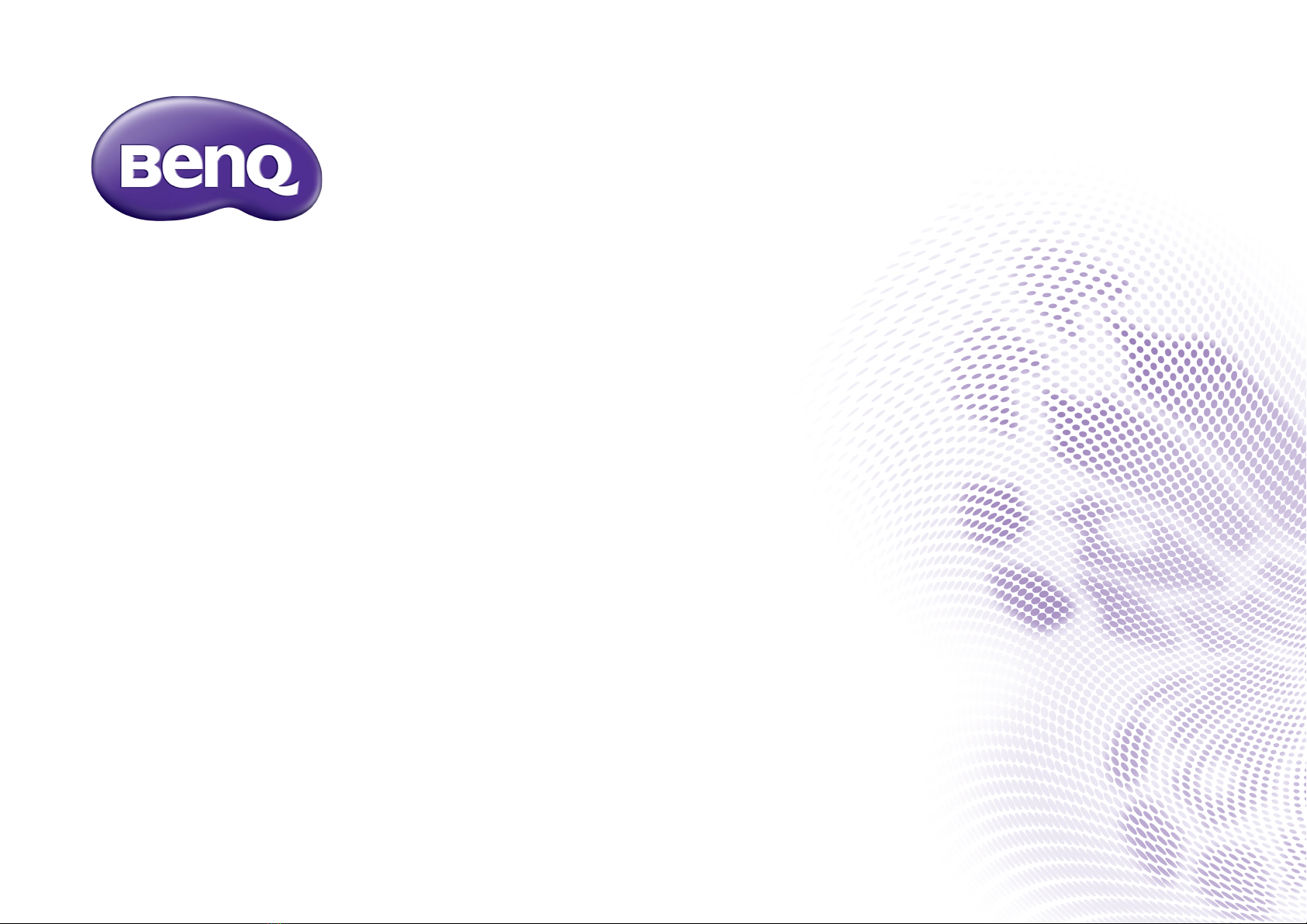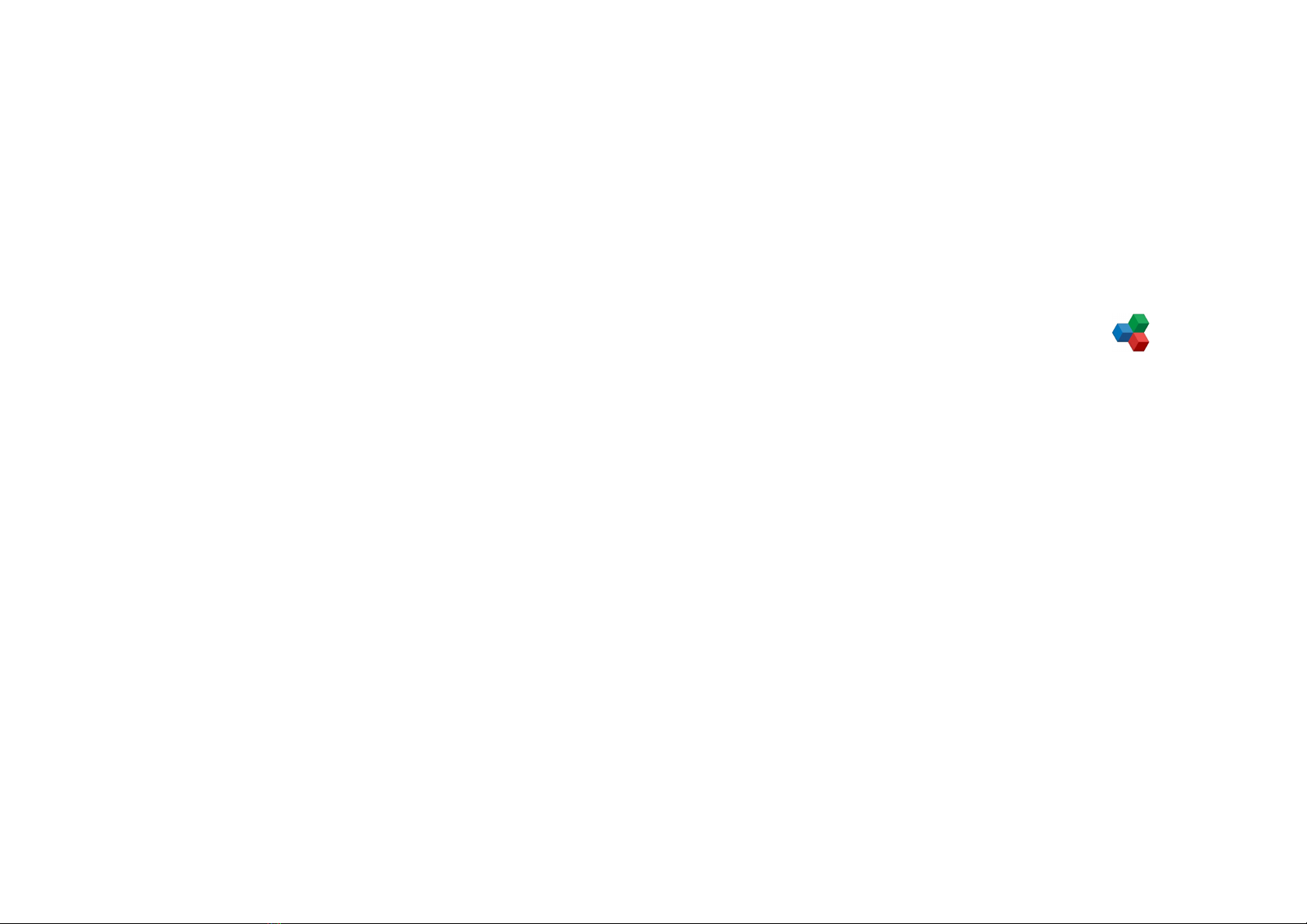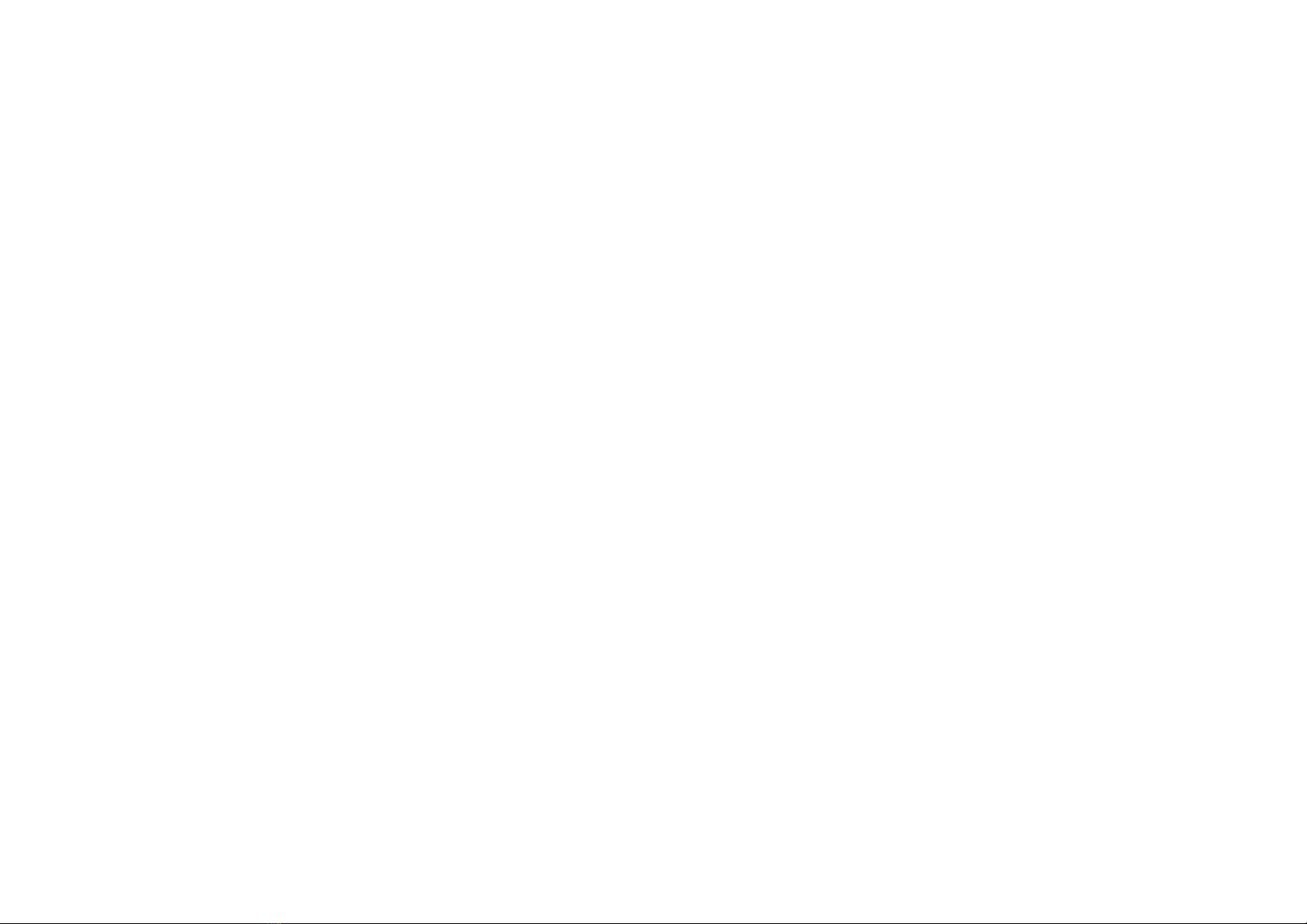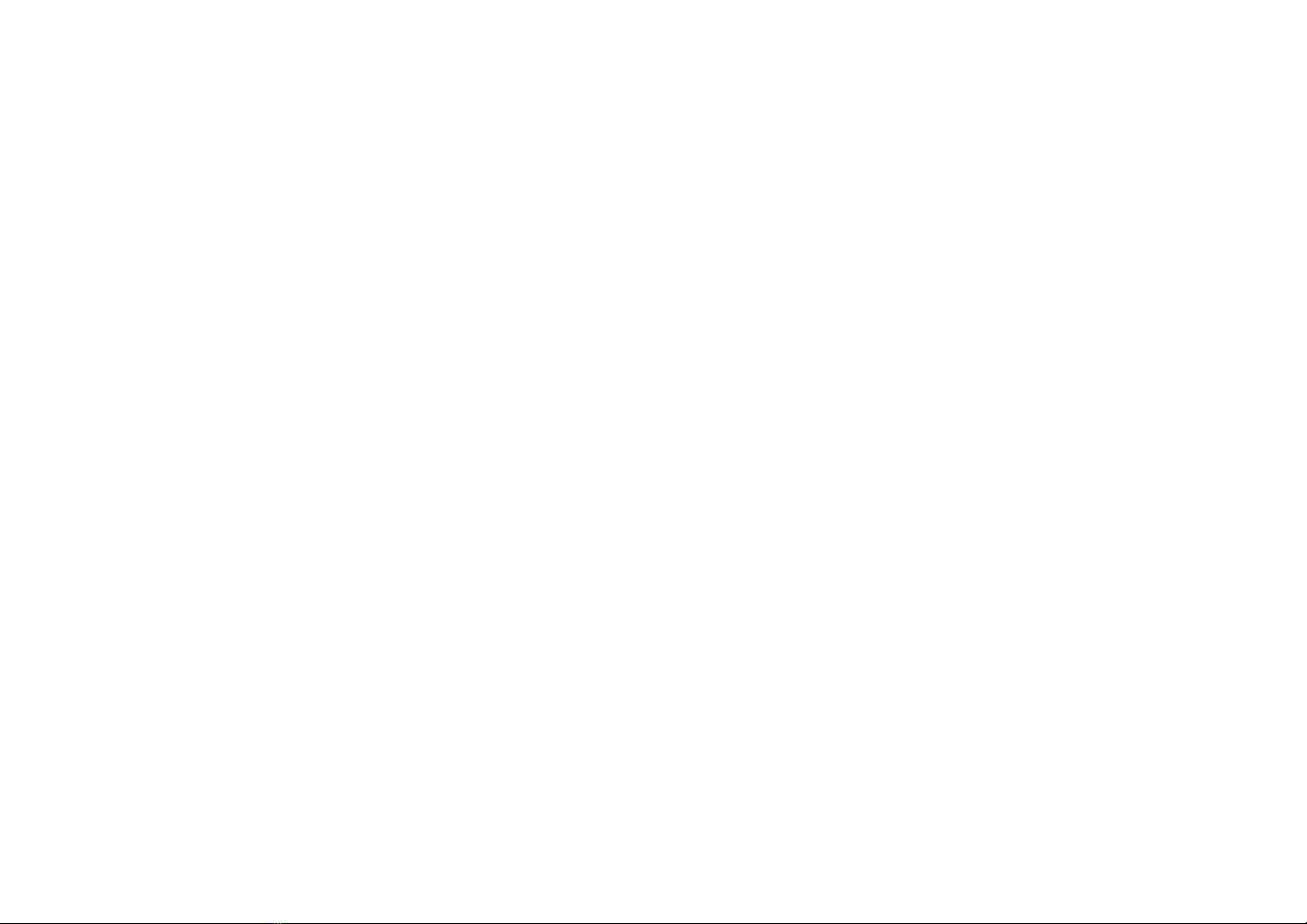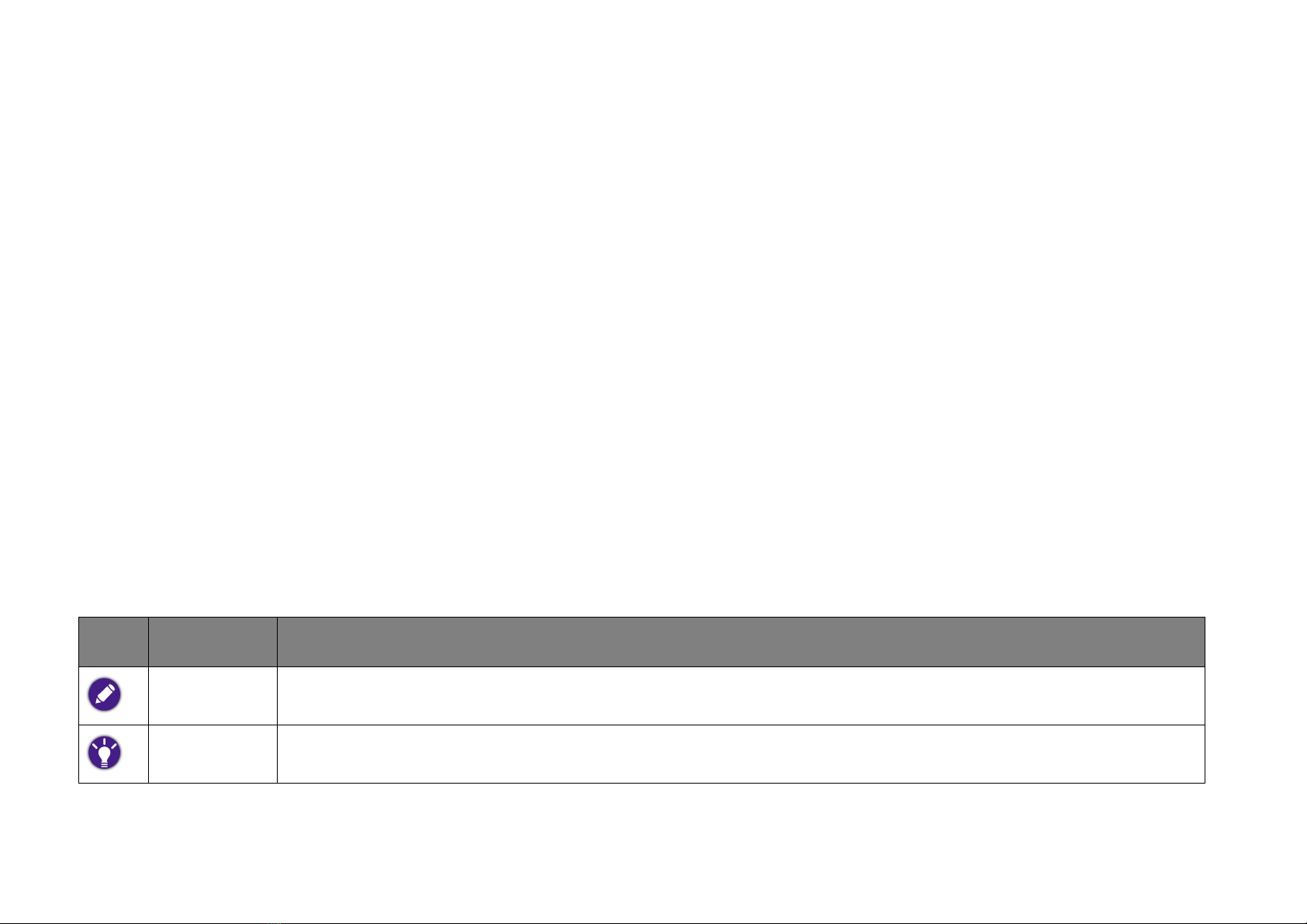6
Notice on BenQ i-Remote operations................................................................................................................................. 25
Notice on battery usage........................................................................................................................................................... 26
Basic operations ...............................................................................................................27
Initial setup ......................................................................................................................................................................27
Switch modes of Smart Box ........................................................................................................................................ 29
Adjust system volume ...................................................................................................................................................29
Update Smart Box software ........................................................................................................................................ 29
Manually check and update...................................................................................................................................................... 30
Update from downloaded software file (from BenQ website)....................................................................................... 30
Restore to factory defaults .......................................................................................................................................... 31
Use apps ............................................................................................................................32
Main screen ..................................................................................................................................................................... 32
Use smartphones or tablets as a mini touch panel of Smart Box (Screen Link) ......................................... 34
Use smartphones or tablets as the remote controller (BenQ Smart Remote) ....................................... 37
BenQ Smart Remote operation modes......................................................................................................................... 39
Stream videos on the Internet to Smart Box for playback (Playtogo) ........................................................... 45
Stream multimedia files to Smart Box for playback ............................................................................................... 50
Stream from smartphones/tablets (applicable to Android™ devices) .......................................................................... 50
Play files from external devices on Smart Box ....................................................................................................... 52
Play files from smartphones/tables on Smart Box.............................................................................................................. 52
Play files from computers on Smart Box.............................................................................................................................. 54