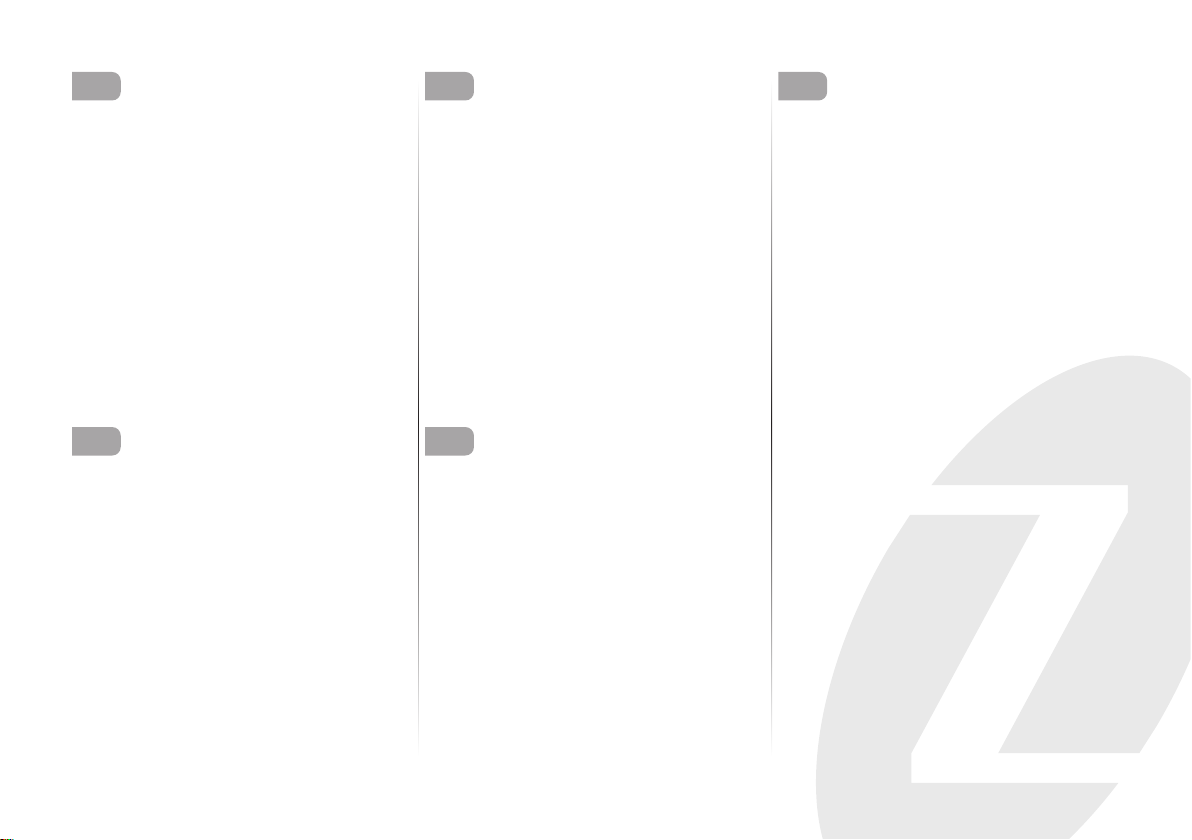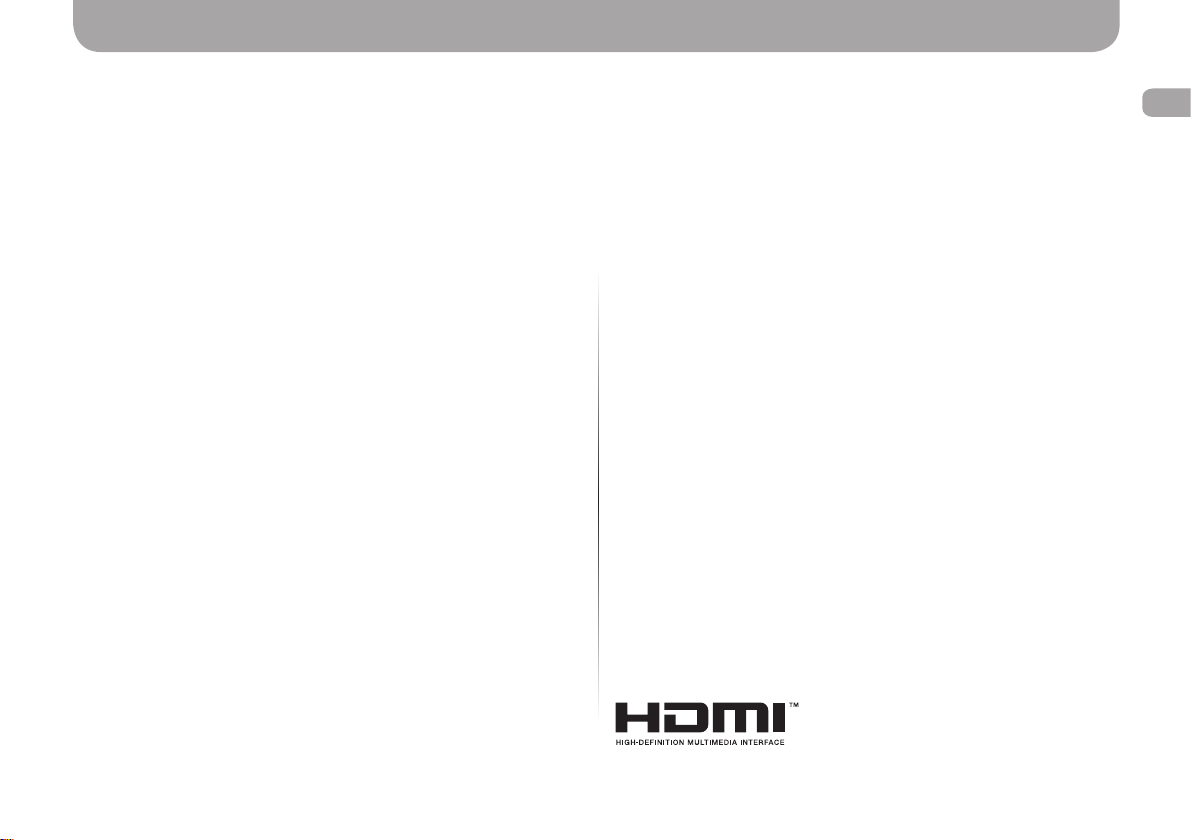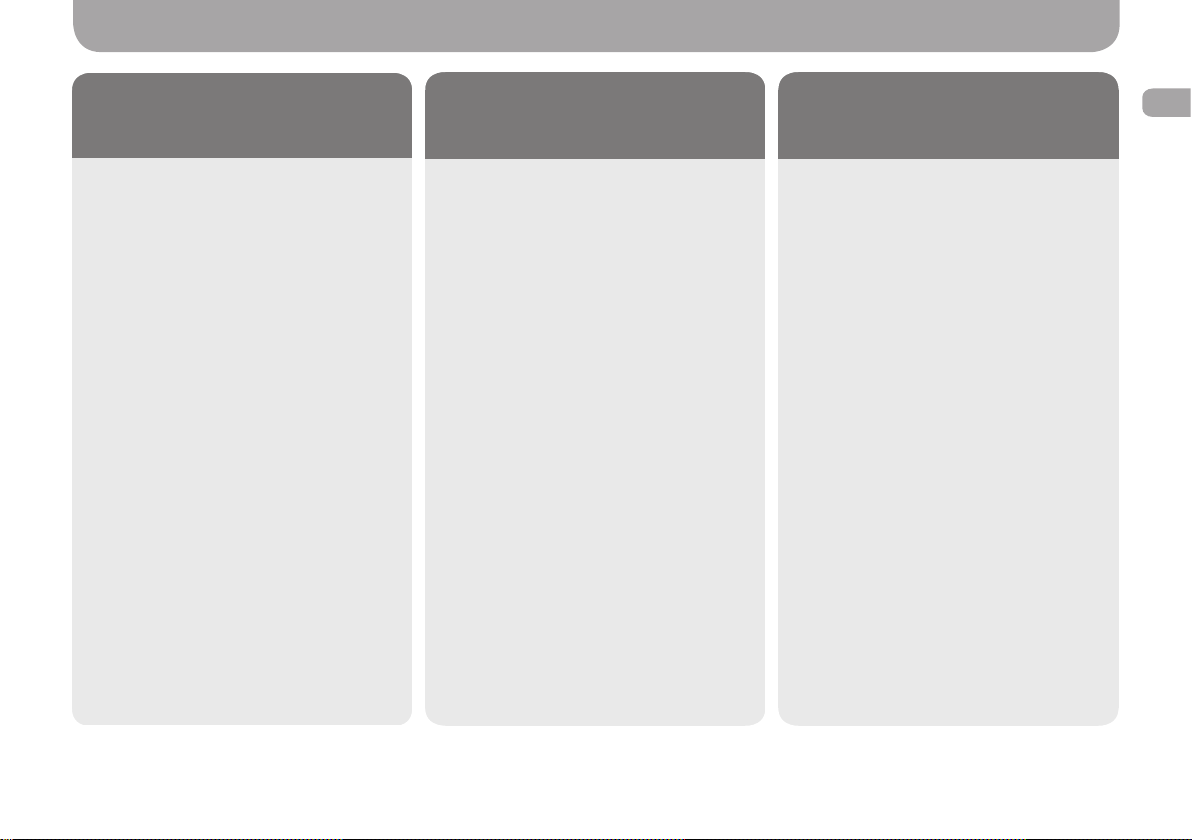EN
User manual �������������������������������������� 3-12
Safety Tips ����������������������������������������������������������� 3
Attention �������������������������������������������������������������� 3
Equipment ������������������������������������������������������������ 4
Description of buttons on the remote control ����������� 4
Description of the connectors ��������������������������������� 5
Preparation of the TV Set ��������������������������������������� 6
• Installation of the TV Set ���������������������������� 6
• Preparation of the Remote Control ��������������� 6
First start �������������������������������������������������������������� 7
• Initial Setting ��������������������������������������������� 7
Use of the Interface ���������������������������������������������� 8
• Switchover of the Sources ��������������������������� 8
• Settings Menu �������������������������������������������� 8
Android Control ��������������������������������������������������� 10
Product specications ������������������������������������������ 11
Trouble Shooting ������������������������������������������������� 12
RU
Руководство пользователя ��������� 13-22
Меры предосторожности ������������������������������������ 13
Внимание ����������������������������������������������������������� 13
Комплектация ���������������������������������������������������� 14
Описание кнопок пульта ДУ ������������������������������� 14
Описание разъемов ������������������������������������������� 15
Подготовка телевизора �������������������������������������� 16
• Установка телевизора ����������������������������� 16
• Подготовка пульта управления ��������������� 16
Первое включение ��������������������������������������������� 17
• Первоначальная настройка ��������������������� 17
Взаимодействие с интерфейсом ������������������������� 18
• Переключение между источниками ��������� 18
• Меню настроек ��������������������������������������� 18
Управление Android ������������������������������������������� 20
Технические характеристики ����������������������������� 21
Проблемы и методы их устранения �������������������� 22
UK
Посібник користувача ����������������� 23-32
Запобіжні заходи ����������������������������������������������� 23
Увага ����������������������������������������������������������������� 23
Комплектація ����������������������������������������������������� 24
Опис кнопок пульта ДК �������������������������������������� 24
Опис роз’ємів ����������������������������������������������������� 25
Підготовка телевізора ���������������������������������������� 26
• Установка телевізора ������������������������������ 26
• Підготовка пульта керування ������������������ 26
Перше увімкнення ��������������������������������������������� 27
• Початкове налаштування ������������������������ 27
Взаємодія з інтерфейсом ������������������������������������ 28
• Перемикання між джерелами ������������������ 28
• Меню налаштувань ��������������������������������� 28
Керування Android ��������������������������������������������� 30
Специфікація виробу ����������������������������������������� 31
Проблеми та методи їх усунення ������������������������ 32
PL
Instrukcja obsługi ��������������������������� 33-42
Środki bezpieczeństwa ����������������������������������������� 33
Uwaga ���������������������������������������������������������������� 33
Zawartość zestawu ���������������������������������������������� 34
Opis przycisków pilota zdalnego sterowania ����������� 34
Opis złączy ��������������������������������������������������������� 35
Przygotowanie telewizora ������������������������������������� 36
• Ustawianie telewizora ������������������������������� 36
• Przygotowanie pilota zdalnego sterowania �� 36
Pierwsze uruchomienie ���������������������������������������� 37
• Początkowe ustawienia ����������������������������� 37
Interakcje z interfejsem ��������������������������������������� 38
• Przełączanie pomiędzy źródłami sygnału ���� 38
• Menu ustawień ����������������������������������������� 38
Sterowanie Androidem ����������������������������������������� 40
Parametry techniczne ������������������������������������������ 41
Ewentualne problemy i sposoby ich rozwiązywania
��� 42
KE
მომხმარებლის სახელმძღვანელო ���� 43-52
სიფრთხილის ზომები ������������������������������������������������ 43
ყურადღება �������������������������������������������������������������� 43
კომპლექტაცია ��������������������������������������������������������� 44
ღილაკების აღწერა დისტანციური მართვის პულტზე ���� 44
კონექტორების აღწერა �������������������������������������������� 45
ტელევიზორის მომზადება ����������������������������������������� 46
• ტელევიზორის დამონტაჟება ��������������������������� 46
• მართვის პულტის მომზადება ������������������������� 46
პირველი ჩართვა ����������������������������������������������������� 47
• პირველადი დარეგულირება ���������������������������� 47
ინტერფეისთან ურთიერთქმედება ������������������������������� 48
• წყაროებს შორის გადართვა ��������������������������� 48
• პარამეტრების მენიუ ����������������������������������� 48
Android მართვა ����������������������������������������������������� 50
ტექნიკური პარამეტრები ����������������������������������������� 51
პრობლემები და მათი აღმოფხვრის მეთოდები ������������ 52
HY
Օգտատիրոջ ձեռնարկ ��������������������� 53-62
Նախազգուշական միջոցառումներ ������������������������ 53
Ուշադրություն ������������������������������������������������������ 53
Կոմպլեկտավորում ������������������������������������������������ 54
Վահանակի կոճակների գործառույթները �������������� 54
Միակցիչների նկարագրությունը ��������������������������� 55
Հեռուստացույցի նախապատրաստումը ���������������� 56
• Հեռուստացույցի տեղադրումը �������������������� 56
• ՀԿ վահանակի նախապատրաստումը �������� 56
Առաջին միացում ��������������������������������������������������� 57
• Սկզբնական կարգավորում ������������������������� 57
Փոխգործողությունը ինտերֆեյսի հետ ������������������ 58
• Անցումը աղբյուրից աղբյուր ����������������������� 58
• Պարամետրերի ցանկ ���������������������������������� 58
Android կառավարում �������������������������������������������� 60
Տեխնիկական բնութագրեր ����������������������������������� 61
Պրոբլեմները և դրանց վերացման մեթոդները ������� 62