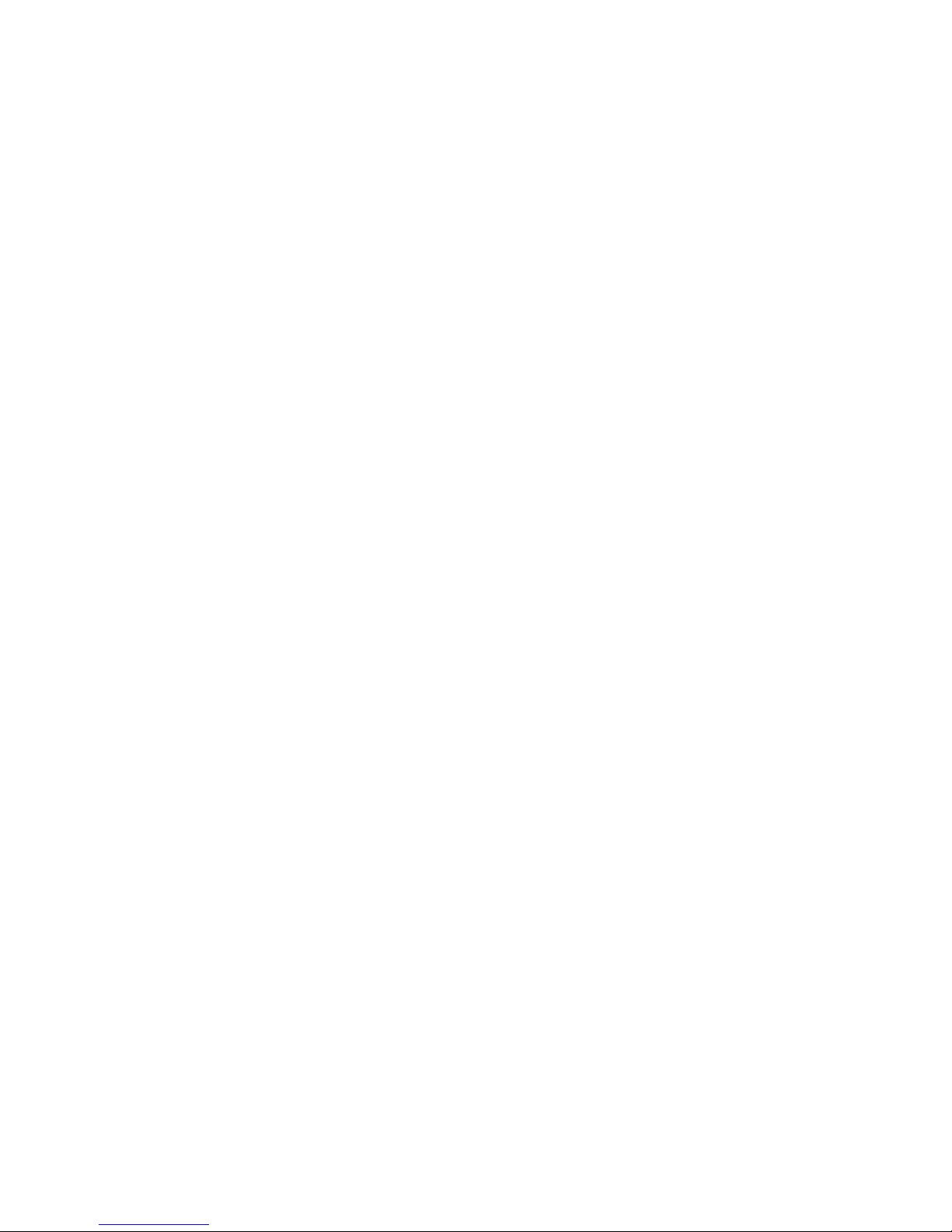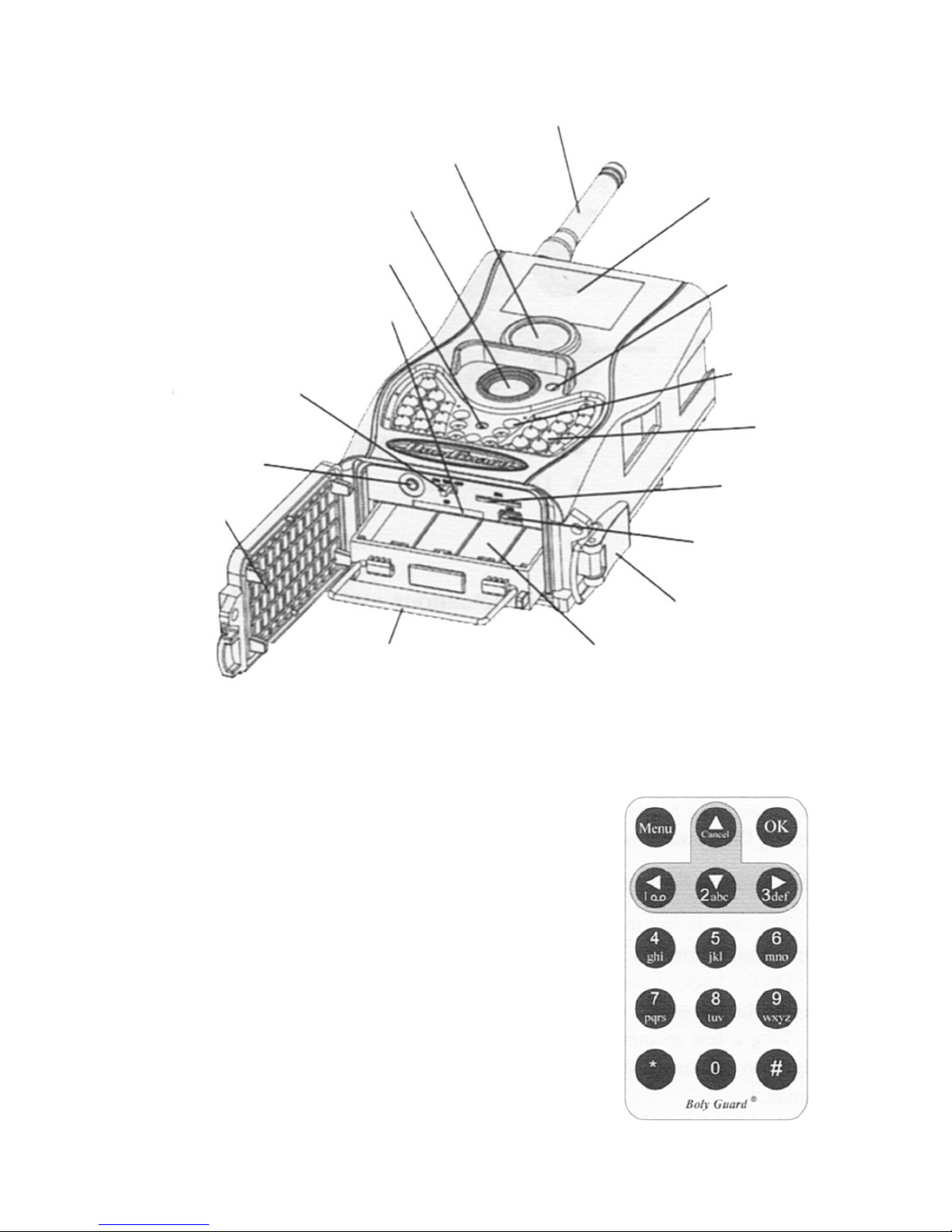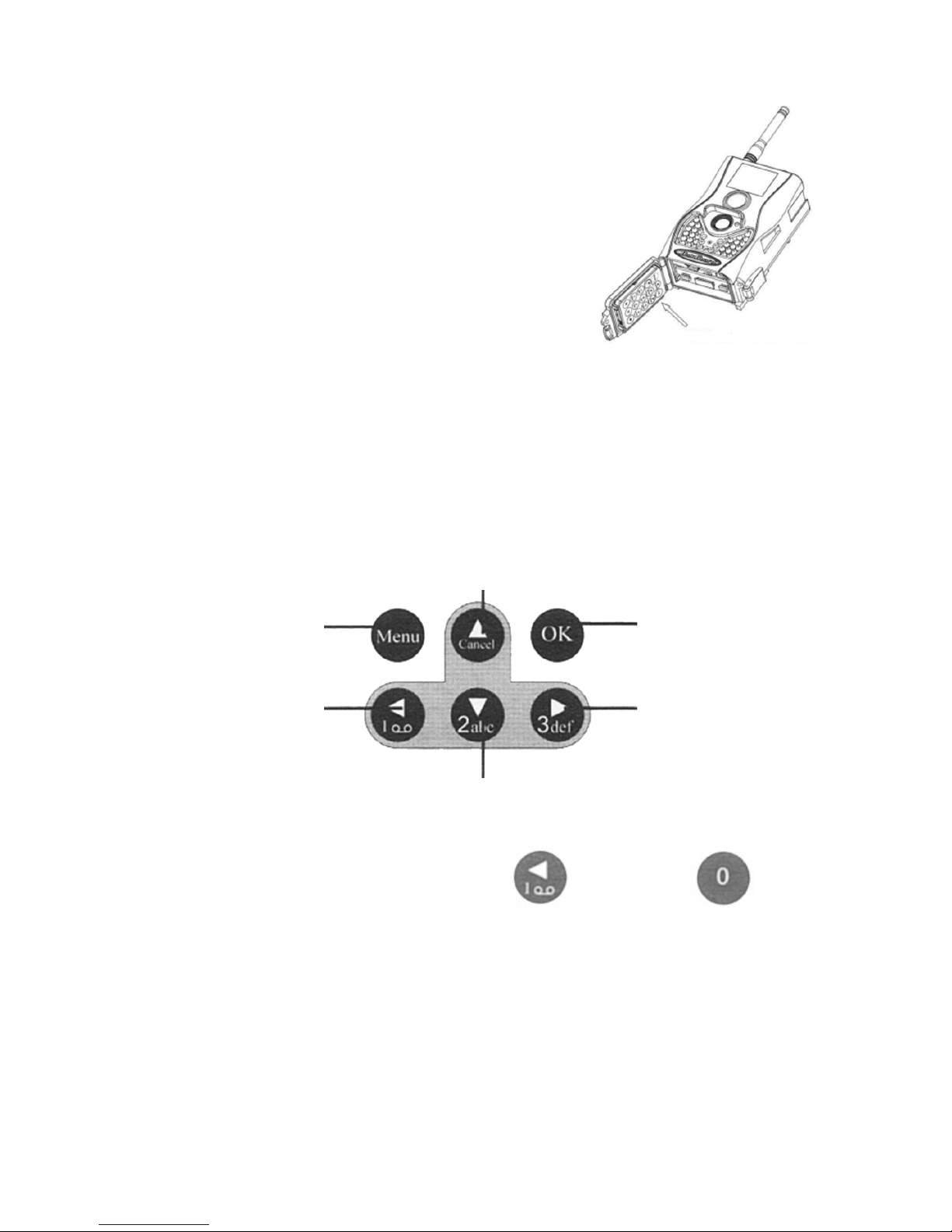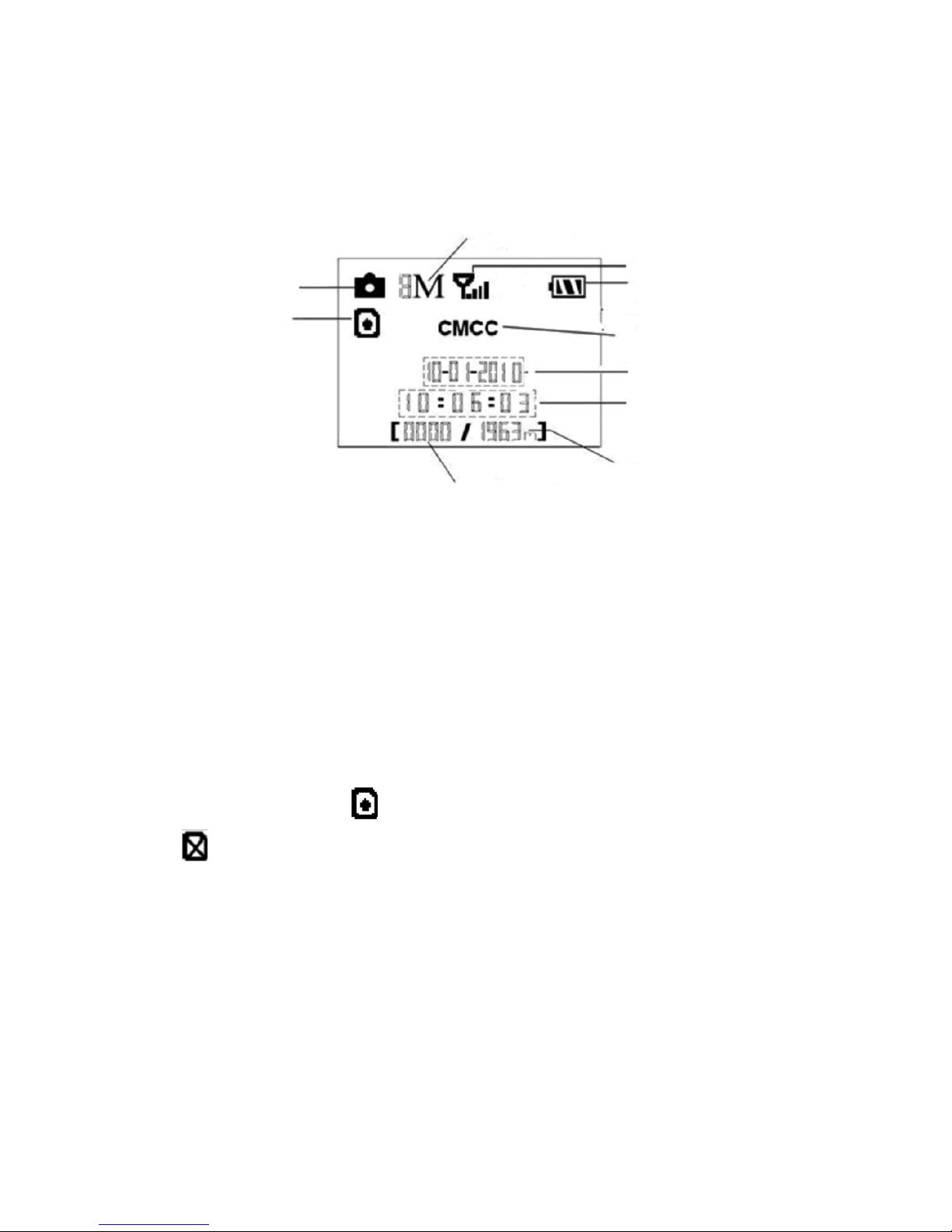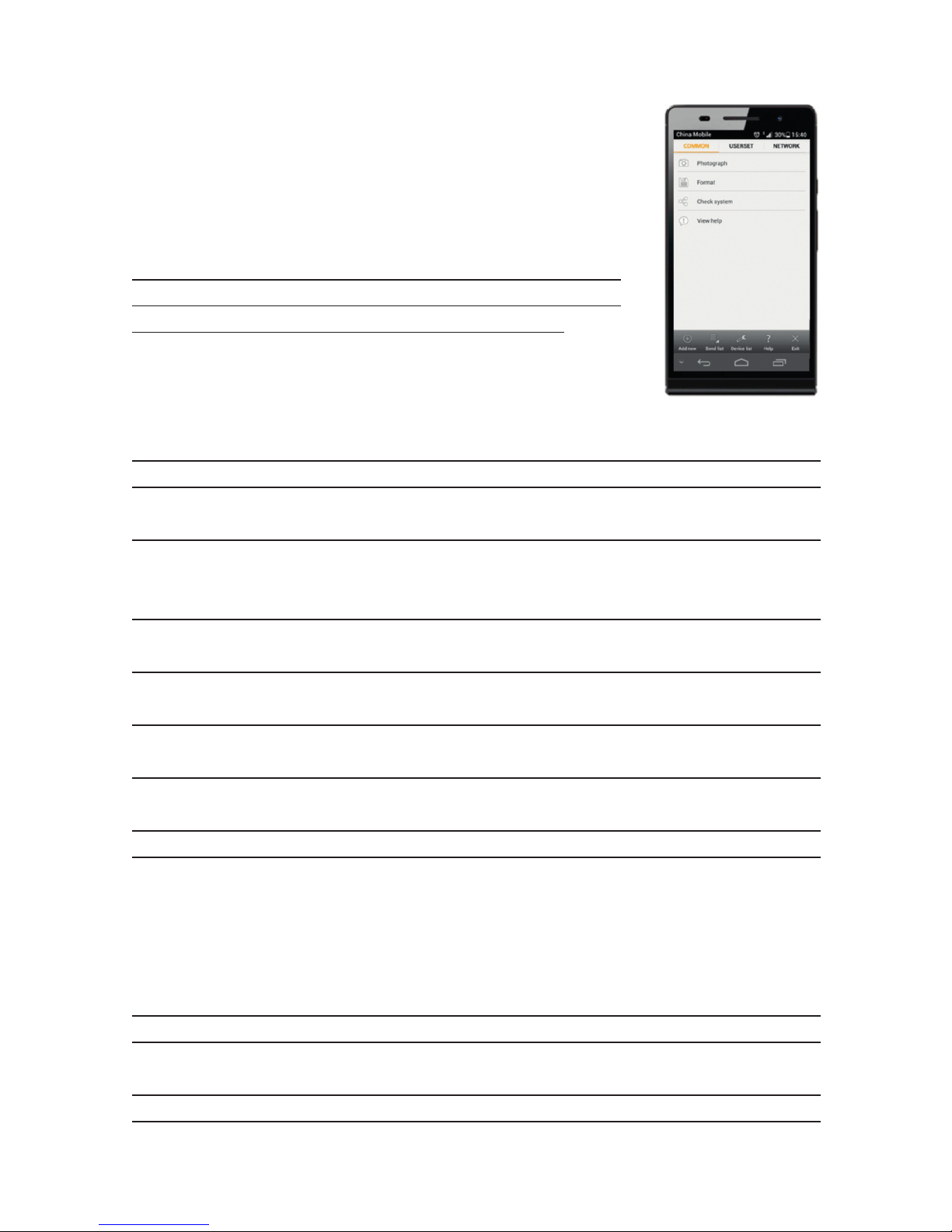27
2 Cautions
• Please install batteries according to shown polarity.
• Please unlock the write-protect before inserting the SD card.
• Please insert the SD card when the power switch is in the OFF
position before testing the camera. The camera has no internal
memory for saving images or videos. If no SD card is inserted, the
camera will shut down automatically after a continuous indication
sound.
• Please do not insert or take out the SD card when the power switch
is in the ON position.
• It is recommended to format the SD card by the camera when used
for the first time.
• The camera will be in US mode when connected to a US port of
a computer. In this case, the SD card function is as a removable disk.
• In the TEST mode, the camera will shut down automatically after 3
minutes if no operation is done. Please turn on the power again if you
want to continue to work with the remote.
• Please ensure there is sufficient power when having a firmware
upgrade, otherwise the upgrade process could be interrupted and
the camera may stop functioning properly
3 Qui k Start Guide
3.1 Power Supply
To supply power for the camera, four or eight size AA batteries are nee-
ded. The following batteries with 1.5V output can be used:
1. High-density and high-performance alkaline batteries
(Recommended)
2. Rechargeable alkaline batteries
3. Rechargeable NiMH batteries
There are four battery slots. Slot 1 and 2 form one group and is marked
“1”while slot 3 and 4 form the other group and is marked “2”. Only one
“group” of batteries is needed to supply power to the camera, but both
can be used and is recommended.
When in a low-battery state, the camera will be automatically shut down
after two indication sounds. Please change the batteries at this time. If
you have set the MMS function, it will send you a MMS/SMS or Email
to indicate the low battery situation.