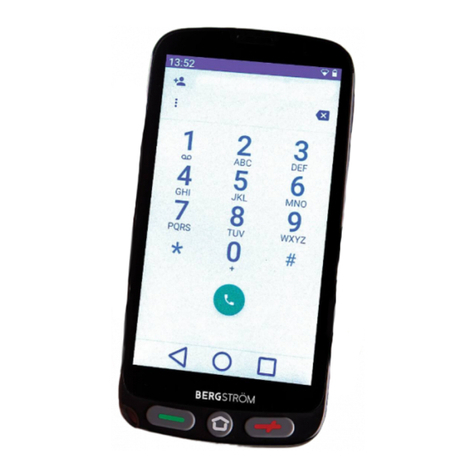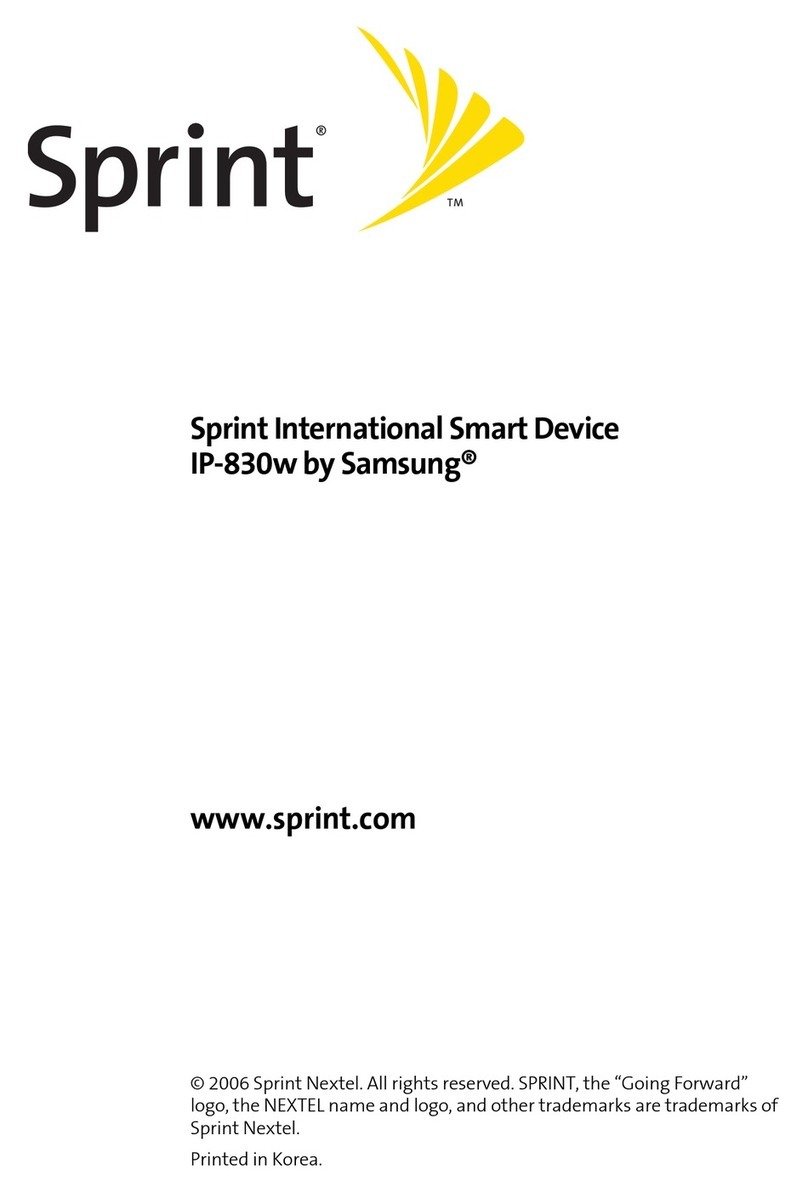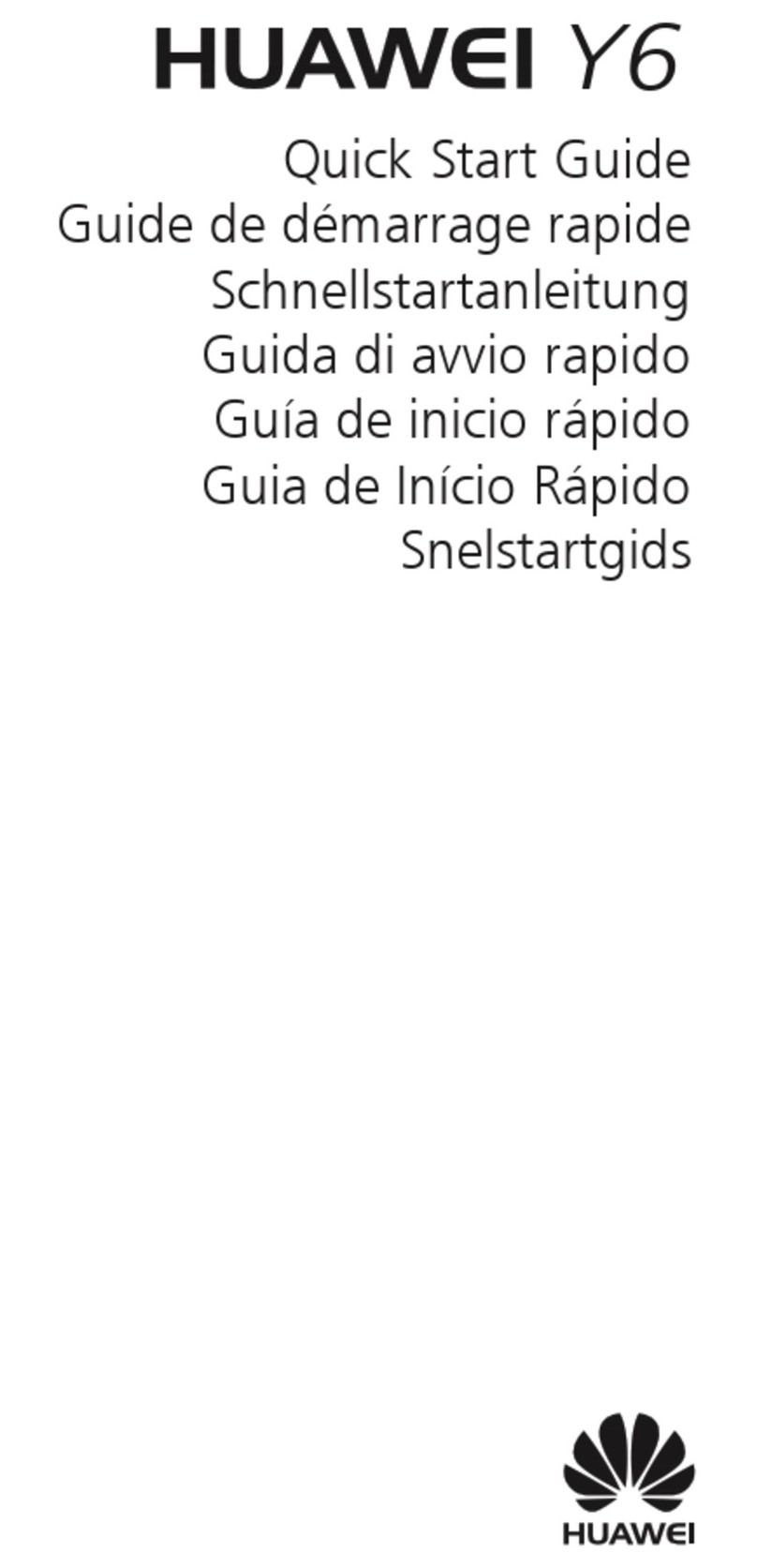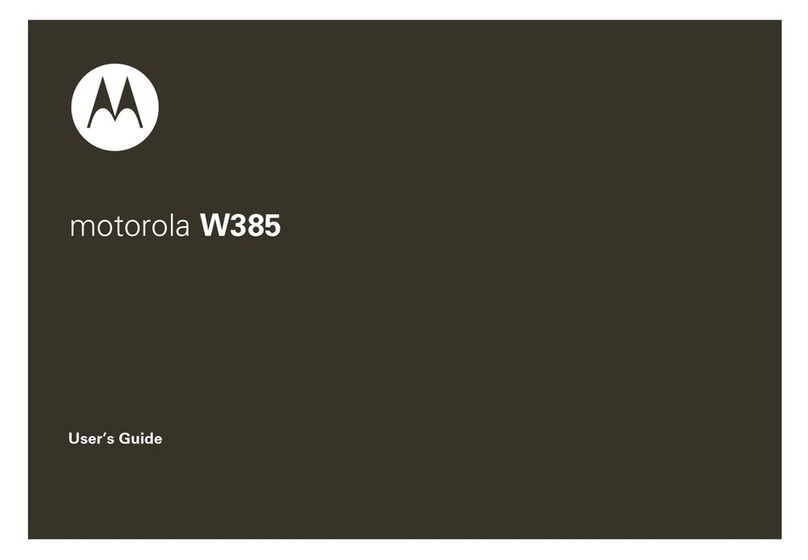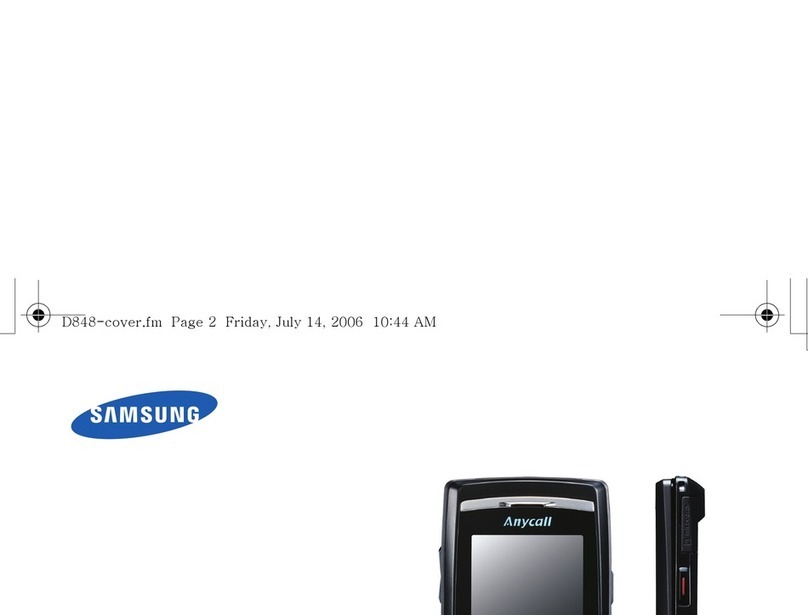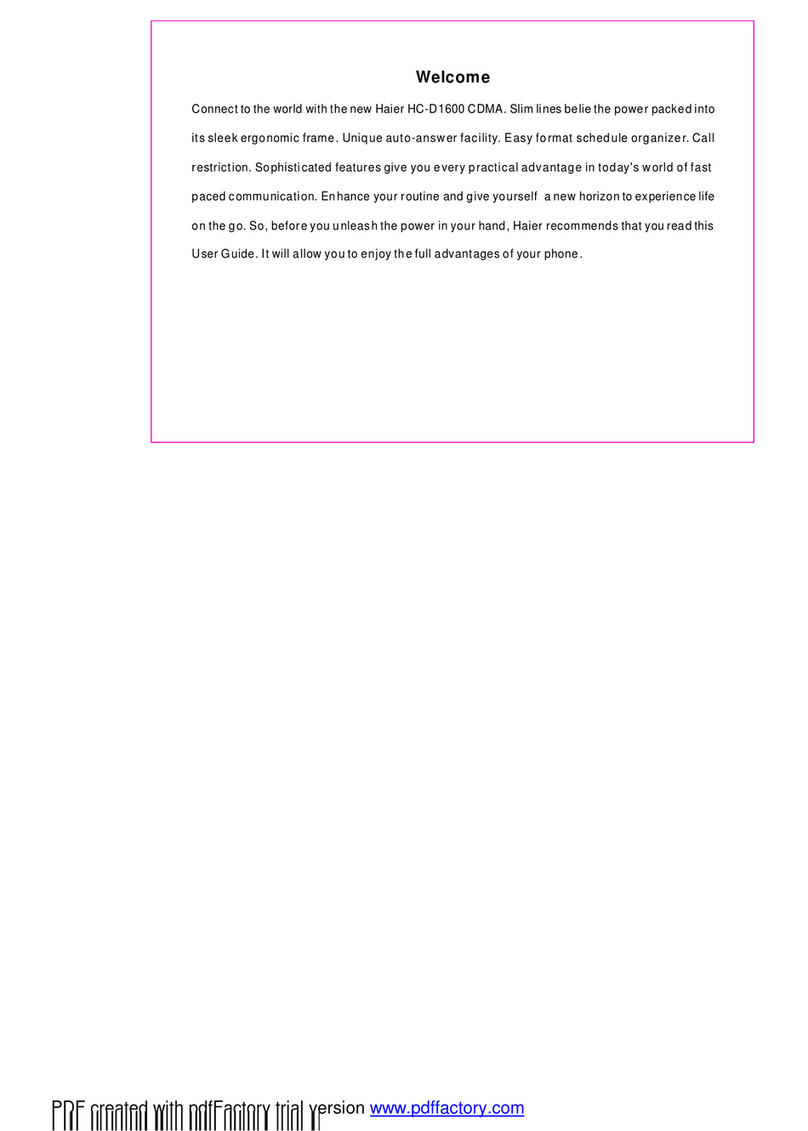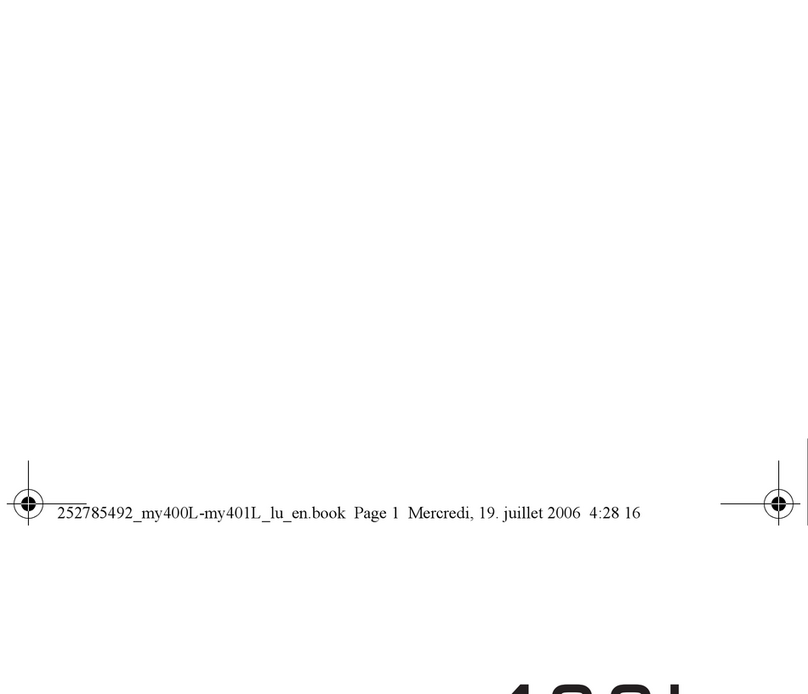Bergstrom H634 User manual

H634
4G Easy Use
Smartphone
Instruction Manual
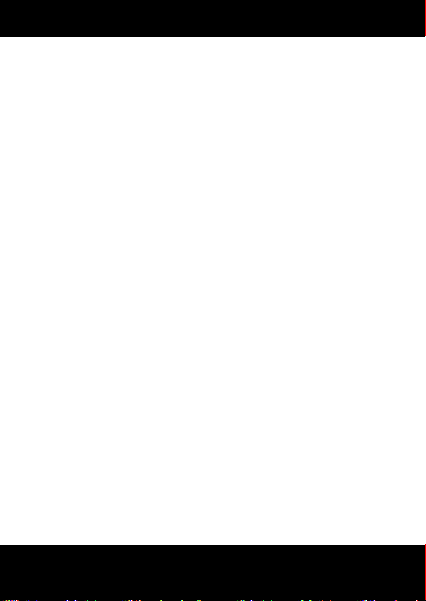
*Calls Cost 7 pence per minute plus your
Telephone company’s network access charge.
Easy Use Smartphone H634 Instructions for Use
Please read and retain these instructions for future reference
V001:11/11/21
2
The Enterprise Department
Head Office:11 Bridge Sttreet
Bishop’s Stortford, CM23 2JU
Tel:0844 482 4400*
Fax:01279 756 595
www.coopersofstortford.co.uk
Table of Contents
Box Contents..................................................... 6
Information for user manual............................ 7
Brief Introduction to Smartphones..................7
Insert SD card................................................. 12
Charge Mobile phone.....................................13
Parts..................................................................14
ICONS.............................................................. 15
QUICK START GUIDE.................................. 15
HOME PAGE...................................................16
SOS setting......................................................19
Basic Setting....................................................20
SD card.............................................................24
Set locked screen........................................... 26
Set unlock pattern...........................................26
Set unlock PIN code.......................................27
Set unlock password...................................... 27
Maintenance & Safety...................................29
BATTERIES.....................................................31
DISPOSAL.......................................................32

*Calls Cost 7 pence per minute plus your
Telephone company’s network access charge.
Easy Use Smartphone H634 Instructions for Use
Please read and retain these instructions for future reference
V001:11/11/21
3
The Enterprise Department
Head Office:11 Bridge Sttreet
Bishop’s Stortford, CM23 2JU
Tel:0844 482 4400*
Fax:01279 756 595
www.coopersofstortford.co.uk
Model No.
H634BLK (4G)
Dimension
145.1*72.3*11.9mm
Weight
≈162g (excluding battery)
OS
Android 11
Internal Memory
1GB RAM+8GB ROM
External Memory
Max. 64G SD Card
SIM Card Type
Dual Micro SIM

*Calls Cost 7 pence per minute plus your
Telephone company’s network access charge.
Easy Use Smartphone H634 Instructions for Use
Please read and retain these instructions for future reference
V001:11/11/21
4
The Enterprise Department
Head Office:11 Bridge Sttreet
Bishop’s Stortford, CM23 2JU
Tel:0844 482 4400*
Fax:01279 756 595
www.coopersofstortford.co.uk
Network:
GSM/WCDMA/FDD
4G
2G/GSM (MHz):
850/900/1800/1900
3G/WCDMA (MHz): 900/2100
4G/FDD LTE (MHz):
800/850/900/1800/2100/2600
Wireless
WIFI, WAPI (802.11 b/g/n),
WiFi Direct,
WiFi Hot Spot,
Processor
1.4Ghz Quad-Core
Battery Capacity
2000mAh
Standby time
(Open Data)
400 Hours (Single SIM Card On)
250 hours (Dual SIM Card On)
Max. Talk time
18 Hours (BT and WIFI Off)
Port of Charging
Type C USB
Main Plug
5V 1A
VoLTE (Voice over LTE)
YES
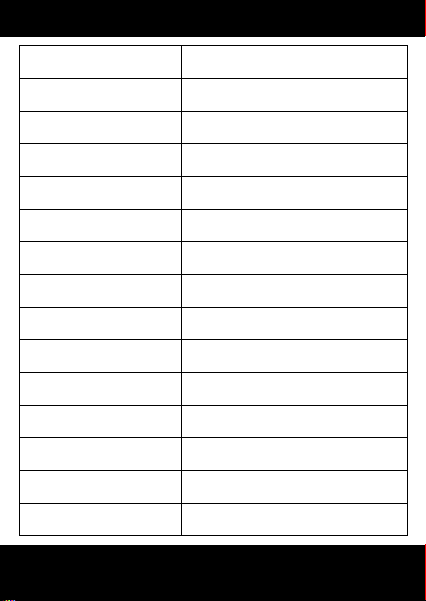
*Calls Cost 7 pence per minute plus your
Telephone company’s network access charge.
Easy Use Smartphone H634 Instructions for Use
Please read and retain these instructions for future reference
V001:11/11/21
5
The Enterprise Department
Head Office:11 Bridge Sttreet
Bishop’s Stortford, CM23 2JU
Tel:0844 482 4400*
Fax:01279 756 595
www.coopersofstortford.co.uk
VoLTE (Voice over WIFI)
YES
Handwriting Input
Yes
Proximity Sensor
Yes
Light Sensor
Yes
G-Sensor
Yes
Quick Charger
NO
OTG
Yes
Connectivity Bluetooth
V2.1+EDR, V4.2
GPS
YES
Back Camera
5 Megapixel
Front Camera
5 Megapixel
Flash light
Yes (Camera, Video On)
Screen Size/ Pixels
5.0INCH/480*854
Audio Player
Yes
Speaker
Built in 1511 AAC Speaker

*Calls Cost 7 pence per minute plus your
Telephone company’s network access charge.
Easy Use Smartphone H634 Instructions for Use
Please read and retain these instructions for future reference
V001:11/11/21
6
The Enterprise Department
Head Office:11 Bridge Sttreet
Bishop’s Stortford, CM23 2JU
Tel:0844 482 4400*
Fax:01279 756 595
www.coopersofstortford.co.uk
USB cable length 1m
Box Contents
1× 4G mobile phone
1× Li-ion Battery 2000mAh
1× USB Type-C cable
1× Adaptor 5V/1A
1× Headset
1× User Guide
1× Important Safety Notice
Video Player
Yes
Video Recorder
Yes
NFC
No
Sound Recorder
Yes
FM Radio
Yes by earphone
Audio Jack
3.5mm
Languages
Supported:
English, Chinese, German,
Italian, Japanese, Korean,
Spanish (Latin America,
Spain), Arabic, Catalan,
Croatian, Czech, Danish,
Dutch, Finnish, Greek……

*Calls Cost 7 pence per minute plus your
Telephone company’s network access charge.
Easy Use Smartphone H634 Instructions for Use
Please read and retain these instructions for future reference
V001:11/11/21
7
The Enterprise Department
Head Office:11 Bridge Sttreet
Bishop’s Stortford, CM23 2JU
Tel:0844 482 4400*
Fax:01279 756 595
www.coopersofstortford.co.uk
Information for user manual
Some of the contents in this manual may differ from
your phone, depending on the software installed, your
SIM card or your service provider and is subject to
change without prior notice.
You may incur additional charges for usage of data
services, such as messages, uploading and
downloading, auto-syncing, or using location services.
To avoid additional charges and details, please
contact your services provider.
Brief Introduction to Smartphones
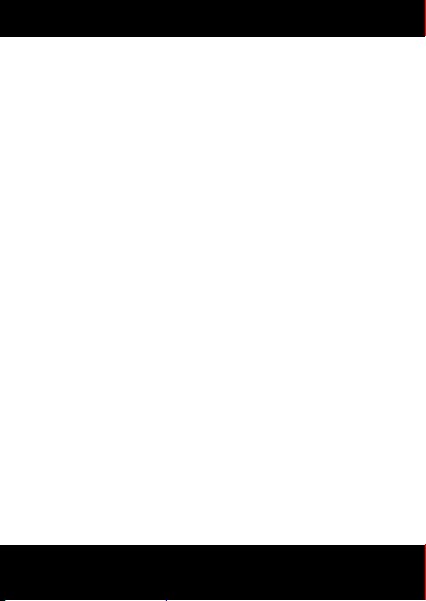
*Calls Cost 7 pence per minute plus your
Telephone company’s network access charge.
Easy Use Smartphone H634 Instructions for Use
Please read and retain these instructions for future reference
V001:11/11/21
8
The Enterprise Department
Head Office:11 Bridge Sttreet
Bishop’s Stortford, CM23 2JU
Tel:0844 482 4400*
Fax:01279 756 595
www.coopersofstortford.co.uk
Apps: Apps is short for Applications. They are
shortcuts that let you go directly to the program or
website you want to access.
Scrolling through the phone and applications
In order to access an App you need to tap on it.
For example if you want to take a picture look for
the camera app and tap on it. The camera will
appear and you will need to press on the circular
button to take a picture.
To view your photographs go to the Gallery App.
There is more than one screen with Apps. To
scroll to the next page swipe left.
To use the keyboard, tap where you want to
type and the keyboard appears automatically.
Texting
Read the messages:
When a message is received, it will appear on the
main screen, when the phone is unlocked you can
then open the message and reply from there. There
will not be any indication of a new message showing
on the 'messages' app icon. Or tap on Messaging App
to read received text messages.
Send a message:

*Calls Cost 7 pence per minute plus your
Telephone company’s network access charge.
Easy Use Smartphone H634 Instructions for Use
Please read and retain these instructions for future reference
V001:11/11/21
9
The Enterprise Department
Head Office:11 Bridge Sttreet
Bishop’s Stortford, CM23 2JU
Tel:0844 482 4400*
Fax:01279 756 595
www.coopersofstortford.co.uk
Once you have opened the message from a contact,
the option type to compose or enter massage will
appear at the bottom on the screen. Tap this area and
a keyboard will appear on screen allowing you to type
your message. Then tap on the word send or on an
envelope with an arrow symbol.
Making a phone call
Tap on the phone app. Tap the keypad symbol. A
keyboard with number will appear. Dial the number
and tap on the phone symbol.
To call a contact: tap on the phone symbol, find the
picture or the word Contact on screen. Scroll up and
down until you find the name of the person. Then tap
on their name and tap on the phone symbol.
Contacts
You can add a contact by tapping on the phone
symbol as if to make a call, and then key in the
number.
There is a Create a new contact and Add to the
contact in the bottom hand corner to add a new
contact.
When adding a new contact with the same name, the
existing contact will appear. To add details as new
contact just scroll and it disappears, you can create
the new contact.

*Calls Cost 7 pence per minute plus your
Telephone company’s network access charge.
Easy Use Smartphone H634 Instructions for Use
Please read and retain these instructions for future reference
V001:11/11/21
10
The Enterprise Department
Head Office:11 Bridge Sttreet
Bishop’s Stortford, CM23 2JU
Tel:0844 482 4400*
Fax:01279 756 595
www.coopersofstortford.co.uk
To add a number to an existing contact you need to
go to edit which is the pencil icon shown when you go
into the contact from your list.
With some phones it will then ask if you would like to
store the contact on your phone or your sim card. If
you save it to the sim, then you can move your
contacts easily if you get a new phone. Enter the
person’s name and tap on Save. You can also view
your contacts through the contacts icon on the
smartphone.
Connecting to Wifi
Wi‐Fi or wireless internet allows you to access the
internet without using your mobile data for example
using your home broadband.
Check that the Wi‐Fi option is turned on then select
the Wi‐Fi network you want to connect to and enter
the password. If the word connected appears under
the network name then you are connected to the Wi‐
Fi.
For some of the Wi‐Fi networks you will need a
password.
At home your wireless network name (SSID) is
normally the name of your internet provider followed
by some numbers.
Once you click on the wireless network name you
may be asked to enter a password. The name of the

*Calls Cost 7 pence per minute plus your
Telephone company’s network access charge.
Easy Use Smartphone H634 Instructions for Use
Please read and retain these instructions for future reference
V001:11/11/21
11
The Enterprise Department
Head Office:11 Bridge Sttreet
Bishop’s Stortford, CM23 2JU
Tel:0844 482 4400*
Fax:01279 756 595
www.coopersofstortford.co.uk
wireless network and password is on a label
underneath your router. Look for details under WEP
Key or Wireless Key.
For Wi‐Fi public places some may require a
password and some may not.
Download additional Apps
Apps can be downloaded from Play Store. To log into
Play Store a Gmail address is required.
There are many free Apps to choose from others you
will have to pay for.
Install SIM Card
(Micro SIM CARD 12*15MM)
The phone supports from 2G,3G to 4G SIM.
If your SIM card has a PIN, then you need to input
the PIN, otherwise there is no need for a PIN.
You must insert the SIM card before using the phone.
1. Switch off the mobile phone
2. Remove the back cover through the gap in the
bottom right corner of the phone when facing the
screen and then remove the back cover of the
device.
3. Insert the SIM card correctly in the card slot(See
figure below)
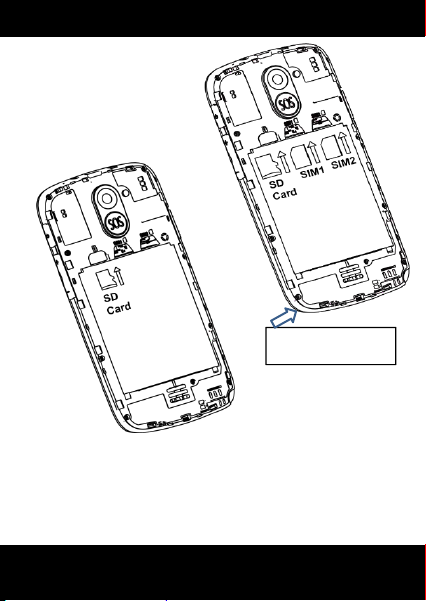
*Calls Cost 7 pence per minute plus your
Telephone company’s network access charge.
Easy Use Smartphone H634 Instructions for Use
Please read and retain these instructions for future reference
V001:11/11/21
12
The Enterprise Department
Head Office:11 Bridge Sttreet
Bishop’s Stortford, CM23 2JU
Tel:0844 482 4400*
Fax:01279 756 595
www.coopersofstortford.co.uk
Insert SD card
The phone supports SD card (max.64GB), which is a
multimedia memory card used to multiply the memory
of the device. Please follow the instructions as above
mentioned.
The gap for removing
the back cover

*Calls Cost 7 pence per minute plus your
Telephone company’s network access charge.
Easy Use Smartphone H634 Instructions for Use
Please read and retain these instructions for future reference
V001:11/11/21
13
The Enterprise Department
Head Office:11 Bridge Sttreet
Bishop’s Stortford, CM23 2JU
Tel:0844 482 4400*
Fax:01279 756 595
www.coopersofstortford.co.uk
Charge Mobile phone
Your phone is powered by a rechargeable battery. If
your phone displays a message which notifies you
that the battery power is too low. Please recharge the
battery. Connect the charger to a power outlet and the
type C connector to the phone`s USB-C port.

*Calls Cost 7 pence per minute plus your
Telephone company’s network access charge.
Easy Use Smartphone H634 Instructions for Use
Please read and retain these instructions for future reference
V001:11/11/21
14
The Enterprise Department
Head Office:11 Bridge Sttreet
Bishop’s Stortford, CM23 2JU
Tel:0844 482 4400*
Fax:01279 756 595
www.coopersofstortford.co.uk
Parts
1
Receiver
10
Seat Filling Contact
Position (Not available)
2
Front Camera
11
Earphone Jack
3
On/Off Key
12
Type-C Interface
4
Volume Up
13
Led Flashlight
5
Volume Down
14
Rear Camera
6
Flashlight Key
15
Flashlight
7
Call Key
16
Radio Distress Signal Key
8
Return Key
17
Rope Threading Hole
9
Hang-Up Key
18
Loudspeaker Sound outlet

*Calls Cost 7 pence per minute plus your
Telephone company’s network access charge.
Easy Use Smartphone H634 Instructions for Use
Please read and retain these instructions for future reference
V001:11/11/21
15
The Enterprise Department
Head Office:11 Bridge Sttreet
Bishop’s Stortford, CM23 2JU
Tel:0844 482 4400*
Fax:01279 756 595
www.coopersofstortford.co.uk
ICONS
QUICK START GUIDE
1.1 Keys Function
USB connected
Airplane Mode on
Return button
Downloading
Display options
of a selected
function
Home button
Battery Level
WIFI connected,
internet is
available
Power button
Short press to sleep/wake up,
long press to startup and
shutdown.
Volume +(up)
Increase the volume
Volume -(down)
Decrease the volume
HOME button
(home)
Click it in any menu will return
to main menu.
Back button
(back)
Click it to return to previous
menu
Menu button
Touch this icon to access
options of a selected function

*Calls Cost 7 pence per minute plus your
Telephone company’s network access charge.
Easy Use Smartphone H634 Instructions for Use
Please read and retain these instructions for future reference
V001:11/11/21
16
The Enterprise Department
Head Office:11 Bridge Sttreet
Bishop’s Stortford, CM23 2JU
Tel:0844 482 4400*
Fax:01279 756 595
www.coopersofstortford.co.uk
HOME PAGE
Lock & Unlock phone
Unlock the Phone: Swipe up to unlock.
Lock the Phone, you can press the side Lock/Unlock
key
Main menu as below

*Calls Cost 7 pence per minute plus your
Telephone company’s network access charge.
Easy Use Smartphone H634 Instructions for Use
Please read and retain these instructions for future reference
V001:11/11/21
17
The Enterprise Department
Head Office:11 Bridge Sttreet
Bishop’s Stortford, CM23 2JU
Tel:0844 482 4400*
Fax:01279 756 595
www.coopersofstortford.co.uk
Swipe down from the TOP, you can see the Shortcut
button.
Home screen apps are:
Whatsapp, Telephone, Skype, Settings, Contacts,
Camera, Messaging, Gallery, SOS, Files, FM Radio,
Music, Browser, Facebook, Calculator, Clock,
Calendar, Sound Recorder, Weather (UK).
M1,M2,M3,M4, Emergency 999,Son,Daughter,Family
for speed dial photo contact.
Swipe left and right
to select APP
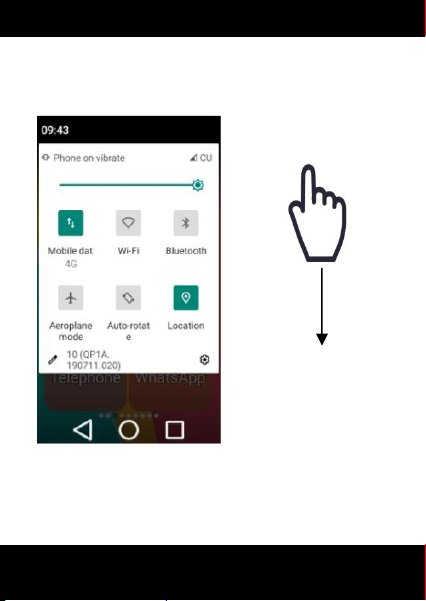
*Calls Cost 7 pence per minute plus your
Telephone company’s network access charge.
Easy Use Smartphone H634 Instructions for Use
Please read and retain these instructions for future reference
V001:11/11/21
18
The Enterprise Department
Head Office:11 Bridge Sttreet
Bishop’s Stortford, CM23 2JU
Tel:0844 482 4400*
Fax:01279 756 595
www.coopersofstortford.co.uk

*Calls Cost 7 pence per minute plus your
Telephone company’s network access charge.
Easy Use Smartphone H634 Instructions for Use
Please read and retain these instructions for future reference
V001:11/11/21
19
The Enterprise Department
Head Office:11 Bridge Sttreet
Bishop’s Stortford, CM23 2JU
Tel:0844 482 4400*
Fax:01279 756 595
www.coopersofstortford.co.uk
SOS setting
SOS procedure: When SOS status on and long press
key “SOS”, the SOS function started with below:
A loud emergency alarm will be sound.
At the same time, a SMS with content “PLS HELP
ME.” will be sent to all the emergency number; along
with the SMS, your GPS location will be sent to the
emergency number.
You can switch on/off, setting
number list and female & male
number, SMS message.
SOS Setting: Press the SOS
Key, you can see the option:
“SOS Setting”, when SOS
status is on, press and hold the
“SOS” key and the SOS
function will start as below. And
you can also set remind
messages.

*Calls Cost 7 pence per minute plus your
Telephone company’s network access charge.
Easy Use Smartphone H634 Instructions for Use
Please read and retain these instructions for future reference
V001:11/11/21
20
The Enterprise Department
Head Office:11 Bridge Sttreet
Bishop’s Stortford, CM23 2JU
Tel:0844 482 4400*
Fax:01279 756 595
www.coopersofstortford.co.uk
It will start to call the emergency numbers one by one,
each number will be called once.
If somebody answers the call, the SOS will be
stopped; or if nobody answers the call, it will stop after
one attempt.
Basic Setting
1.2 Wireless and Internet
1.3 Connect Wi-Fi
1) In the main menu or interface, choose setting >>
Network & Internet application procedure.
2) Click Wi-Fi, open Wi-Fi, Phone will automatically
search the available Wi-Fi wireless Internet.
3) Choose the Wi-Fi Internet you want to connect, if it
has password, it will pop up the password window,
enter password, click connect.
Other manuals for H634
1
Table of contents
Other Bergstrom Cell Phone manuals