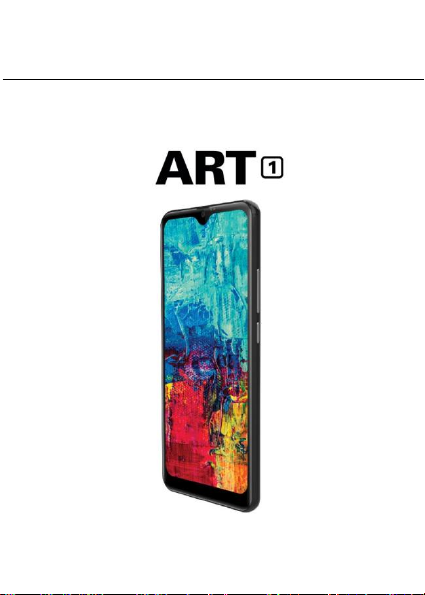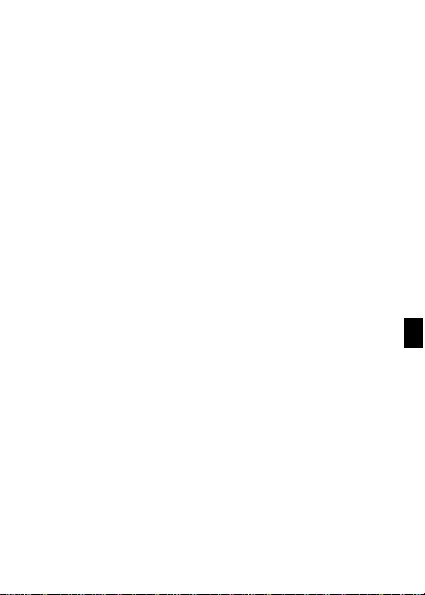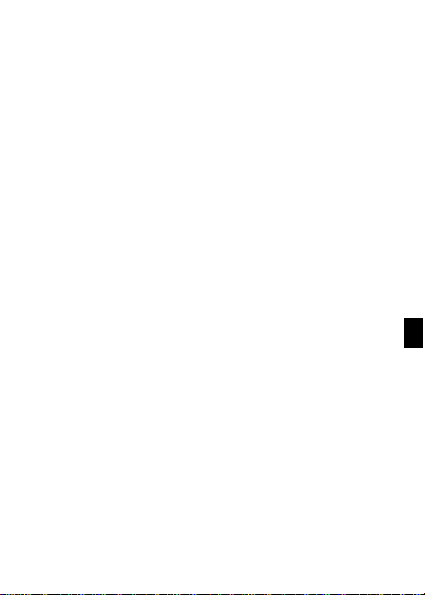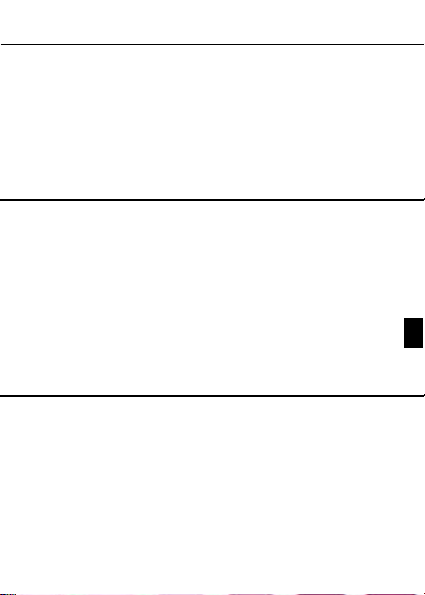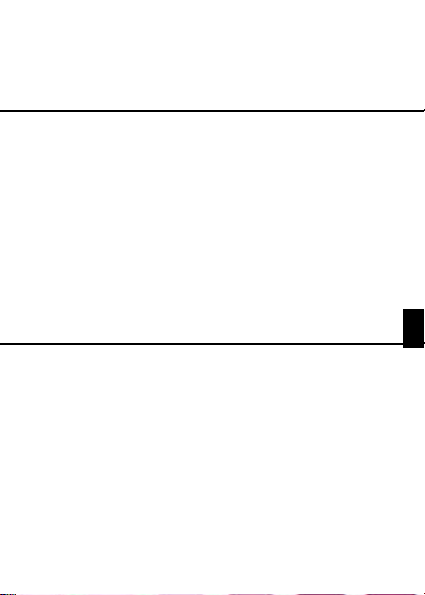• Do not expose to high temperature above 60°C (140°F).• Do not
incinerate or dispose of infire.
• Do not handle damaged or leakingbatteries.
• Keep the battery out of the reach of smallchildren.
• Keep the battery dry.
Memory cards
• The device operates with SD memory cards up to 64 GBin
capacity.
• YEZZ mobile uses approved industry standards for memory
cards, but some brands may not be fully compatible with your
device. Using an incompatible memory card may damage your
device or the memory card and can corrupt data stored on the
card.
• Formatting a memory card erases all data on the card. Before
formatting the memory card, make backup copies of all important
data stored on the card. The manufacturer’s warranty does not
cover loss of data resulting from useractions.
• Formatting the memory card on a computer may cause
incompatibilities with your device. Format the memory card only on
the device.
Hearing protection
• Set the volume to a moderate level and do not use head-phones
to listen for excessively long periods oftime.
• Be particularly careful to avoid adjusting the volume to a level
that your hearing cannot dealwith.
• Do not turn the volume up so high that you cannot hear what is
going on aroundyou.
• In potentially dangerous situations you must be very careful, or
temporarily discontinue use.
• Do not use headphones while operating a motorized vehicle,
cycling, or skateboarding, etc. You could be a hazard to your-self
and other road users, and possibly be breaking thelaw.