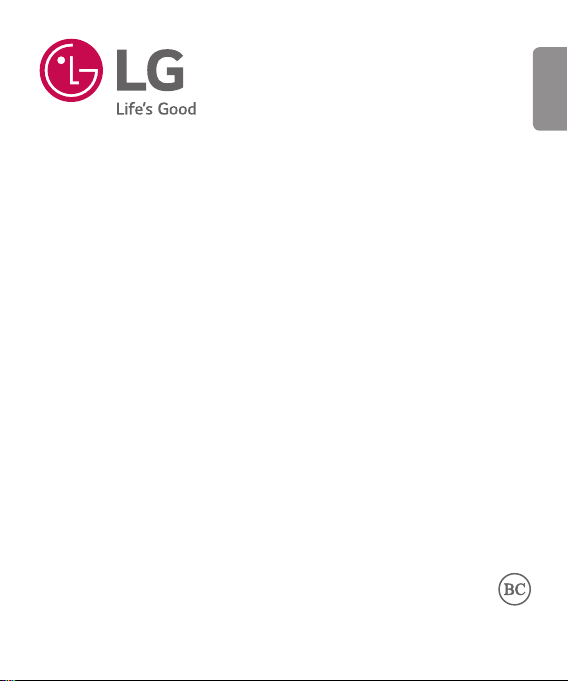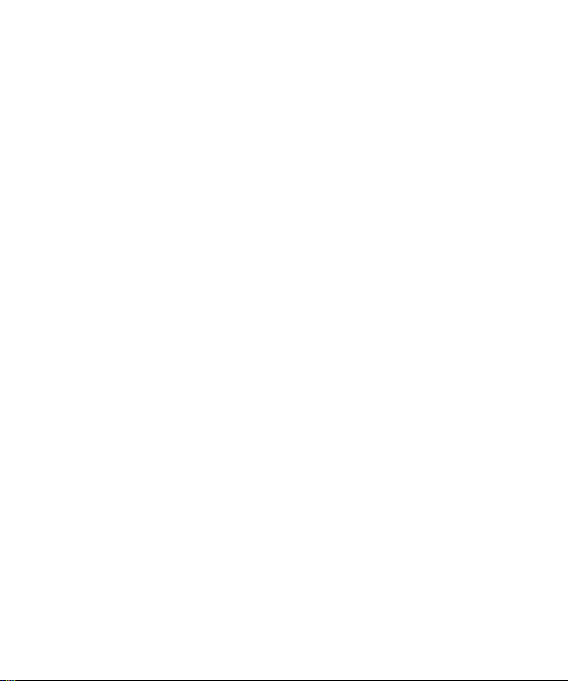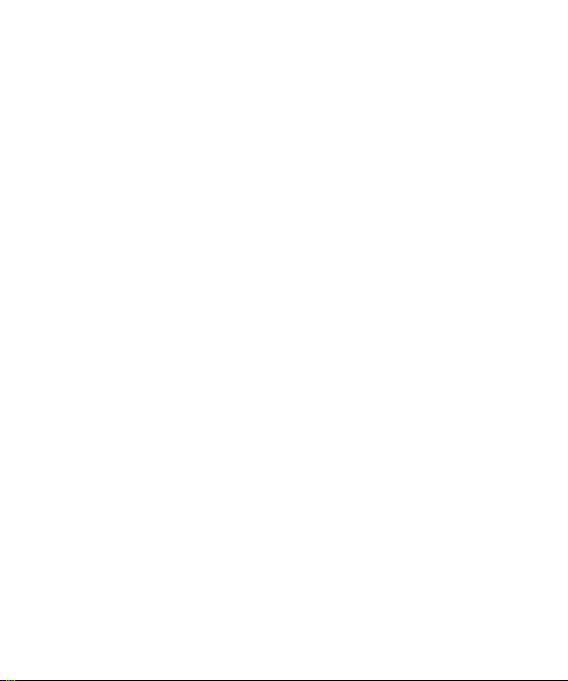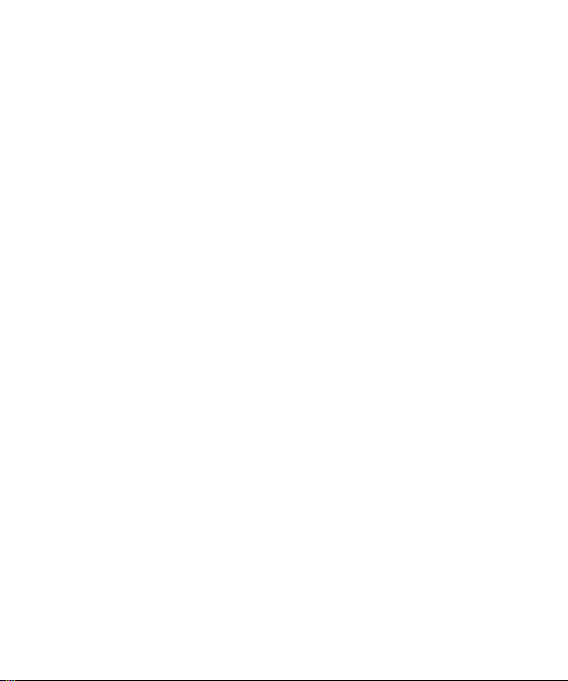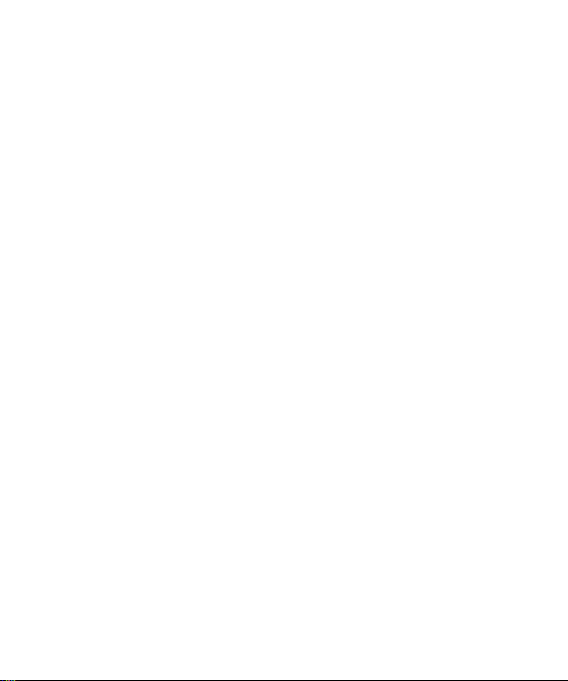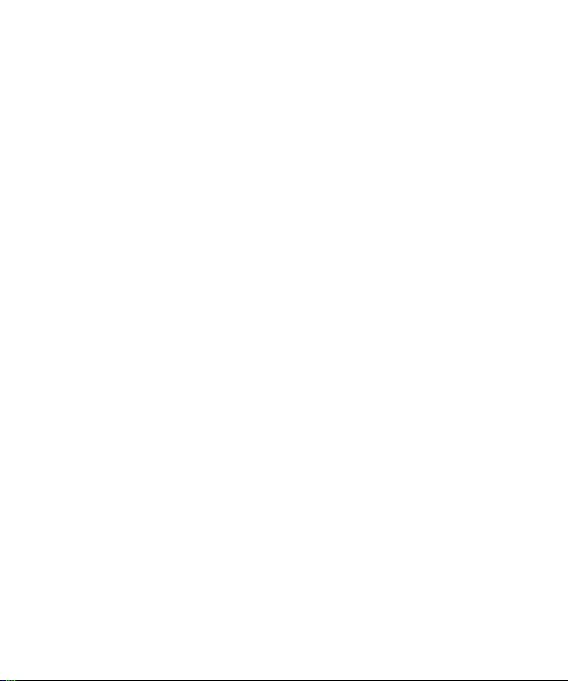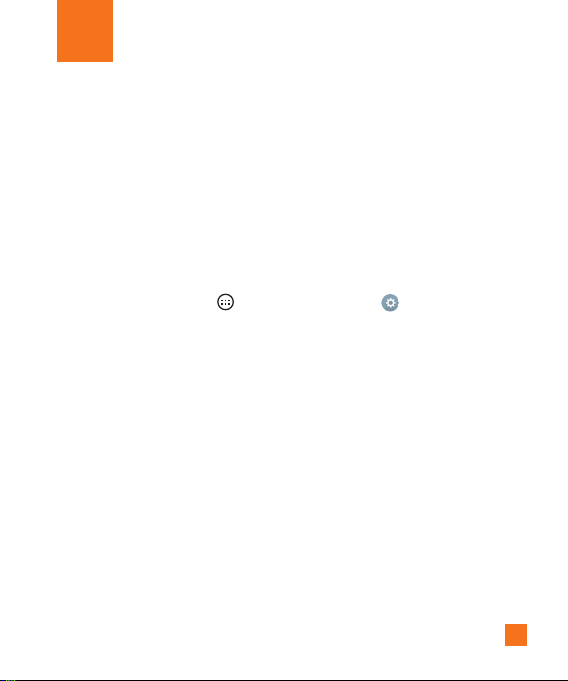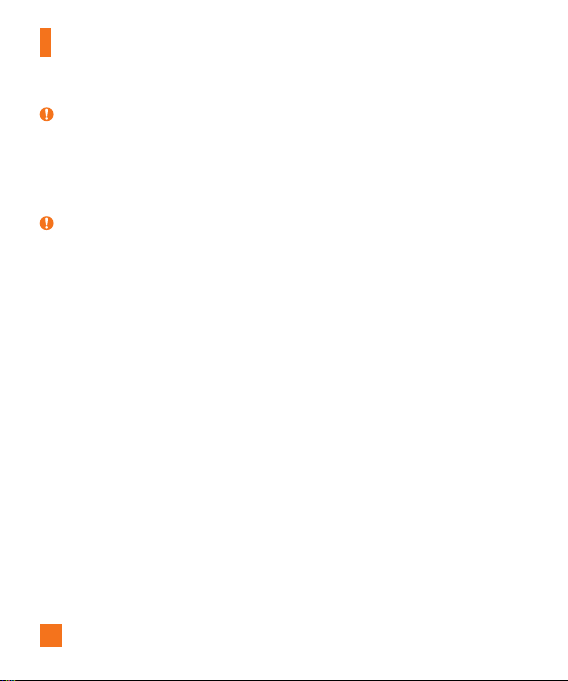Table of Contents
Table of Contents .............................7
Important Notice..............................9
Your Phone......................................12
Getting Started...............................15
Installing the SIM or USIM card.......15
Charging the phone...........................17
Inserting a memory card ...................18
Unlocking the screen.........................19
Your Home screen .........................20
Touch screen tips ..............................20
Home screen .....................................21
Customizing the Home screen ..........22
Returning to recently-used
applications.......................................24
Notifications panel............................24
On-screen keyboard ..........................27
Special Features............................29
Gesture shot......................................29
Gesture View.....................................30
Glance View ......................................31
KnockON............................................31
Knock Code........................................32
Dual window.....................................33
QSlide................................................36
QuickRemote.....................................37
Google Account Setup..................39
Creating your Google account...........39
Signing in to your Google account....39
Connecting to Networks and
Devices............................................40
Wi-Fi..................................................40
Bluetooth...........................................41
Wi-Fi Direct.......................................42
SmartShare .......................................43
Transferring data between a PC
and your device.................................44
Calls .................................................45
Making a call.....................................45
Calling your contacts.........................45
Answering and rejecting a call.........45
Making a second call........................45
Viewing your call logs.......................46
Call settings ......................................46
Contacts...........................................47
Searching for a contact.....................47
Adding a new contact.......................47
Favorites contacts.............................47
Creating a group................................48
Messaging ......................................49
Sending a message...........................49