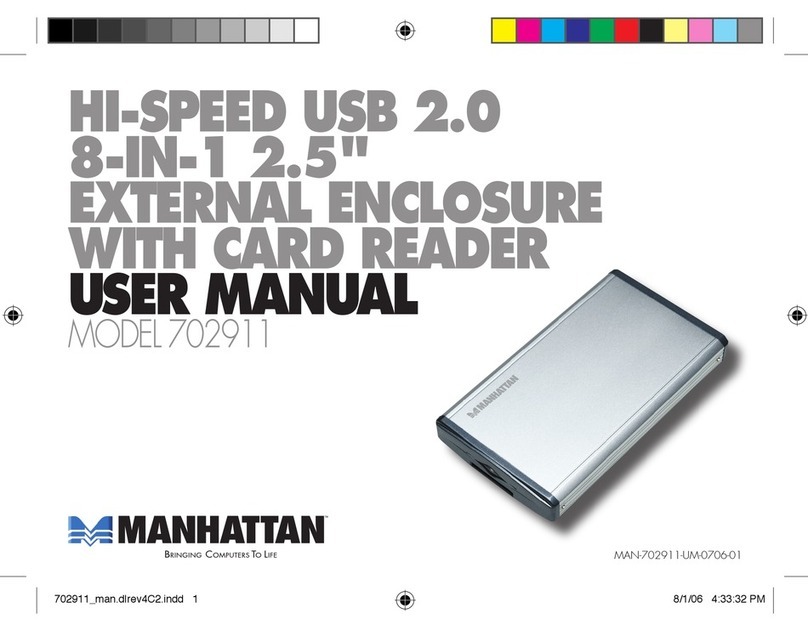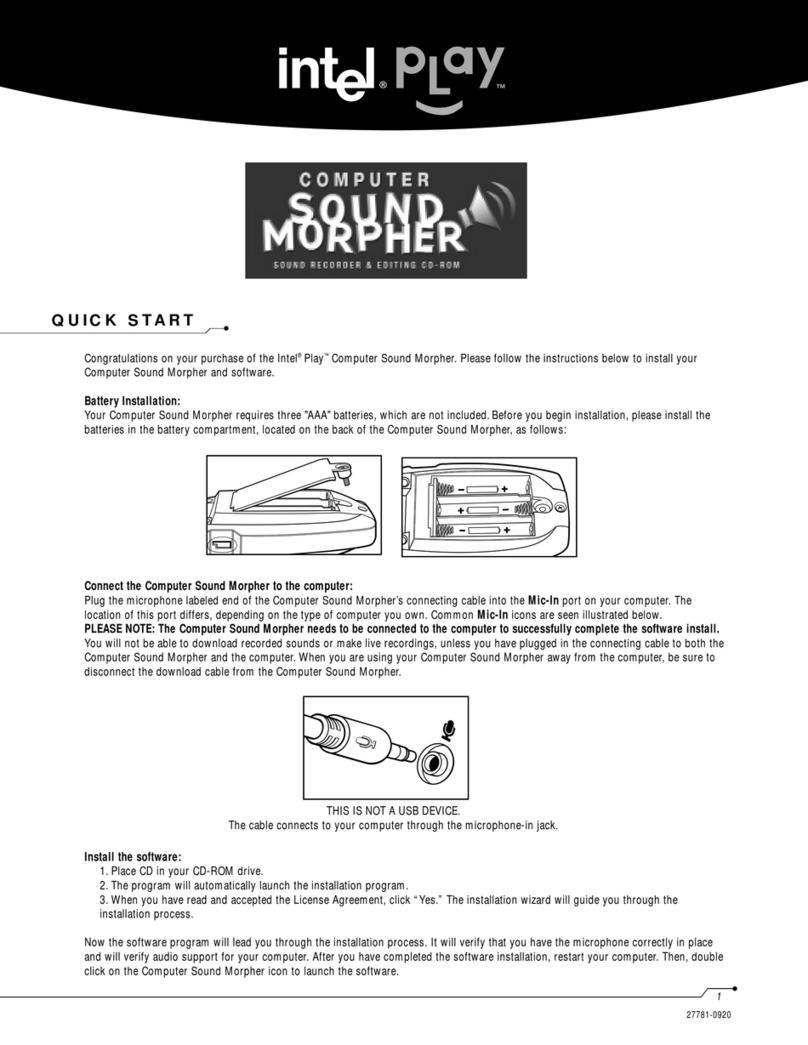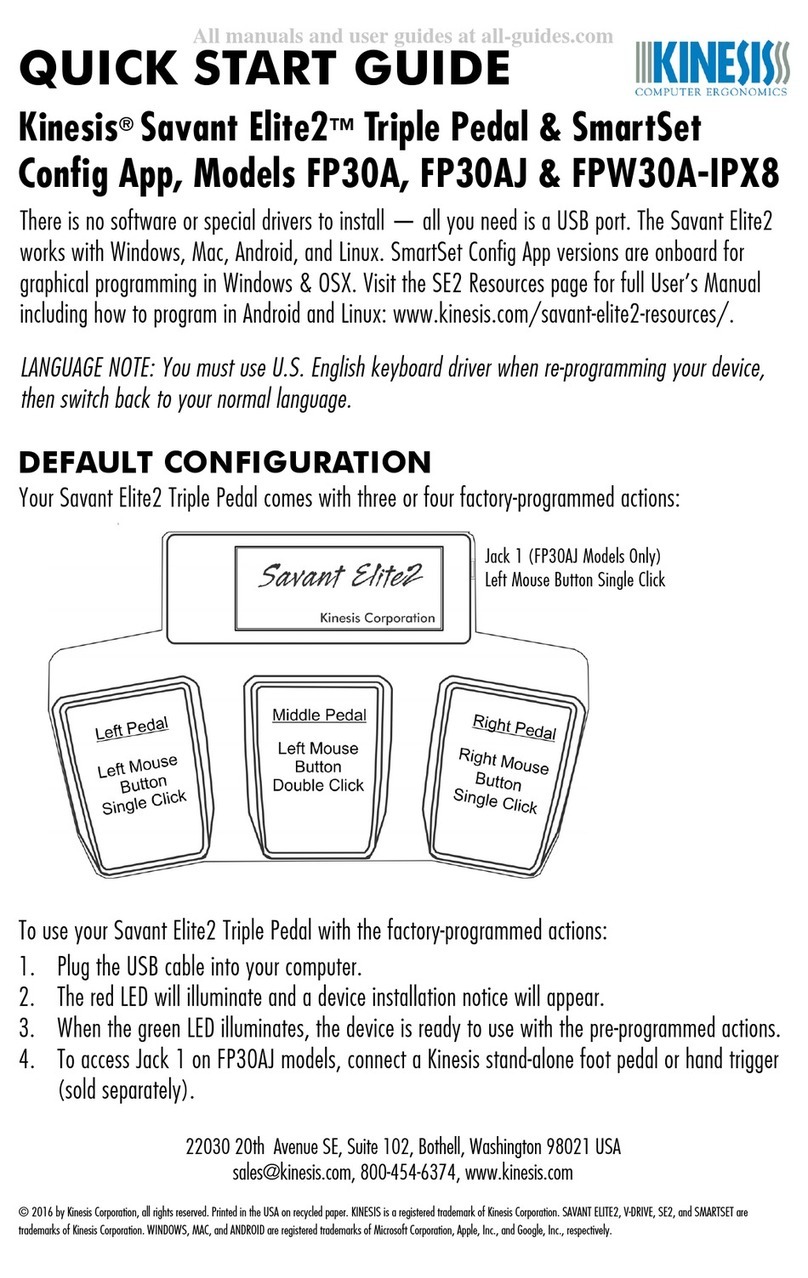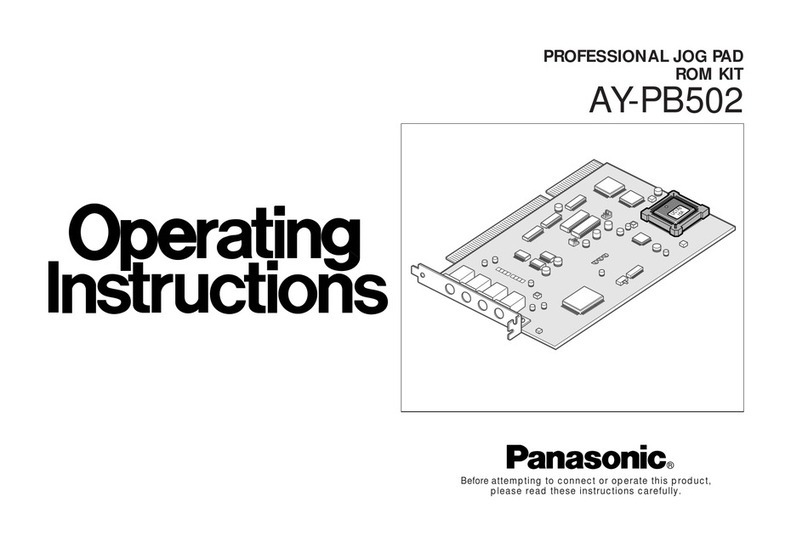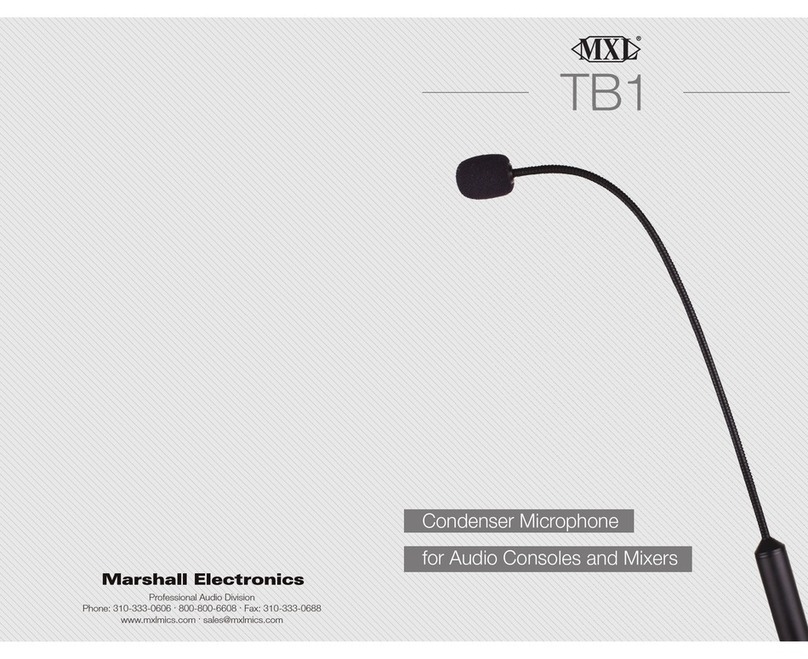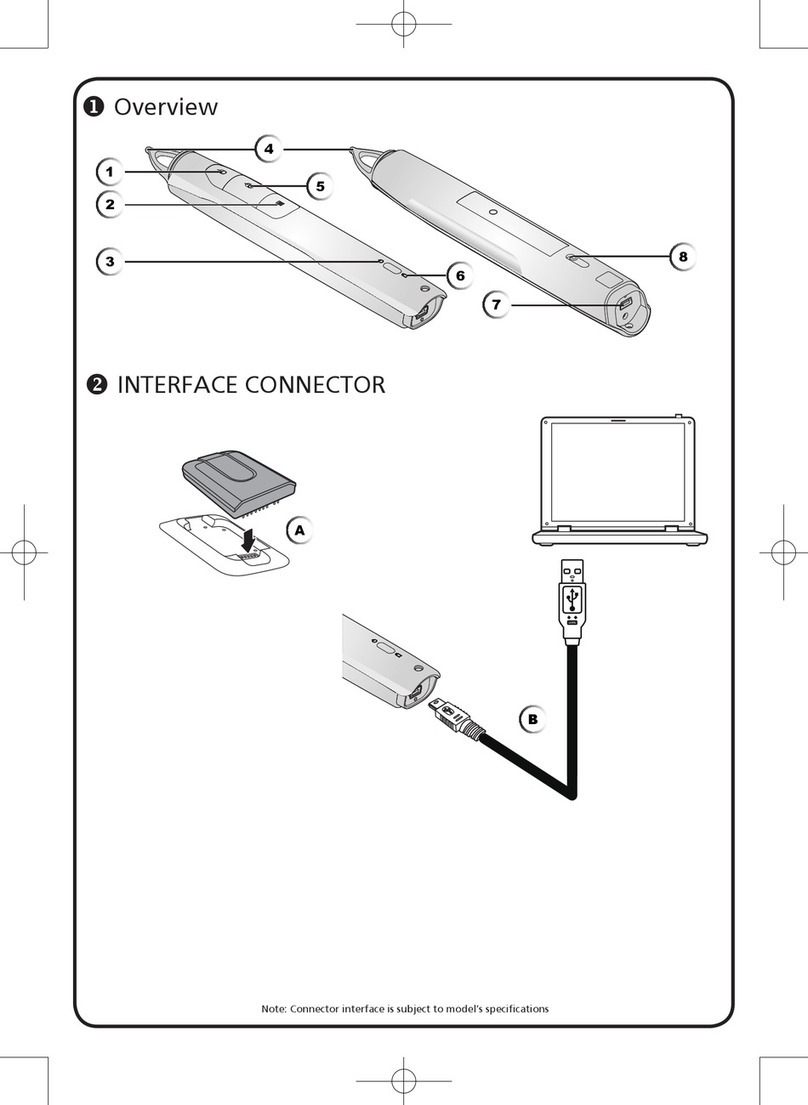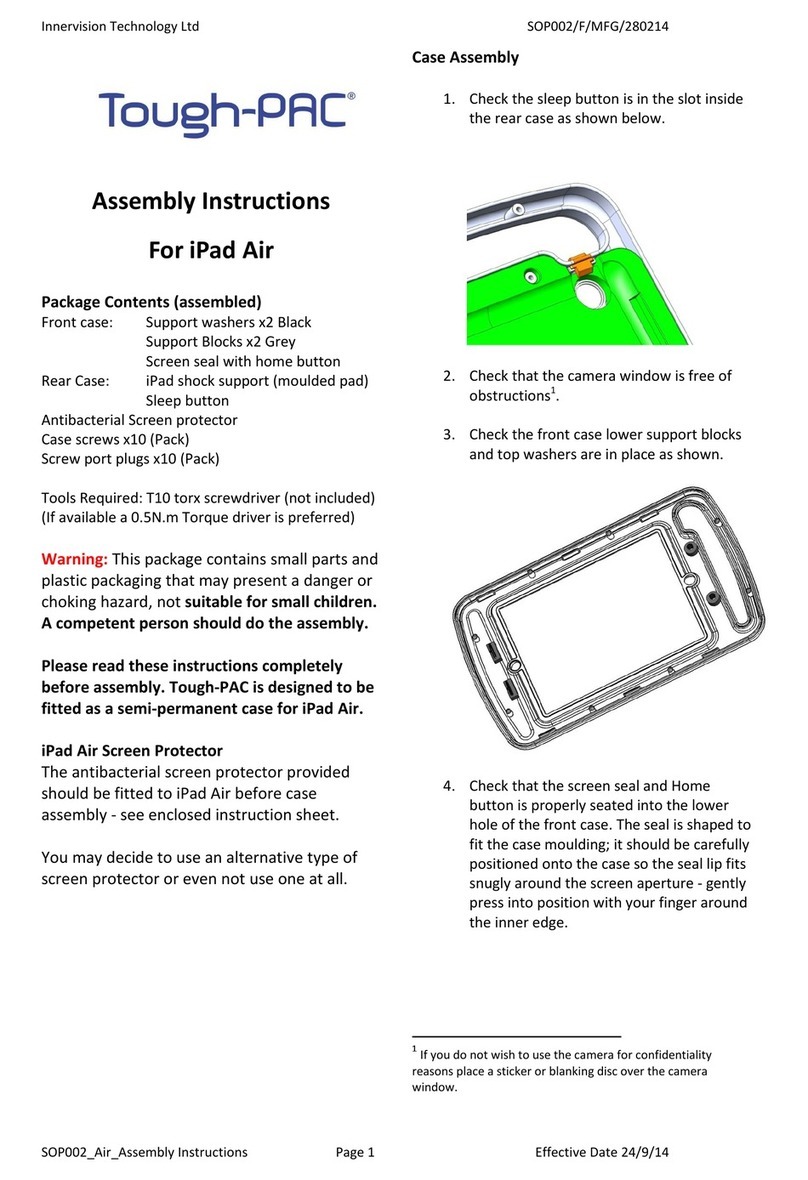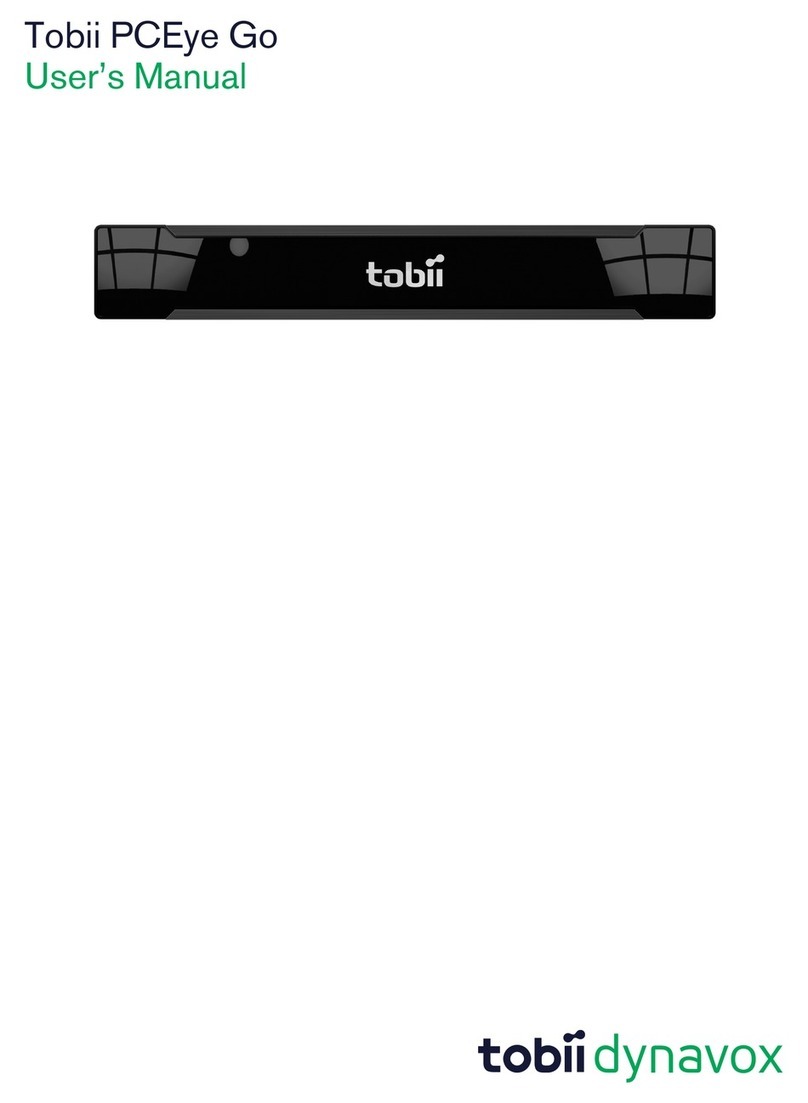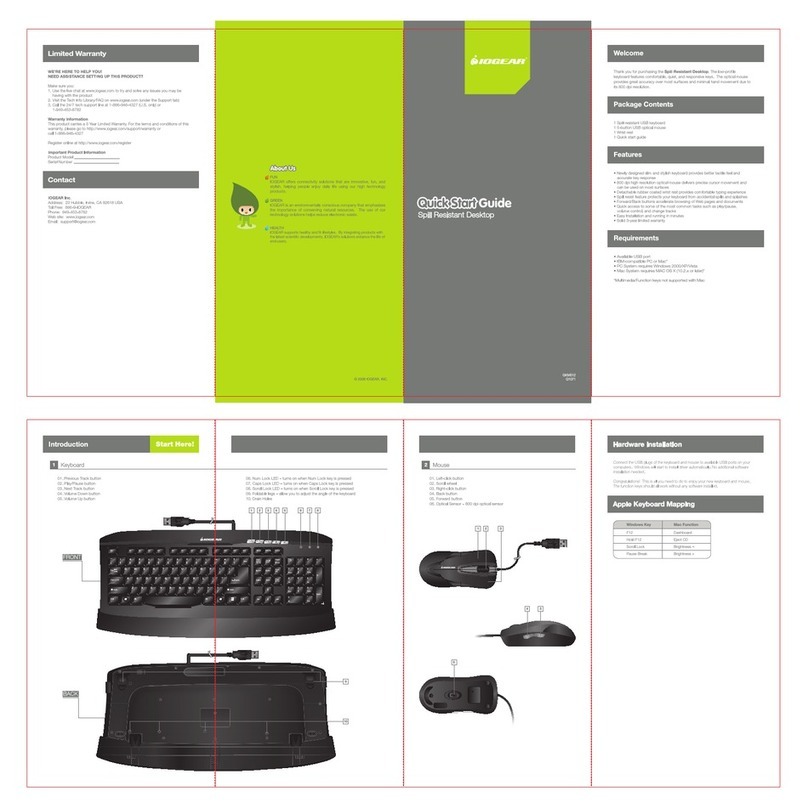Berkeley Audio Design Alpha USB User manual

1
QUICK USER GUIDE v1.2.2
Berkeley Audio Design
®
Alpha USB
®
The Alpha USB is an asynchrono s High Speed USB to digital a dio interface designed to
provide the highest possible a dio q ality from comp ter a dio so rces. Please take a few
min tes to familiarize yo rself with this User G ide before connecting power to the Alpha USB.
Doing so will help ens re the best possible performance.
INSTALLATION
The Alpha USB sho ld be installed in a space with several inches of clearance above, behind
and on both sides of the chassis to provide adeq ate ventilation. Avoid placement directly
above other eq ipment that prod ces significant heat.
Power Connection
The Alpha USB is designed to r n contin o sly when connected to AC mains power. It has no
power switch and as soon as AC power is connected the nit is powered on. Units for sale in
the United States are set internally for 120VAC operation. An Alpha USB dealer can select
240VAC operation for se o tside of the United States by setting an internal switch and adding
a 240V label to the rear panel. 100VAC operation req ires a specific power transformer. The
AC power f se sed for all mains voltages is a 5 x 20mm Cartridge, .05A Time Lag (Slo-Blo)
Littelf se 0218.050MXP or 0218.050HXP.
Powering the Alpha USB from the same power so rce as the D to A converter and other
analog components is recommended. Its linear power s pply has several layers of isolation
between the power cord and the digital circ itry, and it performs best when treated as an
analog component. The comp ter sho ld be powered from a separate circ it whenever
possible to minimize power line noise.
Signal Connections
Alpha USB ear Panel
The Alpha USB has a High Speed USB 2.0 inp t data connection and has switch selectable
o tp t signal type – either coaxial SPDIF sing a BNC connector or balanced AES sing an
XLR connector. Sampling rates p to 192 kHz and word lengths p to 24 bit are s pported.
Lead Dress
It is good practice to keep vario s types of signal and power cables physically separated from
each other. This is especially important for the USB cable to the comp ter. It sho ld be ro ted
away from the chassis of the Alpha USB and any other component or cable that is part of the
a dio system. 1.5 meters is a good defa lt length for USB, SPDIF and AES cables.

2
OPE ATION
Alpha USB Front Panel
Controls & Indicators
• O tp t Select: switch selects coaxial SPDIF or balanced AES type o tp t
• Stat s LED: Green indicates USB Lock, Amber indicates Standby
The Alpha USB has one control and one bi-color indicator LED. The digital a dio o tp t is
available as either a 75 ohm SPDIF signal on a BNC connector or as a 110 ohm balanced
AES type signal on an XLR connector. A switch on the rear panel selects which o tp t is
active. Only one o tp t is active at a time in order to minimize jitter. Whenever possible, se
of the balanced AES signal o tp t is recommended for best performance.
The indicator LED on the front panel is amber when AC line power is on b t the USB
connection is not active. As soon as the USB connection to the comp ter is established and
the comp ter and the Alpha USB are talking to each other, the LED t rns green.
In normal se, AC power to the Alpha USB sho ld be applied first. Then the comp ter sho ld
be powered p or the USB cable connected. Nothing catastrophic happens if the comp ter
side is powered p first, b t since the Alpha USB a dio master oscillators are not powered, the
USB driver in the comp ter may become conf sed. If this happens, npl g the USB cable and
then pl g it back in.
The Alpha USB has no AC power switch and is designed to be left powered on. It draws only
3 watts of power and when the USB inp t is not active, the nit goes into a standby mode.
Computer Configuration
The Alpha USB is designed to work with Apple Macintosh and Windows PC comp ters and
also works with Lin x based m sic servers. For Lin x, the operating system m st be ALSA
1.0.23 or above. It m st also have the ability to select the o tp t device.
Apple Macintosh Computers
The Alpha USB interface conforms to the new USB 2.0 High Speed a dio interface standard
that s pports sample rates p to 192 kHz/24-bit. This means that for Apple Macintosh
comp ters sing the Snow Leopard or later operating system, the USB A dio Driver from
Apple interfaces properly to the Alpha USB. It is not necessary to install a c stom driver. This
is also tr e for newer versions of Lin x, b t not yet Windows. For optim m a dio q ality with a
Mac, se of high resol tion m sic server software s ch as A dirvana, P re M sic or JRiver
Media Center is highly recommended.

3
The P re M sic application ses iT nes to manage files and as a ser interface, b t the a dio
data is played thro gh its own engine, bypassing core a dio in the Mac for bit-perfect o tp t. It
also has the ability to switch sample rates on the fly in f ll coordination with the Alpha USB and
Alpha DAC, while maintaining bit acc rate transparency.
Please follow the 27 steps below in exact numerical order to install and optimize P re
M sic for se with the Alpha USB.
1. Pl g the Alpha USB into one of the USB ports on the Mac. See Note below.
2. Under the Apple Men , click on “Abo t This Mac”.
3. Click on “More Info”.
4. In the Contents col mn nder Hardware, click on “USB”.
5. In the USB Device Tree “Alpha USB Digital O tp t” sho ld appear.
6. Make s re it is the only active device on its USB High-Speed B s. See Note below.
7. If necessary, move the USB cable to a different port, or disable the conflicting device
and check again.
8. Q it the System Profiler.
9. Open the A dio MIDI Set p application in the Utilities folder.
10. “Alpha USB Digital O tp t” sho ld appear on the list of devices.
11. It sho ld NOT be selected as an o tp t device. Select “B ilt-in O tp t” for m sic and
system so nds.
12. Q it the A dio MIDI Set p application.
13. La nch P re M sic.
14. If yo have altered the defa lt settings, go to Preferences nder the P re M sic Men .
15. Click the “Defa lts” b tton near the bottom, and accept the action. PM will re-la nch.
16. On the P re M sic men bar nder Metering, click on “Signal Metering” to n-select it.
17. Under the M sic Server men , click on “Memory Play” and “Disable DSP Options” to
select them.
18. Under the P re M sic men , click on “A dio Set p”
19. In the O tp t Device area, select “Alpha USB Digital O tp t” in the drop-down list.
20. Check the box “Enable Excl sive Access (“Hog” Mode)”.
21. Near the bottom of the window, click on the “Click to Apply Changes” b tton.
22. After PM re-la nches, once again go to P re M sic > A dio Set p
23. To the right of the Hog Mode check-box is a box for “Native Integer Format S pport”.
24. Click to check the box. Note: Native Integer Format S pport is not available at present
with the Lion operating system. For the Lion operating system do not check the box.
25. The men sho ld close and take yo to iT nes with the message “Nonmixable Integer
O tp t Stream” (if selected) and “Select track and press ret rn”.
26. Select a track and press play or ret rn.
27. The track sho ld start playing thro gh the Alpha USB, and on the P re M sic bar
above iT nes there sho ld be a series of stat s messages in small green letters:
• Alpha USB Digital O tp t
• Native Sample Rate (xxx kHz)
• Playing from Memory
• Native Integer Device Stream (if selected)
• DSP Options disabled
P re M sic set p is complete.

4
NOTE: not all USB connections on a comp ter are eq al. USB does not have a g aranteed
latency mode, so for a real time task like a dio delivery, it is important to connect the Alpha
USB interface to a lightly loaded h b. All USB devices and where they are connected can be
seen nder “Abo t This Mac” nder the Apple Men . Click on it, and then on “More Info”,
which la nches the system profiler. Click on “USB” nder Hardware to see the f ll list.
Windows PC Computers
Microsoft has not yet s pplied a driver conforming to the USB 2.0 High Speed a dio interface
standard. Therefore Microsoft Windows PC’s req ire the Alpha USB Windows driver which
works with Windows XP, Vista, 7, 8, 8.1 and 10. Vista is not recommended. Windows 7, 8 and
10 f nction well as an a dio server and are preferred over XP.
To install the Windows driver, insert the Alpha USB Windows Driver CD, view its contents,
open the AlphaUSB_Windows_Driver_1v26b folder, and r n setup.exe.
NOTE: For Windows 8, 8.1 and 10, the 1v26b version of the Alpha USB Windows driver
will install and operate without issues but Windows 7 compatibility mode must be used
for the installation.
Using Windows 7 compatibility installation mode:
Right click on the driver’s setup.exe icon, select Properties from the context al men then
click on the Compatibility tab. In the Compatibility section, select the un this program in
compatibility mode for: check box and select Windows 7 from the drop-down list. Click on
the OK b tton and then r n setup.exe.
Follow the onscreen instr ctions, which incl de connecting the Alpha USB to a USB port, and,
s ally, exiting any Microsoft Wizard that tries to do things a tomatically. D ring the
installation two dialog boxes may appear warning that Microsoft has not blessed the software.
Click on the Install Anyway b tton in both cases.
Windows compatible m sic players s ch as JRiver Media Center sho ld be sed to provide
bit-perfect o tp t. Windows Media Player is not recommended.
For Windows XP, ASIO m st be sed to connect the m sic player to the USB o tp t to get bit
perfect data. The Alpha USB ASIO driver identifies itself as “TUSBa dio ASIO driver” in the
m sic player’s o tp t select set p dialog. A “Kernel Streaming” o tp t may also appear. Do
not select it. Kernel streaming is an experimental protocol that is only loosely specified, and it
does not work with the Alpha USB. JRiver Media Center, Media Monkey and Foobar all
s pport ASIO for Windows XP.
For Windows 7, 8 and 10 the preferred connection is WASAPI. It provides low-overhead, bit-
perfect data o tp t with a tomatic sample rate switching, and works very well. Media Monkey
3 does not s pport WASAPI so JRiver Media Center sho ld be sed with Windows 7, 8 and
10. When sing JRiver Media Center 15 or later, WASAPI - Event Style o tp t mode sho ld be
sed.

5
SPECIFICATIONS
• Inp t: High Speed USB 2.0 connection - type B receptacle
• O tp t: switch selected, coaxial SPDIF - BNC, 75Ω or balanced AES type - XLR, 110Ω
• S pported sampling rates: 44.1 kHz, 48 kHz, 88.2 kHz, 96 kHz, 176.4 kHz, 192 kHz
• S pported word lengths: p to 24 bit
• S pported operating systems: Apple Macintosh, Microsoft Windows and Lin x
• Enclos re dimensions: 2.3”H X 10.5”W x 5”D, 2.55”H incl ding feet
• Mains power: 100 or 120 or 240 VAC, 50/60 Hz, IEC power inp t connector
• Power cons mption: 3 Watts line, 1.5 Watts USB, designed for contin o s operation
For f rther information on the Alpha USB, please contact Berkeley A dio Design, LLC at:
info@berkeleya diodesign.com or call 1-510-277-0512
© 2015 Berkeley A dio Design, LLC
Table of contents