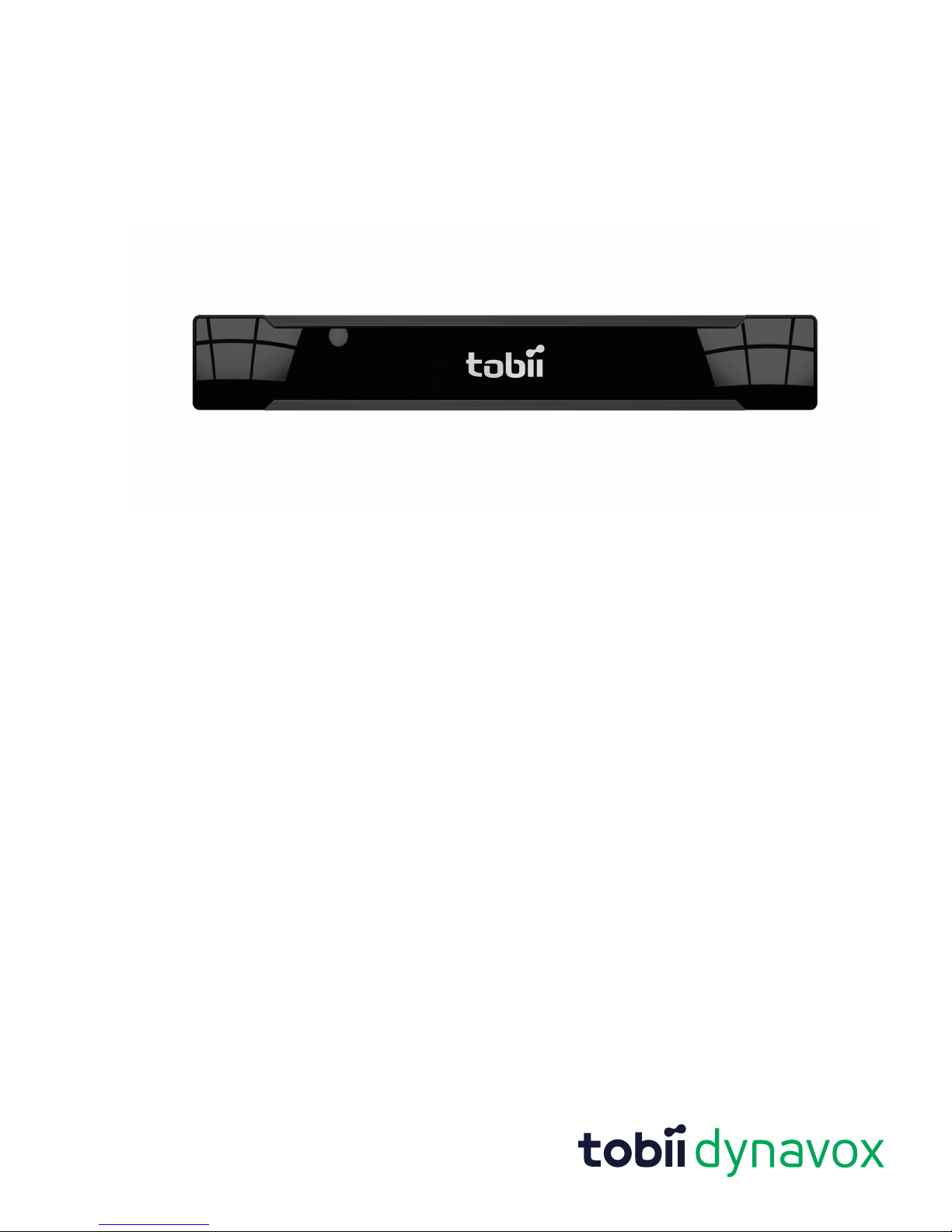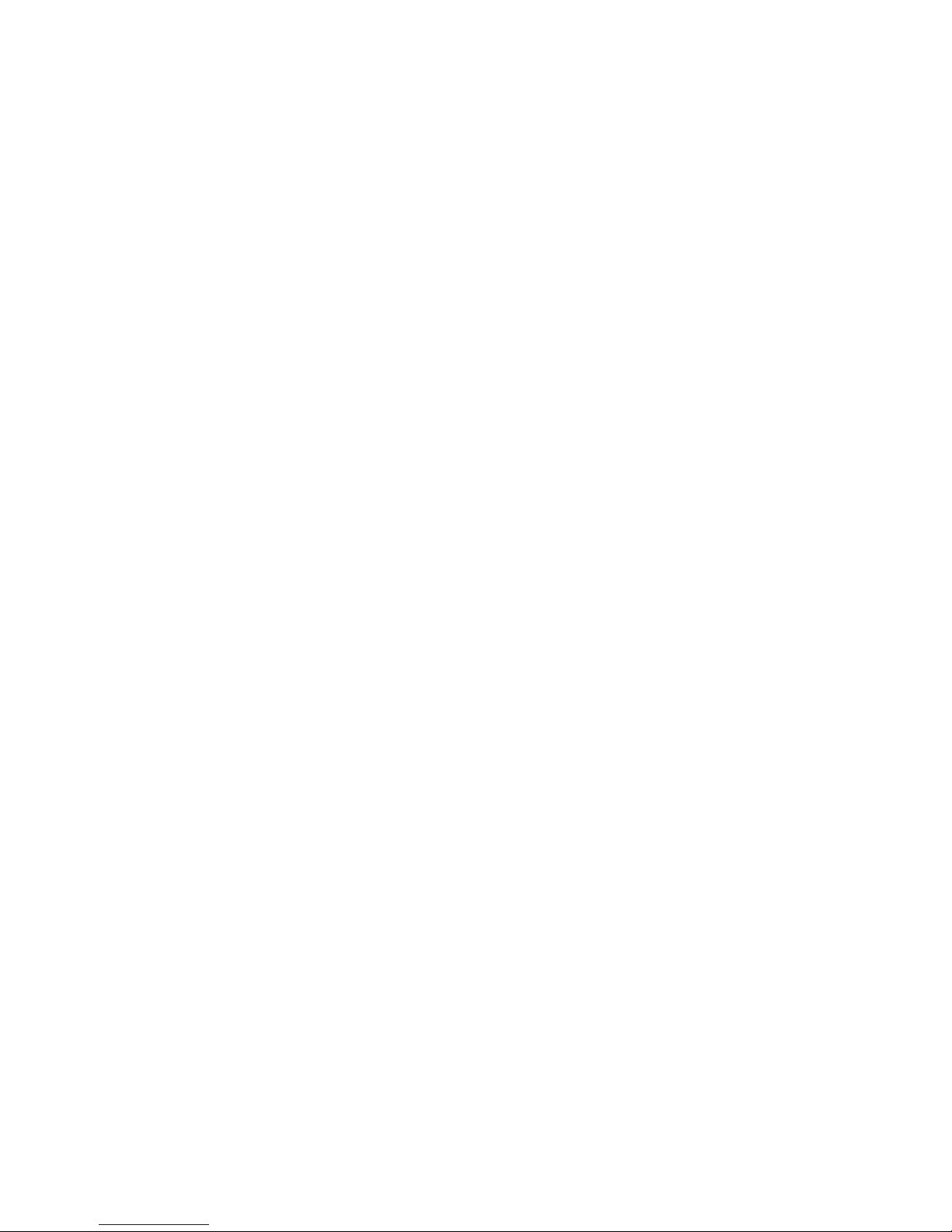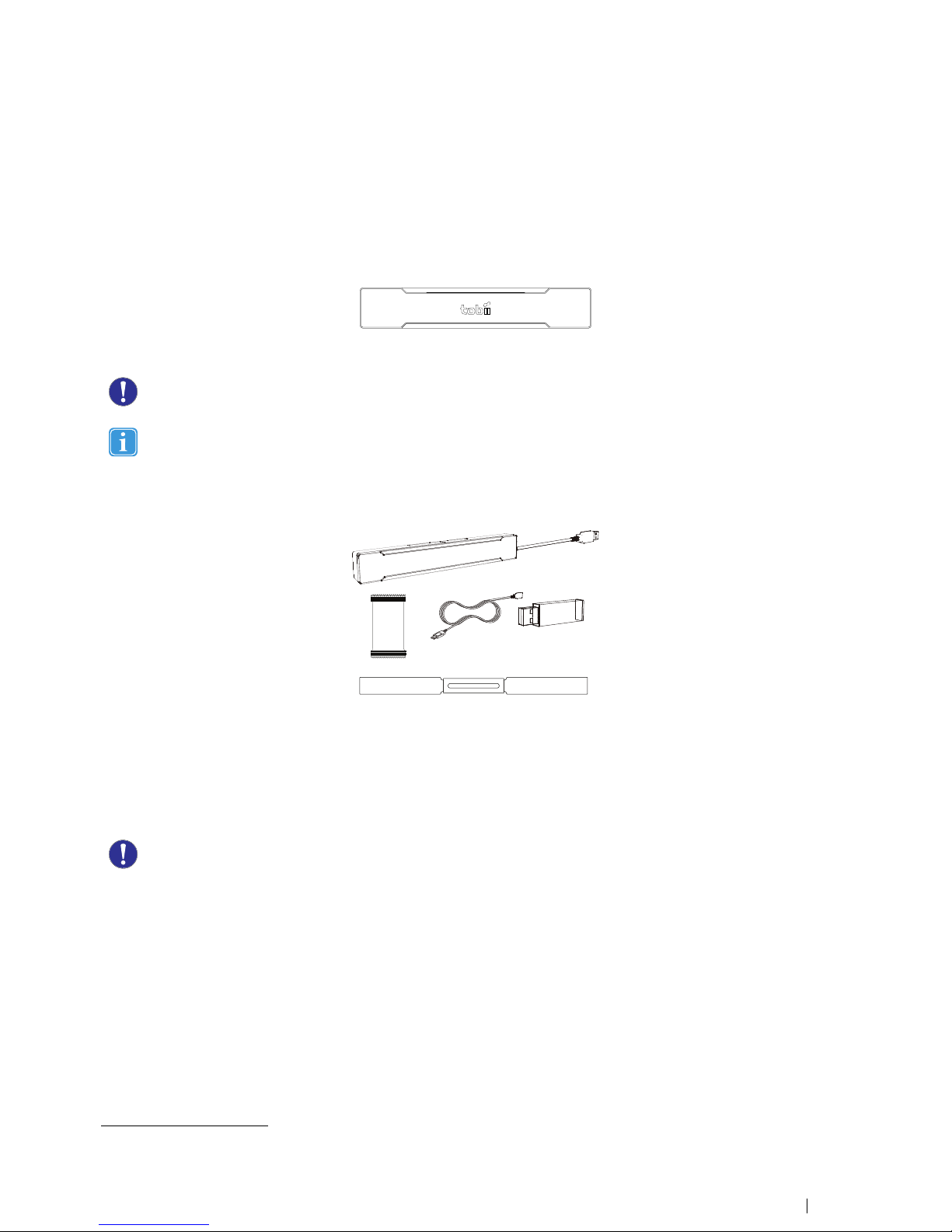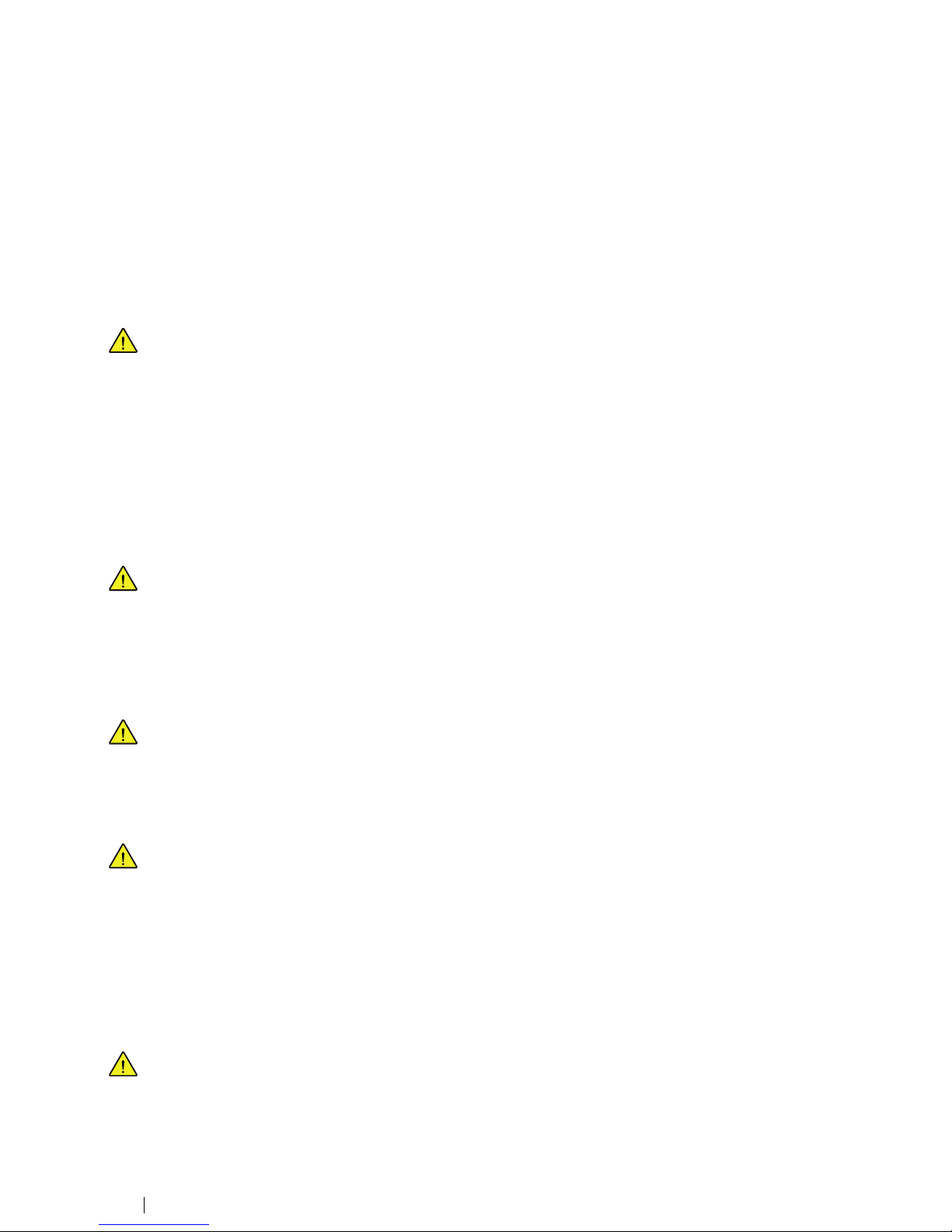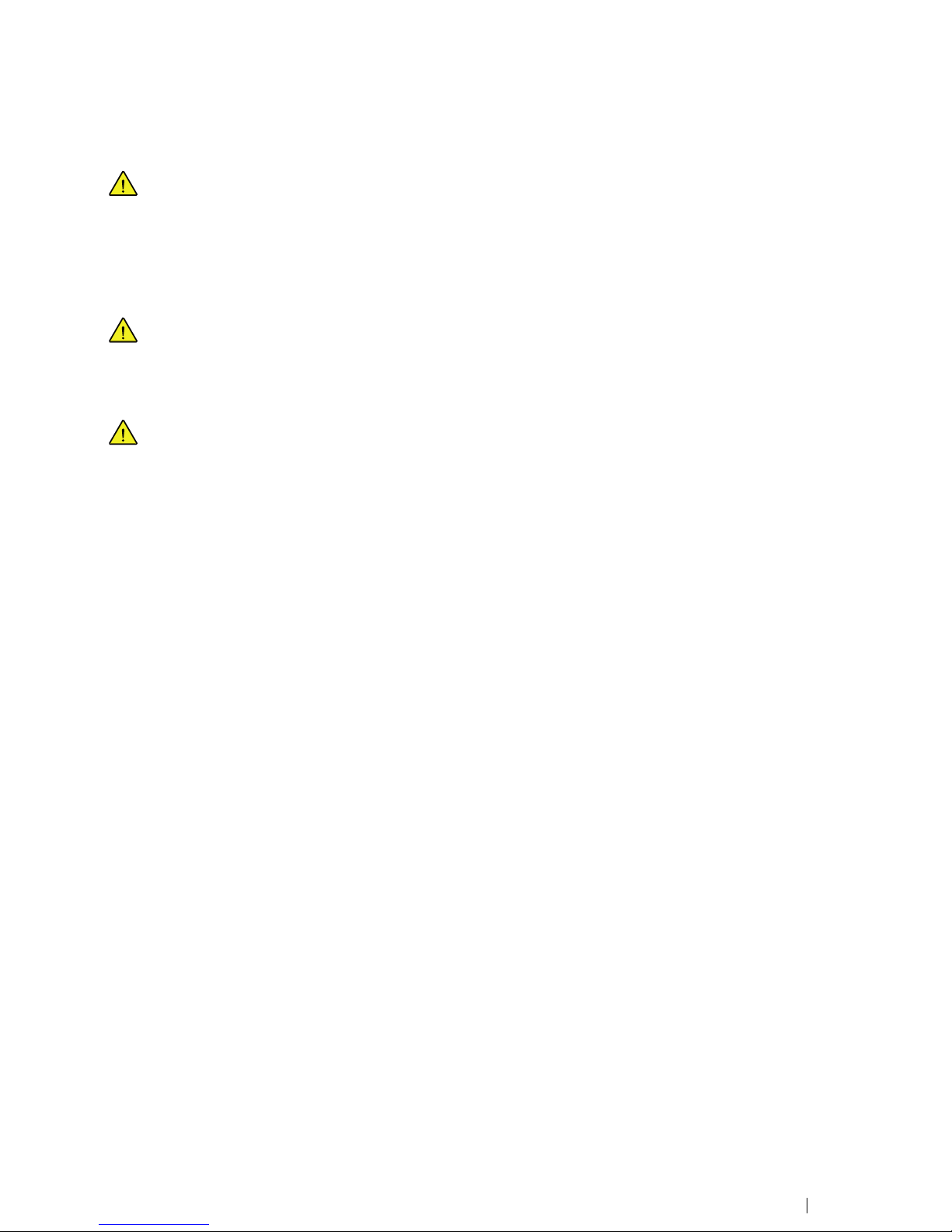4.2.4 Using Mouse Emula ion .........................................................................................32
4.2.4.1 Placing he Mouse Emula ion Menu ....................................................32
4.2.4.2 Clicking wi h Windows Con rol in Mouse Emula ion Mode.....................32
4.2.4.3 Magnifying wi h Windows Con rol in Mouse Emula ion Mode.................33
4.2.4.4 Selec ing Mouse Emula ion Func ions.................................................33
4.2.4.5 Pausing Windows Con rol in Mouse Emula ion Mode ...........................33
4.2.4.6 Scrolling wi h Windows Con rol in Mouse Emula ion Mode....................33
4.3 Pause/Resume Gaze In erac ion ............................................................................................34
4.4 Tobii PCEye Upda e No ifier .................................................................................................35
5 Gaze In erac ion Se ings............................................................................................................. 36
5.1 Accessing he Gaze In erac ion Se ings .................................................................................36
5.2 Calibra ion...........................................................................................................................37
5.2.1 S ar ing Calibra ion ...............................................................................................37
5.2.2 In errup ing Calibra ion ..........................................................................................37
5.2.3 Cus omizing Ac ive Eye..........................................................................................38
5.2.4 Improving Calibra ion Poin (s).................................................................................38
5.2.5 Removing Calibra ion Poin (s).................................................................................39
5.2.6 Cus omizing he Calibra ion....................................................................................40
5.2.7 Cus omizing he Calibra ion Area ............................................................................41
5.3 In erac ion...........................................................................................................................42
5.4 User Profile..........................................................................................................................43
5.4.1 Crea ing a New Profile...........................................................................................43
5.4.2 Selec ing Curren User Profile ................................................................................44
5.4.3 Dele ing a Profile...................................................................................................44
5.5 Windows Con rol.................................................................................................................44
5.5.1 Au o S ar ............................................................................................................44
5.5.2 Windows Con rol Type..........................................................................................44
5.5.2.1 Gaze Selec ion ................................................................................45
5.5.2.2 Mouse Emula ion..............................................................................45
5.5.2.2.1 Mouse Con rol Speed................................................45
5.5.2.2.2 Magnifier Size and Zoom ............................................46
5.5.2.2.3 Au o Swi ch from Righ o Lef Click.............................46
5.5.2.2.4 Turn off Scroll Func ionali y.........................................46
5.5.2.2.5 Cus om Cursors........................................................46
5.5.2.2.6 Hide Menu................................................................46
5.6 Sys em Se ings...................................................................................................................47
5.6.1 Sys em Off-Screen Menu.......................................................................................47
5.6.2 Posi ioning Guide..................................................................................................47
5.7 Sys em Informa ion...............................................................................................................48
5.7.1 Upgrade Eye Tracker Firmware ...............................................................................48
6 Gaze Selec ion Se ings............................................................................................................... 49
6.1 The General Se ings Tab......................................................................................................49
6.2 The Keyboard Se ings Tab....................................................................................................50
6.3 The Taskbar Se ings Tab......................................................................................................51
6.3.1 Maximize Lef Click/Tap .........................................................................................51
7 Produc Care ............................................................................................................................... 53
7.1 Tempera ure & Humidi y........................................................................................................53
7.1.1 General Use.........................................................................................................53
7.1.2 Transpor a ion and S orage....................................................................................53