Berkeley Audio Design Alpha USB User manual

1
PRELIMINARY USER GUIDE v1.1
Berkeley Audio Design
®
Alpha USB
®
The Alpha USB is an asynchr n us High Speed USB t digital audi interface designed t
pr vide the highest p ssible audi quality fr m c mputer audi s urces. Please take a few
minutes t familiarize y urself with this User Guide bef re c nnecting p wer t the Alpha USB.
D ing s will help ensure the best p ssible perf rmance.
INSTALLATION
The Alpha USB sh uld be installed in a space with several inches f clearance ab ve, behind
and n b th sides f the chassis t pr vide adequate ventilati n. Av id placement directly
ab ve ther equipment that pr duces significant heat.
Power Connection
The Alpha USB is designed t run c ntinu usly when c nnected t AC mains p wer. There is
n p wer switch and as s n as AC p wer is c nnected the unit is p wered n. Units f r sale
in the United States are set internally f r 120VAC perati n. An Alpha USB dealer can select
240VAC perati n f r use utside f the United States by setting an internal switch and adding
a 240V label t the rear panel. 100VAC p wer perati n requires a specific p wer transf rmer.
P wering the Alpha USB fr m the same p wer s urce as the D t A c nverter and ther
anal g c mp nents is rec mmended. Its p wer supply has several layers f is lati n between
the p wer c rd and the digital circuitry, s it behaves best when treated as an anal g
c mp nent. The c mputer sh uld be p wered fr m a separate circuit where p ssible t
minimize p wer line n ise.
Signal Connections
Alpha USB ear Panel
The Alpha USB has a High Speed USB 2.0 input data c nnecti n and has switch selectable
utput signal type – either c axial SPDIF using a BNC c nnect r r balanced AES using an
XLR c nnect r. Sampling rates up t 192 kHz and w rd lengths up t 24 bit are supp rted.
Lead Dress
It is g d practice t keep vari us types f signal and p wer cables physically separated fr m
each ther. This is especially imp rtant f r the USB cable t the c mputer. It sh uld be r uted
away fr m the chassis f the Alpha USB and any ther c mp nent r cable that is part f the
audi system. 1.5 meters is a g d default length f r USB, SPDIF and AES cables.

2
OPE ATION
Alpha USB Front Panel
Controls & Indicators
• Output Select: switch selects c axial SPDIF r balanced AES type utput
• Status LED: Green indicates USB L ck, Amber indicates Standby
The Alpha USB has ne c ntr l and ne bi-c l r indicat r LED. The digital audi utput is
available as either a 75 hm SPDIF signal n a BNC c nnect r r as a 110 hm balanced
AES type signal n an XLR c nnect r. A switch n the rear panel selects which utput is
active. Only ne utput is active at a time in rder t minimize jitter. Whenever p ssible, use
f the balanced AES signal utput is rec mmended f r best perf rmance.
The indicat r LED n the fr nt panel is amber when AC line p wer is n but the USB
c nnecti n is n t active. As s n as the USB c nnecti n t the c mputer is established and
the c mputer and the Alpha USB are talking t each ther, the LED turns green.
In n rmal use, AC p wer t the Alpha USB sh uld be applied first. Then the c mputer sh uld
be p wered up r the USB cable c nnected. N thing catastr phic happens if the c mputer
side is p wered up first, but since the Alpha USB audi master scillat rs are n t p wered, the
USB driver in the c mputer may bec me c nfused. If this happens, unplug the USB cable and
then plug it back in.
The Alpha USB has n AC p wer switch and is designed t be left p wered n. It draws nly
3 watts f p wer and when the USB input is n t active, the unit g es int a standby m de.
Computer Configuration
The Alpha USB is designed t w rk with b th Apple Macint sh and Wind ws PC c mputers
and als w rks with s me versi ns f Linux. F r Linux, the perating system must be ALSA
1.0.23 r ab ve. It must als have the ability t select the utput device.
Apple Macintosh Computers
The Alpha USB interface c nf rms t the new USB 2.0 High Speed audi interface standard
that supp rts sample rates up t 192 kHz/24-bit. This means that f r Apple Macint sh
c mputers using the Sn w Le pard r later perating system, the USB Audi Driver fr m
Apple interfaces pr perly t the Alpha USB. It is n t necessary t install a cust m driver. This
is als true f r s me versi ns f Linux, but n t Wind ws at this time. F r ptimum audi quality
with a Mac, use f high res luti n music server s ftware such as Pure Music
®
is highly
rec mmended.

3
The Pure Music applicati n uses iTunes t manage files and as a user interface, but the audi
data is played thr ugh its wn engine, bypassing c re audi in the Mac f r bit-perfect utput. It
als has the ability t switch sample rates n the fly in full c rdinati n with the Alpha USB and
Alpha DAC, while maintaining bit accurate transparency.
Please follow the steps below in exact order t install and ptimize Pure Music f r use with
the Alpha USB.
• Plug the Alpha USB int ne f the USB p rts n the Mac. See N te bel w.
• Under the Apple Menu, click n “Ab ut This Mac”.
• Click n “M re Inf ”.
• In the C ntents c lumn under Hardware, click n “USB”.
• In the USB Device Tree “Alpha USB Digital Output” sh uld appear.
• Make sure it is the nly active device n its USB High-Speed Bus. See N te bel w.
• If necessary, m ve the USB cable t a different p rt, r disable the c nflicting device
and check again.
• Quit the System Pr filer.
• Open the Audi MIDI Setup applicati n in the Utilities f lder.
• “Alpha USB Digital Output” sh uld appear n the list f devices.
• It sh uld NOT be selected as an utput device. Select “Built-in Output” f r music and
system s unds.
• Quit the Audi MIDI Setup applicati n.
• Launch Pure Music.
• If y u have altered the default settings, g t Preferences under the Pure Music Menu.
• Click the “Defaults” butt n near the b tt m, and accept the acti n. PM will re-launch.
• On the Pure Music menu bar under Metering, click n “Signal Metering” t un-select it.
• Under the Music Server menu, click n “Mem ry Play” and “Disable DSP Opti ns” t
select them.
• Under the Pure Music menu, click n “Audi Setup…”
• In the Output Device area, select “Alpha USB Digital Output” in the dr p-d wn list.
• Check the b x “Enable Exclusive Access (“H g” M de)”.
• Near the b tt m f the wind w, click n the “Click t Apply Changes” butt n.
• After PM re-launches, nce again g t Pure Music > Audi Setup…
• T the right f the H g M de check-b x is a b x f r “Native Integer F rmat Supp rt”.
• Click t check the b x. N te: Native Integer F rmat Supp rt is n t available at present
with the Li n perating system. F r the Li n perating system d n t check the b x.
• The menu sh uld cl se and take y u t iTunes with the message “N nmixable Integer
Output Stream” (if selected) and “Select track and press return”.
• Select a track and press play r return.
• The track sh uld start playing thr ugh the Alpha USB, and n the Pure Music bar ab ve
iTunes there sh uld be a series f status messages in small green letters:
• Alpha USB Digital Output
• Native Sample Rate (xxx kHz)
• Playing fr m Mem ry
• Native Integer Device Stream (if selected)
• DSP Opti ns disabled
• Pure Music setup is c mplete.
N te: n t all USB c nnecti ns n a c mputer are equal. USB d es n t have a guaranteed

4
latency m de, s f r a real time task like audi delivery, it is imp rtant t c nnect the Alpha
USB interface t a lightly l aded hub. All USB devices and where they are c nnected can be
seen under “Ab ut This Mac” under the Apple Menu. Click n it, and then n “M re Inf ”,
which launches the system pr filer. Click n “USB” under Hardware t see the full list.
Windows PC Computers
Micr s ft has n t yet supplied a driver c nf rming t the new USB 2.0 High Speed audi
interface standard. Theref re Micr s ft Wind ws PC’s require the included Alpha USB
Wind ws driver which w rks with Wind ws XP, Vista and 7. Vista is n t rec mmended.
Wind ws 7 w rks very well as an audi server and is preferred ver XP.
T install the Wind ws driver, insert the Alpha USB Wind ws Driver CD, view its c ntents,
pen the AlphaUSB_Wind ws_Driver_1v26 f lder, and run ‘setup.exe’. F ll w the
instructi ns, which include c nnecting the Alpha USB t a USB p rt, and, usually, exiting any
Micr s ft Wizard that tries t d things aut matically. During the installati n tw dial g b xes
will appear warning that Micr s ft has n t blessed the s ftware. Click n the “Install Anyway”
butt n in b th cases.
Free Wind ws c mpatible music players such as Media M nkey and F bar, r f r-purchase
music players such as JRiver Media Center sh uld be used t pr vide bit-perfect utput.
Wind ws Media Player is n t rec mmended.
F r Wind ws XP, ASIO must be used t c nnect the music player t the USB utput t get bit-
perfect data. The Alpha USB ASIO driver identifies itself as “TUSBaudi ASIO driver” in the
music player’s utput select setup dial g. A “Kernel Streaming” utput may als appear. D
n t select it. Kernel streaming is an experimental pr t c l that is nly l sely specified, and it
d es n t w rk with the Alpha USB. Media M nkey, F bar and JRiver Media Center all
supp rt ASIO f r Wind ws XP
F r Wind ws 7, the preferred c nnecti n is WASAPI. It pr vides l w- verhead, bit-perfect
data utput with aut matic sample rate switching, and w rks very well. Media M nkey 3 d es
n t supp rt WASAPI s F bar r JRiver Media Center sh uld be used with Wind ws 7. When
MediaM nkey 4 is released it will supp rt WASAPI and sh uld als w rk well with Wind ws 7.
When using JRiver Media Center 15 r later, WASAPI - Event Style utput m de sh uld be
used.
SPECIFICATIONS
• Input: High Speed USB 2.0 c nnecti n - type B receptacle
• Output: switch selected, c axial SPDIF - BNC, 75Ω r balanced AES type - XLR, 110Ω
• Supp rted sampling rates: 44.1 kHz, 48 kHz, 88.2 kHz, 96 kHz, 176.4 kHz, 192 kHz
• Supp rted w rd lengths: up t 24 bit
• Supp rted perating systems: Apple Macint sh and Micr s ft Wind ws
• Encl sure dimensi ns: 2.3”H X 10.5”W x 5”D, 2.55”H including feet
• Mains p wer: 100 r 120 r 240 VAC, 50/60 Hz, IEC p wer input c nnect r
• P wer c nsumpti n: 3 Watts line, 1.5 Watts USB, designed f r c ntinu us perati n
F r further inf rmati n n the Alpha USB, please c ntact Berkeley Audi Design, LLC at:
inf @berkeleyaudi design.c m r call 1-510-277-0512
© 2011 Berkeley Audi Design, LLC
Table of contents
Popular Recording Equipment manuals by other brands

Velleman
Velleman USB INTERFACE KIT FOR ROBOTIC ARM Assembly and instruction manual
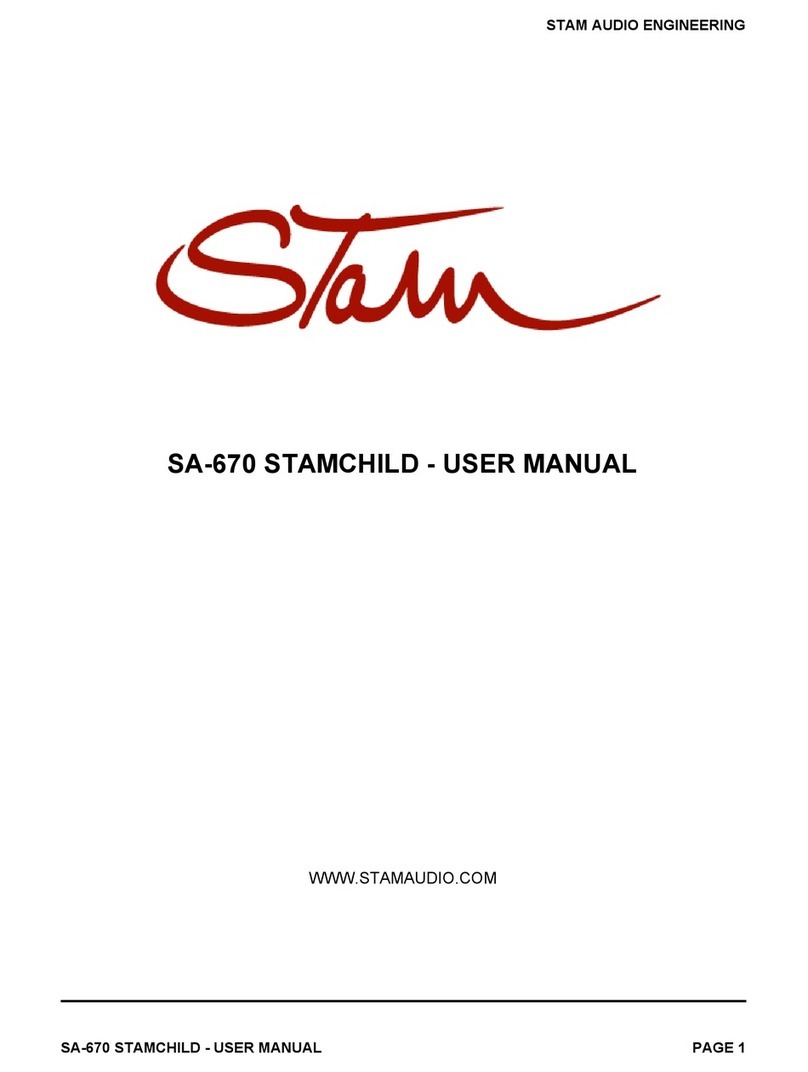
Stam Audio
Stam Audio StamChild SA-670 user manual

Yamaha
Yamaha MagicStomp MK2 New features guide

AMX
AMX Tango DAS-T0804-SIG Operation/reference guide
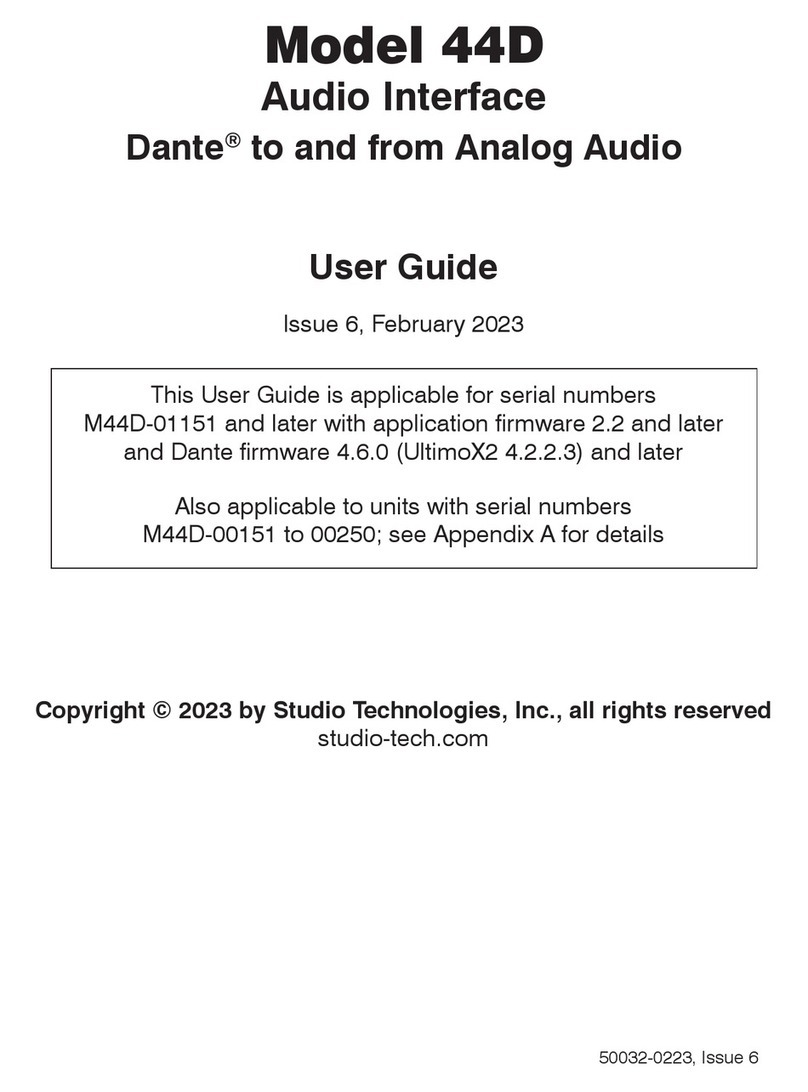
Studio Technologies
Studio Technologies 44D user guide
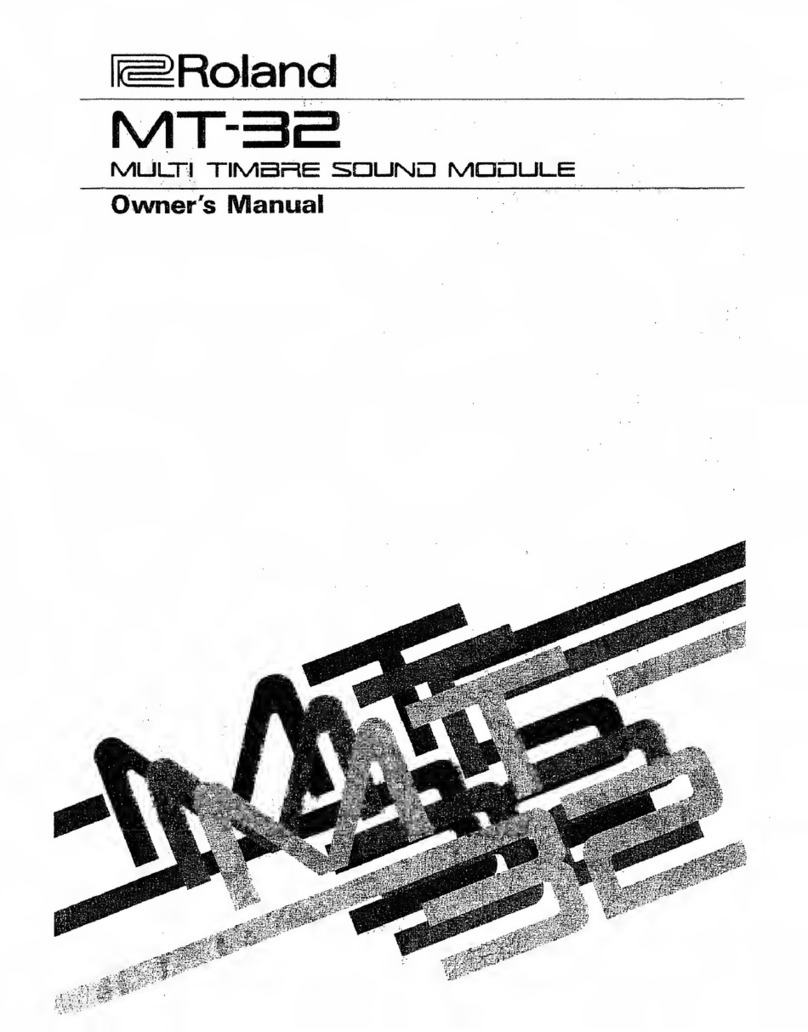
Roland
Roland MT-32 owner's manual
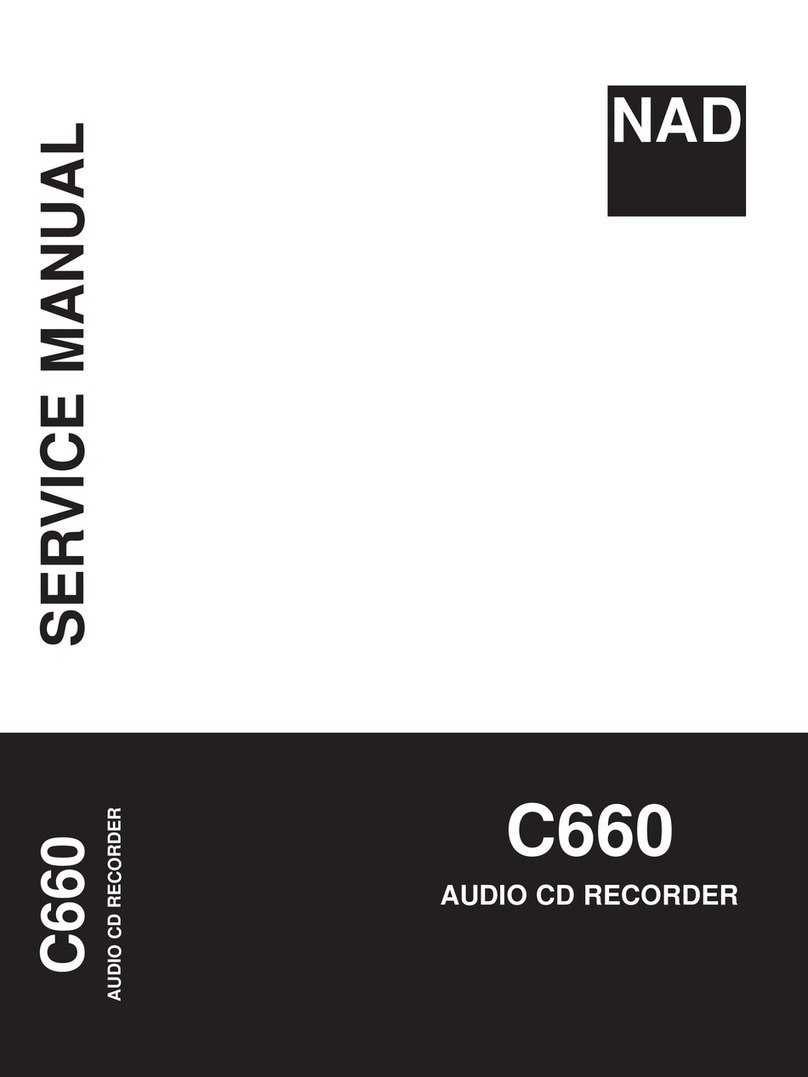
NAD
NAD C660 Service manual

ALRIGHT DEVICES
ALRIGHT DEVICES Chronoblob user manual
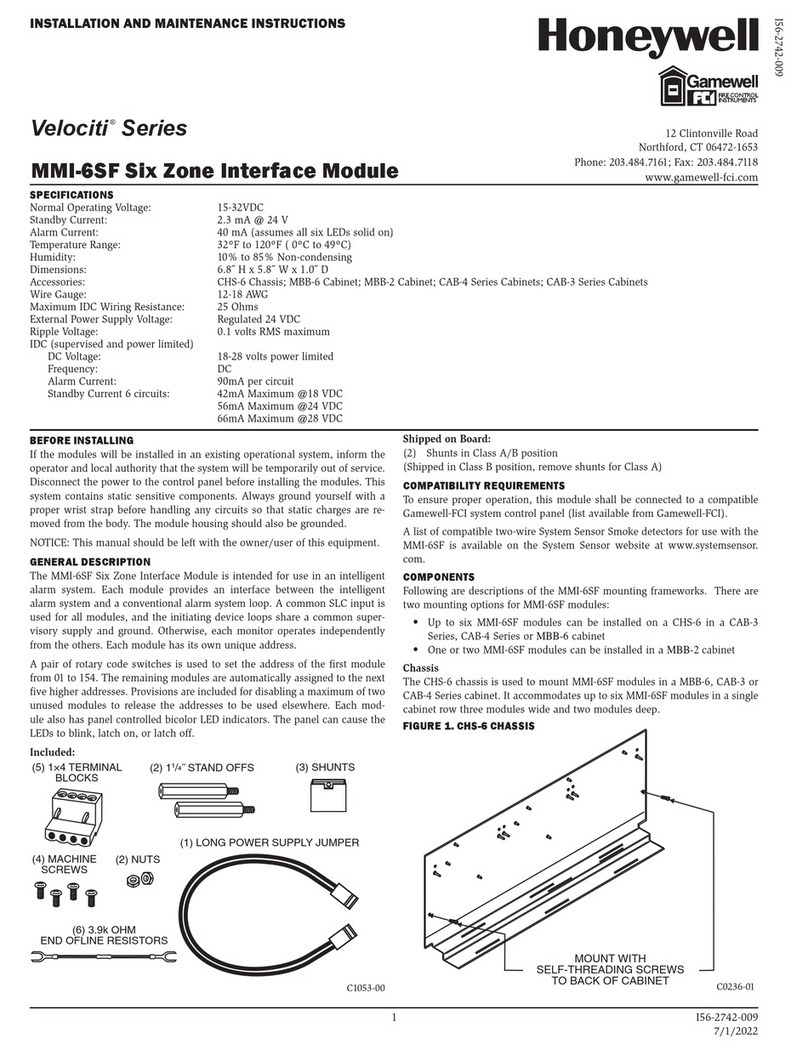
Honeywell
Honeywell Velociti Series Installation and maintenance instructions

Aiwa
Aiwa XC-RW500 Service manual

JLCooper Electronics
JLCooper Electronics DAFV2 user manual

Mitsubishi Electric
Mitsubishi Electric MAC-333IF-E Technical manual





