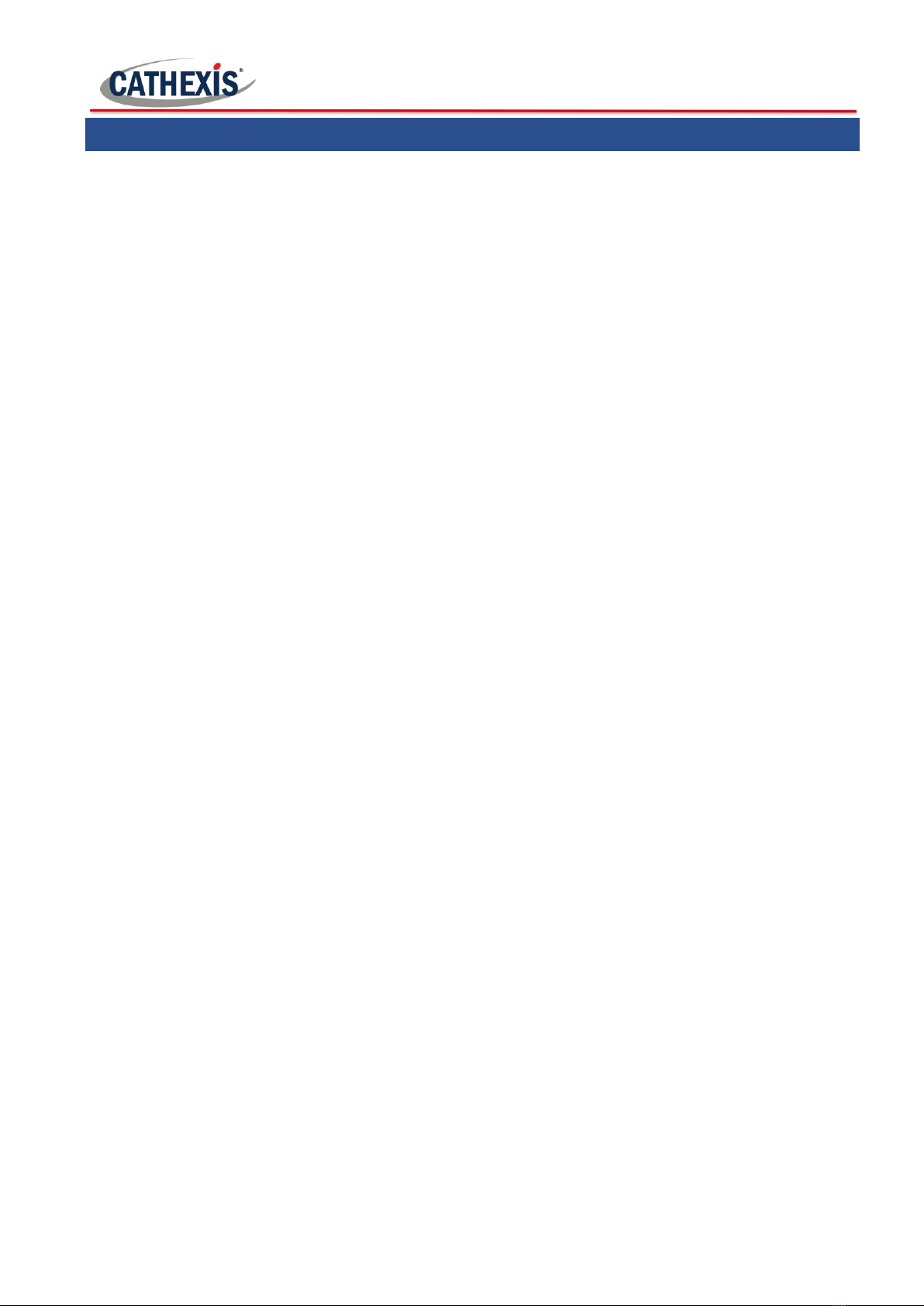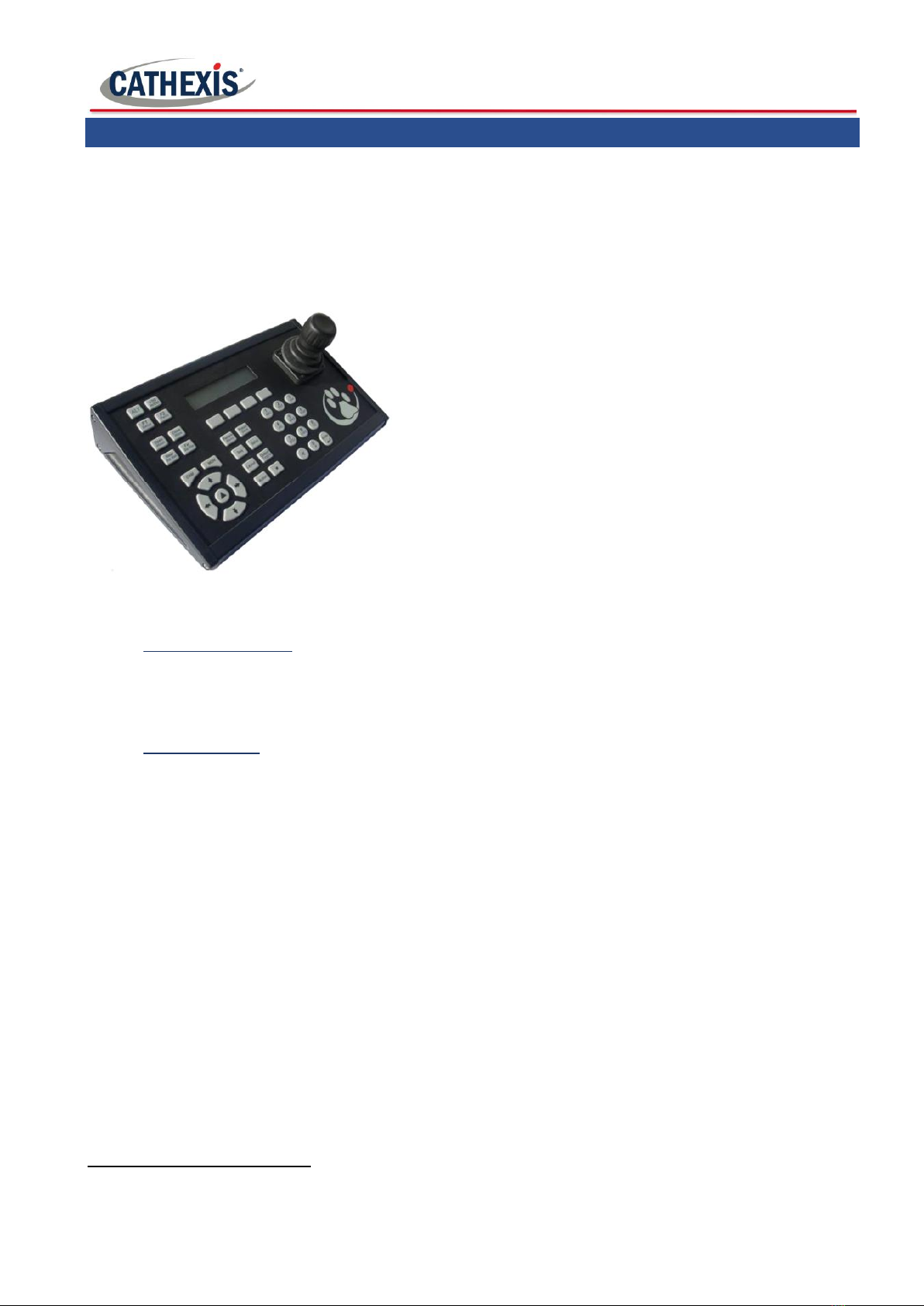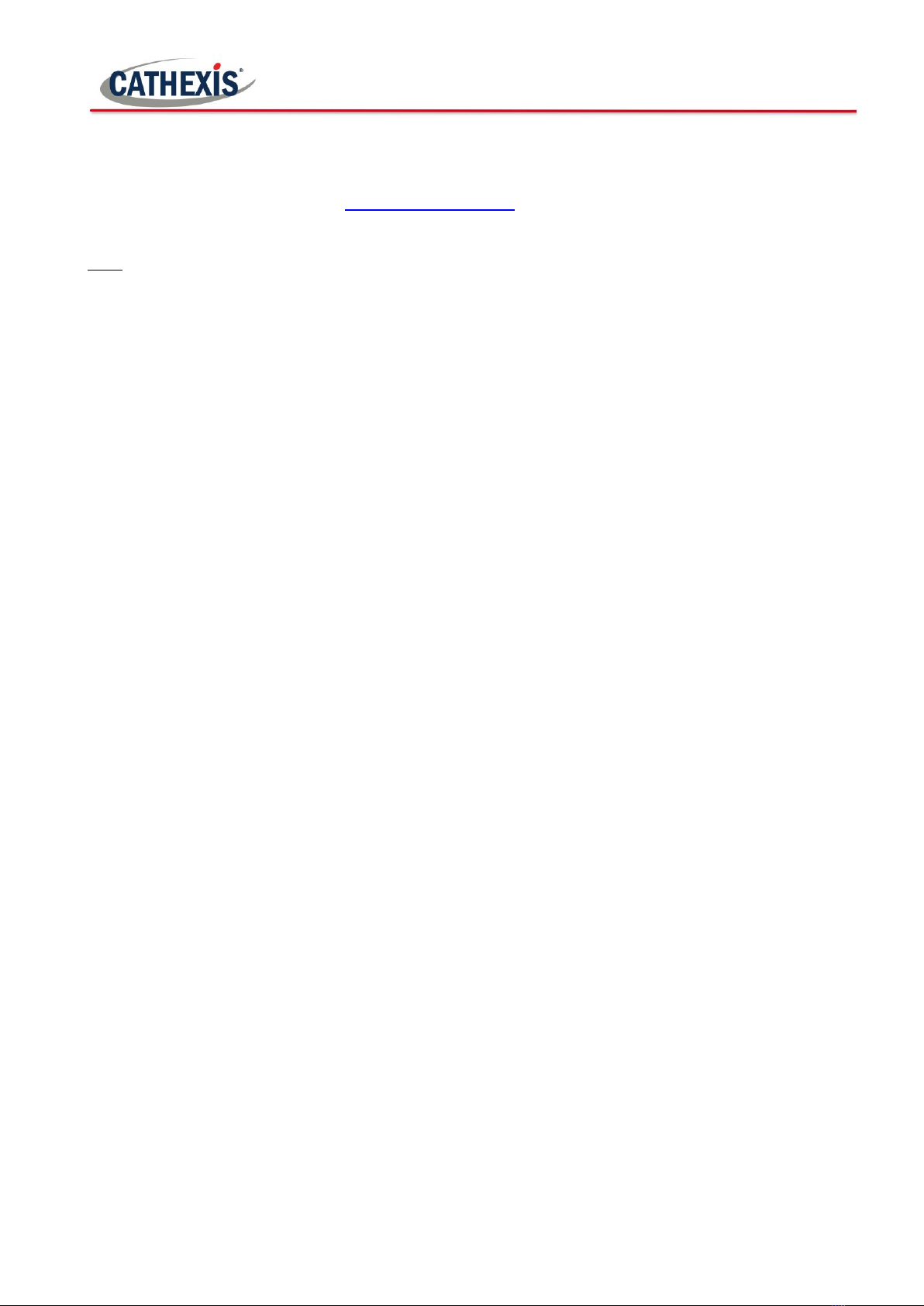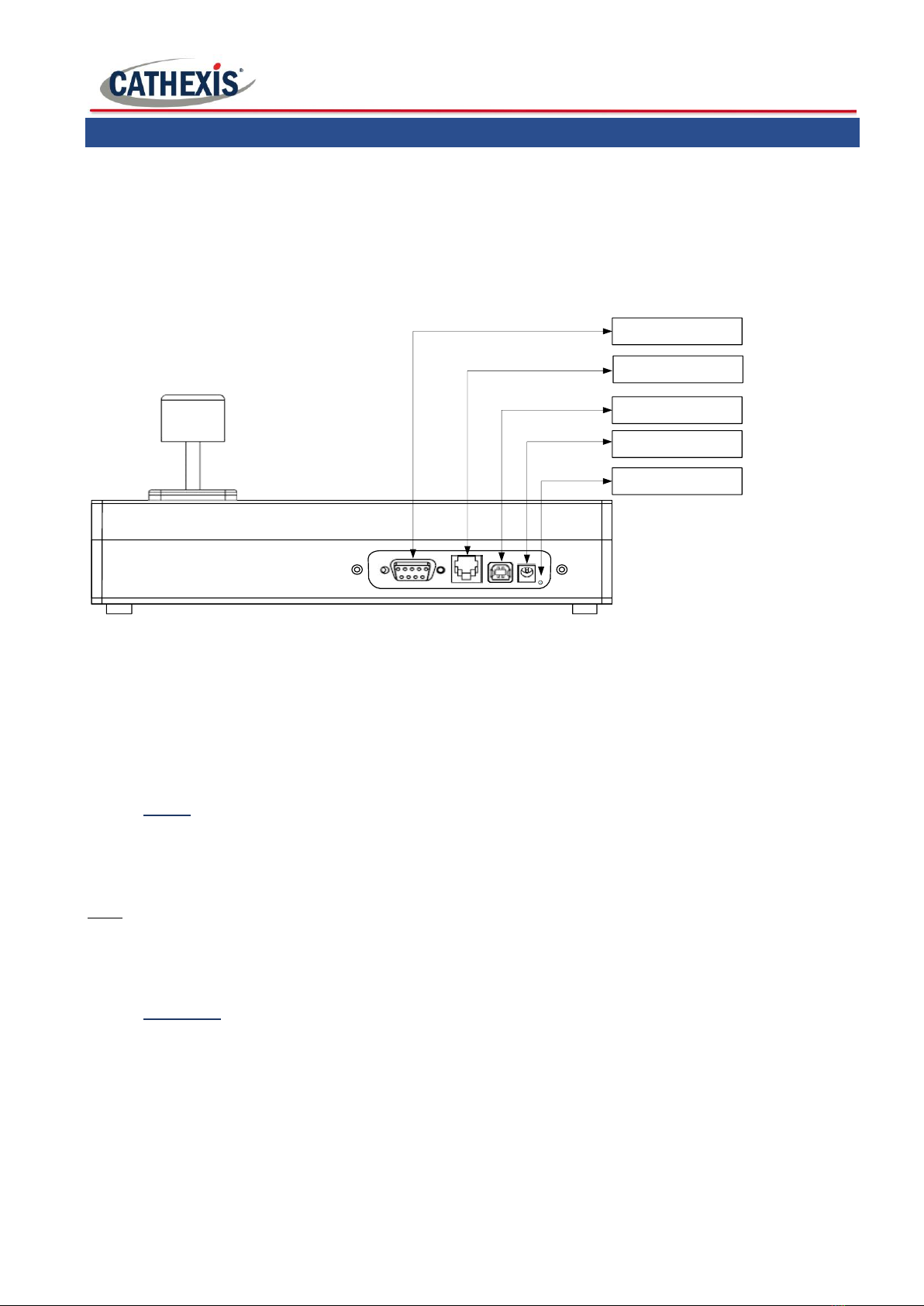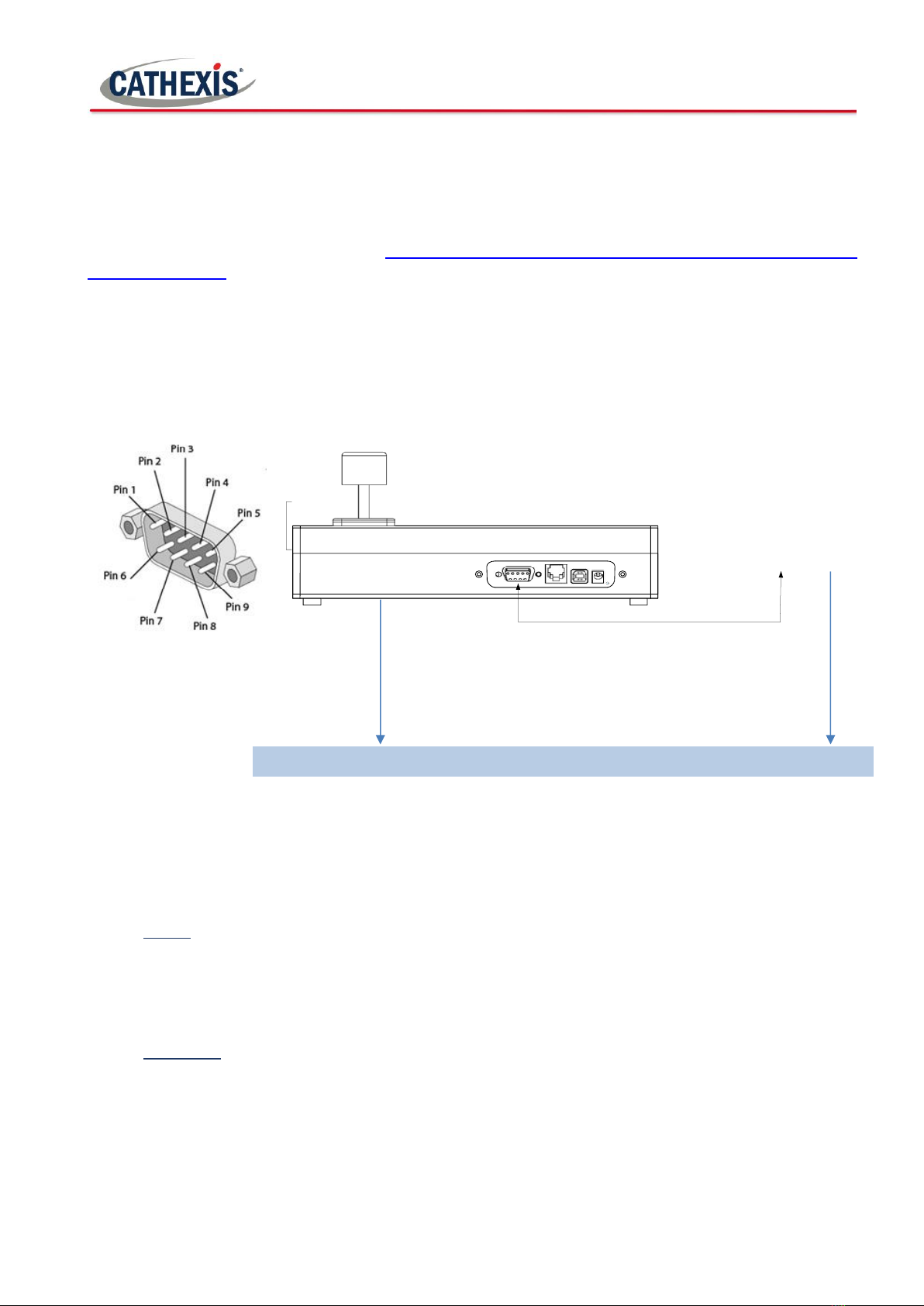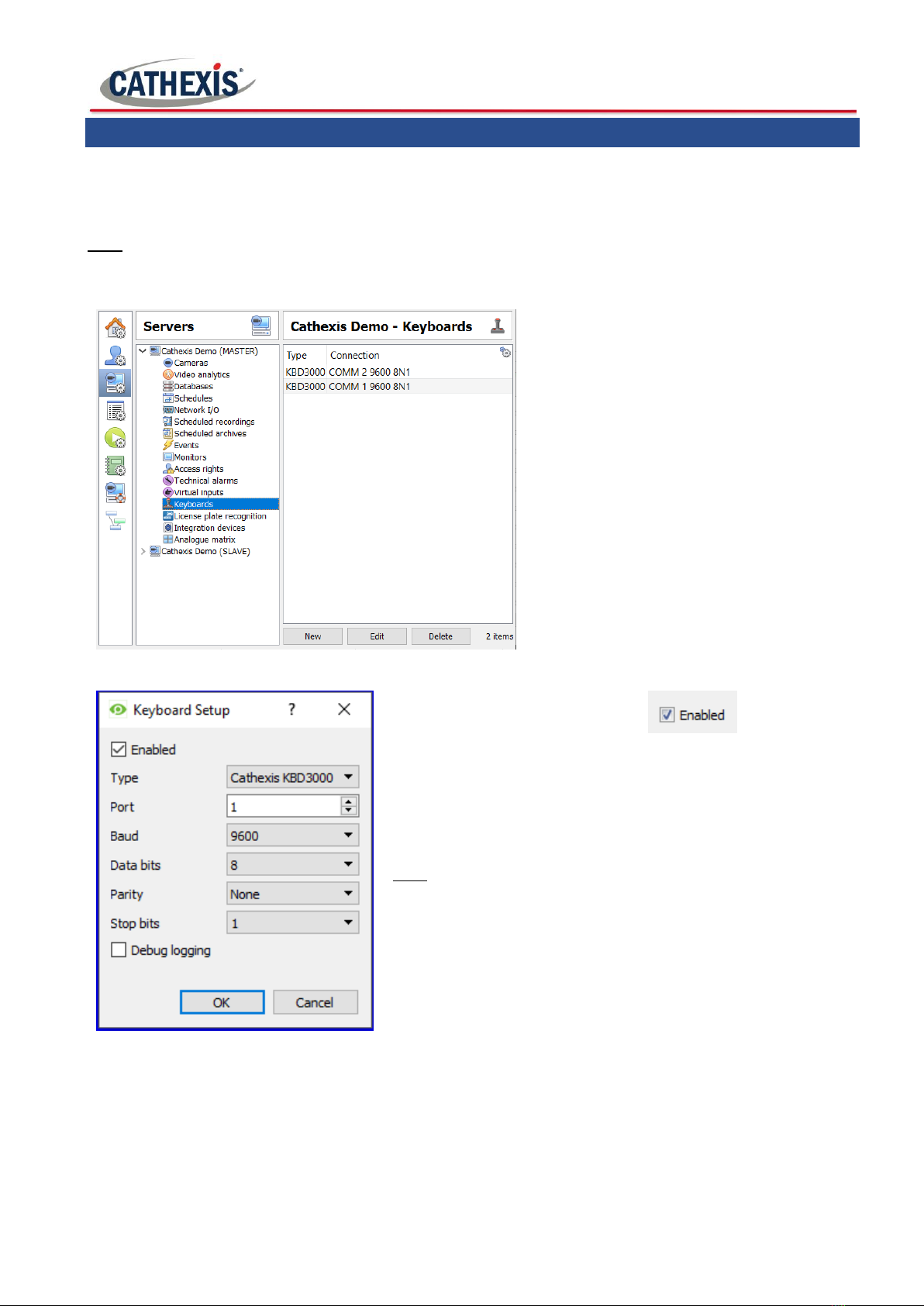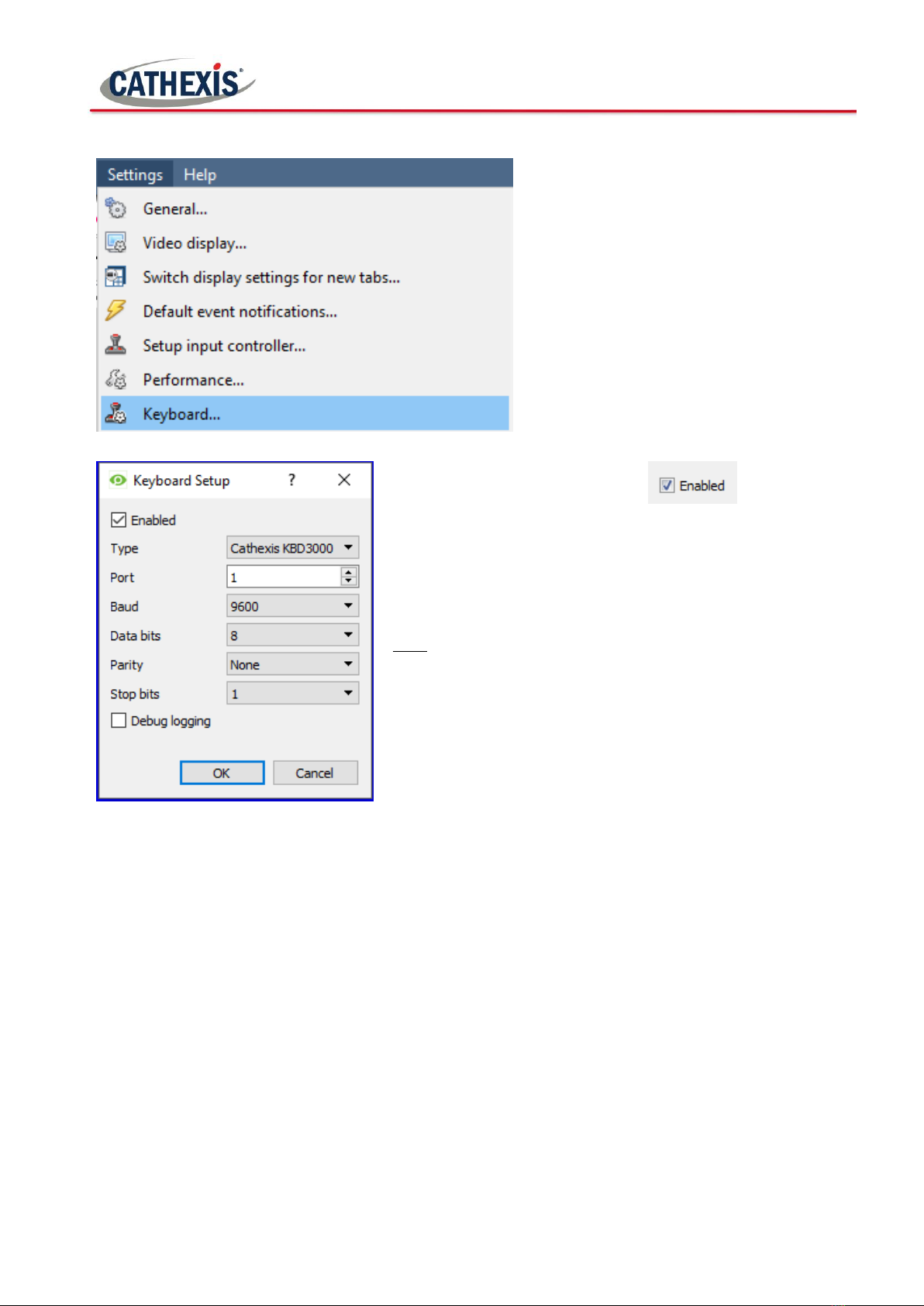005-20181010-185 Rev 1.1 February 18, 2019 Page 1
Contents
1 Introduction .....................................................................................................................................................2
1.1 Supported Systems and Software .......................................................................................................2
1.2 Hardware Requirements .....................................................................................................................2
2 Connect the Keyboard......................................................................................................................................4
2.1 Connecting via USB..............................................................................................................................4
2.2 Connecting via RS232 ..........................................................................................................................5
2.3 Connecting via RS422 ..........................................................................................................................6
2.4 Manual COM Port Assignation (Windows)..........................................................................................7
2.5 Disconnect/Reset the Keyboard..........................................................................................................7
3 Enable Keyboard ..............................................................................................................................................8
3.1 Enable in Server...................................................................................................................................8
3.2 Enable in Client....................................................................................................................................9
4 Configure Keyboard Operations.....................................................................................................................10
4.1 Resource IDs ......................................................................................................................................10
4.2 Configure Operations ........................................................................................................................11
5 Logging In .......................................................................................................................................................13
5.1 Logging in on a Server........................................................................................................................13
5.2 Logging in on a Client.........................................................................................................................14
6 Conclusion......................................................................................................................................................15