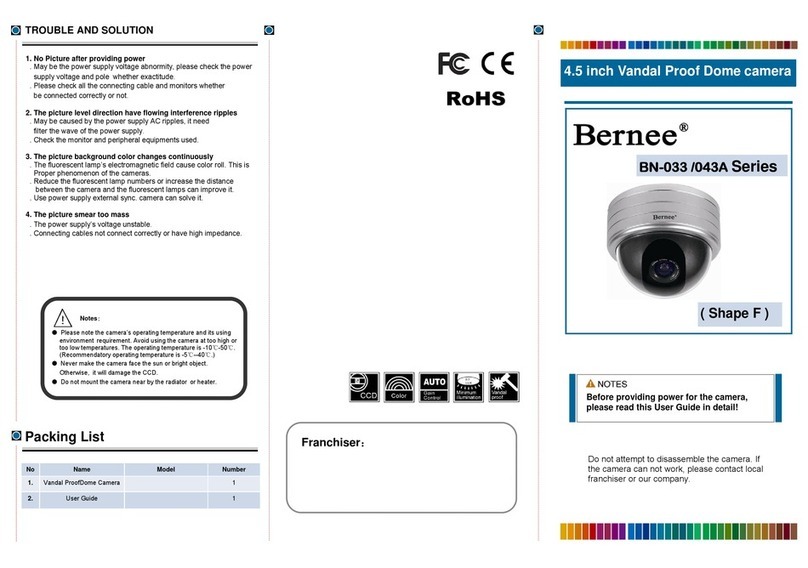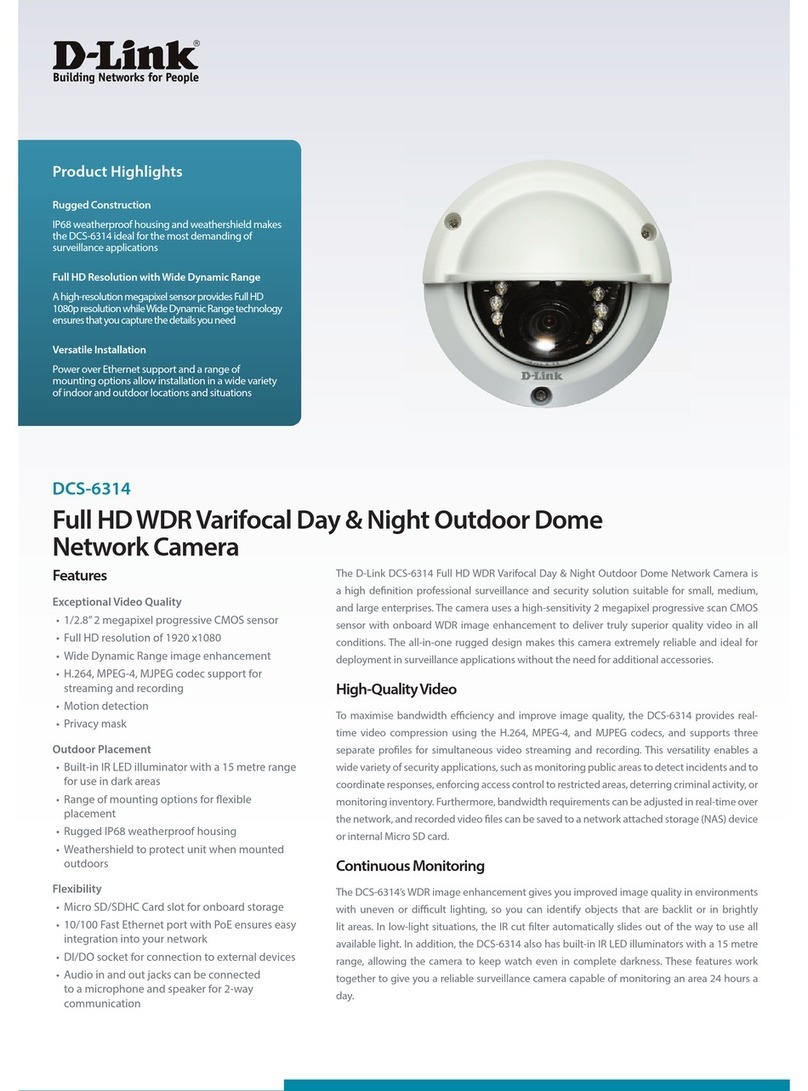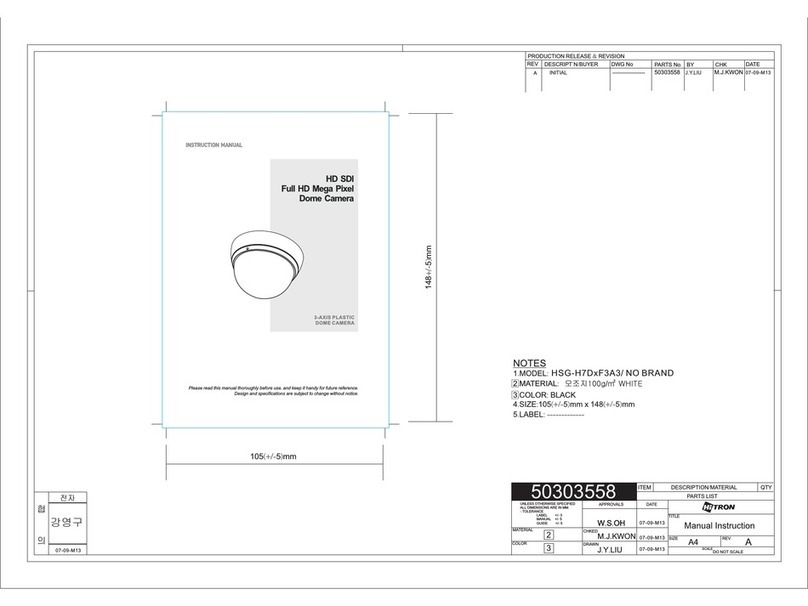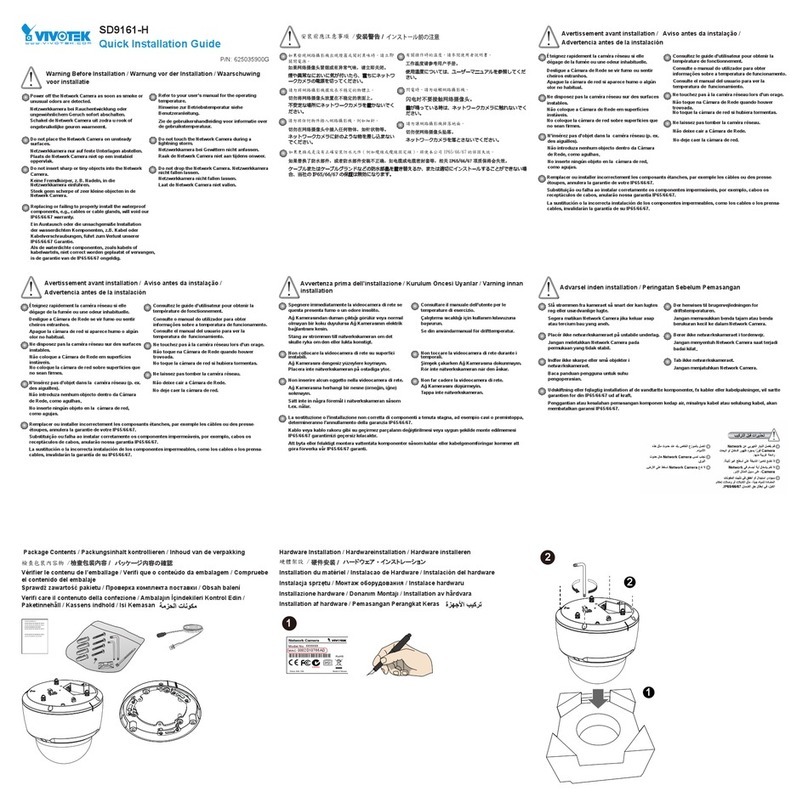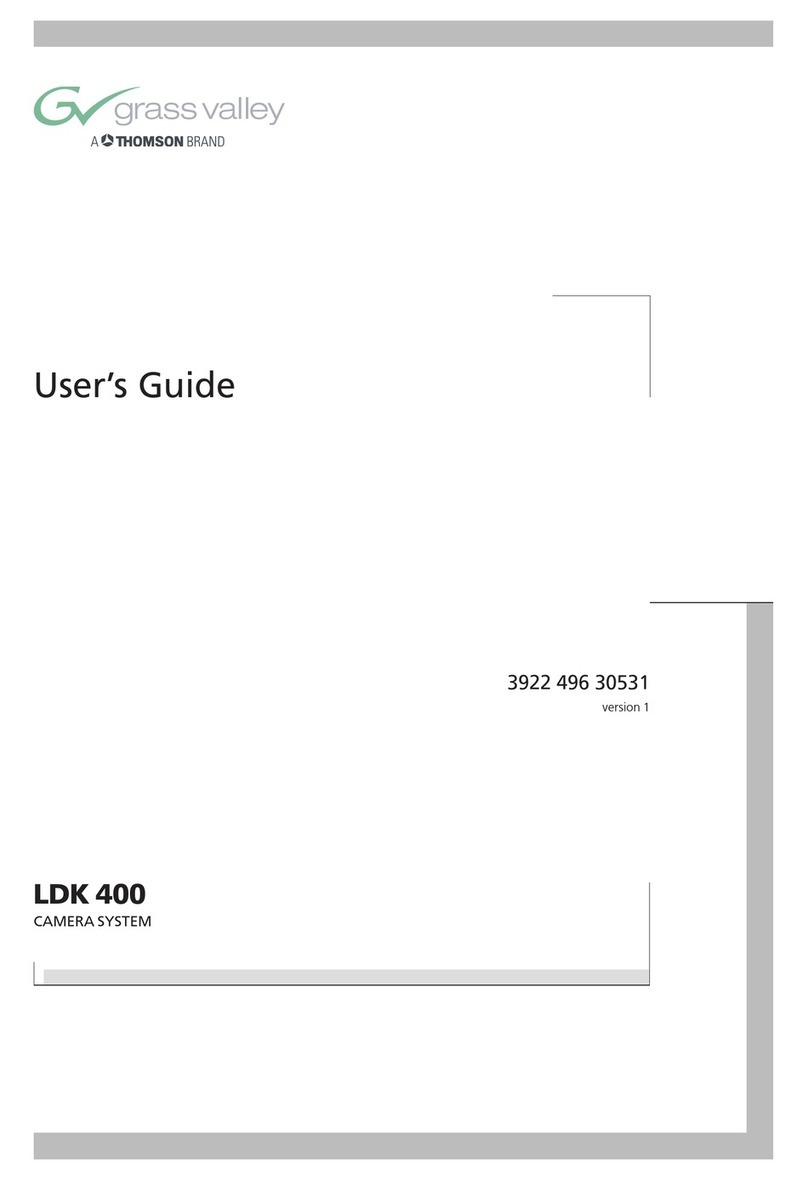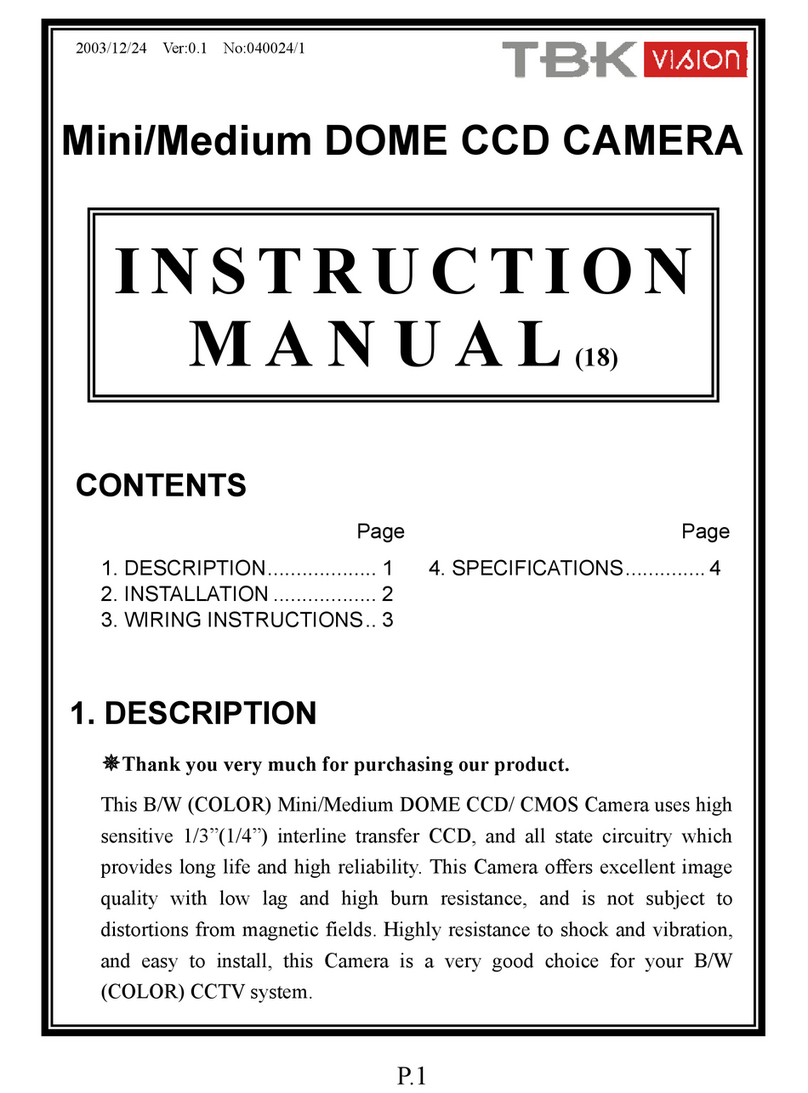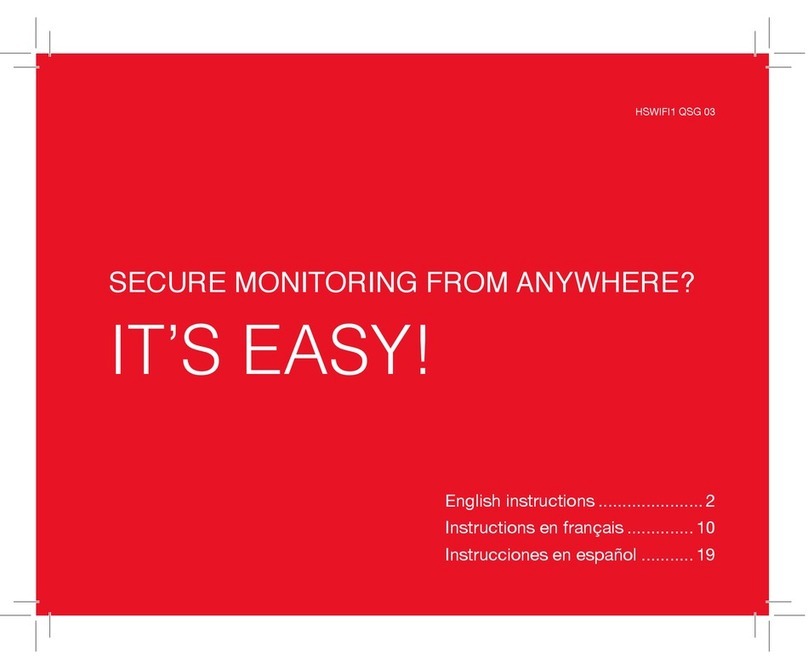Bernee BN-5606XAT1 User manual

Bernee Auto Tracking Dome Camera User Manual
1/ 39
Auto Tracking High Speed
Dome Camera
User Manual

Bernee Auto Tracking Dome Camera User Manual
2/ 39
Contents
SECTION1INSTRUCTION......................................................................................................................................3
1.1PRODUCTIONINTRODUCING............................................................................................................................................3
1.2CHARACTER..................................................................................................................................................................3
1.3FUNCTIONDESCRIPTION..................................................................................................................................................3
1.4SPECIFICATIONCOMPARISONCHART..................................................................................................................................7
SECTION2NORMALOPERATION.......................................................................................................................10
2.1DOMEDIAL‐UPSETTING...............................................................................................................................................10
SECTION3MENUCONFIGURATION...................................................................................................................13
3.1MAINMENU..............................................................................................................................................................13
3.2SELECTLANGUAGE.......................................................................................................................................................14
3.3SYSTEMINFORMATION..................................................................................................................................................14
3.4DISPLAYSETUP............................................................................................................................................................14
3.4.1 Display Setup...............................................................................................................................................14
3.4.2Label Position........................................................................................................................................15
3.5DOMESETTINGS1.......................................................................................................................................................16
3.5.1 Dome Settings 1..........................................................................................................................................16
3.5.2 Camera Settings..........................................................................................................................................16
3.5.3 Motion Setting..............................................................................................................................................20
3.5.4 Power Up......................................................................................................................................................23
3.5.5 Presets Setting.............................................................................................................................................24
3.5.6 Patterns Setting............................................................................................................................................25
3.5.7 Zone Setting.................................................................................................................................................26
3.5.8 Clears Setting...............................................................................................................................................27
3.5.9 Presets Number...........................................................................................................................................28
3.6DOMESETTINGS2MENU.............................................................................................................................................28
3.6.1 Alarms............................................................................................................................................................28
3.6.2 Alarms Setting..............................................................................................................................................29
3.6.3 Aux Setting....................................................................................................................................................31
3.6.4 Password Setting.........................................................................................................................................31
3.6.5 Windows Blanking.......................................................................................................................................32
3.6.6 Set Windows.................................................................................................................................................33
3.6.7 Edit Windows Location................................................................................................................................34
3.6.8 Edit Windows Zoom.....................................................................................................................................34
3.6.9 Heater Setting..............................................................................................................................................35
3.6.10 Cruise Setting.............................................................................................................................................35
3.6.11 Tracking Setting..........................................................................................................................................36
3.6.12 Tracking Boundary.....................................................................................................................................37
3.7DOMELABEL..............................................................................................................................................................38
3.8OTHERFUNCTIONS......................................................................................................................................................39

Bernee Auto Tracking Dome Camera User Manual
3/ 39
Section1 Instruction
1.1 Production Introducing
The dome cameras feature high position resolution, high speed, low price and selectable
communication protocols; widely used in surveillance system.
1.2 Character
Built-in English OSD Menu, by which you can change dome parameter, set or call preset, and
achieve auto tour, pattern, auto scan etc.
The feature will define the activity when the dome parks.
Integrated design making it high reliability.
Auto panning function with 256 preset positions.
RS-485 data communication.
Low noise design.
With its full 360º horizontal rotation, 180º vertical auto-flip to follow object and surveillance of
any subject is constant and continuous.
The speed can be adjusted automatically according to the zooming times.
Auto focus, Auto white balance.
Auto focus lens and auto white balance.
BLC Function.
Multi protocols (Pelco-P, Pelco-D, Kalate etc).
Baud rate is changeable.
Alarm input, Alarm output, Alarm action.
The features password protection to prevent unauthorized changes to the dome setting.
A set window can be reversed so that it is the only visible tilt area of the scene. The other parts
of the tilt area of the scene will be blanked.
Revolutionary motion tracking technology make it realize intelligent surveillance easily with the
help of alarming function
1.3 Function Description
(1) Setting the dome ID, Baud-rate and Protocol
Every controlling command has a target camera Address, Baud-rate and Protocol, the camera

Bernee Auto Tracking Dome Camera User Manual
4/ 39
only react the controlling command in accordance with its own Address, Baud-rate and Protocol.
(2) Object tracking
The dome can be manually controlled from the control system by using the joystick on the controller
to move the camera up and down, right and left to follow objects under observation.
In default status AUTO IRIS and AUTO FOCUS control of the lens will automatically adjust the
picture image on alteration of the background illumination to get a best view.
(3) Proportional Pan
Proportional pan automatically reduces or increases the pan and tilt speeds in proportion to the
zooming times. At telephoto zoom settings, the pan and tilt speeds will be slower for a given amount of
joystick deflection then at wide zoom settings. This keeps the image from moving too fast on the monitor
when there is a large amount of zoom.
(4) Auto Flip
When the dome camera tilts downward and goes just beyond the vertical, the dome camera rotates
180 degrees automatically. Afterwards, the dome camera starts moving upward even you still hold
joystick in the down position. Once you let go of the joystick after the dome rotates, joystick control
returns to normal operation. The auto-flip feature is useful for following a person who passes directly
beneath the dome.
(5) Setup and call Preset
Preset function is that dome saves current horizontal angle and title angle of pan/tilt, zoom and
position parameters into the memory. When necessary, dome calls up these parameters and adjusts
Pan/Tilt/Zoom accordingly so that the camera goes to that position again. Operator can save and call up
presets easily and promptly by using keyboard controller or infrared controller. This dome supports up to
256 presets.
(6) Lens Control
a. Zoom control
User can adjust camera’s zoom wide or near by using controller and get desired image.
b. Focus control
System defaults Auto Focus mode, in which the lens and camera will automatically adjust the focus
to give the best image.
Focus can also be controlled manually from the controller if required.
Press FOCUS NEAR or FOCUS FAR key to manually focus.
Focus can be manually controlled via keyboard or matrix, please refer to control keyboard or
matrix operation manual for detailed operation.
When on manual focus status, operations such as adjusting positions or preset setting will
resume the camera to auto focus status.

Bernee Auto Tracking Dome Camera User Manual
5/ 39
The camera will not auto focus in the following status.
Target is not in the center of image.
Targets are in near and far at the same time.
Target is of strong light object. Such as spotlight etc.
Target is behind the glass with water drop or dust.
Target moves too fast.
Target is too big, such as wall.
Target is too dark or vague.
c. Iris control
System defaults AUTO IRIS. Camera can adjust immediately according to the alteration of back
ground illumination to get a steady image.
Users may adjust Iris manually by using a controller to get required image quality.
Users can call back AUTO IRIS by moving the joystick.
(7) Auto Back-light Compensation
Lens has been divided to six areas for back light compensation. In a strong light background,
camera will auto compensate the darker object and adjust light input from the lighter area to avoid a
mass image that usually presents a sharp contrast of brightness and darkness.
(8) Auto White Balance
Camera can automatically adjust white balance according to the alteration of background
lightness to give a true color image.
(9) Backlight Compensation (BLC)
If a bright backlight presents, the subjects in the picture may appear dark or as a silhouette.
Backlight compensation enhances objects in the center of the picture. The dome uses the center of the
picture to adjust the iris. If there is a bright light source outside this area, it will change to white. The
camera will adjust the iris so that the object in the sensitive area is properly exposed.
(10) Day and Night Function
The IR cut filter of camera module inside the dome can be removed by sending special command,
so that the camera can change from color to mono. The picture is clear even if the illumination is as low
as 0.01Lux.
(11) Auto Cruise
The preset positions are programmed for recalled in sequence. This feature is called auto cruise.
Up 30 presets can be set in each cruise tour.
(12) Patterns

Bernee Auto Tracking Dome Camera User Manual
6/ 39
A pattern is a saved moving course; the camera will repeat its pan, tilt, zoom and preset functions
that can be recalled with a command from a controller or automatically by a programmed function
(alarm, park or power-up).
(13) Auto Scan
Make the dome scan 360º range in the current position.
(14) Random Scan
Make the dome random scan 360º range in the current position.
(15) Frame Scan
This feature freezes the scene on the monitor when going to a preset. This allows for smooth
transition from one preset scene to another.
(16) Zones Setting
A zone is a pan area, defined by a left and right limit, on the 360-degree pan plane. The spectra
dome system is capable of eight zones, each with a 6-character label.
(17) Alarms
Alarms input:
The dome has four alarm inputs, which can be programmed as high, medium or low priority. When
an alarm is received, an input signal to the dome triggers the user-defined action (go to preset, run
pattern, etc.) programmed for the alarm.
Auxiliary output:
An auxiliary output is a programmable signal from the dome back box that can trigger another
device to operate. An auxiliary output is programmable to trigger from an alarm or from a controller.
(18) Password protection
The dome features password protection to prevent unauthorized changes to the dome settings. You
can open the System Information and Display Setup screens, but cannot access any of the Dome
Settings menus.
(19) Windows blank
A set window can be reversed so that it is the only visible tilt area of the scene. All other parts of the
tilt area of the scene will be blanked.
NOTE: Be the same with only the model of KTSD18NX, KTSD26NX, KTST18NX, and KTST26NX.
(20) Auto tracking
Revolutionary motion tracking technology making it realize intelligent surveillance easily with the
help of alarming function

Bernee Auto Tracking Dome Camera User Manual
7/ 39
1.4 Specification Comparison Chart
Models BN-5606XAT1 BN-5606XAT3 BN-5606EAT1 BN-5606EAT3
Appearance
Installation Indoor/Embedded Outdoor/ Wall
mount
Indoor/Embedded Outdoor/ Wall
mount
Auto Track Yes
Image Sensor 1/4″Ex-view HAD color CCD
Effective Pixel 752(H)×582(V)
Horizontal
Resolution
480TV Lines On/Off (on: 530 TV lines)
Min.
illumination
0.002Lux, 0Lux/IR 1/60 second mode: 1.4Lux(F1.6,50IRE),
1/4 second mode: 0.1Lux(F1.6,50IRE),
0Lux/IR
Optical Zoom 18X,f =4.1~73.8mm(F 1.4 to 3.0) 36X, f=3.4~122.4mm(F 1.6 to 4.5)
Digital Zoom 12 X 12 X
Min. Focal
Length
35mm(wide), 800mm(Tele) 320mm(wide), 1500mm(Tele)
Horizontal
Field of View
48°(wide)~2.8°(Tele) 57.8°(wide)~1.7°(Tele)
Scanning
System
2:1 interlace
Sync System Internal / External (V-locking)
Focusing
System
Auto (sensitivity: normal, low) / one-click
focusing / manual / alternate AF /
zoom-out activate AF
Auto (sensitivity: normal, low) / one-click
focusing / manual / unlimited zoom-in /
alternate AF focusing / zoom-out activate
AF
Gain Control Auto / Manual (-3~28dB, 2dB stepping)
White Balance Auto, auto tracking white balance (ATW), indoor, outdoor, one-click, manual
AE Control Auto, manual, priority modes, brightness,
EV compensation, backlight
compensation
Auto, manual, priority modes (shutter
priority / aperture priority), brightness, EV
compensation, backlight compensation,
brightness compensation, slow AE
Super WDR No On / Off
Backlight
Compensation
On / Off On / Off

Bernee Auto Tracking Dome Camera User Manual
8/ 39
Electronic
Shutter
1/1~1/10, 000 seconds, 22 speed-levels
External
Control
VISCA(TTL signal power level), baud rate: 9.64Kb/s,19.24Kb/s,38.4Kb/s, stop position
1 or 2 optional
Privacy Mask On/Off (24 zones) ON / OFF (8 zones)
Picture Feature Electronic flip, backward flip, black & white, mirror
Character
Generator
Mode display, clock display, title display Mode display / multi-line OSD (OSD
display prior to mode display)
Flicker
Elimination
No Auto
Video Output CVBS: 1.0Vp-p/75 ohms
SN Ratio ≥50dB
Pan Speed 0.05°~400°/s
Tilt Speed 0.03°~240°/s
Pan Travel 360° continuous
Tilt Travel 90°(180° auto-flip)
Preset
Positions
256
Auto Tour 1~30 point sequence switch
Pattern Scan 4
Zone Setting 8
Control Modes Multi-protocol, RS485
Baud Rate 1200 bps/2400 bps/4800 bps/9600 bps/19200 bps
Address
Range
0~255
Alarm Input 4 channels
Alarm Output 2 channels
OSD
Language
Chinese/English
Voltage Input AC24V
Power
Consumption
20W 50W 20W 50W
Dimension 157×205mm(W×H) 238×268mm(W×H) 157×205mm(W×H) 238×268mm(W×H)
Weight 2.3kg 3.8kg 3.8kg
Working
Temperature
-25°C~70°C -50°C~70°C -25°C~70°C -50°C~70°C

Bernee Auto Tracking Dome Camera User Manual
9/ 39
Relative
Humidity
5%~90%

Bernee Auto Tracking Dome Camera User Manual
10 / 39
Section 2 Normal Operation
These operating instructions cover the basic operation of the dome and its features. When the
dome is used with other manufacturers’ control system, please refer to the system controller’s
instructions. In the event of special requirements outside the scope of this document it is prefer to
contact your local distributor.
2.1 Dome Dial-up Setting
Dome own parameters such like baud rate, communication protocol and address codes should
accord with the practical parameters of customer’s operation platform (i.e. keyboard controller).
Two groups of dial-up switchers lie in soleplate of dome engine
SW1 (dial-up switcher) is used to select communication protocol or baud rate. The front four
switchers are used to set communication protocol, and the latter four to set baud rate.
Chart of Communication protocol & Baud rate
DIP 1 2 3 4
Protocol
OFF ON OFF OFF PELCO-P
ON ON OFF OFF PELCO-D
OFF OFF ON OFF KALATEL
ON OFF ON OFF VICON
OFF ON ON OFF SAMSUNG
ON ON ON OFF AD
OFF OFF OFF ON PHILIPS
ON OFF OFF ON WEIDUO
OFF ON OFF ON ALEC
ON ON OFF ON MINKING
OFF OFF ON ON LC
……
DIP 5 6 7 8
Baud Rate
(bps)
1200 ON
OFF OFF OFF
2400 OFF ON OFF OFF
4800 ON ON OFF OFF
9600 OFF OFF ON OFF
19200 ON OFF ON OFF
Reserve ……
SW2 (dial-up switcher) is used to set dome address codes. The setting adopts binary mode which
can set max.256 different addresses for domes. Details in chart of dome address codes.
Chart of Dome Address Codes

Bernee Auto Tracking Dome Camera User Manual
11 / 39
Address 1 2 3 4 5 6 7 8
0 OFF OFF OFF OFF OFF OFF OFF OFF
1 ON OFF OFF OFF OFF OFF OFF OFF
2 OFF ON OFF OFF OFF OFF OFF OFF
3 ON ON OFF OFF OFF OFF OFF OFF
4 OFF OFF ON OFF OFF OFF OFF OFF
5 ON OFF ON OFF OFF OFF OFF OFF
6 OFF ON ON OFF OFF OFF OFF OFF
7 ON ON ON OFF OFF OFF OFF OFF
8 OFF OFF OFF ON OFF OFF OFF OFF
9 ON OFF OFF ON OFF OFF OFF OFF
10 OFF ON OFF ON OFF OFF OFF OFF
11 ON ON OFF ON OFF OFF OFF OFF
12 OFF OFF ON ON OFF OFF OFF OFF
13 ON OFF ON ON OFF OFF OFF OFF
14 OFF ON ON ON OFF OFF OFF OFF
15 ON ON ON ON OFF OFF OFF OFF
16 OFF OFF OFF OFF ON OFF OFF OFF
17 ON OFF OFF OFF ON OFF OFF OFF
18 OFF ON OFF OFF ON OFF OFF OFF
19 ON ON OFF OFF ON OFF OFF OFF
20 OFF OFF ON OFF ON OFF OFF OFF
… … … … … … … … …
248 OFF OFF OFF ON OFF ON OFF OFF
249 ON OFF OFF ON OFF ON OFF OFF
250 OFF ON OFF ON OFF ON OFF OFF
251 ON ON OFF ON OFF ON OFF OFF
252 OFF OFF ON ON OFF ON OFF OFF
253 ON OFF ON ON ON ON ON ON
254 OFF ON ON ON ON ON ON ON
255 ON ON ON ON ON ON ON ON
Finishing dial-up switchers, please insert dome engine into metal shell
Precaution: 1. when inserting engine, we must ensure engine accordant with square slot
inside shell, and then fix clips of both sides.
2. When fixing clips, we must ensure hearing two “click!”, otherwise fixing incorrect.
2.2 Basic Controls for Dome
Below instructions are based on using control keyboard as controlling device.
(1) Dome Self-testing after Powered up

Bernee Auto Tracking Dome Camera User Manual
12 / 39
After powered up, the dome will conduct reset procedure. In this procedure, the dome firstly pans to
the default horizontal origin point, and finally tilts to the vertical 45° position to complete the self-testing.
After the dome stops, it means the camera has completed the self-testing and is ready to receive control
commands.
(2) Pan and tilt: Move joystick up, down, right, left.
(3) Set up preset
Move to next position. Then press PRESET + NUM (preset NO.)+ ENTER and the dome will save
current horizontal angle and title angle of pan / tilt / zoom and position parameters into memory.
(4) Call preset
Press PRESET + NUM(Preset NO.)+ ENTER , and the dome will calls these parameters saved in
memory and adjust Pan/Tilt/Zoom of the camera to that position.
Extended Presets
Presets 1 Function Presets 2
80 Auto tracking 37
82 Auto switch sequentially among preset positions 19
83 Clear all presets positions 20
95 Select main programming menu 28
97 Random scanning 30
98 Frame scanning 31
99 Start auto scanning 32
Note: For others dynamics controllers with only 64 or 40 presets. On the menu of PRESETS
NUMBER, set it as 64 or 40. Then you can use presets listed in ‘Presets 2’ instead.
(5) Zoom: You can press IN or OUT key continuously or revolve the joystick to get desired zooming
times.
(6) Focus: press FAR or NEAR key.
(7) Iris: Press OPEN or CLOSE key.

Bernee Auto Tracking Dome Camera User Manual
13 / 39
Section 3 Menu Configuration
You need to install the dome system before using this manual. Please refer to the installation packet
supplied with the back box for installation instructions.
After installed properly, power up the camera. It will start a configuration sequence. After the
configuration is done, the monitor will display as below.
PTOL:PELCO-D
COMM:2400,N,8,1
ADDR:0
This information will remain on the monitor until dome operation begins.
Please refer to the following pages for more about how to operate and program the camera.
Access main menu(preset 95): Please refer to the Accessing Main Menu(Preset 95) section.
(1) Move joystick to position the cursor beside menu selection.
(2) Move the joystick up or down to submenu/cursor selections.
(3) Press iris Open to confirm selection.
(4) Press iris Close to cancel selection.
(5) Below instructions are based on using control keyboard as control device.
3.1 Main Menu
Set 95# preset to access main menu.
Figure 3.1 MAIN MENU
Access other OSD menus:
(1) Move the joystick up or down to position the cursor beside others OSD menus.
(2) Press iris Open to confirm selection.
MAIN MENU
<SYSTEM INFORMATION >
<DISPLAY SETUP >
<DOME SETTINGS 1>
<DOME SETTINGS 2>
<DOME LABLE>
RESET CAMERA
REBOOT SYSTEM
LANGUAGE ENGLISH
EXIT

Bernee Auto Tracking Dome Camera User Manual
14 / 39
3.2 Select Language
The language for the on-screen menus is selectable. Available languages include English and
Chinese. The factory default language is English.
Changing the display language:
(1) In main menu move the joystick to position the cursor beside LANGUAGE.
(2) Press iris Open. The cursor moves to the right, beside the currently selected language.
(3) Move the joystick up or down to view selections. Press iris Open to confirm selection. All
on-screen menus are changed into the selected language.
3.3 System Information
Move joystick to select <system information>, press Open to confirm the system information menu
shown as Fig 3.2.
Figure 3.2
SYSTEM INFORMATION
The system information screen shows dome language, protocol, and other configuration
information.
System information settings shown are not changeable in this interface. It is for reference only.
Follow the following steps to display the system information screen:
(1) Move the joystick to position the cursor beside SYSTEM INFORMATION.
(2) Press iris Open.
3.4 Display Setup
3.4.1 Display Setup
Move joystick to select <DISPLAY SETUP>, press Open to enter the display setup menu shown as
Fig3.3.
SYSTEM INFORMATION
COMM 9600,N,8,1
ADDRESS 255
PROTOCOL PELCO-P
PRESETS NUMBER 256
LANGUAGE ENGLISH
TEMPERATURE 36°C
BACK
EXIT

Bernee Auto Tracking Dome Camera User Manual
15 / 39
Figure 3.3 DISPLAY SETUP
Display setup enables you to program how labels are displayed on the monitor. The following labels
are available:
PRESET LABEL: Identifying preset.
ZONE LABEL: Identifying zone.
ZOOM: Identifying zooming times.
AZIMUTH/ELEVATION: Amount of pan from 0°and the amount of tilt from 0°horizontal.
CAMERA LABEL: Identifying dome.
A preset label is displayed when a preset is called. A zone label is displayed when the system
moves into a zone. The zoom ratio label is displayed when zoom is activated. Azimuth/elevation and
direction labels are displayed when pan/tilt is activated. The dome label is displayed when the dome
label is activated.
The following settings are available for each label:
OFF: The label is not displayed when activated.
ON: The label shows when activated.
3.4.2 Label Position
Labels can be placed anywhere on the monitor. This feature enables you to customize the place of
labels on monitor screen.
Figure 3.4 Label Position
To set a label position:
DISPLAY SETUP
PRESET LABEL ON
ZONELABEL ON
ZOOM ON
AZIMUTH/ELEVATION ON
CAMERA LABEL ON
<LABEL POSITION>
BACK
EXIT
ZONE CAMERA PRESET
SAVE
RESET
AZIMUTH ZOOM

Bernee Auto Tracking Dome Camera User Manual
16 / 39
(1) Move joystick to position the cursor beside a label.
(2) Press iris Open.
(3) Move joystick to move the label up, down, left, or right.
(4) Press iris Open.
(5) Repeat steps 1 through 4 to position other labels.
(6) Move the cursor to Save and press iris Open to save settings and return to display setup menu.
3.5 Dome Settings 1
3.5.1 Dome Settings 1
Move joystick to select <DOME SETTING 1>, press Open to enter the dome setting1 menu shown
as Fig3.5.
Figure 3.5 Dome settings 1
3.5.2 Camera Settings
Move joystick to select <CAMERA>, press Open to enter the camera menu shown as Fig3.6.
Figure 3.6 CAMERA
ZOOM LIMIT:
Zoom limit enables you to define a limitation on zooming times.
DOME SETTINGS1
<CAMERA>
<MOTION>
<POWER UP>
<PRESETS>
<PATTERNS>
<ZONES>
<CLEAR>
PRESET NUMBER 256
BACK
EXIT
CAMERA
ZOMELIMIT X46
BACKLIGHT COMP ON/OFF
<PROGRAM AE MODE>
<OTHERS>
BACK

Bernee Auto Tracking Dome Camera User Manual
17 / 39
BACKLIGHT COMPENSATION(BLC):
If a bright backlight presents, the subjects in the picture may appear dark or as a silhouette.
Backlight compensation enhances objects in the center of the picture. The dome uses the center of the
picture to adjust the iris. If there is a bright light source outside this area, it will change to white. The
camera will adjust the iris so that the object in the sensitive area is properly exposed.
There are two backlight compensation settings:
ON: Backlight compensation is activated.
OFF (default): Backlight compensation is not activated.
3.5.2.1 Program AE Mode
Move joystick to select < PROGRAM AE CORTROL >, press Open to enter the PROGRAM AE
CORTROL menu shown as Fig3.7
Figure 3.7A PROGRAM AE CORTROL
Figure 3.7 B PROGRAM AE CORTROL
Note: Figure 1.7A shows program AE mode, it is only for models names NVD18XX and NVD26XX.
Figure 1.7B shows program AE mode, it is only for models named NVD22XX and NVD23XXPNT.
( ) Figure 3.7A PROGRAM AE MODE setting for models named NVD18XX and NVD26XX.Ⅰ
AE MODE:
Settings include: AUTO, MANUAL , SHUTTER, IRIS, and BRIGHT.
LOW LIGHT MODE:
Settings include: AUTO and MANUAL.
LOW LIGHT LIMIT:
PROGRAM AE CORTROL
AEMODE AUTO
LOW LIGHT MODE AUTO
LOW LIGHT LIMIT 1/50
IRISLEVEL F2.0
AGC LEVEL 0dB
BIRGHT LEVEL 0dB/F2.0
BACK
EXIT
PROGRAM AE COORTROL
PROGRAM AE MODE AUTO
IR CUT FILTER INISERT/REMOVE
BACK
EXIT

Bernee Auto Tracking Dome Camera User Manual
18 / 39
Low light limit is the maximum duration, it is in fractions of a second, that electronic shutter will
remain open in low light conditions. The default setting is 1/50.
Settings include:1/2, 1/3, 1/6, 1/12, 1/25, 1/50, 1/75, 1/100, 1/120, 1/150, 1/215, 1/300, 1/425, 1/600,
1/1000, 1/1250, 1/1750, 1/2500, 1/3500, 1/6500, 1/10000.
IRIS LEVEL:
Iris level is the lens function that automatically opens and closes the iris in response to changing
light conditions. The default setting is F2.0.
Settings include: F2.0, F1.6 , F1.4, Close, F22, F19, F16, F14, F11, F 9.6, F8.0, F6.8, F5.6, F4.8,
F4.0, F3.4, F2.8, F2.4.
AGC LEVEL:
AGC(Automatic Gain Control) automatically adjusts the amount of video amplification to maintain a
Full 1-volt peak-to-peak video signal output. The default setting is 0 dB.
Settings include: 0dB, 2 dB, 4 dB, 6dB, 8 dB, 10 dB, 12 dB, 14 dB, 16 dB, 18 dB, 20 dB, 22 dB, 24
dB, 26 dB, 28 dB.
BRIGHT LEVEL:
The default setting is 0 dB /F2.0.
Settings include: 0 dB /F2.0, 0 dB /F1.6, 0 dB /F1.4, 2 dB / F1.4, 4 dB / F1.4, 6 dB / F1.4, 8 dB / F1.4,
10 dB/ F1.4, 12 dB/ F1.4, 14 dB/ F1.4, 16 dB/ F1.4, 18 dB/ F1.4, 20 dB/ F1.4, 22 dB/ F1.4, 24 dB/ F1.4,
26 dB/ F1.4, 28 dB/ F1.4, Close, 0 dB /F22, 0 dB /F19, 0 dB /F16, 0 dB /F14, 0 dB /F11, 0 dB /F9.0, 0 dB
/F 8.0, 0 dB /F6.8, 0 dB /F5.6, 0 dB /F4.8, 0 dB /F4.0, 0 dB /F3.4, 0 dB /F2.8, 0 dB /F2.4.
NOTE: LOW LIGHT LIMIT, IRIS LEVEL, AGC LEVEL BRIGHT LEVEL can set only when AE MODE
and LOW LIGHT MODE are set as Manual.
( ) Figure 3.7B PROGRAM AE MODE settings are for MODEL NVD18XX and NVD26XX.Ⅱ
AE MODE:
Settings include: AUTO, AU+IR1, AU+IR2, AU+DSS, AU+DSS+IR1, AU+DSS+IR2, AU+DSS+IR3,
SHUTTER PR, IRIS PRIO, and AGC PRIORI.
IR CUT FILTER:
Settings include: IN and OUT.
LOW LIGHT LIMIT:
Settings include: 1/1.5, 1/3, 1/6, 1/12, 1/25, 1/50.
SHUTTER:
Settings include: 1/30000, 1/10000, 1/4000, 1/2000, 1/1000, 1/500, 1/250, 1/150, 1/100, 1/50, 1/25,
1/12, 1/6, 1/3, 1/1.5.
IRIS LEVEL:

Bernee Auto Tracking Dome Camera User Manual
19 / 39
Iris level is the lens function that automatically opens and closes the iris in response to changing
light conditions. The default setting is F1.6.
Settings include: F1.6, F2.2, F3.2, F4.4, F6.4, F8.8, F12, F17, F24, F34.
AGC LEVEL:
AGC(Automatic Gain Control) automatically adjusts the amount of video amplification to maintain a
Full 1-volt peak-to-peak video signal output. The default setting is 0 dB.
Settings include: 0dB, 6dB, 12dB, 18dB, 24dB, and 30dB
3.5.2.2 Other Menu
Move joystick to select < others >, press Open to enter the others menu shown as Fig3.8.
Figure 3.8A OTHER MENU
Figure 3.8B OTHER MENU
Note: Figure 3.8A shows Other Menu only for models named NVD18XX and NVD18XX. Figure 3.8B
shows Other Menu only for the models named NVD22XX and NVD23XX.
OTHERS
IRCUTFILTER AUTO
IRCUTFILTER COLOUR
AUTOIRIS ON
SHARPNESS ON
SHARPNESS LEVEL 5
AUTO WHITE BALANCE ON/OFF
RGAIN 214
BGAIN 164
BACK
EXIT
OTHERS
AUTOIRIS ON
AUTO IRIS LEVEL 91
AUTO IRIS PEAK 16
SHARPNESS ON
SHARPNESS LEVEL 39
AUTO WHITE BALANCE ON
RGAIN 652
BGAIN 427
BACK
EXIT

Bernee Auto Tracking Dome Camera User Manual
20 / 39
AUTO IRIS:
Auto iris is the lens function that automatically opens and closes the iris in response to changing
light conditions.
Program the auto iris to operate automatically or at a user-defined level.
OFF: Auto iris is disabled, and for manually control only.
AUTO: The iris is adjusted automatically to produce a constant video output as determined by the
Auto Iris level setting.
NOTE: If auto iris is in auto mode, it will remain that status until the iris is manually opened or closed.
The dome will return to auto mode when it pans or tilts more than 15 degrees.
AUTO SHARPNESS:
Auto sharpness enhances picture details by increasing the aperture gain of the camera and
sharpening the edges in the picture.
There are two settings:
ON (default): The camera automatically keeps at a normal sharpness mode.
OFF: The sharpness of the picture is set manually by programming the sharpness level.
AUTO WHITE BALANCE:
This feature automatically processes the viewed image to retain color balance over a color
temperature range. The default setting for auto white balance is ON.
R GAN: Adjusts the picture output in the red range. As you change the value, the color changes on
your monitor.
B GAN: Adjusts the picture output in the blue range. As you change the value, the color changes on
your monitor.
3.5.3 Motion Setting
Move joystick to select <MOTION >, press Open to enter the motion menu shown as Fig3.9.
MOTION
AUTOFLIP ON/OFF
PROPORTIONAL PAN ON/OFF
PARK TIME(MINUTES)0
PARKACTION NONE
SCAN SPEED(DEG/S)1
< SET SCAN>
< MANUAL LIMIT>
< SET AZIMUTH ZERO>
< CLEAR AZIMUTH ZERO>
BACK
EXIT
This manual suits for next models
3
Table of contents
Other Bernee Security Camera manuals