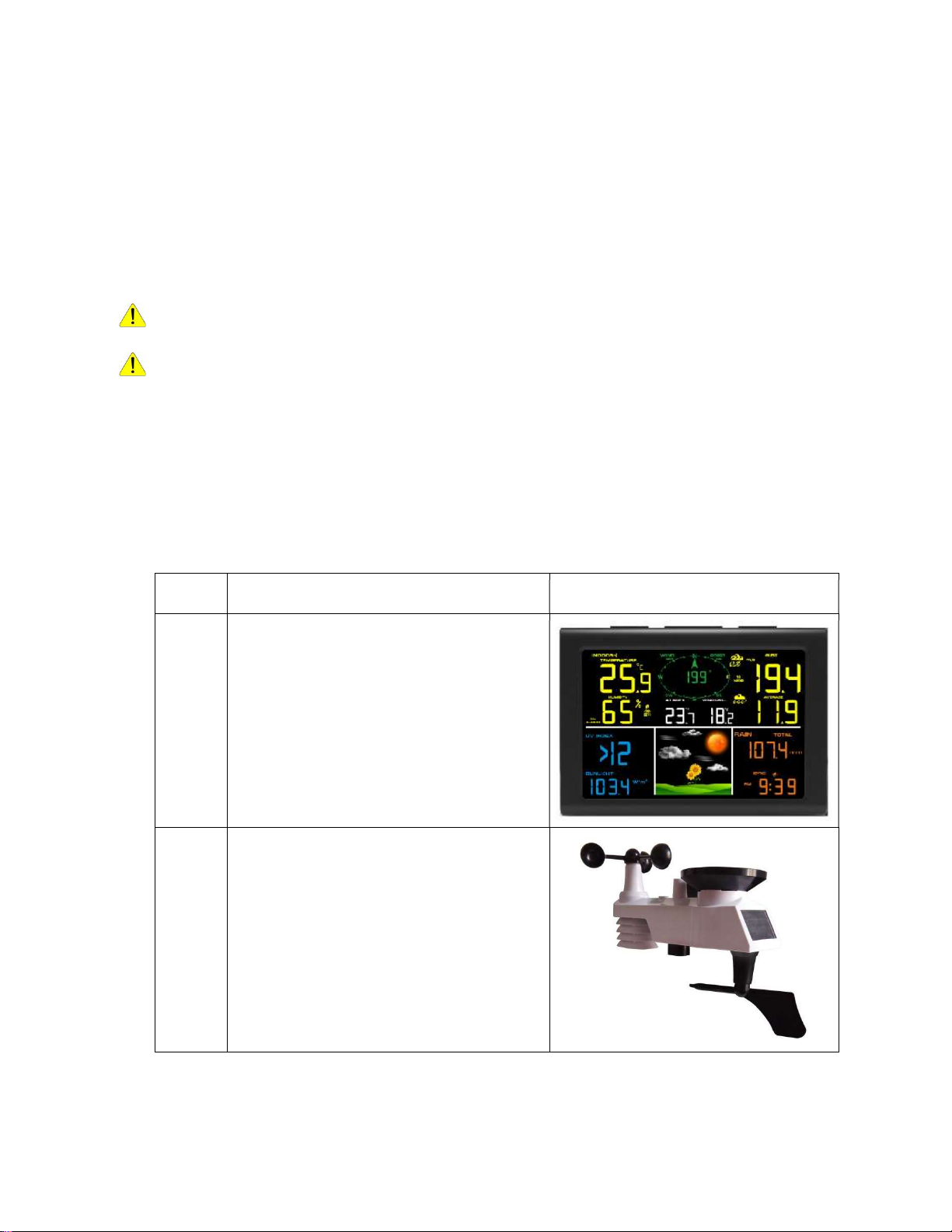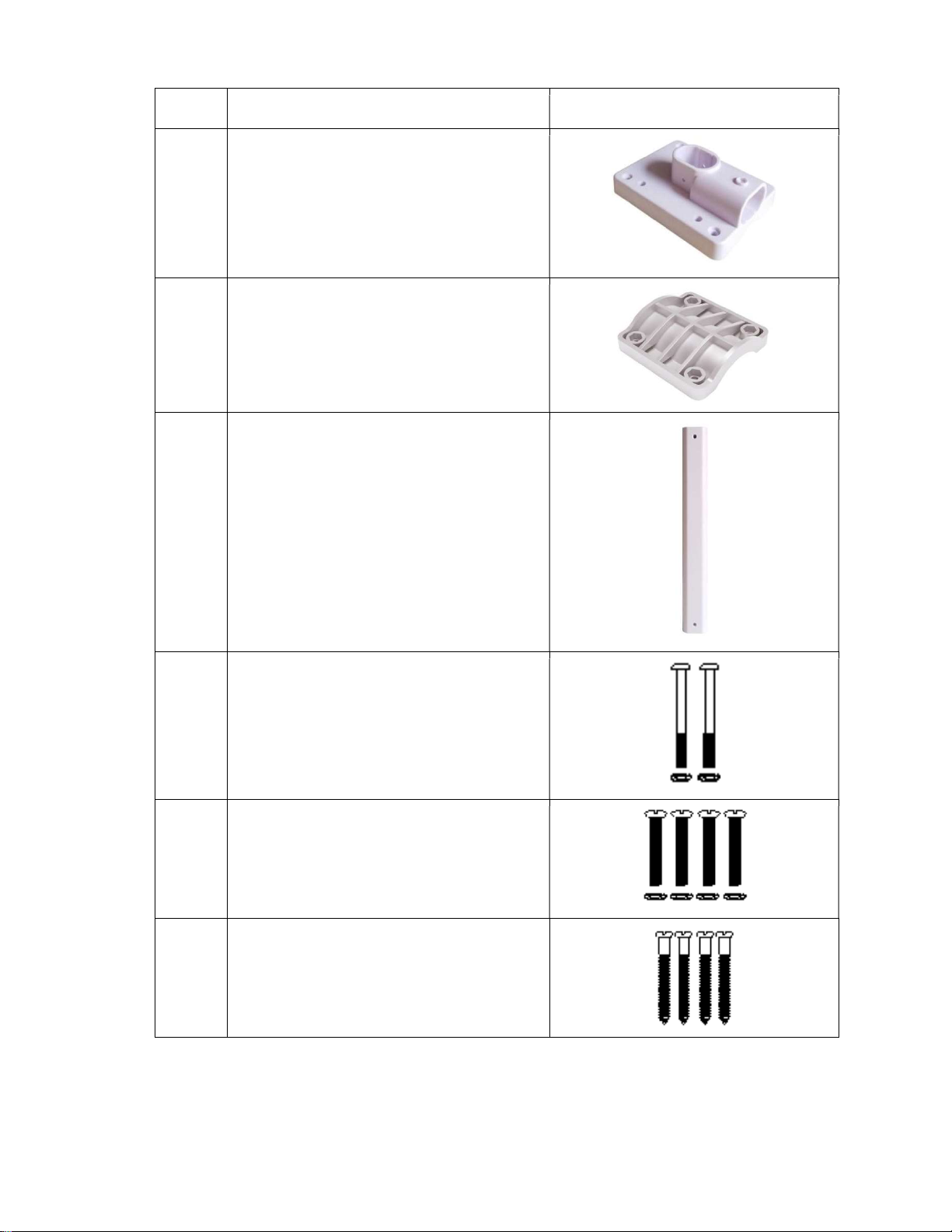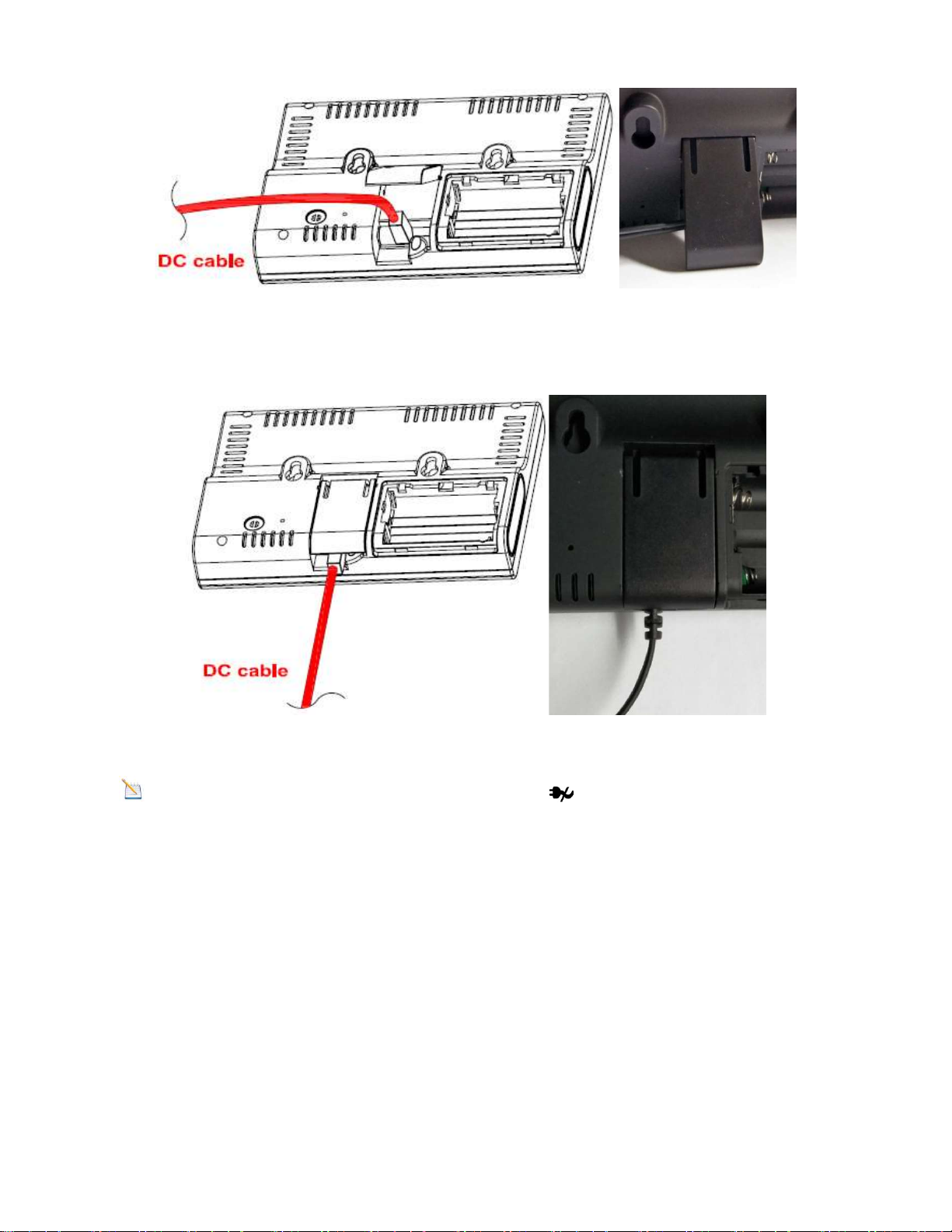Note: The sensor array must be powered and updating before powering up the console, or the
console will time out searching for the sensors. Power the console last.
Make certain the weather station sensor array is at least 3m away from the console and within
30m of the console. If the weather station is too close or too far away, it may not receive a proper signal.
Remove the battery case on the back of the display, as shown in Figure 11. Insert three AAA (alkaline or
lithium)) batteries in the back of the display console. The display will beep once and all of the LCD seg-
ments will light up for a few seconds to verify all segments are operating properly.
Note: The character contrast is best from a slightly elevated viewing angle.
Figure 8
Replace the battery case, and fold out the desk stand and place the console in the upright posi-
tion.
The unit will instantly display indoor temperature, humidity, tendency, and time. The wind
speed, wind gust, wind direction, rain, UV/Sunlight, Integrated outdoor temperature and hu-
midity will update on the display within a few minutes. Do not Press any menu buttons until
the outside transmitter report in, otherwise the outdoor sensor search mode will be terminated.
When the outdoor transmitter data has been received, the console will automatically switch to
the normal mode from which all further settings can be performed.
While in the search mode, the remote search icon will be constantly displayed.
Note: The power adapter is intended to be correctly oriented in a vertical or floor mounted
position. The prongs are not designed to hold the plug in place if it is plugged into a ceiling,
under-the-table or cabinet outlet.