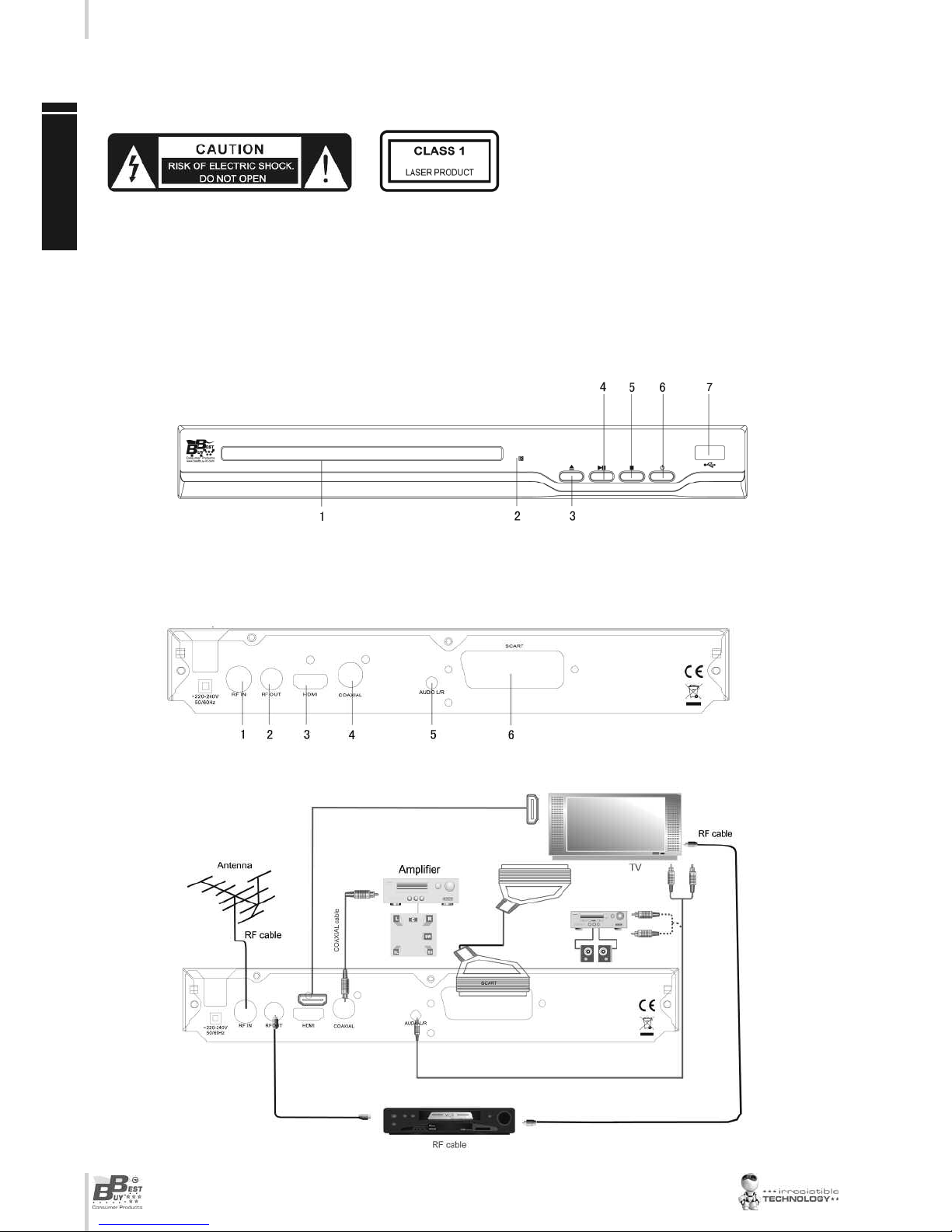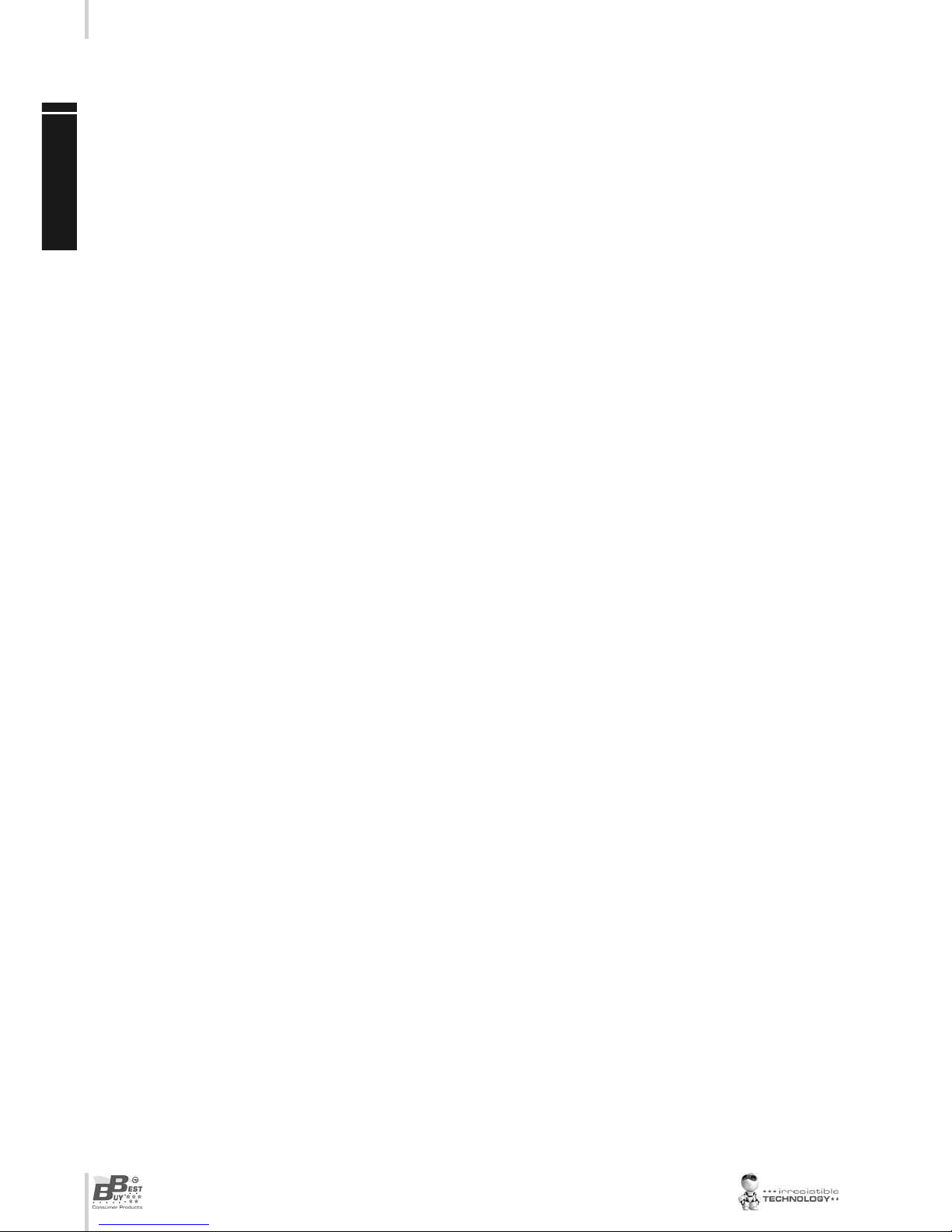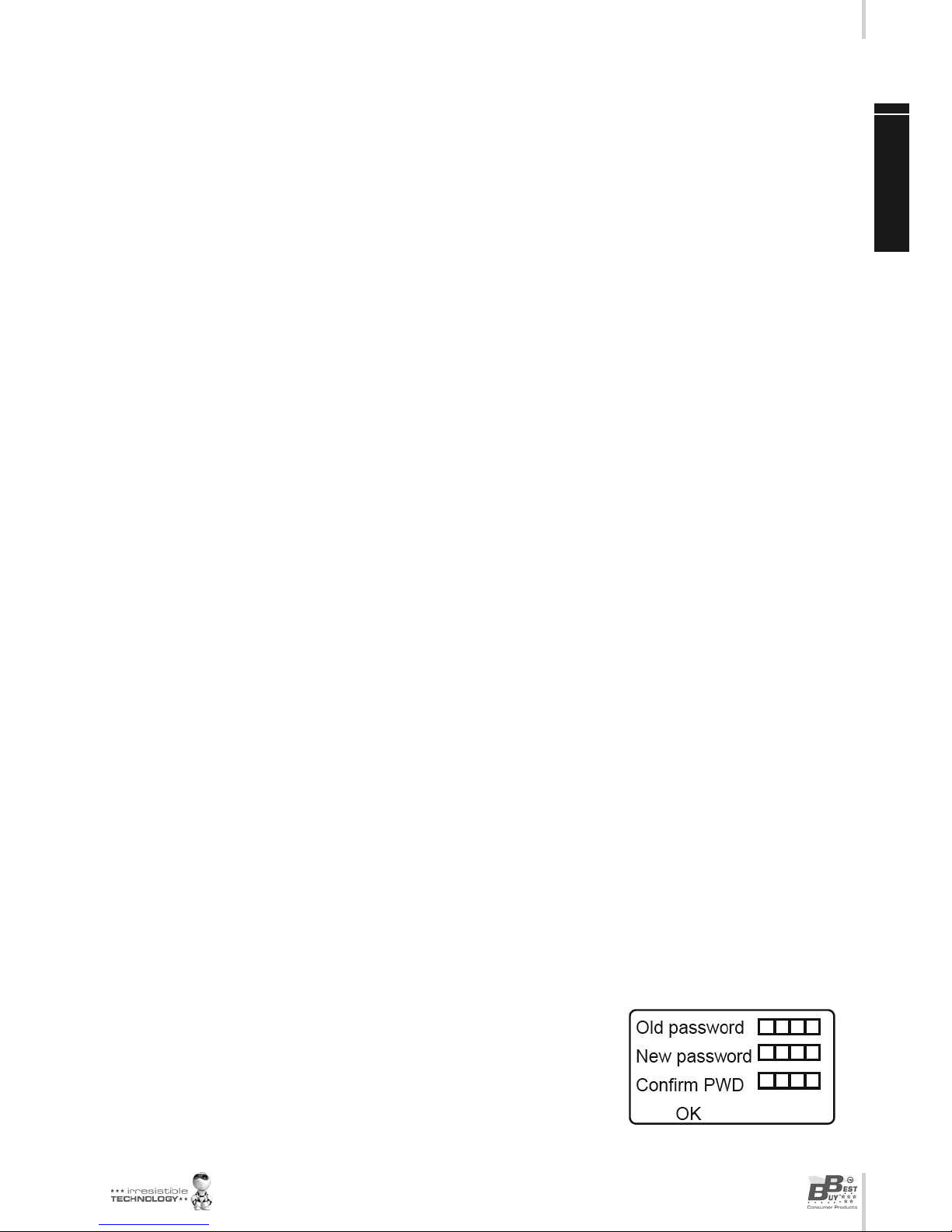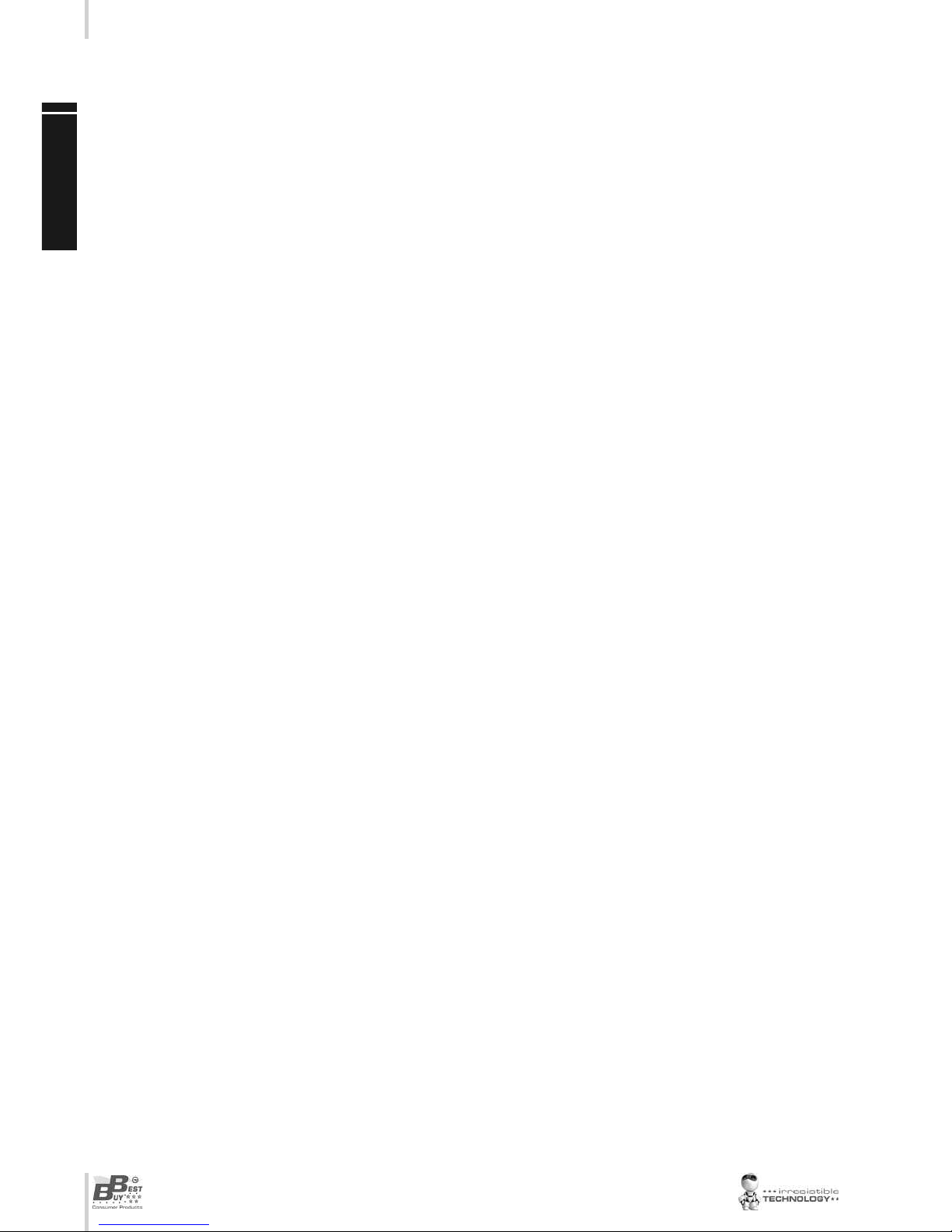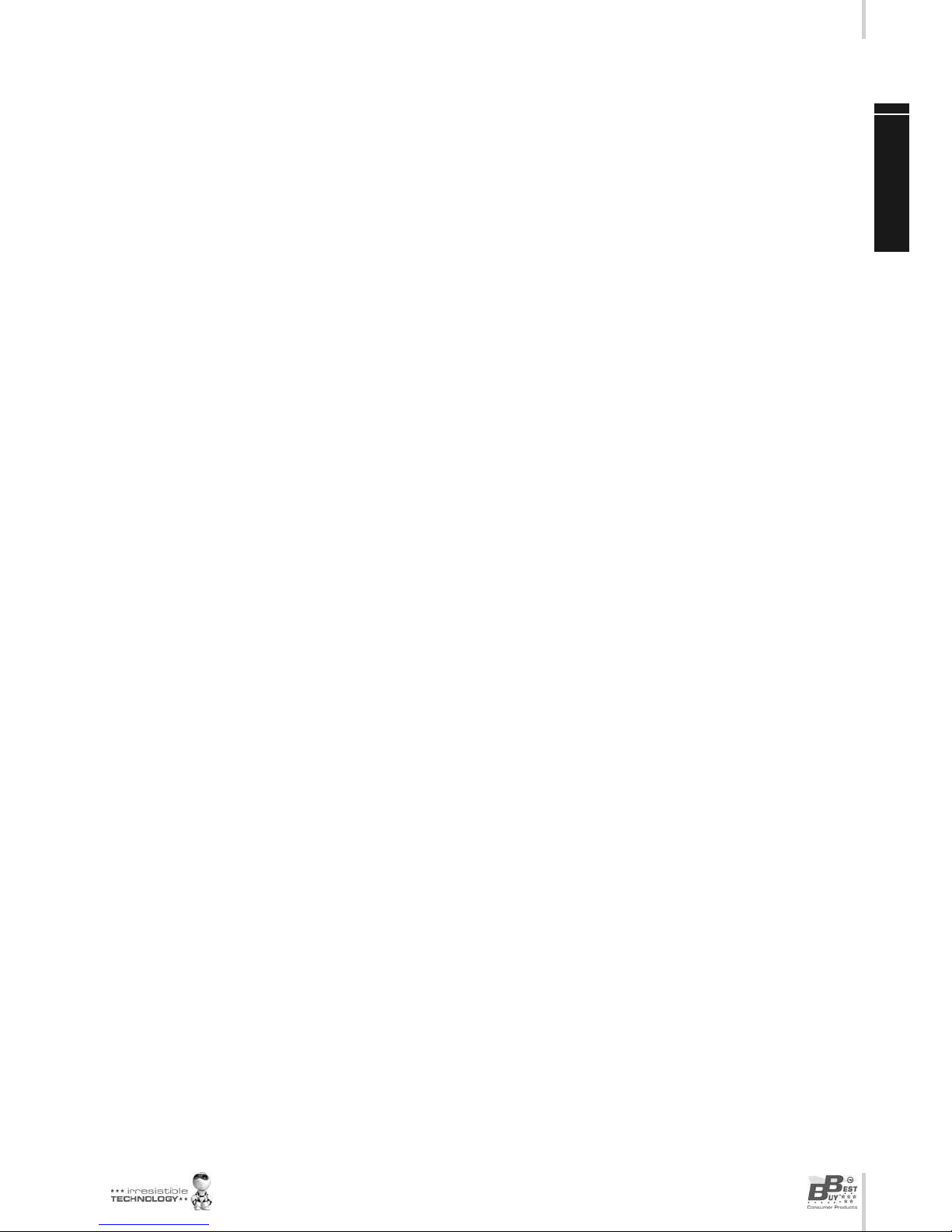Easy Home Combo HD // Man al de Us ario
9
2.1.5 Editar
Pulse el botón [Azul] para abrir el menú de edición.
2.1.5.1 Sort
Pulse el botón [Rojo] para abrir la pantalla para ordenar canales.
2.1.5.2 Editar
En el menú de edición de canales pulse el botón [Verde], luego los botones [Arriba/ Abajo]
para resaltar su opción, y pulse el botón [OK] para abrir la ventana de cambio de nombre,
que tiene el siguiente aspecto.
2.1.5.3 Delete
Press [Blue] key, then press [Up/Down] key to move the highlight and press [OK] key to
make a delete mark in the right side of the highlighted channel. After save and exit “Edit
Channel” menu, the marked channel will be deleted.
3. Instalación
Cuando entre en el menú de nstalación pulse los botones [Arriba/ Abajo] para seleccionar las opciones de bús-
queda automática, búsqueda de canal, ajuste de antena o LCN.
3.1 Búsqueda automática (Auto Scan)
Cuando entre en el menú de Búsqueda Automática se mostrará la siguiente pantalla:
1. En la opción de ‘Sólo FTA’ pulse [ zquierda/ Derecha] para elegir sí o no.
2. Resalte la opción de búsqueda y pulse [OK] para iniciar la búsqueda automática.
3. En el menú de búsqueda automática, pulse [Exit] para salir de la búsqueda sin finalizarla.
3.2 Búsqueda de canal
Cuando entre en el menú de búsqueda de un canal:
1. Hay dos opciones de modo de búsqueda: por canal o por frecuencia.
2. Hay dos opciones de banda de búsqueda: UHF o VHF.
3. Hay 56 opciones de número de canal que van de las frecuencias “CH05 (177500Hz) a “CH69 (858000Hz)”.
4. Puede ajustar cualquier frecuencia a buscar seleccionando la opción de Frecuencia (Frequency) y pulsando
los botones zquierda/ Derecha.
5. Hay tres opciones de ancho de banda: 6, 7 y 8 MHz.
6. Cuando complete sus modificaciones, resalte la opción de búsqueda y pulse el botón [OK] para iniciar la bús-
queda.
7. Pulse [Exit] para salir de la búsqueda.
3.3 Ajustes de antena (Aerial Adjustement)
Cuando entre en el menú de ajustes de antena, el usuario puede comprobar y ajustar la intensidad de la señal y
la calidad de la señal de cada número de canal.
4. Configuración del Sistema
Cuando entre en el menú de configuración del sistema, pulse los botones [Arriba/ Abajo] para seleccionar entre
las opciones de idioma, sistema de TV, configuración de hora local, configuración de hora, control paterno, con-
figuración de OSD y Favoritos.
4.1 Sistema de TV (TV System)
1. Resolución de vídeo: para cambiar la resolución de la salida de vídeo del sistema.
2. Formato de pantalla (Aspect Mode): Cambia la proporción y formato de pantalla mostrado. Pulsando los bo-
tones [ zquierda/ Derecha] cambiará entre los diferentes modos disponibles. Estas son las opciones a elegir:
4:3 PS/ 4:3 LB/ 16:9/ AUTO. La opción Auto significa que el sistema cambiará entre las diferentes proporciones
de pantalla según sea más conveniente.
3. Salida de Vídeo: CVBS+RGB/CVBS+Ypbpr
4. Salida digital de audio: Puede elegir entre las opciones LPCM/ BS Out.
E S PA Ñ O L