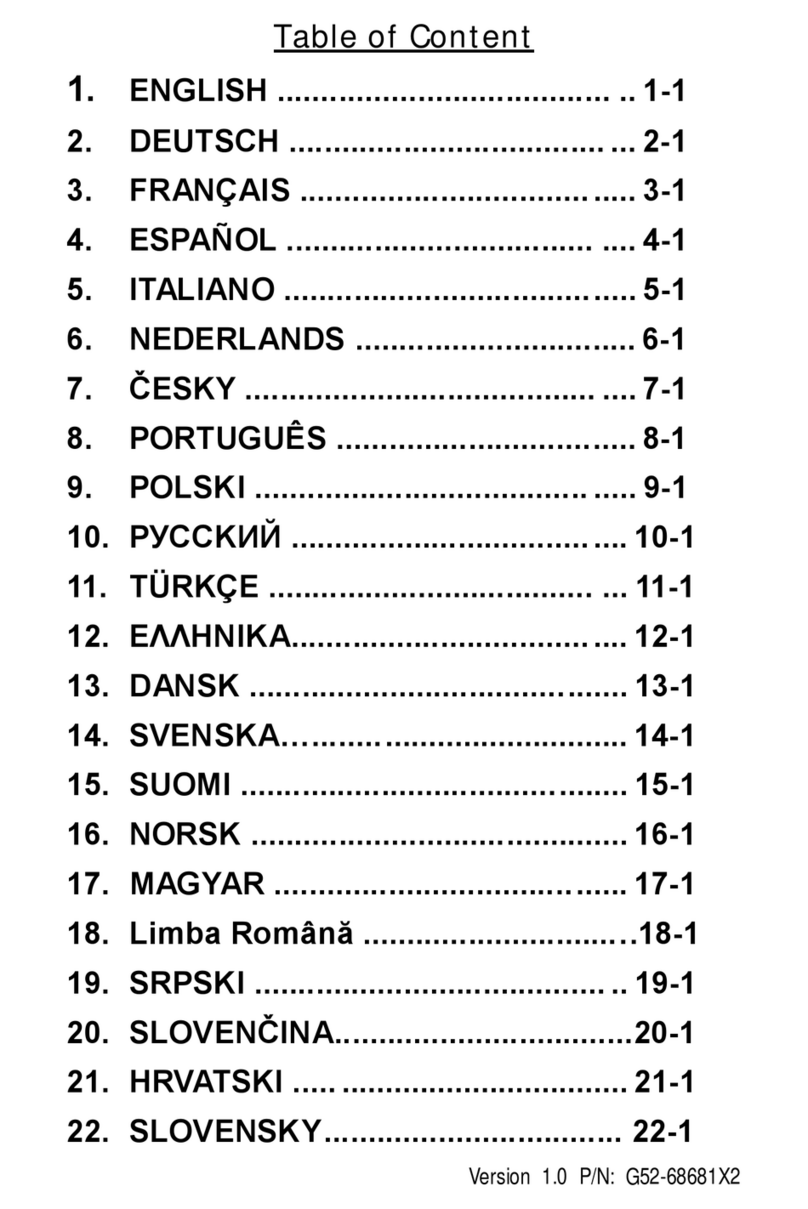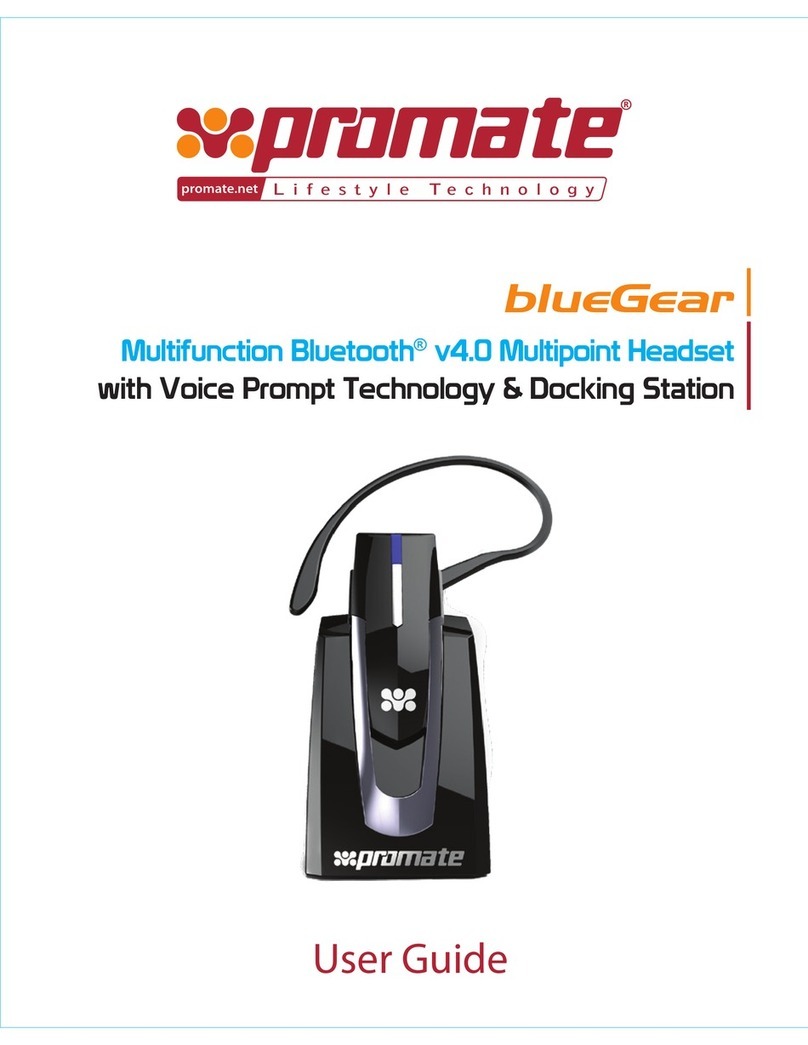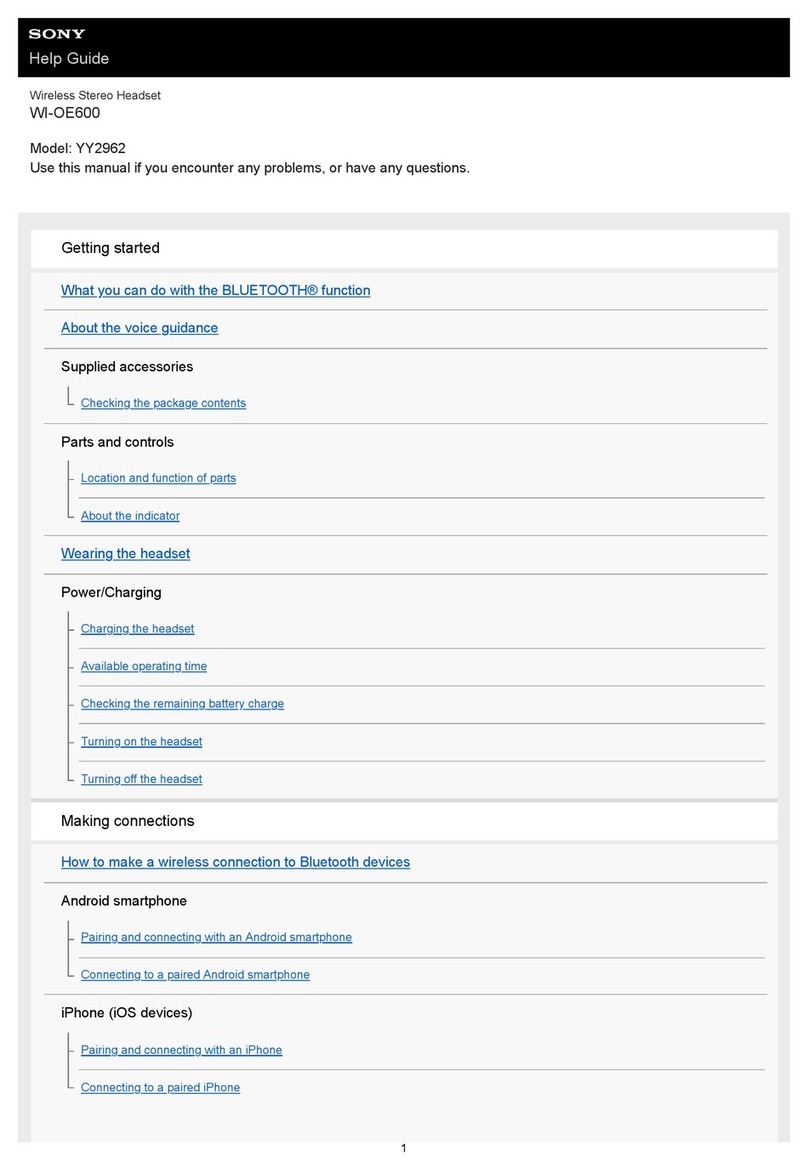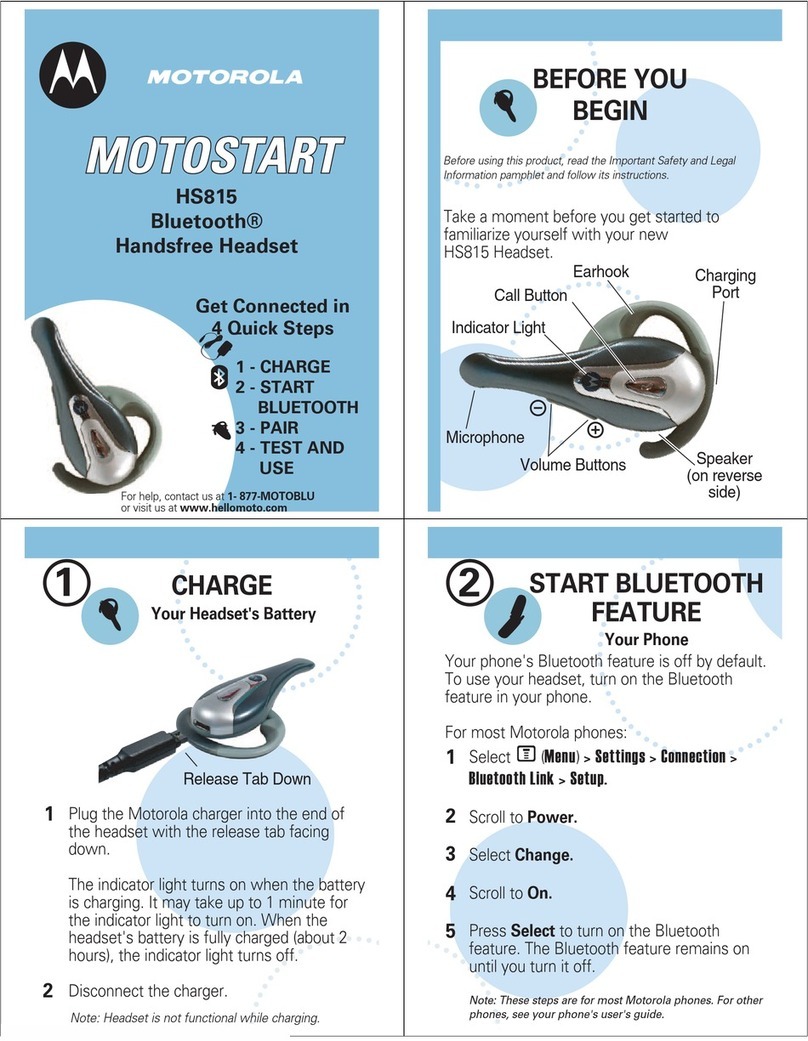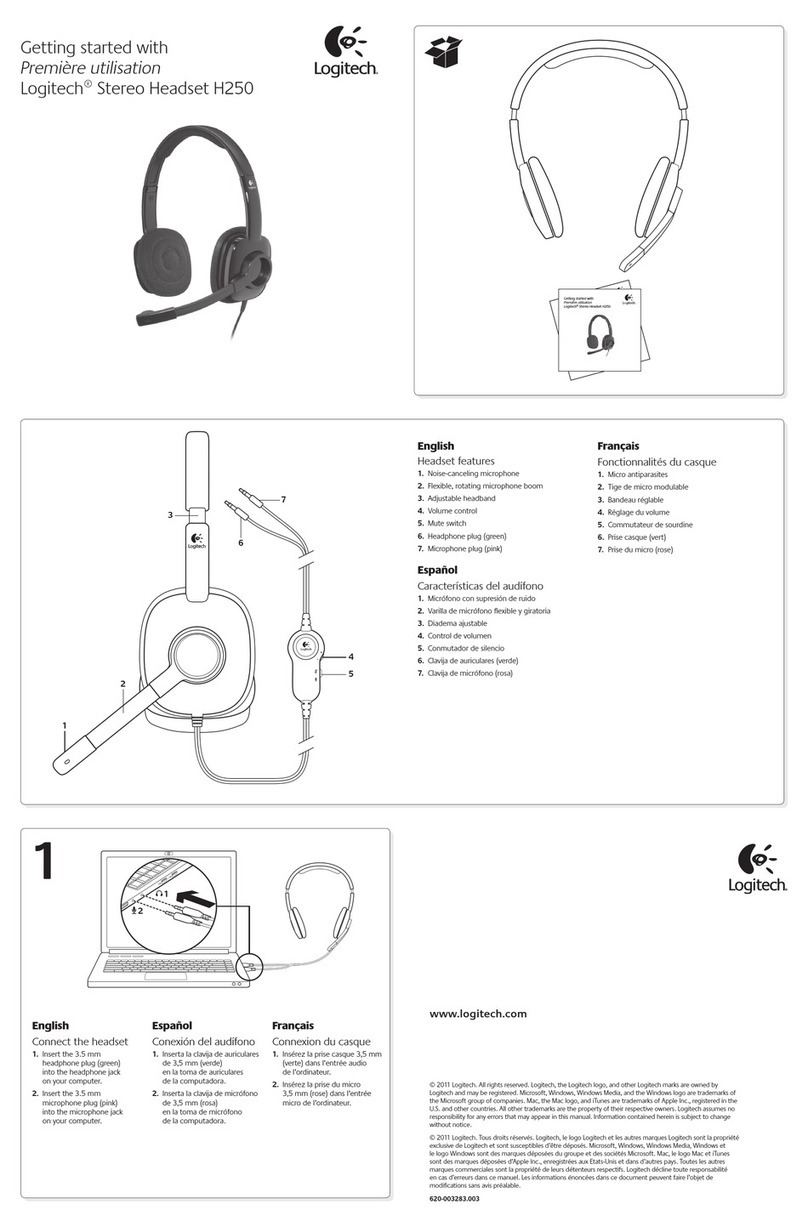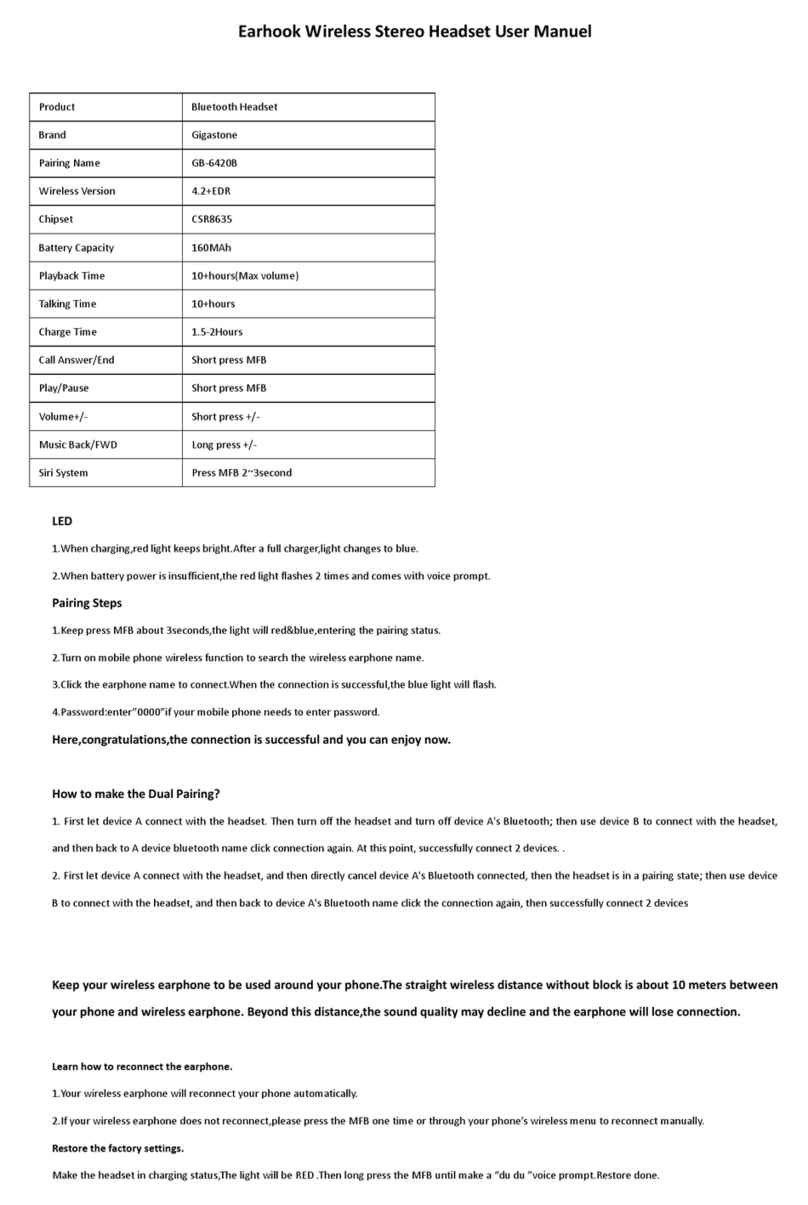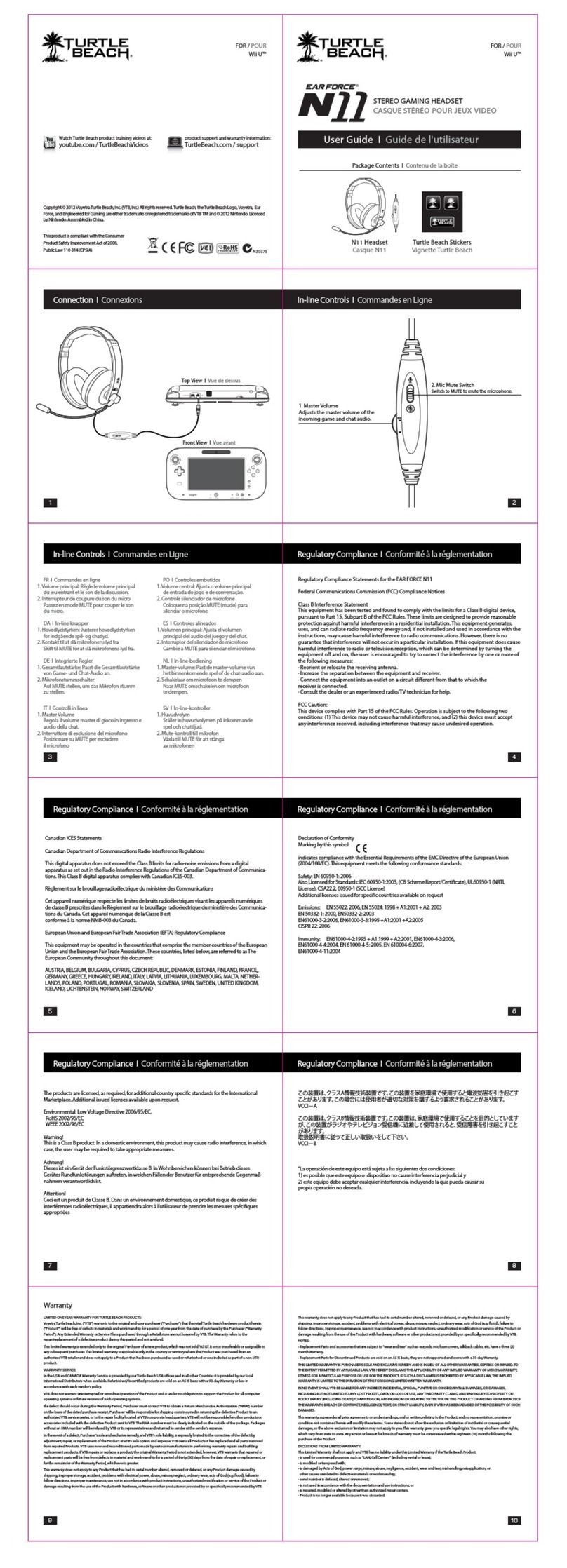BestGot BT6002 User manual
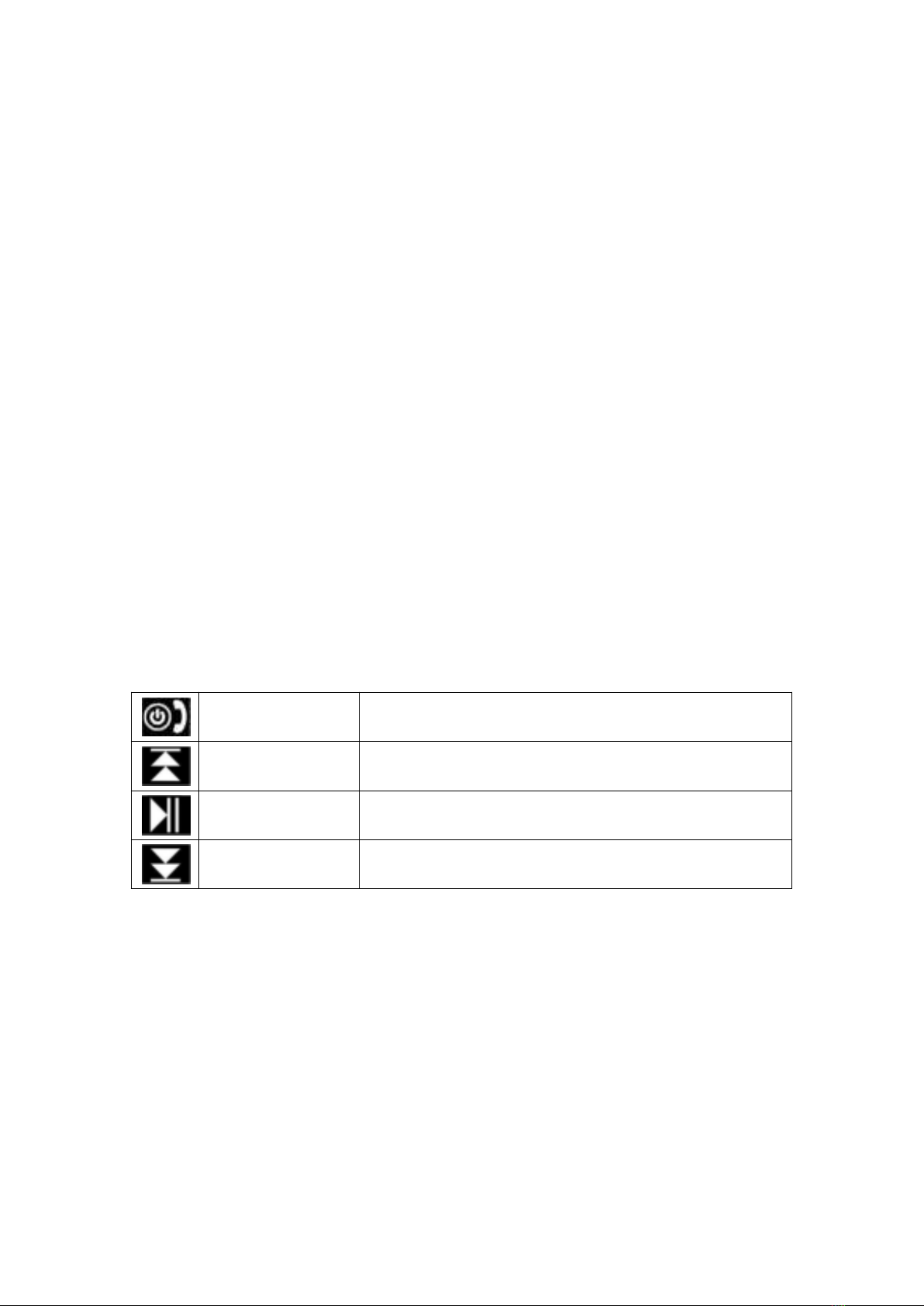
Welcome to your new BestGot wireless headphones
We appreciate your choice of BestGot headphones, before use, please read this user
manual carefully and keep for future reference.
If you need technical support for any problem, please get in touch with us on email.
Important Safety Information
Don’t use the headphones at a high volume for any extended period to prevent hearing
damage.
Don’t use the headphones while driving or in any environment requiring your full attention.
Keep the headphones, accessories and packaging parts out of reach of children to
prevent accidents and choking hazards.
Stop using the headphones immediately if you feel sick while using the headphones.
Don’t expose the headphones to either extremely high or low temperatures (ideal: 10°C to
35°C).
Removal of the chargeable battery in the headphones shall be conducted only by a
qualified professional. Don’t try to replace the battery on your own.
In the box
BestGot wireless headphones
3.5mm Audio cable
Micro-USB charging cable
User manual
Button function description
MF Button
Turn on, Turn off, Answer the phone, Hang up the phone,
Bluetooth pairing
VOL + Button
Raise the volume, Next song
Play/Pause Button
Pause songs, Play songs, Voice dial
VOL – Button
Lower the volume, Last song
Entering pairing mode
When the headphones are off (If not, please turn off the headphones first). Press and hold
the MF Button until you hear “Pairing” or you see the blue and red light alternate flicker.
Note: If this is the first time connecting the headphones to your device via Bluetooth,
Please make sure the headphones have entered pairing mode.
Pairing
1. Move the headphones close to your mobile phone, the closer, the better.
2. Make sure the headphones have entered pairing mode. (See instruction “Entering
pairing mode”).
3. Go to your phone’s Bluetooth settings, add or search devices. (Make sure the
Bluetooth feature is turned on)

4. Select “BestGot BT6002” from the found Bluetooth devices. (If asked for a password
or PIN code, enter “0000”).
5. Once successfully paired and connected, you will hear “connected”.
Note: If pairing is not successful within 120 seconds, the blue and red light blinks and the
headphones are out of pairing mode. Please turn off the headphones and try pairing
again.
Turning the headphones on
Press and hold the MF Button until you hear “Power on” or you see the red and blue light
comes on.
Note: If the headphones have successfully paired to your device, simply turn on the
headphones to reestablish the Bluetooth connection. Not need to enter pairing mode.
Turning the headphones off
Press and hold the MF Button until you hear “Power off” or you see the red and blue light
comes on.
Connecting to 2 mobile phones
1. Move the headphones close to 2 mobile phones. The closer, the better.
2. Make sure the headphones have entered pairing mode. (See instruction “Entering
pairing mode”).
3. Go to Bluetooth settings on phone 1, turn on the Bluetooth feature, add or search
devices, select ”BestGot BT6002”.
4. Turn off the Bluetooth feature on phone 1, and turn off the headphones.
5. Make sure the headphones have entered pairing mode. (See instruction “Entering
pairing mode”).
6. Go to the Bluetooth settings on phone 2, turn on the Bluetooth feature, add or search
devices, select ”BestGot BT6002”.
7. Turn on the Bluetooth feature of phone 1, and the headphones will reconnect to
phone 1 automatically. (If automatic reconnecting fails, please Unpair/Forget this
device on phone 1. Turn off the headphones and try pairing again).
Reconnecting
1. Move the headphones close to your mobile phone. The closer, the better.
2. Simply turn on the headphones, no additional operation needed. When you see the
blue light blinks, the headphones are in reconnecting mode.
3. Turn on the Bluetooth feature of your phone, and the headphones will reconnect to
your phone automatically. Once successfully reconnecting, you will hear “Connected”.
Note: If automatic reconnecting fails, please Unpair/Forget this device on your phone.
Turn off the headphones and try pairing again.
Disconnecting the headphones from your phone
Turn off the headphones or turn off the Bluetooth feature on your phone.
Note: “in Bluetooth mode” means the headphones and your phone are
connected via Bluetooth.
To answer a call
When you hear a ringtone, there is an incoming call. To answer it: Press the MF
Button once.
To end a call

When you are on call, to end it: press the MF Button once.
To reject a call
When you hear a ringtone, there is an incoming call. To reject it : press and hold the
MF Button for 2 seconds.
To redial the last number
Press the MF Button twice, you will hear a beep and the redialing process begins.
Voice dial (must be supported by your mobile phone)
Play/Pause Button twice, you will hear a beep.
Call waiting (must be supported by your mobile phone)
When you are on call 1, and you receive call 2:
1. To end call 1 & answer call 2: press the MF Button once
2. To answer call 2 put call 1 on hold: press and hold the MF Button until you hear a
beep.
When you are on call 2, and call 1 is on hold:
1. To switch back to call 1 and put call 2 on hold: press and hold the MF Button until
you hear a beep
2. To switch back to call 1 & end call 2: press the MF Button once
Bluetooth playback and volume controls
The headphones are playing music via Bluetooth
Pause/Play: press the Play/Pause Button once
Last song: press and hold the Vol + Button for 2 seconds
Next song: press and hold the Vol - Button for 2 seconds
Volume Up: press the Vol + Button once
Volume Down: press the Vol – Button once
Line-in music playback
1. Plug the included audio cable into the jack on the headphones
2. Plug the included audio cable into the jack on your device
Note: make sure the headphones are turned off before using this feature.
Clearing the headphones memory
1. Make sure the headphones have entered pairing mode. (see instruction “entering
pairing mode”)
2. Press the Vol + Button and Vol – Button together then release the buttons
immediately. All Bluetooth devices are cleared from the headphones.
FAQ
1. Headphones cannot be paired to your mobile phone.
Solution:
Check if the headphones have entered pairing mode.
Check if your mobile phone supports the HS or HF profile.
Check if the Bluetooth search function of your phone is turned on.
Check if your mobile phone is turned off.
Check if the distance between the headphones and your phone exceeds 10m .
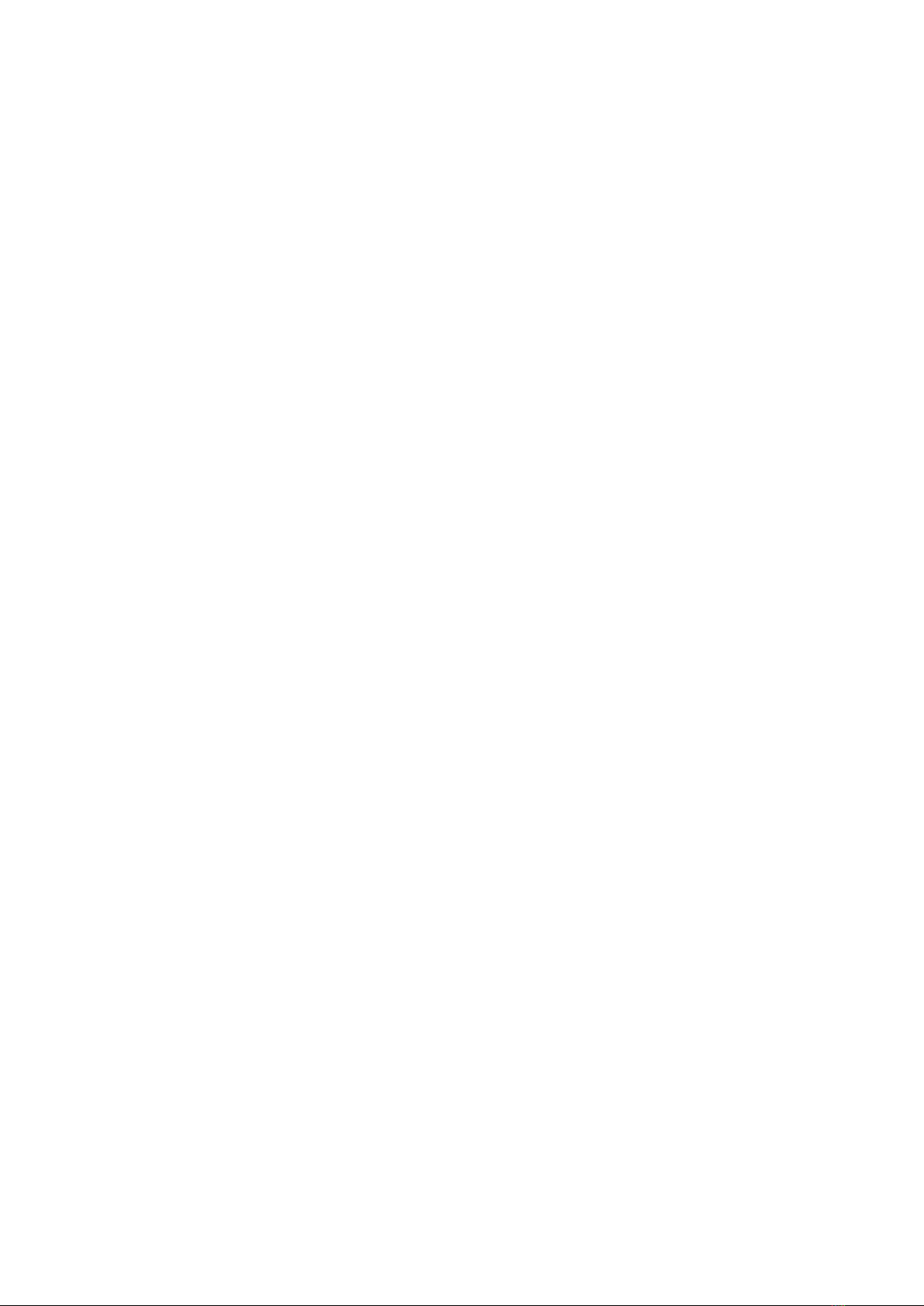
2. Headphones cannot be turned on.
Solution: The battery runs low. Recharge the battery.
3. Can the battery be replaced ?
Solution : The battery is non-detachable and cannot be replaced.
4. Can the headphones be used while driving ?
Solution : Don’t use the headphones in an environment that requires your special
attention.
5. Bluetooth connection is suddenly interrupted within 10 meters.
Solution : Check if there is metal or other material interfering with the transmission.
6. No audio signal
Solution :
Check if the headphones are turned off.
Check if the headphones are paired. If necessary, pair the headphones with the
audio source again.
Check the connection to your audio source. The volume is too low, turn up the
volume.
7. Can the headphones be used to control the APPs on your mobile phone ?
Solution : Software settings of APPs may be varied, thus some APPs may not be
controlled by the headphones.
8. The headphones can’t be recharged.
Solution : Check the connection of USB plugs. If necessary, remove the USB cable
and plug again. Turn on the headphones then turn it off.
Specifications:
Product type: Bluetooth headset
Wear style: Head wear
Connection: Bluetooth & AUX
Bluetooth version: V5.1
Support Bluetooth mode: A2DP 1.2, AVRCP 1.0, HSP, HSF 1.5
Range: 33 feet (10 meters)
Power indicator: Blue light and Red light
Battery capacity: 400mAh
Normal charging time: About 3 - 4 hours
Playback time: Around 15 - 20 hours
Talk time: Around 13 - 15 hours
Standby time: Around 400 hours
Microphone sensitivity: 38dB
Directivity: Omnidirectional
Microphone Impedance: 2.2KΩ
Working Temperature: -10° — 60°
Speaker Diameter: 40mm
Speaker Impedance: 32Ω
Frequency Range: 20-20kHz
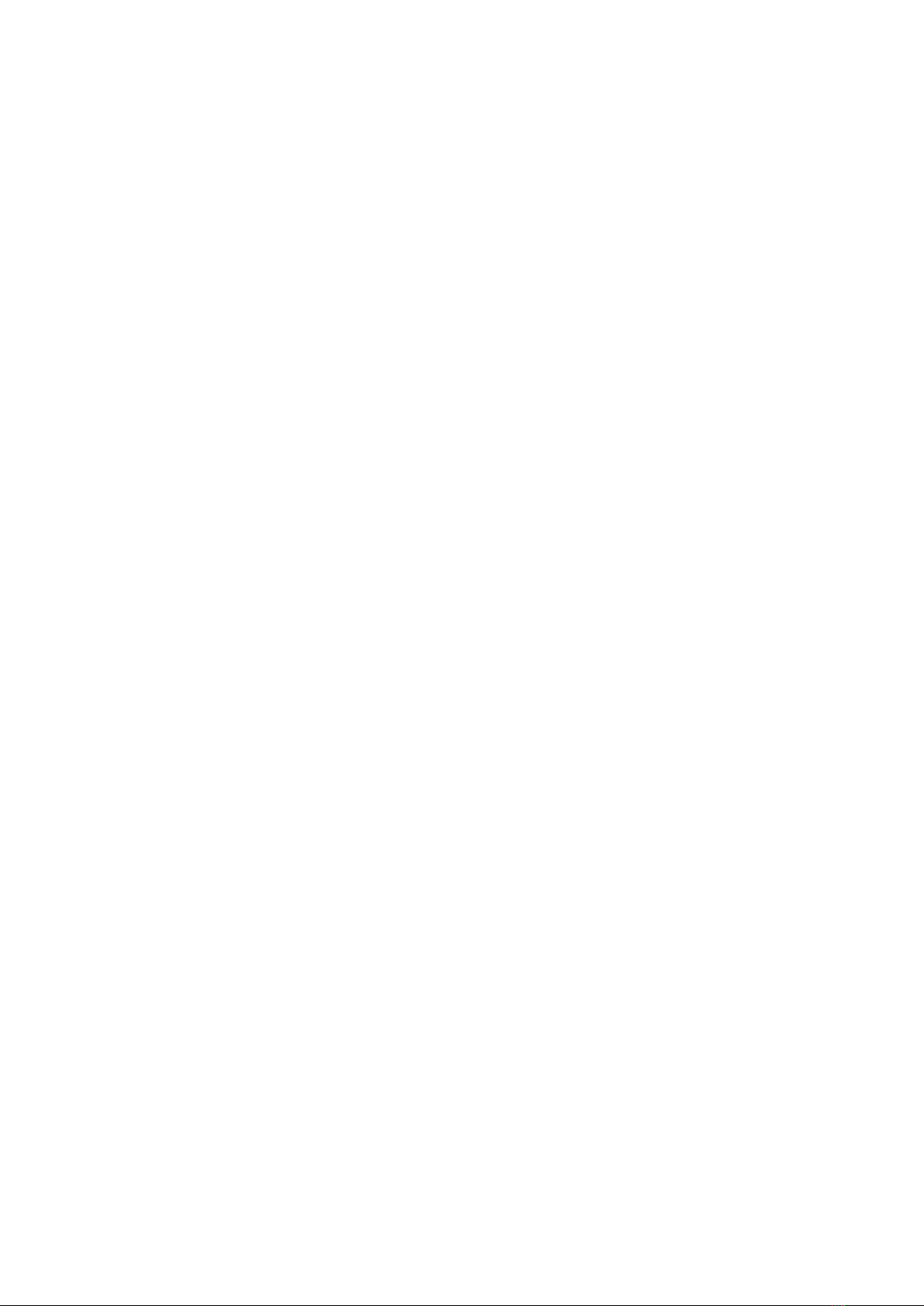
Input Voltage: 5V
Input Current: ≥1A
Power: ≤20mW
FCCSTATEMENT:
ThisdevicecomplieswithPart15oftheFCCRules.Operationissubjecttothefollowing
twoconditions:
(1)Thisdevicemaynotcauseharmfulinterference,and
(2)Thisdevicemustacceptanyinterferencereceived,includinginterferencethatmay
causeundesiredoperation.
Warning:Changesormodificationsnotexpresslyapprovedbythepartyresponsiblefor
compliancecouldvoidtheuser'sauthoritytooperatetheequipment.
NOTE:ThisequipmenthasbeentestedandfoundtocomplywiththelimitsforaClassB
digitaldevice,pursuanttoPart15oftheFCCRules.Theselimitsaredesignedtoprovide
reasonableprotectionagainstharmfulinterferenceinaresidentialinstallation.This
equipmentgeneratesusesandcanradiateradiofrequencyenergyand,ifnotinstalled
andusedinaccordancewiththeinstructions,maycauseharmfulinterferencetoradio
communications.However,thereisnoguaranteethatinterferencewillnotoccurina
particularinstallation.Ifthisequipmentdoescauseharmfulinterferencetoradioor
televisionreception,whichcanbedeterminedbyturningtheequipmentoffandon,the
userisencouragedtotrytocorrecttheinterferencebyoneormoreofthefollowing measures:
Reorientorrelocatethereceivingantenna. Increasetheseparationbetweentheequipmentandreceiver.
Connecttheequipmentintoanoutletonacircuitdifferentfromthattowhichthe receiverisconnected.
Consultthedealeroranexperiencedradio/TVtechnicianforhelp.
FCCRadiationExposureStatement:
The device has been evaluated to meet general RF exposure requirement. The device can be used
in portable exposure condition without restriction.
Table of contents