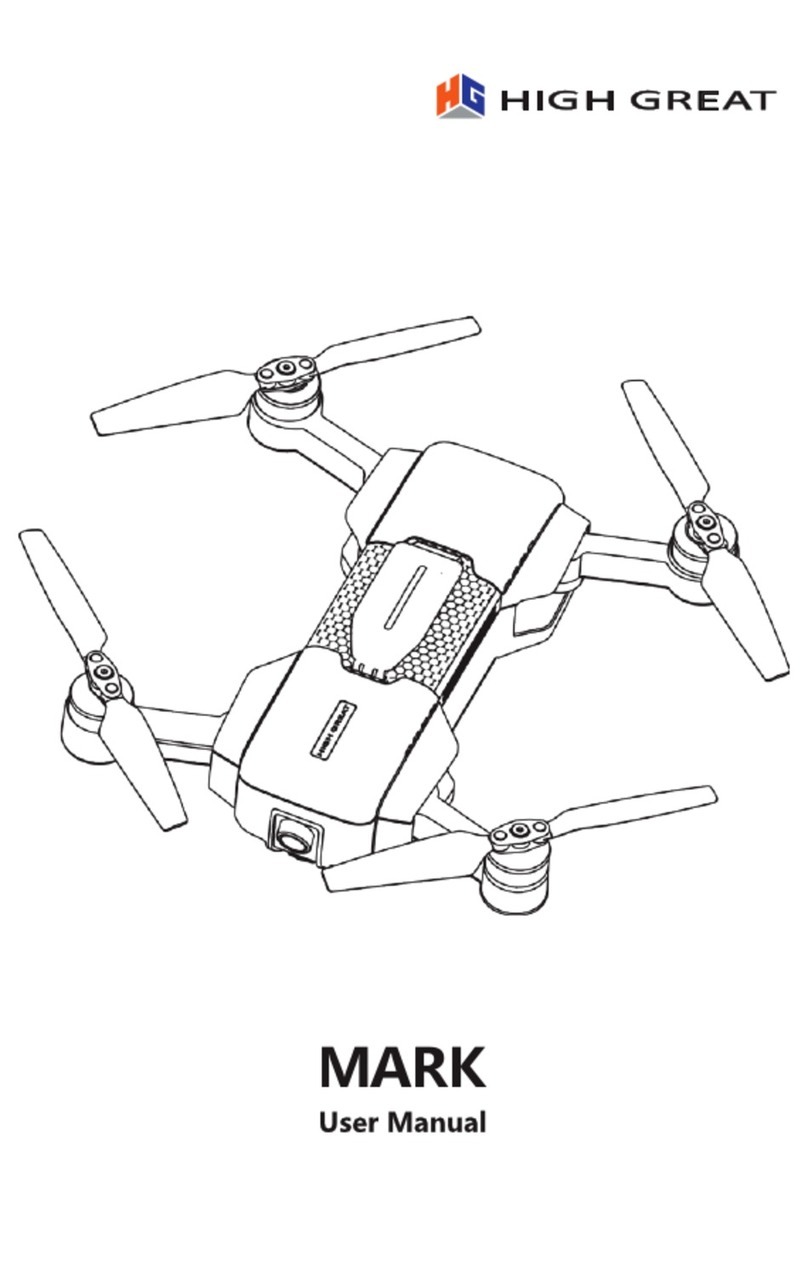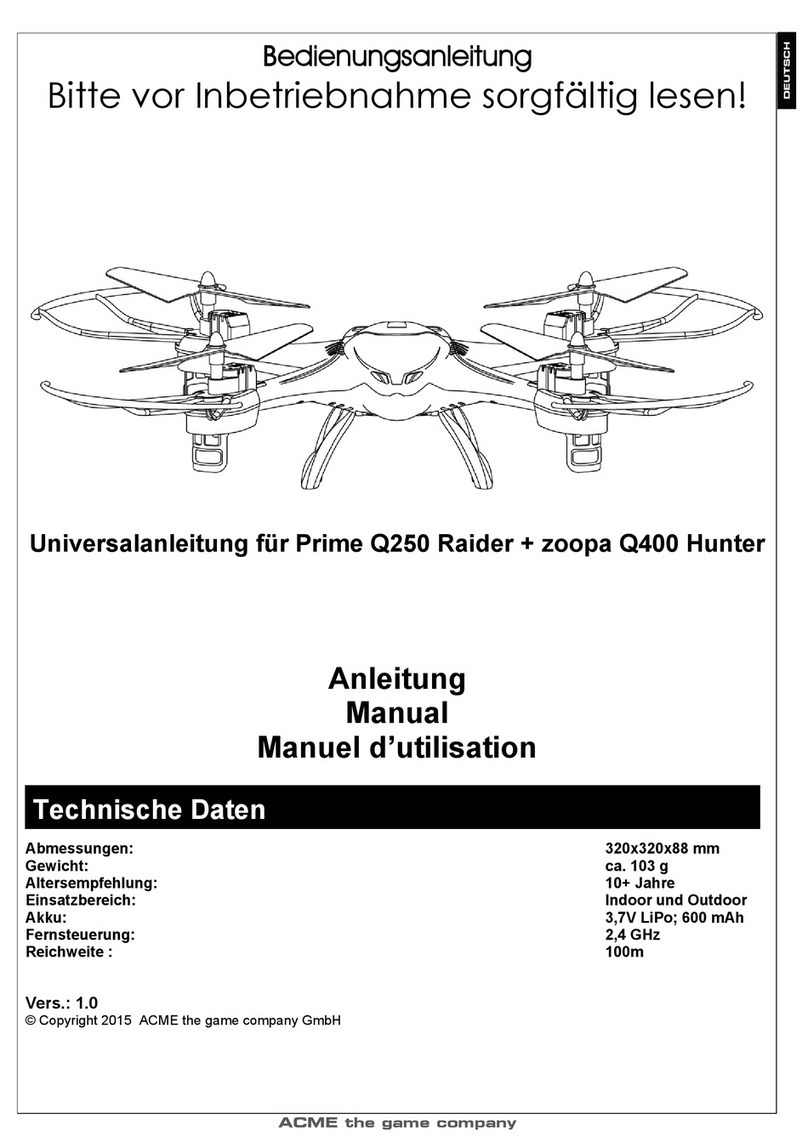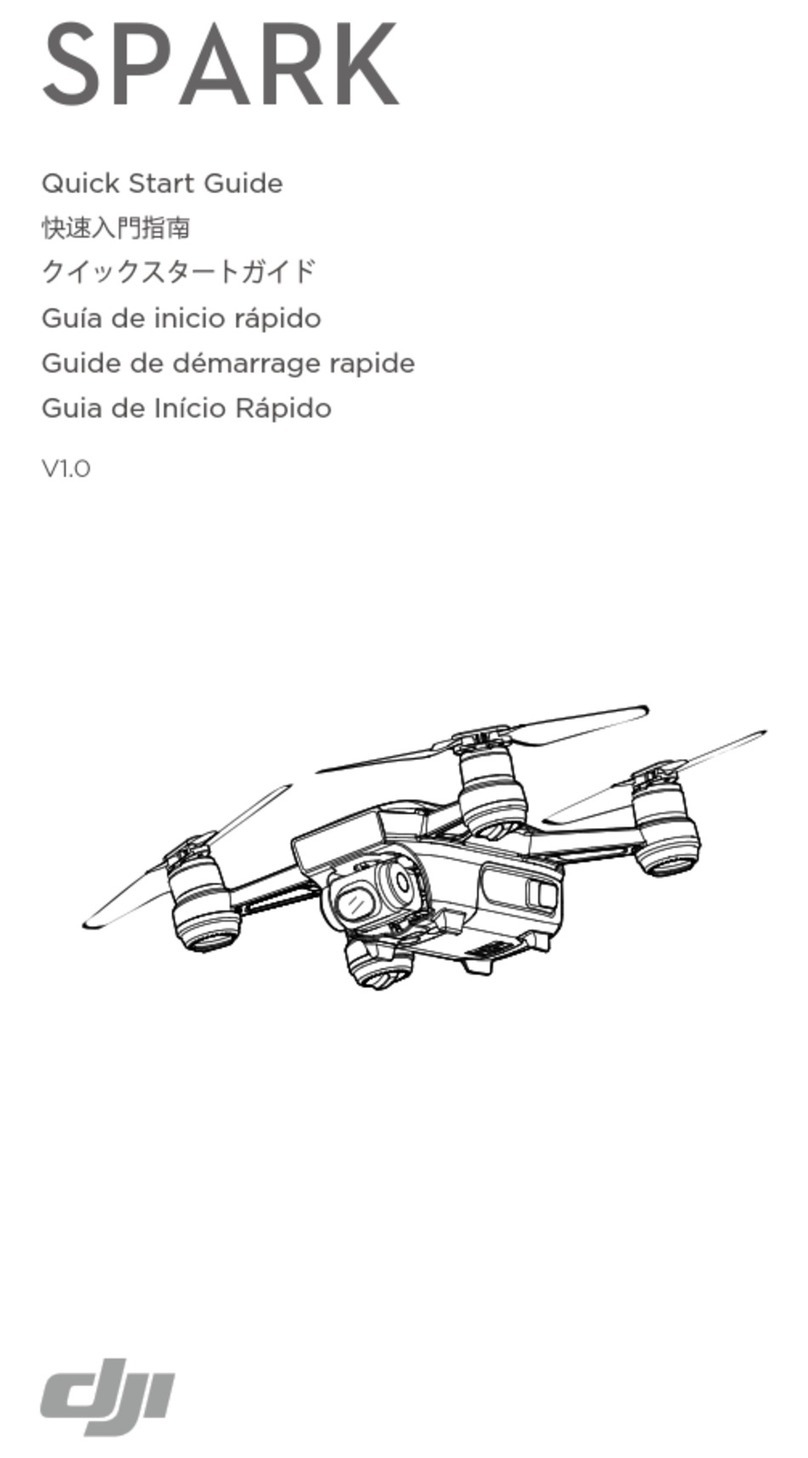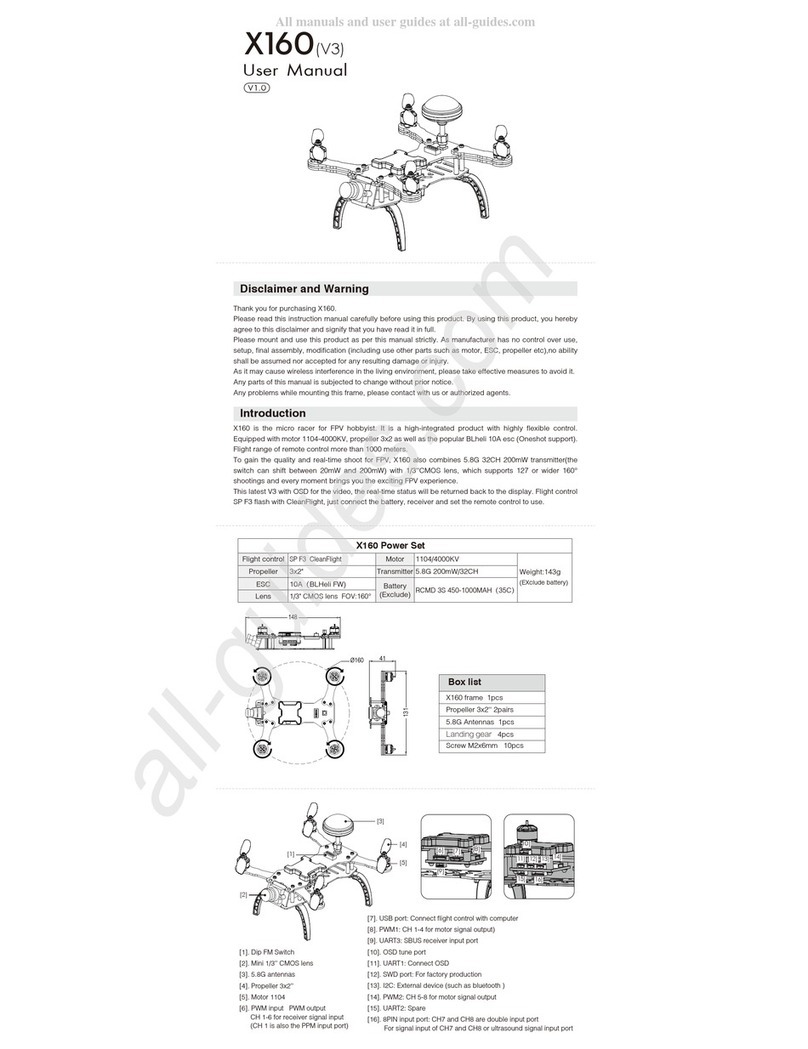BETAFPV Cetus Lite User manual

FPV KIT
User Manual
Cetus Lite
Version No.I 2022-10-20


1111
Contents
1. Product List 3
2. Preflight Checks 4
3. Quick Start Guide
3.1 Quick Start
3.2 Flight Operation
3.3 First Person View (FPV)
3.4 On-Screen Display (OSD)
3.5 Flight Modes
3.6 Battery Charging
5
5
7
10
10
11
12
4. Remote Control Radio Transmitter
4.1 Switch Functions
4.2 Joystick Functions
4.3 Charging the Remote Control Radio Transmitter
14
15
16
18
5. FPV Goggles
5.1 Button Operation
5.2 Frequency Selection
5.3 Charging the FPV Goggles
19
20
22
23
6. Quadcopter OSD Menu Operation
6.1 How to Access/Operate OSD Setting Menu
6.2 Turn Quadcopter RGB LED ON/OFF
6.3 OSD Other Options
24
24
26
27

12
7.1 Quadcopter LED Light
7.2 Remote Control Radio Transmitter LED Light & Beep Status Codes
7.3 FPV Goggles LED Light Status Codes
7. LED Light/Beep Status Codes 28
28
30
31
8. Advanced Settings
8.1 Re-Bind for Quadcopter
8.2 Quadcopter Level Calibration
8.3 Joystick Calibration
8.4 Switching Protocol
32
32
33
34
34
10. Supplement
10.1 Warning & Security
10.2 Precautions for Battery Use and Charging
10.3 After-Sale Service
39
39
39
40
9. FAQ
9.1 How to Replace Propellers and Motors
9.2 Radio Connecting to Simulator
9.3 How to Stop After A Collision
36
36
37
38

13
1. Product List
1 x Cetus Lite FPV Brushed Whoop Quadcopter
1 x LiteRadio 1 Transmitter (CC2500 Version)
1 x BETAFPV VR02 FPV Goggles
Box Contents:
2 x BT2.0 300 mAh 1S Lipo Battery
1 x BT2.0 Battery Charger and Voltage Tester
1 x USB Charging Cable (Type-C)
1 x Type-C Adapter (adapter board+4PIN connector cable)
1 x Prop Removal Tool
4 x 31mm 4-Blade Prop (Replacement)
1 * 716 CW motor
1 * 716 CCW motor
1 * Goggles Headband

14
2. Preflight Checks
1. Check all parts are included according to product check-list. Ensure all parts are
intact and the frame undamaged.
2. Ensure all propellers and motors are installed correctly and stably.
3. Ensure that propellers do not scratch against frame ducts and motors spin smoothly.
4. Ensure batteries (of quadcopter, remote control radio transmitter, and FPV goggles)
are fully charged.
5. Be sure pilot is familiar with all flight controls. (Refer “Remote Control Radio
Transmitter”).
6. Always keep a safe distance in all directions around the quadcopter (1 meter or
more) when having a test-flight. Operate the quadcopter carefully in open space.

15
3. Quick Start Guide
Before flying, verify that the remote control radio transmitter is successfully Binded with
the quadcopter, all basic controls are functional, and the quadcopter can be taken off
normally.
● Step 1: Take out the remote control radio transmitter, set the throttle joystick to the
lowest position, and keep 4 switches all pop-up. Turn the power button on the bottom
to the right. When it beeps three times and power indicator turns from flash red to solid
blue, and release the left joystick for it to be recentered. This process indicates that
radio has been turned on sucessfully.
3.1 Quick Start
Keep all switches pop-up. Set the left joystick to the lowest position.
And push the power button to the right.

16
● Step 2: Install the battery into the battery mounting slot under the quadcopter.
Ensure that the direction of the battery and quadcopter's power cord is aligned in the
same direction. Connect the quadcopter with the battery, then place the quadcopter on
a horizontal surface. Wait 3-5 seconds until its status LED lights changes from flashing
blue to solid blue. This indicates that the initialization of the quadcopter is complete
and the quadcopter has binded successfully with the remote control radio transmitter.
LED indicatorLED indicator

17
● Step 3: Press switch SA to arm the quadcopter. Then motors will start spinning
slowly. Press Switch SA again for it to popped-up will disarm the quadcopter and
motors will stop spinning.
The completion of these steps verifies the normal functioning of the quadcopter and
remote control radio transmitter, and the following flight operations can be continued.
Press Switch SA to Arm the Quadcopter
SA

18
Step 4: Re-arm quadcopter (step 3). Motors will spin at a low speed.
Throttle (left) Joystick:
● Up/down controls rate of ascent/ descent.
● Left/Right controls counterclockwise/ clockwise rotation.
Direction (right) Joystick:
● Up/down controls forward/ backward.
● Left/right controls left/ right.
3.2 Flight Operation
Joystick Up/Down
Ascent
Decent
Joystick Left/Right
Counterclockwise
Rotation
Clockwise
Rotation
Forward
Backward
Jotstick Up/Down

19
It is recommended to begin flying without using fpv goggles for practice. Be familiar
with the controls and sensitivity of the joysticks by following the above-mentioned
operation steps.
● Disconnect the battery with the quadcopter by removing it from the mounting slot.
Push the power button on the bottom to the left, the LED indicator turns off. This
indicates that the remote control radio transmitter has been powered off.
● Step 5: Land quadcopter steadily and release switch SA to disarm, as shown below:
Caution:
1. Find a suitable open place for the first flight.
2. Push the joysticks slowly, especially the throttle joystick.
3. If the quadcopter becomes out of control or collides with objects, quickly pop-up switch SA to
disarm, and motors will stop spinning.
Joystick Left/Right
Left Right
Pop-up switch SA to disarm the quadcopter
SA

110
First-person view (FPV) is the real-time video transmission between image captured
on quadcopter to fpv goggles.
● Take out the goggles, install the headband;
● Slide the power switch to the right. The screen lights up and the VR02 goggles are
turned on;
● Long press the “S” button for 1 second to turn on the fast frequency search function.
After 3 seconds, a beep will sound and the corresponding FPV cross-machine screen
is displayed in the goggles, indicating that the frequency search is complete.
3.3 First Person View (FPV)
After the frequency search, flight information and FPV images will be shown on the
display. This information is called On-screen Display (OSD), as shown below:
3.4 On-Screen Display (OSD)
Type-C Port
Band Search Channel
Charging Indicator LED Power Switch

111
About OSD information:
● The flight status of the quadcopter is displayed in the center. DISARM indicates
locked status. LOW VOL indicates that the battery voltage of the quadcopter is low. RX
LOSS indicates that the quadcopter has been disconnected with the remote control
radio transmitter;
● Status of the quadcopter is displayed in the bottom of the screen, including the
receiver protocol, quad battery voltage, flight time, flight mode, and speed threshold.
Cetus Lite FPV only supports Normal Mode (N MODE). And there is no Sport Mode (S
MODE) or Manual Mode (M MODE).
N MODE: When the quadcopter ascends, center two joysticks at the same time. Then
quadcopter will maintain a horizontal attitude at a certain height. The position of the
3.5 Flight Modes
V3.89
00.00
N MODE
SLOW
DISARM
Speed ThresholdFlight ModeQuad Battery VoltageFlight Time
Status: Disarm

112
Caution 1: When flying in Normal mode, please try to choose an indoor or windless outdoor
environment.,keeping the flight height within 0.5m-5m. Meanwhile, the outdoor flight height should
not exceed 5m. When in a harsh environment, such as flying in a strong wind, the quadcopter may
not be controlled, drift and fall.
Caution 2: If you want to experience the auxiliary flight function in both altitude and horizontal
positions, when in normal mode (N MODE), sport mode (S MODE), and manual mode (M MODE),
please try Cetus or Cetus Pro kit, which supports more flight modes.
directional joystick controls the tilt direction and tilt angle of quadcopter. It also has an
auxiliary flight function, which can assist in adjusting the altitude position, but can not
adjust the horizontal position.
Each battery provides 4-5 minutes of smooth flight. When LED indicator on the
quadcopter started flashing red, indicating the battery is low on power and needs to be
recharged. Charging steps are as follows:
● Connect the charger with a Type-C port USB cable;
● Connect one or two batteries to the port on the right of the charger and the charger’s
LED indicator will turn solid red while charging;
● When the charger’s LED indicator turns solid green, charging process is complete.
3.6 Battery Charging
Obstacle
0.5~5m

113
Two batteries can be charged at the same time. Charging a fully discharged battery
takes approximately 20 minutes. WWhen the charger is not connected to a USB cable
and connector, inserting the battery to the TEST port of the charger can display the
current battery level. The number of 4.25-4.35 represents a fully charged battery while
3.30 or lower indicates a low battery.
Output 5V
Charging
4.25-4.35, Full Charged
<3.30, Low Power
TEST
Voltage Test Port

114
4. Remote Control Radio Transmitter
The remote control radio transmitter in this kit is LiteRadio 1 model.
Switch instructions as shown below.
Switch B Switch C
Switch DSwitch A
LED light
Direction JoystickThrottle Joystick
Power Button Type-C Port
SETUPBIND Battery
Compartment

115
The LiteRadio 1 is compatible with two types of joystick heads. When replacing the
joystick head, please be aware NOT to twist the joystick head. Instead, pull it out
directly, then replace the joystick head. As shown below:
Four switches are provided on the front of the remote control radio transmitter: SA, SB,
SC, and SD, as shown below. Pilots can change different statuses and parameters of
the quadcopter. Please take notice that these switches can only work after the remote
control radio transmitter is successfully binded to the quadcopter.
4.1 Switch Functions
Please plug & remove
the joystick head vertically
Note:
Do not twist the
joystick head

116
Switch SA: Arm/Disarm Quadcopter
● Release switch SA to arm
● Press switch SA to disarm
Switch SB: Quadcopter Level Calibration
● Button left unused without functions
● Pop-down Switch SB to perform Level Calibration
Switch SC: Speed Threshold of Quadcopter
● Pop-up switch SC and change to slow mode(SLOW)
● Pop-down switch SC and change to fast mode(FAST)
There are also 3 buttons at the bottom of the remote control radio transmitter.
Functions are as follows:
● Power Button: Push to the right to turn on, and Push to the left to turn off;
● BIND Button: Enter binding mode with a short press (active after the remote control
radio transmitter is powered on);
● SETUP Button: Enter joystick calibration mode with a short press (active after the
remote control radio transmitter is powered on);
Refer “Advanced Settings” for more infomation on binding or joystick callibration.
Switch SD: Change Video Transmitter (VTX) frequency
Press or release switch SD once. Then frequency will be automatically changed to the
next.
There are in total 8 frequencies.After switching to the last frequency(5866), frequency
will cycle to the first one (5733) and start again.
When quadcopter is flying in a low gear(SLOW), quadcopter body is slightly tilted front with angle 3-5
degrees, and movement speed is around 2m/s;
When quadcopter is flying in a high geat(FAST), quadcopter body is slightly tilted front with angle
5-10 degrees, and movement speed is around 3.5m/s.
The factory default frequencies are 5733/5752/5771/5790/5809/5828/5847/5866 in sequence.

117
Two joysticks (throttle&direction joysticks) on the front of the remote control radio
transmitter control the quadcopter: Ascent/descent (throttle), forward/backward tilt
(pitch), left/right tilt (roll), and rotation of flight direction(yaw).
Throttle (left) Joystick - Ascent/descent (throttle) and rotation of flight direction (yaw).
Direction (right) Joystick - forward/backward tilt (pitch) and left/right tilt (roll).
4.2 Joystick Functions
Joystick Up/Down
Ascent
Decent
Joystick Left/Right
Counterclockwise
Rotation
Clockwise
Rotation
Forward
Backward
Jotstick Up/Down

118
The continue working time for full charged battery is about 8 hours.
When battery is fully charged and left being unused within 30 days, battery power can still maintain
about 80%.
Fast charging protocol is not supported. So radio transmitter can not be quickly charged.
Remote control radio transmitter has a built-in 1000mAh battery. When red light
flashes twice and the buzzer alarms twice, indicates that radio transmitter is low
battery and needs to be recharged. Below are the charging methods for reference:
● Turn off the radio transmitter;
● Plug in remote control radio transmitter with adapter by USB cable (5V output
adapter is allowed);
● The LED light breathes in red means charging, while in green means fully charged.
4.3 Charging the Remote Control Radio Transmitter
Joystick Left/Right
Left Right
Output 5V
Type-C Data Cable
This manual suits for next models
1
Table of contents
Other BETAFPV Quadcopter manuals