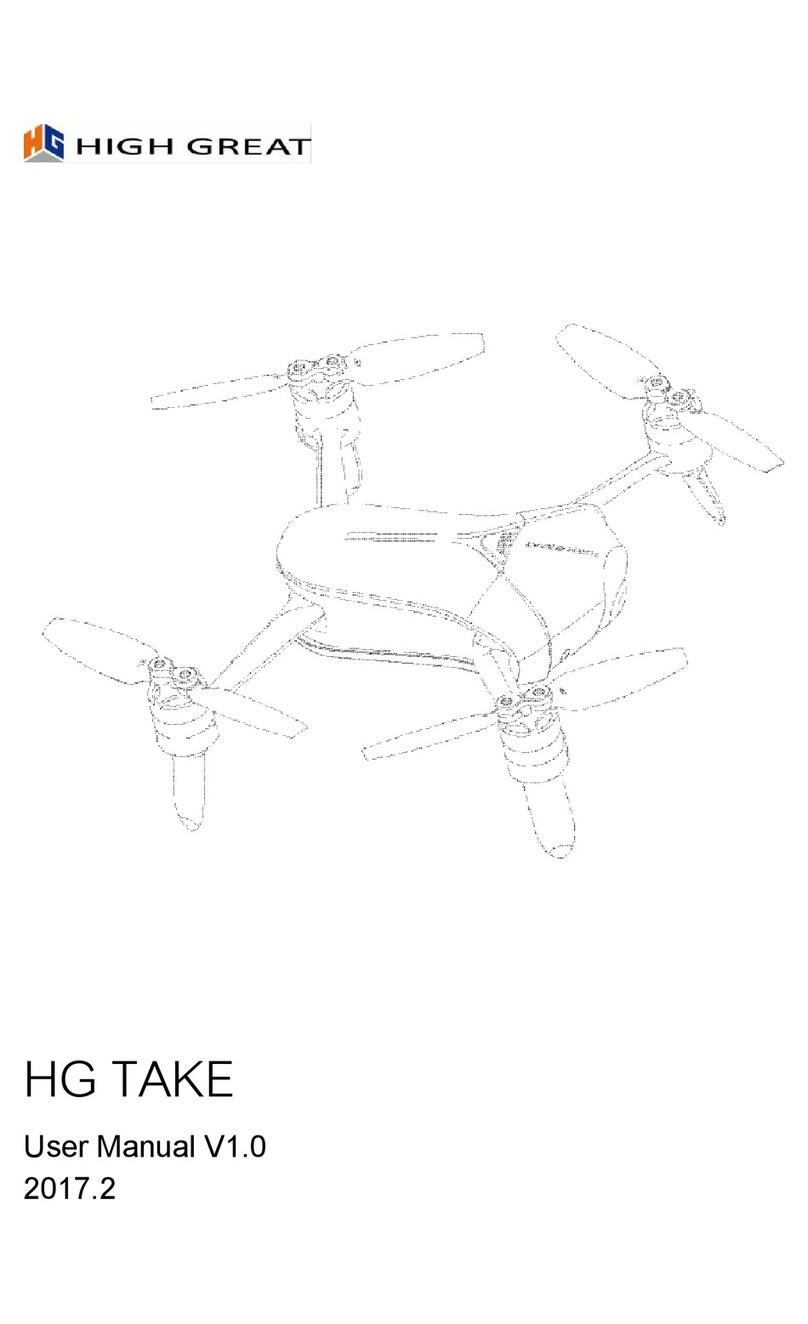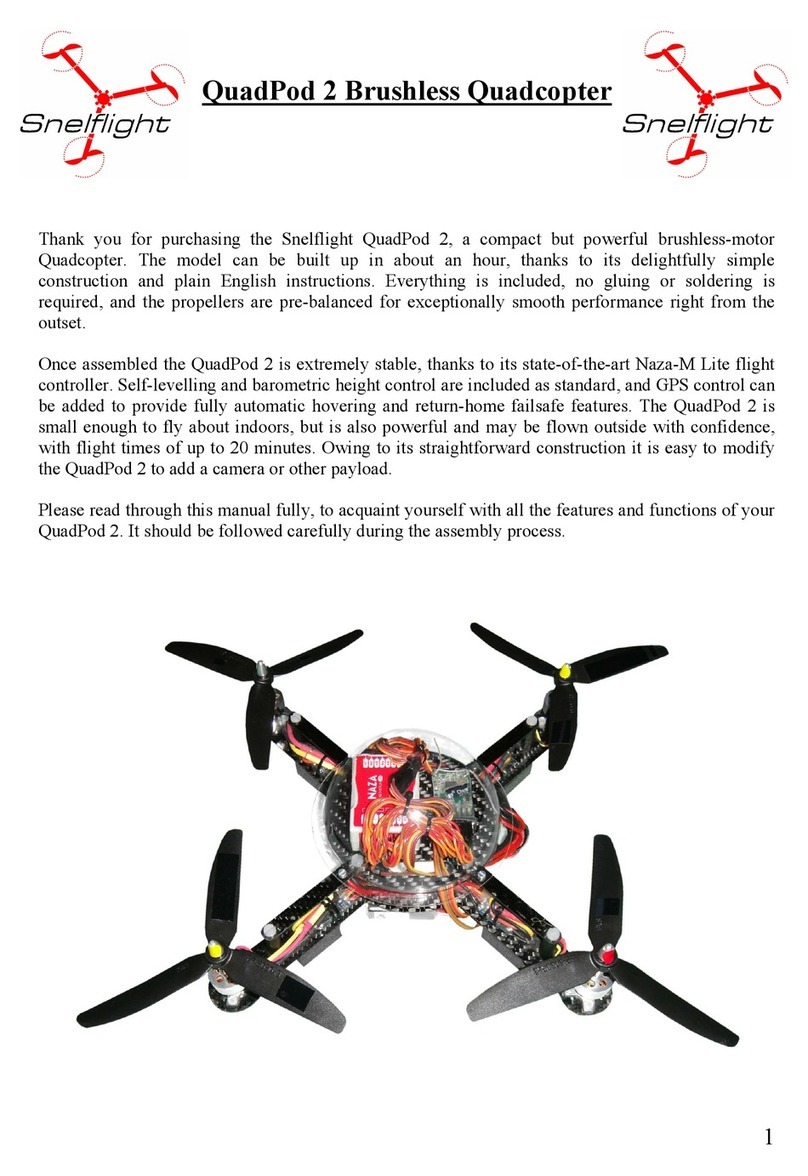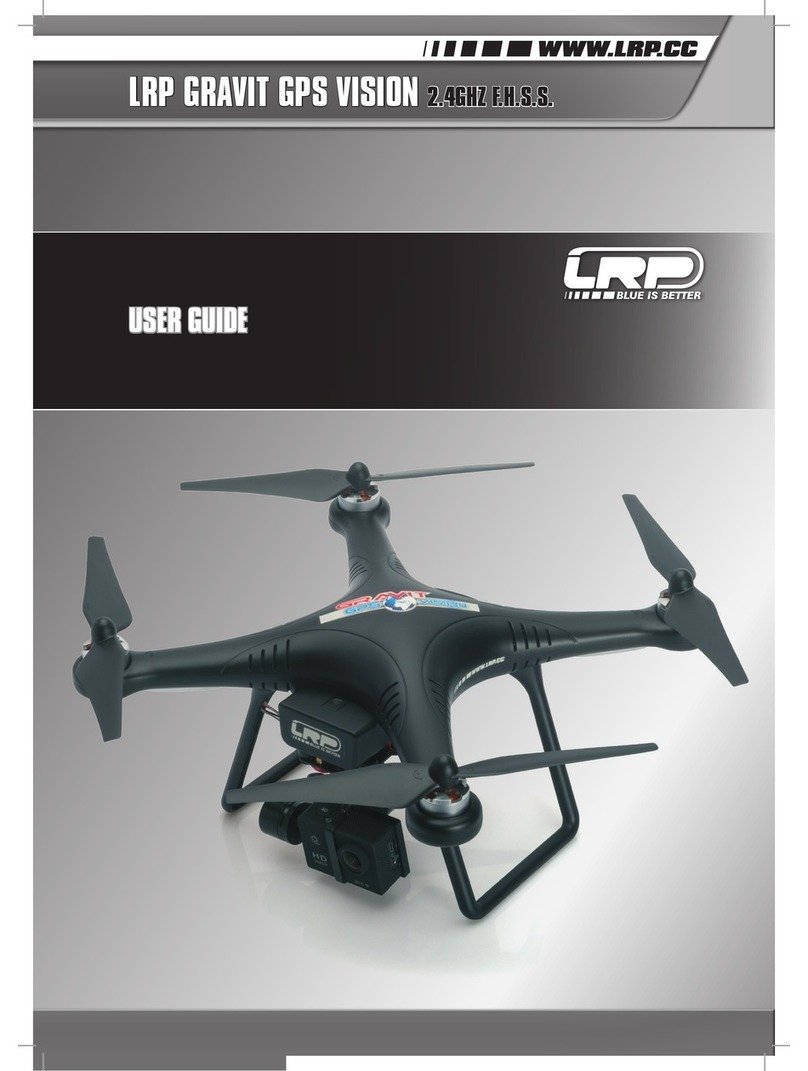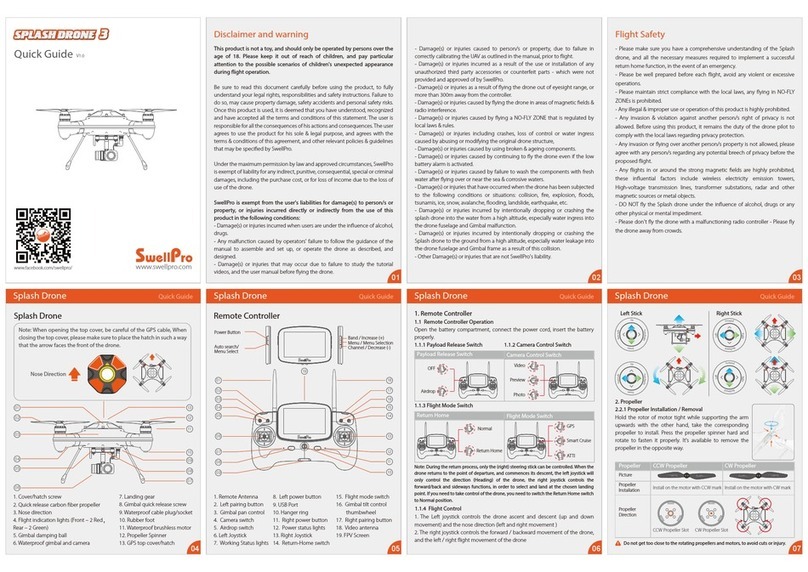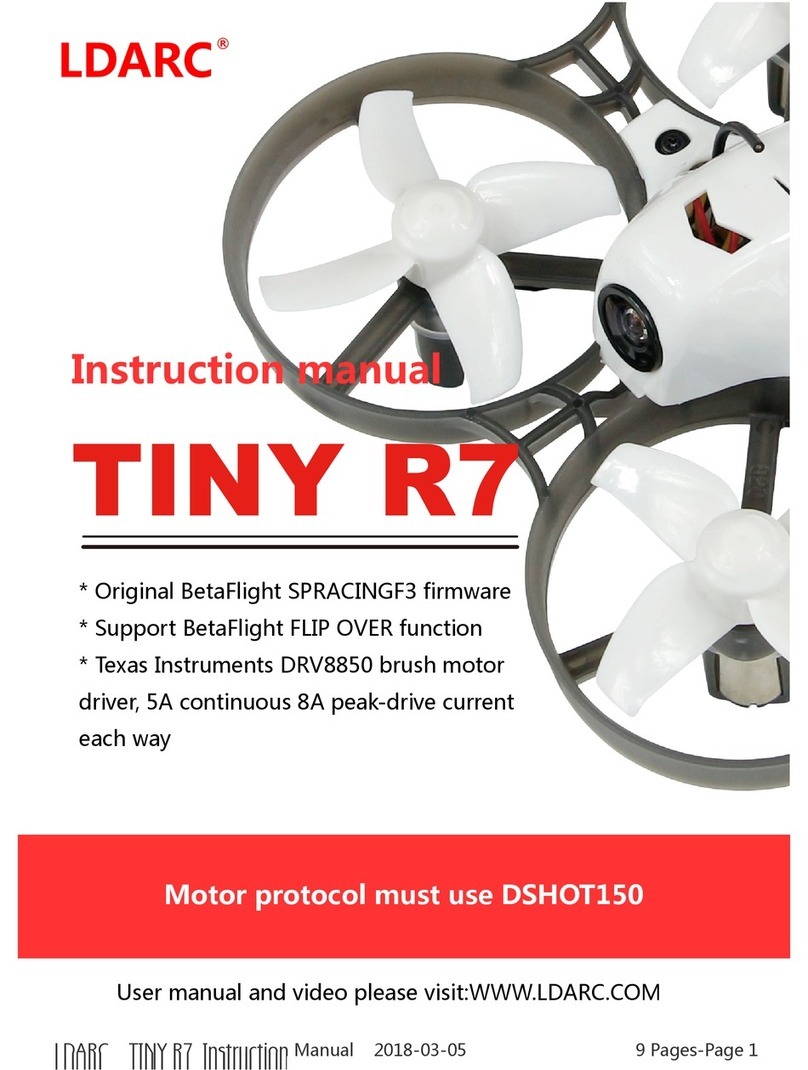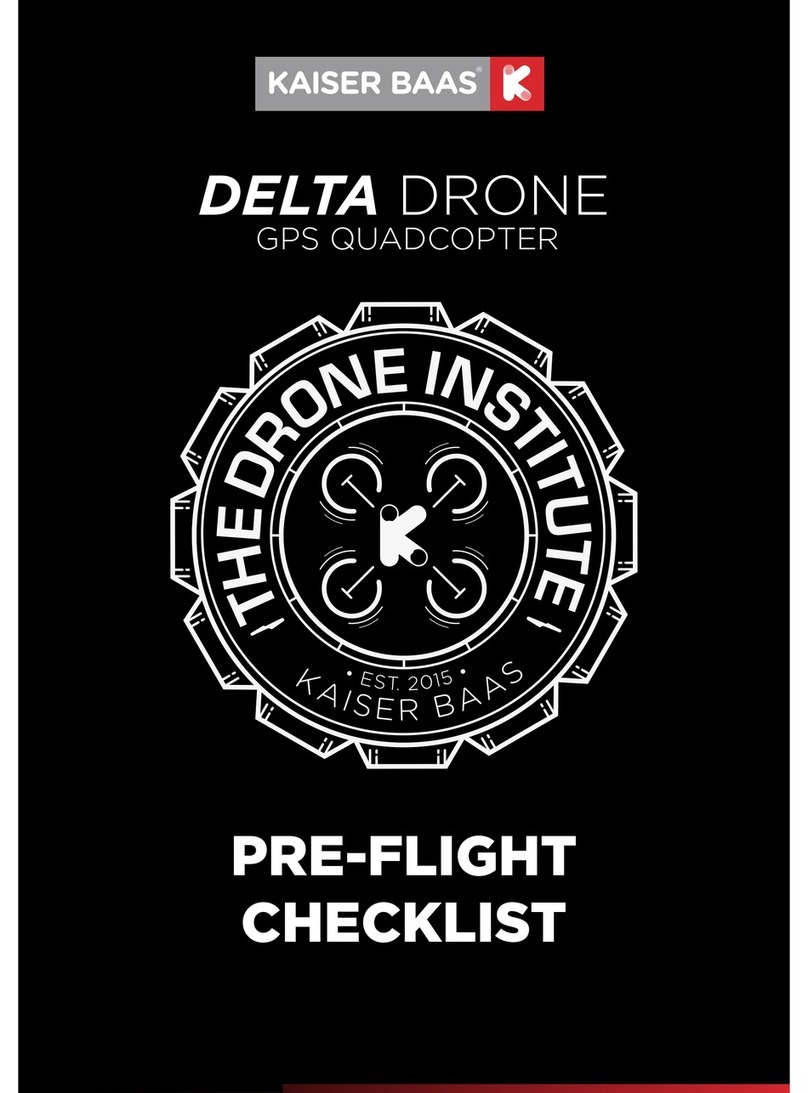High Great MARK User manual

MARK


Contents
Reading Suggestions ................................................1
Symbols................................................................................................................1
Downloading the APP.....................................................................................1
Overview......................................................................2
Introduction .......................................................................................................2
Features Highlights..........................................................................................2
Aircraft Diagram ...............................................................................................4
Aircraft ........................................................................6
On/Off Switch and Power Indicator............................................................6
Aircraft Status Indicator ...............................................................................6
VIO Positioning..................................................................................................7
Propellers...........................................................................................................8
Replacing the Propellers ......................................................................9
Battery ..................................................................................................................9
Charging the Battery.............................................................................10
Camera ..............................................................................................................10
Signal Frequency ...........................................................................................11
Micro-USB Port ..............................................................................................11
Wi-Fi Reset Button ........................................................................................11
APP ............................................................................12
APP Overview ..................................................................................................12
APP Operation Interface .............................................................................12
APP Settings ....................................................................................................13

Shenzhen HighGreat Innovation Technology Development Co., Ltd
Shenzhen HighGreat Innovation Technology Development Co., Ltd
Personal Center Settings.............................................................................14
Media Library...................................................................................................15
Photo Thumbnails .........................................................................................15
Advanced Functions Instructions..........................17
Memory Cruise................................................................................................17
Memorizing By Hand-holding............................................................18
Memorizing Once Flying.......................................................................18
Target Tracking................................................................................................19
Short Movie......................................................................................................20
Geo Fence..........................................................................................................20
Gesture Recognition......................................................................................21
Disclaimer ...............................................................22
Battery Safety Instruction......................................24
FCC Statement.........................................................27
MARK FAQ's.............................................................28
Warranty Card.........................................................29
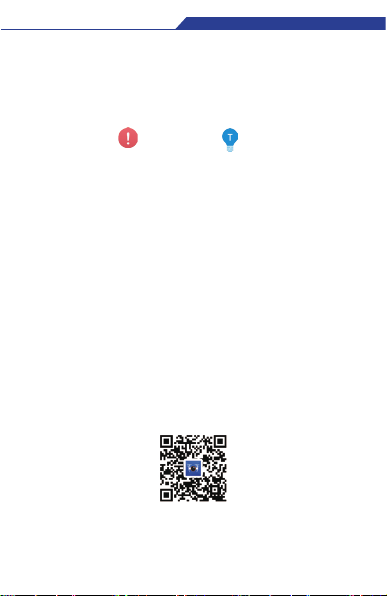
Shenzhen HighGreat Innovation Technology Development Co., Ltd
Shenzhen HighGreat Innovation Technology Development Co., Ltd
>>1
Legend
Symbols
Warning Tips
supports Android 4.3 and later versions, iOS 9.0 and later versions
Reading Suggestions
We have provided the following materials for MARK users:
(MARK Item List)
(Battery Safety Instruction)
(Disclaimer)
(MARK User Manual)
Downloading the App
Before usingthis product, you need to download and install the FlightGo
APP.You can scan the following QR codes, or search for FlightGo in App
Store or Google Play, or download from website www.hg-fly.com.
To learn how to use MARK, we suggest you read them in this order
(MARK Item List), (Battery Safety Instruction), (Disclaimer), (MARK
User Manual).

Shenzhen HighGreat Innovation Technology Development Co., Ltd
Shenzhen HighGreat Innovation Technology Development Co., Ltd
2<<

Shenzhen HighGreat Innovation Technology Development Co., Ltd
Shenzhen HighGreat Innovation Technology Development Co., Ltd
>>3
MARK is equipped with a professional high-definition camera, the
SONY IMX 214, 13MP. Supports 3840x2160 photo and 4K video
recording.
Electronic Image Stabilization (EIS)
MARK is equipped with electronic image stabilization (EIS), which
reduces or eliminates vibration in video. With EIS, Videos are
stabilized at a resolution of 1920 x 1080p at 30 fps.
Object Tracking and Follow Me
Definition
Using advanced image recognition technology, MARK can follow
and record video on a moving object you've chosen.
Short Video Production
MARK has kinds of autonomous one-key operation for short video
production,such as orbit 360˚ shot mode, dronie mode.
Intelligent Operation
When flying outdoors, the FlightGo APP supports multiple one-touch
flight operations with just one tap on the screen, such as One-key
Takeoff, One-key Landing, and One-key Return.
One-Touch Sharing
Directly share your photos and videos with your friends on SNS.

Shenzhen HighGreat Innovation Technology Development Co., Ltd
Shenzhen HighGreat Innovation Technology Development Co., Ltd
4<<
Aircraft Diagram
1
4
3
2
1. Camera
2. Arm
3. Propeller Holder(Detachable)
4. Propeller

Shenzhen HighGreat Innovation Technology Development Co., Ltd
Shenzhen HighGreat Innovation Technology Development Co., Ltd
>>5
Aircraft Diagram
1
4
3
2
1. Camera
2. Arm
3. Propeller Holder(Detachable)
4. Propeller
5. VIO Positioning Camera
6. Battery
7. Power Level Indicators
8. Power Button, Indicator Light
9. Micro-USB Port
&Wi-Fi Reset Button
5
6
7
8
9
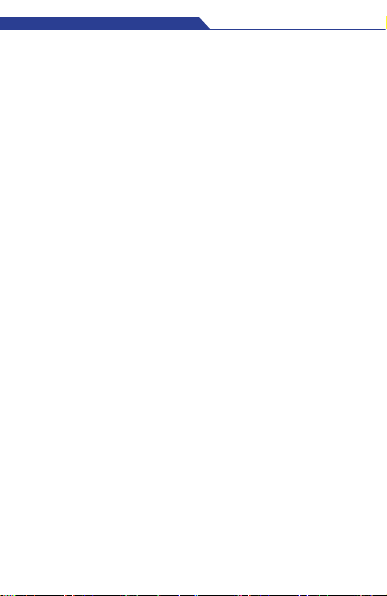
Shenzhen HighGreat Innovation Technology Development Co., Ltd
Shenzhen HighGreat Innovation Technology Development Co., Ltd
6<<
Aircraft
MARK principally consists of five systems: flight system, positioning,
communications, power supply and the camera system. This
section will explain the functions of each.
On/Off Switch and Power Indicator
The On/Off Switch has a built in Power Indicator.
Hold the On/Off Switch for 3 seconds. Wait until the Power
Indicator shows solid green, then remove your finger and MARK
will switch on. After a few seconds, MARK will make a noise, alerting
you that the ESC has turned on.
After connecting to the APP, the Power Indicator will flash green.
Hold the On/Off Switch for 3 seconds. Wait until the green light of
the Power Indicator goes out, then remove your finger and MARK
will switch off.
Drone Status Indicator
On the tail of the aircraft, there’s an RGB indicator that shows
the status of MARK. The Status Indicator’s colors and
corresponding meanings are as follows:
Solid light green------- Aircraft is initiating
Green light single flash ------- VIO visual positioning
Red&Green lights flash alternately-----
-------
-------
--------
-------
Aircraft is reporting an
error
Solid light Red Aircraft is working on entertainment
function
Blue light single flash VIO positioning not working
Solid light Blue Aircraft is working on Memory Cruise
flying
Solid light Purple Hardware inside damaged

Shenzhen HighGreat Innovation Technology Development Co., Ltd
Shenzhen HighGreat Innovation Technology Development Co., Ltd
>>7
Aircraft
MARK principally consists of five systems: flight system, positioning,
communications, power supply and the camera system. This
section will explain the functions of each.
On/Off Switch and Power Indicator
The On/Off Switch has a built in Power Indicator.
Hold the On/Off Switch for 3 seconds. Wait until the Power
Indicator shows solid green, then remove your finger and MARK
will switch on. After a few seconds, MARK will make a noise, alerting
you that the ESC has turned on.
After connecting to the APP, the Power Indicator will flash green.
Hold the On/Off Switch for 3 seconds. Wait until the green light of
the Power Indicator goes out, then remove your finger and MARK
will switch off.
Drone Status Indicator
On the tail of the aircraft, there’s an RGB indicator that shows
the status of MARK. The Status Indicator’s colors and
corresponding meanings are as follows:
Solid light green------- Aircraft is initiating
Green light single flash ------- VIO visual positioning
Red&Green lights flash alternately-----
-------
-------
--------
-------
Aircraft is reporting an
error
Solid light Red Aircraft is working on entertainment
function
Blue light single flash VIO positioning not working
Solid light Blue Aircraft is working on Memory Cruise
flying
Solid light Purple Hardware inside damaged
to have a clear textured surface.
------------------------------------------------------------------------
------------------------------------------------------------------------
------------------------------------------------------------------------
------------------------------------------------------------------------
The VIO visual positioning system may not work
under these circumstances, so please use with
caution:
Dark place and a single color place ;
Dimness textured surface ;
The dark night;
The aircraft tilts more than 30 degrees and
; vibrates badly
Make sure that VIO camera used for positioning is
clear and nothing covered.
Water surface, such as lake, river, sea surface.
VIO Visual Positioning
Mark uses fisheye camera and instead of GPS signal
for positioning.
When the aircraft fly from outside to inside, works
continuously, and the aircraft can fly seamlessly.
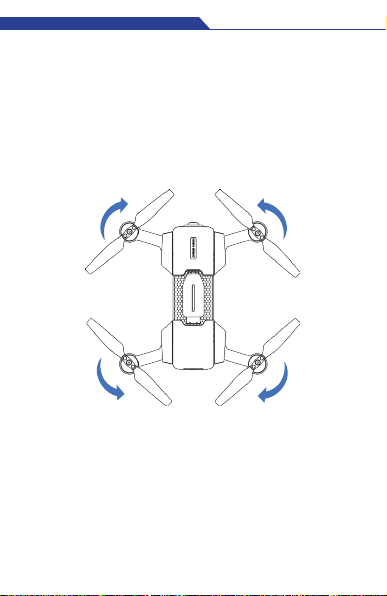
Shenzhen HighGreat Innovation Technology Development Co., Ltd
Shenzhen HighGreat Innovation Technology Development Co., Ltd
8<<
Propellers
MARK has 4 sets of foldable propellers. The propellers are already
mounted; users need only to expand the arms before the flight,
different directions of arrows means differentdirection of
propellers rotating-CW&CCW, meanwhile. The arrow on the
propeller must also be in the same direction as the arrow in
the picture once replacing new propellers.
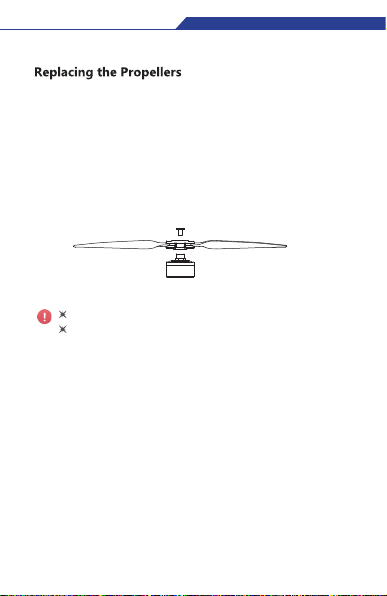
Shenzhen HighGreat Innovation Technology Development Co., Ltd
Shenzhen HighGreat Innovation Technology Development Co., Ltd
>>9
Propellers
MARK has 4 sets of foldable propellers. The propellers are already
mounted; users need only to expand the arms before the flight,
different directions of arrows means differentdirection of
propellers rotating-CW&CCW, meanwhile. The arrow on the
propeller must also be in the same direction as the arrow in
the picture once replacing new propellers.
------------------------------------------------------------------------
Please ensure that the propeller is tightly screwed in.
preventTo the screws coming loose and the blades coming
off during flight. They need to be re-tightened after every
10 hours of flight.
The propellers must be replaced with ones that spin in the same
direction.Propeller blades with an “CW” on top must be
replaced with ones that also have an “CW”. Blades with a
“CCW” on top must be replaced with ones that also have a
“CCW”, as in the P8 figure.
How to replace propeller blades:Use a wrench or a screwdriver to
loosen the screws, remove the old ones and mount the new ones
onto the base, as shown in the following figure:
----------------------------------- -------------------------------------
Battery
The battery is designed specifcally for use with MARK. It has a
rated capacity of 1500mAh and a nominal voltage of 7.6V.
There are indicators on the bottom of battery, pressing the
button and the indicators will show the current battery level and
go out automatically after 5 seconds. The indicator's status and
the corresponding battery level in percentage are shown as
follows:
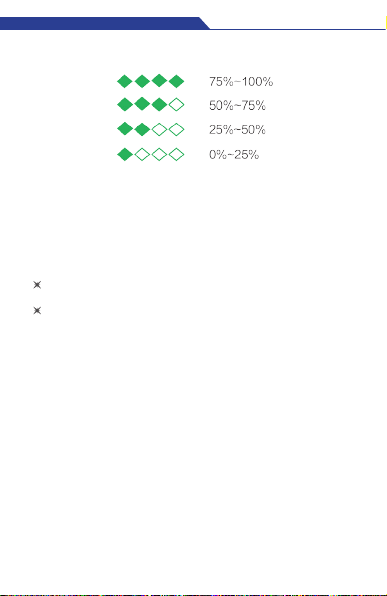
Shenzhen HighGreat Innovation Technology Development Co., Ltd
Shenzhen HighGreat Innovation Technology Development Co., Ltd
10<<
Charging the Battery
We suggest you use the provided MARK battery charger devices to
charge the battery. Any issues that occur due to use of other charging
equipment shall be the responsibility of the user.
The battery charger’s features include:
BalanceCharging Protection: Automatic balancing of the battery's
internal cell voltage to preserve the battery;
Overcharge Protection:Overchargingcan seriously damage the
battery. The battery will stop chargingonce it’s charged to 8.6V;
Please remove battery and shut downpower once indicatorson charger
keep solid green which means chargingcompletely.
MARK’s Micro-USB port can only be connected to data communication
ports, do not connect it to powersources like power banks.
DO NOT charge batteries in the aircraft by connecting Micro-USB
port to a power source .if not it shall be the responsibility of the user.
Camera
MARK is equipped with a professional high definition camera-SONY
IMX 214,13MP, that supports 4K and 1920x1080 video.
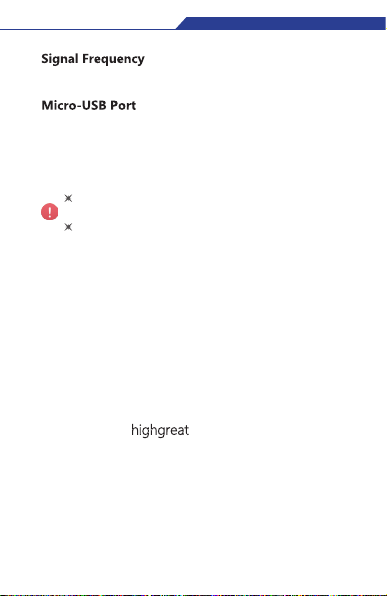
Shenzhen HighGreat Innovation Technology Development Co., Ltd
Shenzhen HighGreat Innovation Technology Development Co., Ltd
>>11
Charging the Battery
We suggest you use the provided MARK battery charger devices to
charge the battery. Any issues that occur due to use of other charging
equipment shall be the responsibility of the user.
The battery charger’s features include:
BalanceCharging Protection: Automatic balancing of the battery's
internal cell voltage to preserve the battery;
Overcharge Protection:Overchargingcan seriously damage the
battery. The battery will stop chargingonce it’s charged to 8.6V;
Please remove battery and shut downpower once indicatorson charger
keep solid green which means chargingcompletely.
MARK’s Micro-USB port can only be connected to data communication
ports, do not connect it to powersources like power banks.
DO NOT charge batteries in the aircraft by connecting Micro-USB
port to a power source .if not it shall be the responsibility of the user.
Camera
MARK is equipped with a professional high definition camera-SONY
IMX 214,13MP, that supports 4K and 1920x1080 video.
The aircraft uses 5.8G/2.4G.
While MARK is turned on, use the provided USB cable to connect
MARK to your computer. You can then copy your photos and
videos onto your computer.
-------------------------------------------------------------------------
-------------------------------------------------------------------------
Wi-Fi Reset Button
To reset the Wi-Fi, default SSID and password, hold down the
Reset Button on the base of the drone for 3 seconds until the
aircraft status indicator flashes blue:
• SSID : MARK-XXXXXX.
(Labeled beside the battery compartment on the base of the
aircraft, the XXXXXX are THE LAST 6 alphanumeric digits of the
Wi-Fi’s MAC address)
Default password:highgreat
MARK must be turned on to be able to connect to your
computer.
MARK’s Micro-USB port can only be connected to data
communication ports, do not connect it to power sources
like power banks.

Shenzhen HighGreat Innovation Technology Development Co., Ltd
Shenzhen HighGreat Innovation Technology Development Co., Ltd
12<<
APP
This section will cover the main sections of the FlightGo APP and
the settings.
APP Overview
FlightGo is specifically developed to be used with MARK. Users can
use the APP as a remote controller for flight control and photo
and video shooting. You can also directly share your photos and
videos to social networks.
APP Operation Interface
All the key status indicators and main function buttons are shown
on the operation interface:
1.Back to main interface 2.Wi-Fi Connection Status 3.Positioning Status
4. Status Bar 5.Aircraft Battery 6.APP Settings
7.Camera Setting 8.Taking Photo 9.Video Recording
10.Shutter 11.Media Library 12.Takeoff/Landing
13.Multifunction Button 14.Current Flight Distance 15.Current Flight Height
11
1 2 3 4 5 6
7
8
9
10
12
13
14 15

Shenzhen HighGreat Innovation Technology Development Co., Ltd
Shenzhen HighGreat Innovation Technology Development Co., Ltd
>>13
APP
This section will cover the main sections of the FlightGo APP and
the settings.
APP Overview
FlightGo is specifically developed to be used with MARK. Users can
use the APP as a remote controller for flight control and photo
and video shooting. You can also directly share your photos and
videos to social networks.
APP Operation Interface
All the key status indicators and main function buttons are shown
on the operation interface:
1.Back to main interface 2.Wi-Fi Connection Status 3.Positioning Status
4. Status Bar 5.Aircraft Battery 6.APP Settings
7.Camera Setting 8.Taking Photo 9.Video Recording
10.Shutter 11.Media Library 12.Takeoff/Landing
13.Multifunction Button 14.Current Flight Distance 15.Current Flight Height
11
1 2 3 4 5 6
7
8
9
10
12
13
14 15
App Settings
Geo Fence
It's turned off by default ,aircraft flight range will be restricted after
Geo Fence setting opened.
Photograph Vibration
It’s turned off by default. When it is activated, your mobile device will
vibrate after taking a photo.
APP Mute
It's turned off by default. When it is activated, your mobile device
will be muted when using the APP.
Gesture Recognition
It's turned on by default.Gesture recognition will not work after turned off.
Control Method
There are 3 control methods which users can select: “Motion Sensing”,
It’s set to“Safe Sticks”by default.
Motion Sensing
Motion Sensing uses your mobile device’s gravity sensor. It allows
you to control MARK 's flight by tilting your mobile device.
Free Sticks
Free Sticks allows you to control MARK ’s flight by using virtual sticks
and toggling up/down/left/right. You can choose between
“Mode 1”(right-hand throttle) and “Mode 2” (left-hand throttle).
Safe Sticks
Safe Sticks allows you to control MARK ’s flight by tapping on the arrows
on the four directions in the virtual sticks.You can choose between
“Mode 1”(right-hand throttle) and“Mode 2”(left-hand throttle).

Shenzhen HighGreat Innovation Technology Development Co., Ltd
Shenzhen HighGreat Innovation Technology Development Co., Ltd
14<<
Change Wi-Fi Information
You can change the Wi-Fi SSID and password. The SSID can be
up to 16 characters. The password has to be between 8-20
characters long and can be made up of numbers, letters and/or
special characters.
MARK FC Update
Upgrade the drone's flight control through the APP.
MARK OS Update
Upgrade the drone's operating system through APP.
Available Storage
Check the available storage space on MARK. Please plan your
shooting according to the available storage space.
Personal Center Settings
Malfunction Report
Please enter into personal center and describe the fault information
and SN number ,submit flight log on APP ,our engineers will analyze
and reply back to you.
Suggestions and Feedback
Please enter your feedback to help us improve software releases
for your drone as well as future product development.
Change Password
You can change your personal login password(not the drone's analyze
connection password).
Language
Choose your preferred language.

Shenzhen HighGreat Innovation Technology Development Co., Ltd
Shenzhen HighGreat Innovation Technology Development Co., Ltd
>>15
Change Wi-Fi Information
You can change the Wi-Fi SSID and password. The SSID can be
up to 16 characters. The password has to be between 8-20
characters long and can be made up of numbers, letters and/or
special characters.
MARK FC Update
Upgrade the drone's flight control through the APP.
MARK OS Update
Upgrade the drone's operating system through APP.
Available Storage
Check the available storage space on MARK. Please plan your
shooting according to the available storage space.
Personal Center Settings
Malfunction Report
Please enter into personal center and describe the fault information
and SN number ,submit flight log on APP ,our engineers will analyze
and reply back to you.
Suggestions and Feedback
Please enter your feedback to help us improve software releases
for your drone as well as future product development.
Change Password
You can change your personal login password(not the drone's analyze
connection password).
Language
Choose your preferred language.
High Great Website, User Agreement, etc.
When opening the media library, it will go to the photo gallery by
default. Tap the“Video”button at the top of the screen to switch
to the video gallery.
When you are connected to MARK's Wi-Fi after you take photos,
the thumbnails will automatically be sent to your mobile device.
The photo gallery displays thumbnails in date order. Swipe up to
load more thumbnails and swipe down to load new thumbnails.
Selecting Photos
Photo Thumbnails
Tap the photo to select. To select all the photos MARK took in one
day, tap the “Select All” next to the date.
Deleting Photos
After selecting photos, tap the “Delete” button in the upper
right-hand corner of the screen to remove them from your
media library.

Shenzhen HighGreat Innovation Technology Development Co., Ltd
Shenzhen HighGreat Innovation Technology Development Co., Ltd
16<<
When you are connected to MARK’s Wi-Fi, it will delete the
files from MARK. When the Wi-Fi is not connected, it will not
delete the files from MARK.
The browsing page also has a "Delete" button, so you can delete
photos directly.
When an Android device is connected to MARK's Wi-Fi, it will
ask you to choose to delete from the mobile device or from
MARK.
-------------------------------------------------------------------------
-------------------------------------------------------------------------
Table of contents
Other High Great Quadcopter manuals