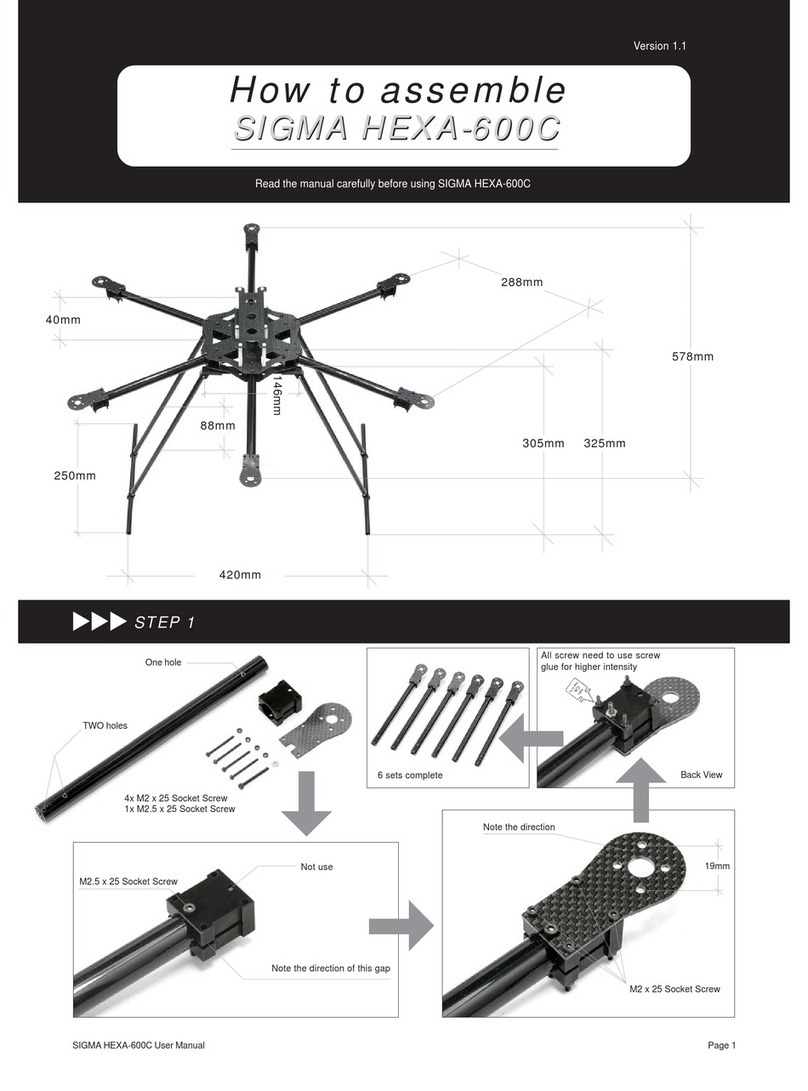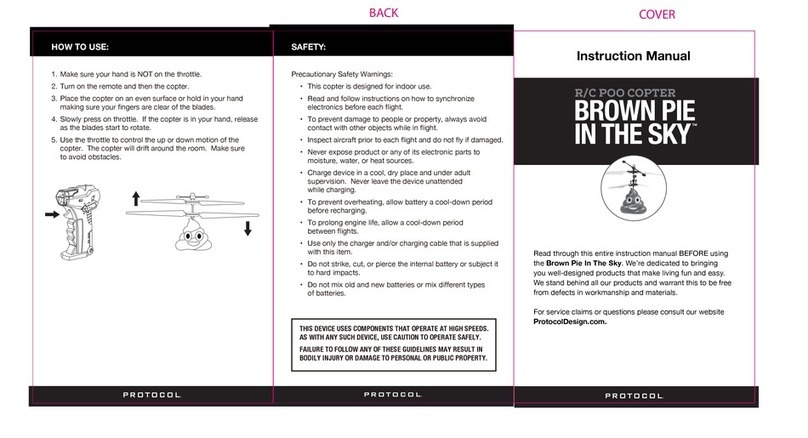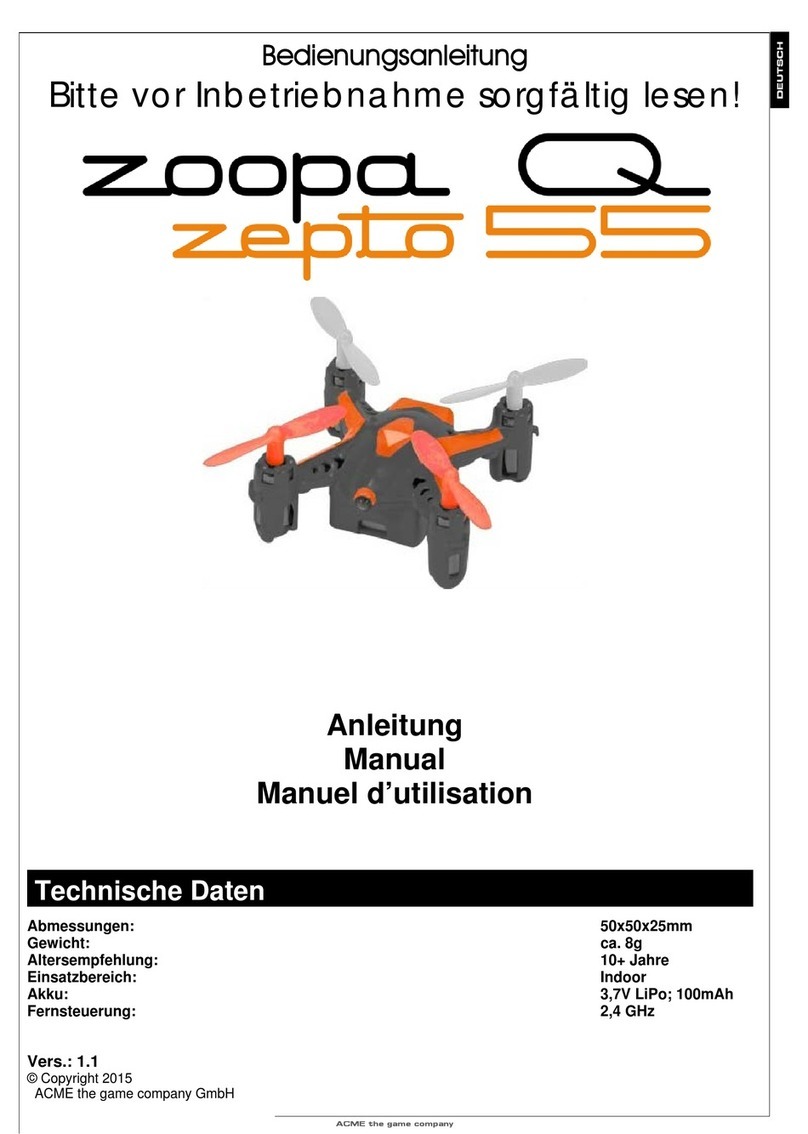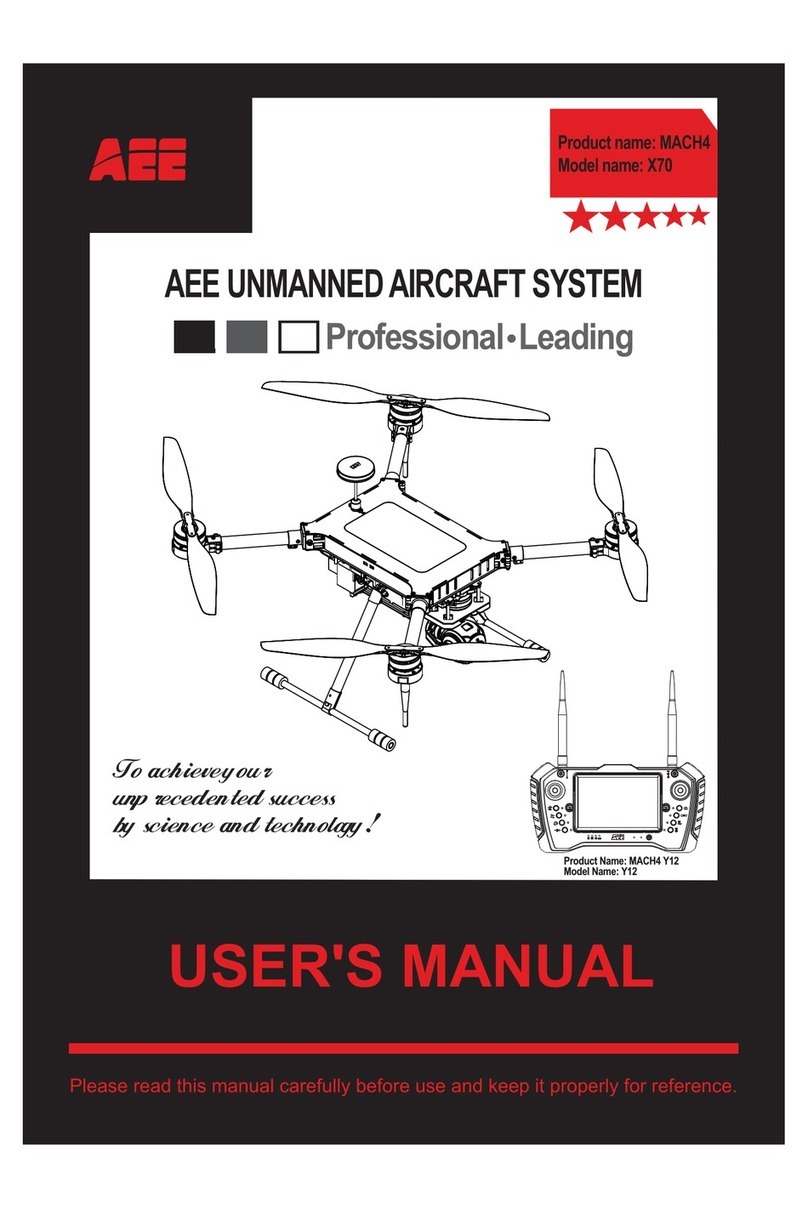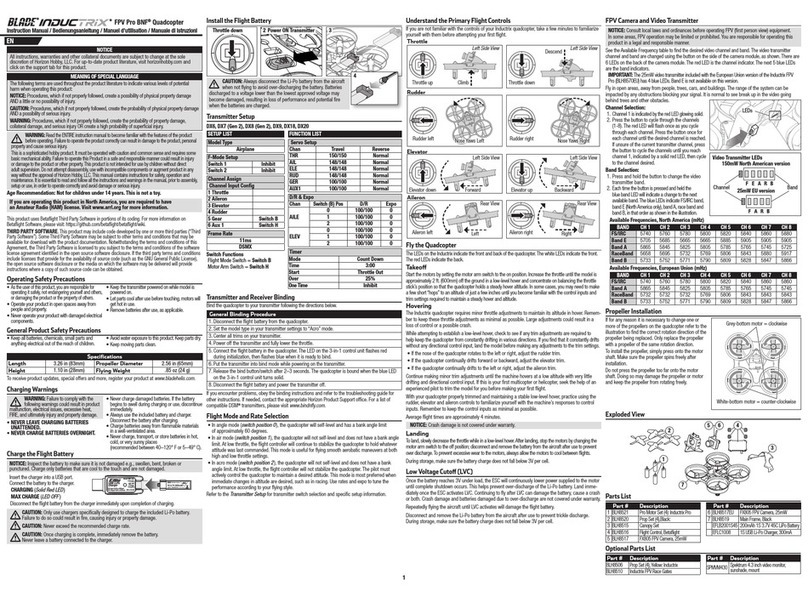BETAFPV Cetus FPV Kit User manual

Cetus FPV Kit
Product List
1 x Cetus Brushed Whoop Quadcopter
1 x LiteRadio 2 SE Transmitter (Frsky Protocol)
1 x BEATFPV VR02 FPV Goggles
Box Contents:
2 x BT2.0 300 mAh 1S Lipo Battery
1 x BT2.0 Battery Charger and Voltage Tester
1 x USB Charging Cable (Type-C)
1 x Type-C to FC Adapter
1 x Prop Removal Tool
4 x 31mm 4-Blade Prop (Replacement)
1 x Portable Storage Bag
Preflight Checks
1. Verify that all components are included, without damage and the airframe is with no
deformation.
2. Verify that propellers and motors are installed correctly and stably.
3. Ensure that propellers do not scratch against frame ducts and motors spin smoothly.
4. Verify batteries (of quadcopter, remote control radio transmitter, and FPV goggles)
are fully charged.
5. Be sure pilot is familiar with all flight controls. (Refer “Remote Control Radio
Transmitter”).
6. Always keep a safe distance in all directions around the quadcopter (1 meter or
more) when having a test-flight. Operate the quadcopter carefully in open space.

Quick Start Guide
Quick Start
Before flying, verify that the remote control radio transmitter is successfully connected with the
quadcopter, all basic controls are functional, and the quadcopter can be taken off normally.
l Step 1: On the remote control radio transmitter, set the throttle joystick and four
switches on the top to the lowest position. Long press the power button on the
remote control radio transmitter for 5 seconds until it beeps three times, then
release. The remote control radio transmitter power indicator will quickly flash red,
then remain blue, which means powered on.
l Step 2: Install the battery into the battery mounting slot under the quadcopter. Ensure
that the direction of the battery interface and that of the quadcopter power cord is
consistent. Connect the quadcopter with the battery, then place the quadcopter on
ahorizontal surface. Wait 3-5 seconds until its status LED lights to change from
flashing blue to solid blue. This indicates that the initialization of the quadcopter is
complete and the quadcopter is connected successfully with the remote control
radio transmitter.

l Step 3: Move switch SA up to arm the quadcopter. The throttle joystick must be at the
lowest position or the quadcopter will not arm. The motors will spin slowly. Move
switch SA down to disarm the quadcopter and the motors will stop spinning.
The completion of these steps verifies that the quadcopter and the remote control radio
transmitter can work normally, and the following flight operations can be continued.

Flight Operation
l Step 4: Re-arm quadcopter (step 3). Motors will spin at a low speed.
Throttle (left) Joystick:
l Up/down controls rate of ascent/ descent.
l Left/Right controls counterclockwise/ clockwise rotation.
Direction (right) Joystick:
l Up/down controls forward/ backward.
l Left/right controls left/ right.

Before flying with goggles, it is recommended to practice and become familiar with the controls
and sensitivity of the joysticks by following the above-mentioned operation steps.
Caution:
1. Find a suitable open place for the first flight.
2. Push the joysticks slowly, especially the throttle joystick.
3. If the quadcopter becomes out of control or collides with objects, disarm the quadcopter
quickly (push switch SA down) and motors will stop spinning.
l Step 5: Land quadcopter steadily and keep it disarmed (push switch SA down), as
shown below:

l Step 6: Disconnect and remove the battery from the quadcopter. A long press of the
power button on the remote control radio transmitter will turn it off after three
beeps.
First Person View (FPV)
First-person view (FPV) is the real-time transmission of the camera image to FPV goggles.
l Take out the goggles, install the headband;
l Slide the power switch to the right. The screen lights up and the VR02 goggles are
turned on;
l Long press the “S” button for 1 second to turn on the fast frequency search function.
After 3 seconds, a beep will sound and the corresponding FPV cross-machine
screen is displayed in the goggles, indicating that the frequency search is
complete.

On-Screen Display (OSD)
After the frequency search, flight information and FPV images will be shown on the display. This
information is called On-screen Display (OSD), as shown below:

About OSD information:
l The flight status of the quadcopter is displayed in the center. DISARM indicates locked
status. LOW VOL indicates that the battery voltage of the quadcopter is low. RX
LOSS indicates that the quadcopter has been disconnected with the remote control
radio transmitter;
l Status of the quadcopter is displayed in the bottom of the screen, including the
receiver protocol, quad battery voltage, flight time, flight mode, and speed
threshold. chg
Flight Modes

The flight mode is displayed in the lower right corner of the flight screen, corresponding to the
flight mode of quadcopter. Pilot can choose different flight modes according to different flight
environments and their flight control skills. chg
1. Normal Mode: When the quadcopter ascends, center the two joysticks at the same
time, and the quadcopter will maintain at a fixed point in a horizontal attitude. The position
of the direction joystick controls the tilt direction and tilt angle of the quadcopter. The
quadcopter has an auxiliary flight function that can assist in adjusting the altitude and
horizontal position, which makes it easier for pilot to control. N MODE is displayed in the
OSD. chg
2. Sport Mode: When the quadcopter ascends, pilot needs to operate the throttle
joystick to control and adjust the altitude of the quadcopter. The position of the direction
joystick controls the tilt direction and tilt angle of the quadcopter. When the direction joystick
is moved back to the center, the quadcopter will return to a horizontal attitude. The
quadcopter has no auxiliary flight function, which makes the operation relatively difficult for
pilot. S MODE is displayed in the OSD.
3. Manual Mode: When the quadcopter ascends, pilot needs to operate the throttle
joystick to control and adjust the flight altitude. Position of the direction joystick controls the
roll direction and the roll speed of the quadcopter. The quadcopter will maintain its current
attitude when the direction joystick is moved to the center. The quadcopter has no auxiliary
flight function, and the flight attitude and altitude are completely dependent on the pilot to
control the quadcopter by the remote controlradio transmitter, which makes the operation
very difficult for pilot. M MODE is displayed in the OSD.
The flight mode is selected by a switch on the remote control radio transmitter. For more details,
please refer to the chapter “Remote Control Radio Transmitter-Switch Functions”.
Caution: Please keep the flight altitude within 0.3-3m when it is in Normal Mode. This can keep
the quadcopter fly stably. The outdoor flying height of the quadcopter should not exceed 3m as
far as possible.
Battery Charging
Each battery provides 4-5 minutes of smooth flight. When LOW VOL is displayed in the OSD
flight interface and the status LED on the quadcopter changes to flashing red, which indicates
that the battery is too low and needs to be charged. Charging steps are as follows:
l Plug the charger into the Type-C port through USB cable;
l Connect one or two batteries to the port on the right of the charger and the charger’s
LED turns solid red when charging;

l When the charger’s LED turns solid green, charging is complete.
Two batteries can be charged at the same time. Charging a fully discharged battery takes
approximately 20 minutes. When the battery is inserted into the TEST port and the charger is
not plugged in via USB cable, the current battery level will be displayed. 4.30 indicates a fully
charged battery while 3.30 indicates the battery is low.

Note: The electric display charger in this kit cannot be charged with a double-head Type-C data
cable.
Remote Control Radio Transmitter
The remote control radio transmitter included in this kit is the LiteRadio 2 SE model (Frsky
Protocol). Instructions of its buttons are shown below.

Switch Functions
Four switches are provided on the front of the remote control radio transmitter: switch SA, switch
SB, switch SC, and switch SD, as shown below. Pilot can change different modes and
parameters of the quadcopter with these switches. Please caution that only after the remote
control radio transmitter and the quadcopter are connected successfully, the switches can work.

Switch SA: Arm/Disarm Quadcopter
l Quadcopter will be disarmed if switch SA is down.
l Quadcopter will be armed if switch SA is up.
Switch SB: Flight Mode of Quadcopter
l The flight mode is “Normal Mode” if switch SB is down (N MODE).
l The flight mode is “Sport Mode” if switch SB is in the middle (S MODE).
l The flight mode is “Manual Mode” if switch SB is up (M MODE).
Switch SC: Speed Threshold of Quadcopter
l It is low gear if switch SC is down (SLOW).
l It is middle gear if switch SC is in the middle (MID).
l It is high gear if switch SC is up (FAST).
Switch SD: Change Video Transmitter (VTX) frequency
Each time the switch SD is toggled, the quadcopter’s video transmitter (VTX) frequency will
switch to the next one. 8 frequencies are available. After switching to the last frequency(5866),
frequency will cycle to the first one(5733) and start again.
The factory default frequencies are 5733/5752/5771/5790/5809/5828/5847/5866 in sequence.
Joystick Functions
Two joysticks (throttle&direction joysticks) on the front of the remote control radio transmitter
control the quadcopter: Ascent/descent (throttle), forward/backward tilt (pitch), left/right tilt (roll),
and rotation of flight direction(yaw).
Throttle (left) Joystick - Ascent/descent (throttle) and rotation of flight direction (yaw).

Direction (right) Joystick - forward/backward tilt (pitch) and left/right tilt (roll).

Button Functions
There are three buttons on the remote control radio transmitter.
l Power button: Turns the remote control radio transmitter on/off with a long press.
l BIND button: Enter binding mode with a short press (active after the remote control
radio transmitter is powered on).
l SETUP button: Enter joystick calibration mode with a short press after the remote
control radio transmitter is powered on.
Refer “Advanced Settings” for more information on binding or joystick calibration.
Charging the Remote Control Radio Transmitter
The remote control radio transmitter has a built-in 1000mAh battery. If the blue light flashes
slowly, it indicates that the battery is low and needs to be recharged. To charge the remote
control radio transmitter battery:
l Turn off the remote control radio transmitter;
l Connect remote control radio transmitter and adapter with the Type-C cable. (5V
output adapter is allowed, such as mobile phone charger);
l A red LED indicates charging, while off means fully charged.

Note: The remote control radio transmitter in this kit cannot be charged with a double-head
Type-C data cable.
FPV Goggles
The FPV goggles used in the kit, named model VR02. The FPV goggles use the built-in antenna
to receive video.
Button Operation

chg1:修改对应英文名称
l Power switch
Turn the power switch left and right to turn the goggles on or off. When facing the switch, the left
position is off; the opposite of the position is on.
l Search button (S)
Quick frequency search: Press and hold the frequency search button for 1 second to start the
frequency search. After 3 seconds, a beep will sound and the best available frequency will be
selected. Quick frequency search is completed.
Frequency scan: Short press the frequency search key once to enter the frequency scan
interface.

Press and hold for 1 second to start the frequency scan, and the frequency scan result will be
displayed after 3 seconds. The different colors in the screen indicate the current status of each
frequency as follows:

l Band Key and Channel Key
In the frequency scan interface, the Band Key can be cycled down to select different bands, and
the Channel Key can be cycled to the right to select different channels.
Pilot can select the goggles frequency by pressing the Band Key and Channel Key.
For example, select a band and channel with green status since these frequencies are not
occupied and signal interference is relatively weak. Then, set the quadcopter to the
corresponding frequency and adjust the goggles to match.
Frequency Selection

The FPV goggles can receive 48 frequency points in the 5.8GHz spectrum, distributed across 6
bands (A, B, E, F, R, and L) of 8 channels each(Channel, (CH-1, ……, CH-8), as shown below:
The stock quadcopter included in this kit only uses 8 frequency points of band B, which is the
second row in the table below:
CH 1
(MHZ)
CH 2
(MHZ)
CH 3
(MHZ)
CH 4
(MHZ)
CH 5
(MHZ)
CH 6
(MHZ)
CH 7
(MHZ)
CH 8
(MHZ)
A
5865
5845
5825
5805
5785
5765
5745
5725
B
5733
5752
5771
5790
5809
5828
5847
5866
E
5705
5685
5665
5645
5885
5905
5925
5945
F
5740
5760
5780
5800
5820
5840
5860
5880
R
5658
5695
5732
5769
5806
5843
5880
5917
L
5362
5399
5436
5473
5510
5547
5584
5621
Press and hold the Search Key for 1 second to automatically search for the frequency point with
the strongest signal strength in the space to obtain the FPV picture of the quadcopter.
We can also shortly press the Band Key to switch to the designated band and use the Chanel
Key to switch to the designated channel so that the FPV glasses goggles can work on the
designated frequency point.
Charging the FPV Goggles
The FPV goggles have abuilt-in 2000mAh battery and no external battery is required. When
voltage is below 3.55V, a beep will sound in every 10s and it needs to be recharged. We can
also press the S button to check the voltage. To charge the goggles battery:
l Turn off the FPV goggles;
l Connect FPV goggles and adapter with the Type-C cable (5V output adapter is
allowed, such as mobile phone charger);
Table of contents
Other BETAFPV Quadcopter manuals