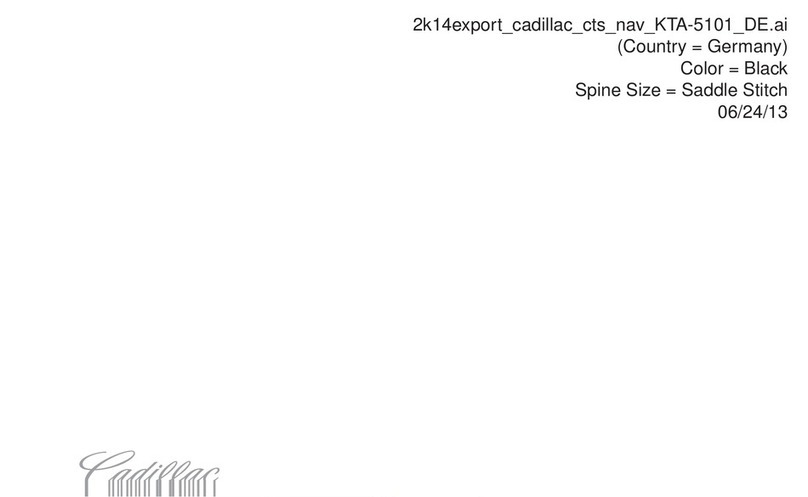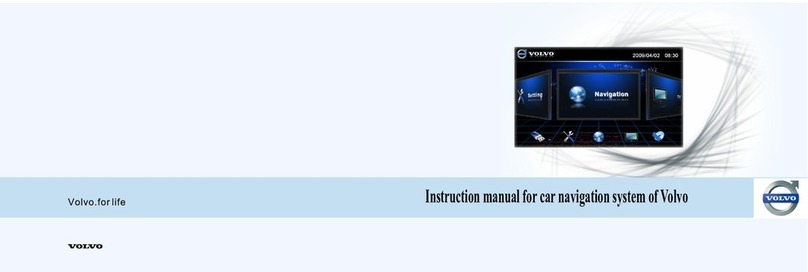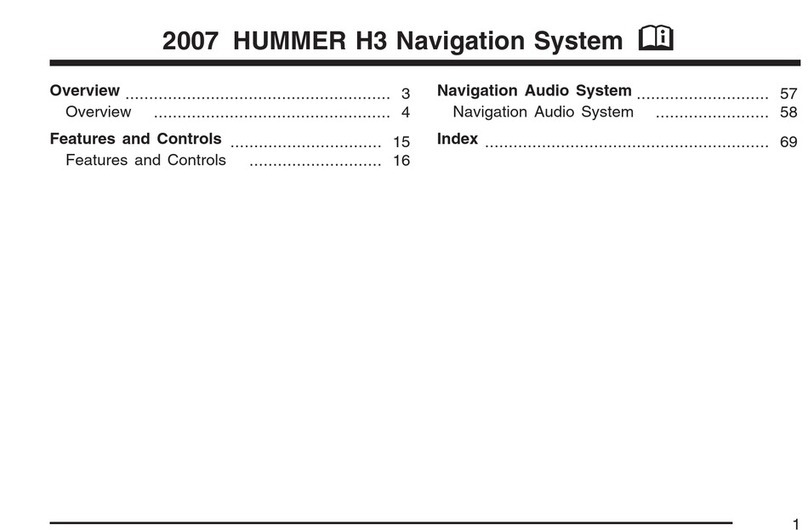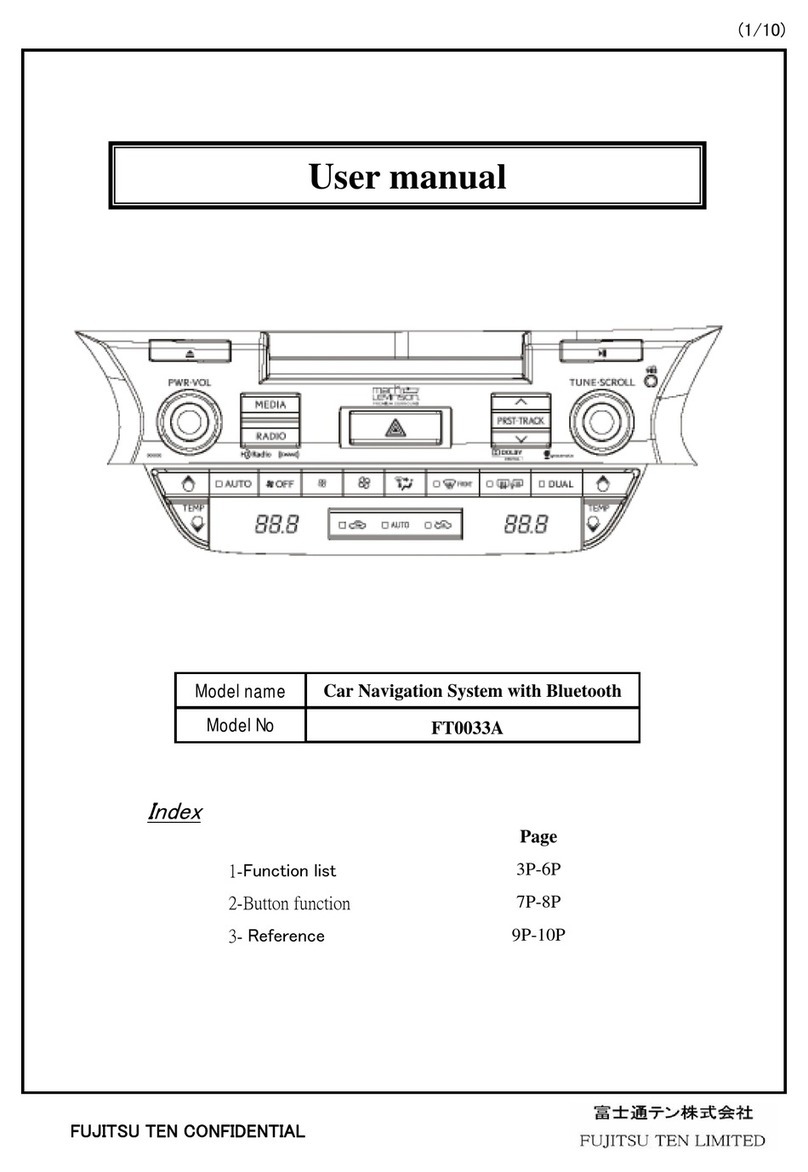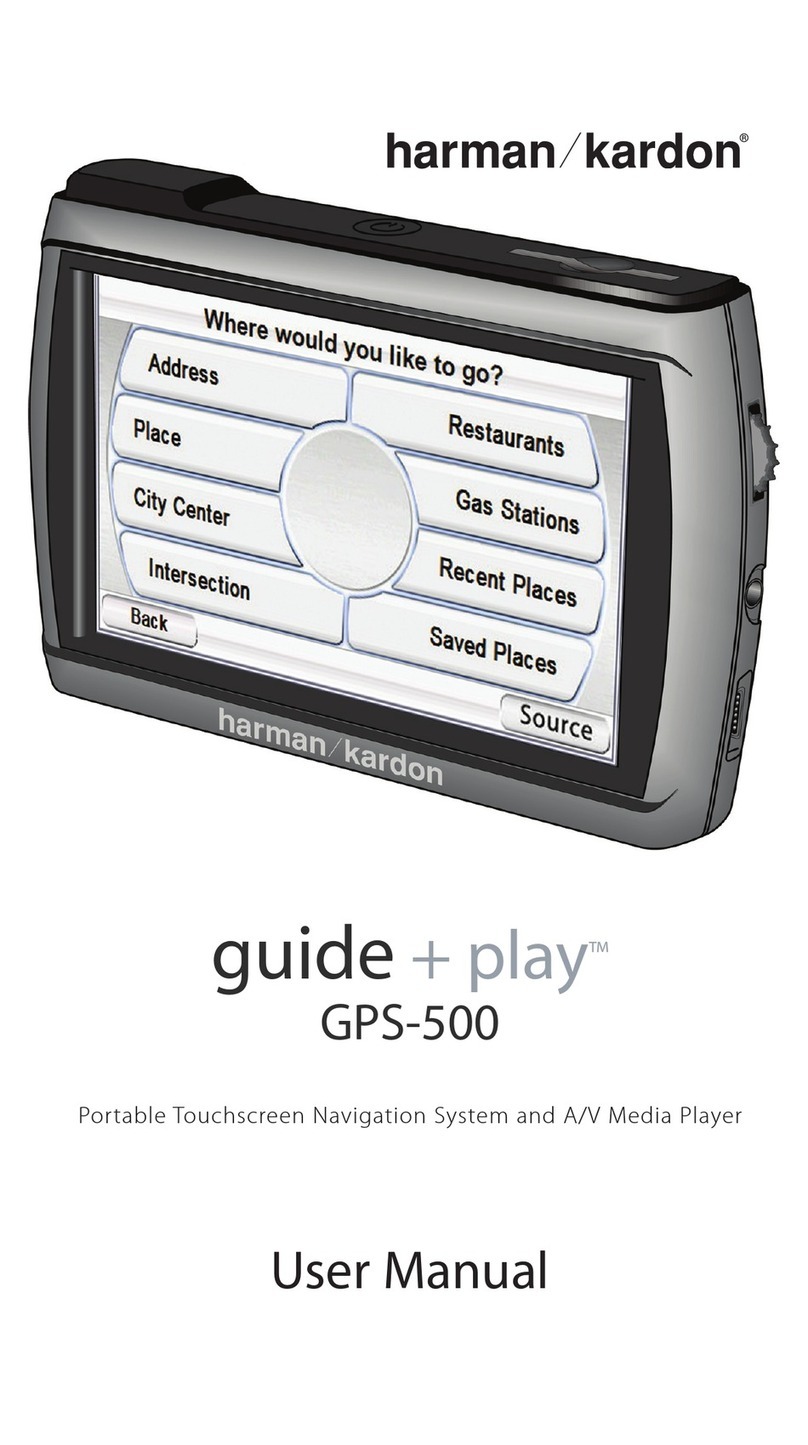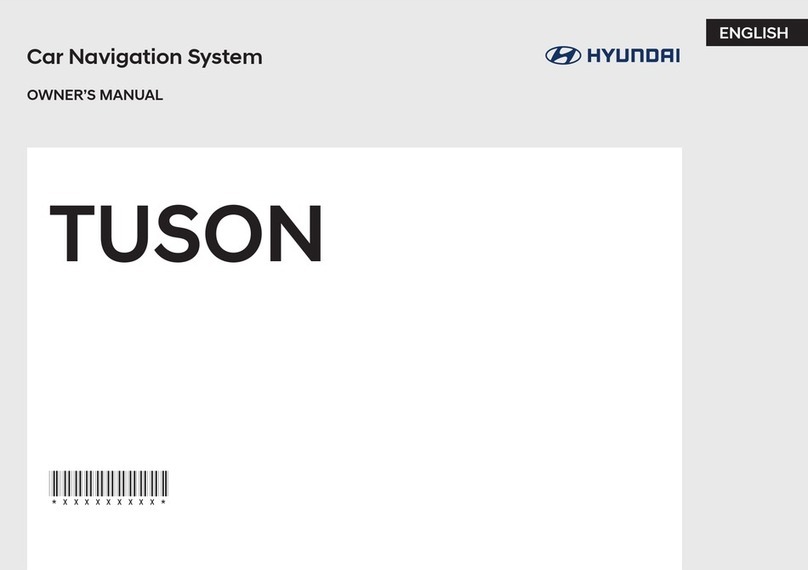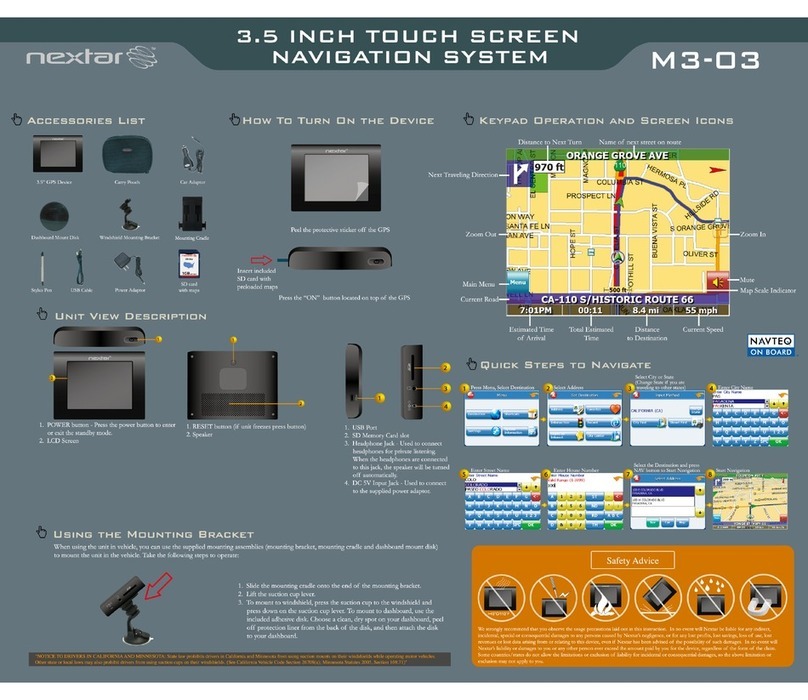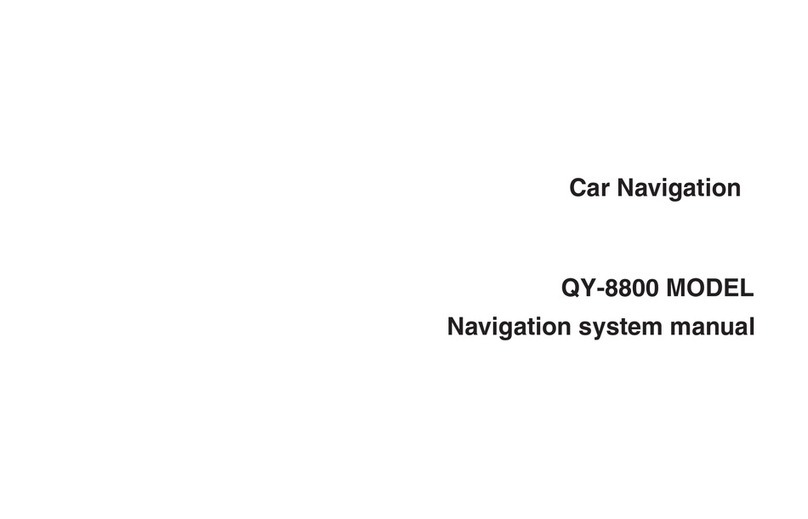Better BT5100 User manual

BT5100
2-DIN DVD MULTIMEDIA STATION BUILT-IN NAVIGATION/BLUETOOTH
OPERATING INSTRUCTION

EN-1
Precautions
To ensure safe driving, please adjust the
volume to a safe & comfortable level in case
of emergency situations.
Never expose this unit, amplier or speakers
to moisture or water to prevent electronic
sparks or res.
Please don’t change the fuse on the power
cord without professional guidance, using
an improper fuse may cause damage to this
unit or even cause re.
Please power off this unit at once and send it
back to the after-sales service center or the
dealer /distributor you purchased from if one
of the following symptoms is found:
(a). No audio output;
(b). No image output;
(c). Water or other obstacle enters the unit;
(d). Smoking;
(e). Peculiar smell.
Only connect the unit to a 12-volt power
supply with proper negative grounding.
MUTE
OK
MUTE
OK
Never install this unit where the operation
and condition for driving safely is
compromised.
MUTE
OK
MUTE
OK
Never use the video display while the car
is in motion. The use of video playback
while driving is a violation of trafc laws and
increases the risk of trafc accidents.
MUTE
OK
MUTE
OK
MUTE
OK
MUTE
OK
Thank you for purchasing this product.
Please read through the Owner’s Manual to
learn how to properly operate the unit. After
you have nished reading the manual, please
keep it in a safe place for future reference.
To provide a clear demonstration and an
alternative for easy understanding of the
operation of this unit, graphic illustration
was used. However, this illustration is not
necessary printed as the actual image found
on the unit.

EN-2
Warning
Operate the unit correctly according to the
instruction manual to prevent unnecessary
problems.
CAUTIONS ON HANDLING
This product is a CLASS 1 LASER PRODUCT.
Use of controls or adjustments or performance
of procedures other than those specified
herein may result in hazardous radiation
exposure. Do not open covers and do not
repair yourself. Refer servicing to qualified
personnel.
Two laser products
Wave length: CD: 780mm DVD: 650mm
Laser power: No hazardous radiation is
emitted with safety protection.
To reduce the risk of fire electric shock, and
annoying interference, use only the included
components.
Caution of disc using
1. DO NOT use irregular shaped disc.
2. Disc Cleaning. Use a dry, soft cloth to
wipe the disc from center to edge, only neutral
detergent can be used.
3. When playing a new disc. New disc may
have some rough spots around the inner and
outer edges. If such a disc is used, remove
these rough spots with a pencil or ball-point
pen, etc.
Precautions Contents
Precautions...............................................1
Control Panel ...........................................3
Remote Control.........................................4
Basic Operations......................................6
Turn On/Off the Power............................6
Mute........................................................6
Adjust the Volume...................................6
Playing Source Selection........................6
When Vehicle is Put in Reverse .............6
When Parking Brake Applied..................6
Wallpaper................................................6
Main menu.................................................7
Main Menu..............................................7
Applications Menu ..................................7
Disc Operation..........................................7
Radio Operations....................................10
USB Operations......................................11
Bluetooth Operations.............................14
iPod/iPhone Operations.........................16
Internet ....................................................17
3G APN Settings...................................17
Wi-Fi Settings .......................................18
Create Wi-Fi Hotspot ............................18
Visit Website.........................................19
E-mail....................................................19
Other Mode..............................................19
Navigation Operations ..........................19
AUX Operations....................................19
Steering Wheel Control.........................19
i-Mode (Siri) Function ...........................20
Google Calendar Conguration ............20
Delete Gmail Account...........................21
System settings......................................22
Sound setting..........................................23
Device Connections ...............................24
Wiring Diagram.....................................26
Troubleshooting .....................................27
Specications .........................................28

EN-3
Control Panel
Long press [ ] knob (3) to turn on the unit.
1. MUTE Button
> Mute the Volume (Press)
> Eject disc (when disc inserted)
(Long press)
2. Volume
Increase the volume
3. MENU Button
> Show main menu (Press)
> Power “ON” / “OFF” (Long press)
4. Volume
Decrease the volume
5. USB Connector
6. Reset
Load factory settings
7. AUX in Jack
8. Microphone (Built in and External Microphone)
We recommend to use External
Microphone for better Quality. Internal
Mic. is just for urgent use, in case of
External Mic. broken.
9. HOME Button
Show main menu
MENU Button
Show MENU options
BACK Button
Back to previous MENU.
Control Button
> Touch to show / hide the Control
Buttons
> Touch and hold to move icons.
10. Map Card Slot
11. Disc Slot
Insert the disc with label side facing up.
12. Remote Sensor
* Default Path:
1. Path of USB(5): /mnt/sdcard/external_usb
2. Path of Map Card(10): /mnt/sdcard/
external_sd
The path is used for navigation. To install
a new map, please install the apk le rst,
then start the application and set the path
to "/mnt/sdcard/external_sd".

EN-4
Remote Control
1. Change playing source in sequence
2. Eject the disc
3. Select audio language
Show music catalog
4. Display playback information
5. Zoom
6. Select radio band
7. Call out - Outgoing call
8. Go-to search
9. DVD title
10. Repeat playback
11. Setup menu
12. Play / Pause
13. Move the cursor up/down/left/right.
Up/down: Manual tuning
14. Numeric keys
15. Mute the volume
16. Unit power
17. Select DVD subtitle language
18. Select DVD angle
19. Show / exit home menu
20. Return to previous display
21. Clear information
22. Hang up
23. Previous/Next
Auto tuning (long press)
Fast backward/forward (long press)
24. Display settings
25. Adjust volume
26. Stop playback
Rear zone (not used)
27. Change next rear source
28. Play/Pause
29. Previous/Next track
Fast backward/forward (long press)

EN-5
Remote Control
Notes of remote control using
1) Aim the remote control at the remote sensor on the unit.
2) Remove the battery from the remote control or insert a battery insulator if the battery has not
been used for a month or longer.
3) DO NOT store the remote control under direct sunlight or in high temperature environment, or it
may not function properly.
4) The battery can work for 6 months under normal conditions. If the remote control doesn’t work,
change the battery.
5) Use“button shaped” lithium battery “CR2025”(3V) only.
6) DO NOT recharge, disassemble, heat or expose the battery to re.
7) Insert the battery in proper direction according to the ( + ) and ( - ).
8) Store the battery out of children reach it can be hazardous if swallowed to avoid the risk of
accident.
Uninstall Battery
Slide out the battery compartment tray
at the bottom on the back of the remote
control.
Install Battery
Use button-shaped lithium battery
CR2025 (3V)” only. Insert the battery
to the battery tray with proper direction
according to the (+) and (-) poles.
PULL OUTPUSH IN

EN-6
Basic Operations
Turn On/Off the Power
1. Long press the [ ] knob to turn on the
unit.
The unit will go back to the last source
used prior to the radio being powered off.
2. Long press the [ ] knob to turn off the
unit.
Mute
Press the [ ] knob to mute the sound.
Note:
• Pressingthe[ ]knobagainoradjusting
volumewillunmute.
Adjust the Volume
Press the [ ] or [ ] knob to increase or
decrease the volume level.
The adjustable range of volume is 0 to 50.
Playing Source Selection
1. Press the [ ] button on the panel to
show main source menu.
2. Touch desired icon on the bottom of the
screen to enter corresponding working
mode, such as Disc, Navi, Radio, etc.
Drag left/right to scroll.
When Vehicle is Put in
Reverse
If the rear view video camera is connected,
the unit automatically switches to CAMERA
source during reverse driving. The unit returns
to the previous source after the vehicle has
been taken out of reverse.
When Parking Brake Applied
1. If 'PRK SW' cable is connected to hand
brake switch, the video display of the TFT
monitor will be controlled by driving status,
system setup and input video sources.
2. When the car is moving forward, and a
video source is being played, the screen
will display a warning disclaimer and a
blank screen. The warning screen will
prevent the driver from watching images.
Wallpaper
1. Long press the blank area of the main
menu.
2. Select a source from:
[Gallery]: to visit the gallery of mobile
storage.
[Live wallpapers]: to show the wallpapers
with animation stored in the unit. Drag up/
down to scroll.
[Wallpapers]: to show the wallpapers
stored in the unit. Drag left/right to scroll.
3. Select desired picture to view, touch [Set
wallpaper] or [OK] to conrm selection.

EN-7
Main menu
Main Menu
Touch the [ ] button to enter main source
menu.
1
46
7
5
8
2 3
1. Indicator of mobile storages.
2. Hold and drag down to show the
notications.
3. Wireless signal and time indicator.
4. Enter settings menu
5. Show applications list.
6. Access web browser.
7. AV Off
8. Car AV system source bar:
Touch and hold the center of the bar and
drag left/right to show more icons.
Touch desired icon to enter corresponding
mode.
Applications Menu
Touch [ ] to enter applications menu.
1. IN-CAR
Show the Car AV applications.
2. APPS
Show the Android applications installed.
3. WIDGETS
Show the widget applications.
In the list menu, drag left/right to scroll.
Touch and hold an icon for more than 2
seconds to add shortcut to the desktop. To
delete the shortcut, hold it and drag to the
[ ] on the bottom, and release after it
turns red.
Touch the [ ] button on the panel to exit.
Disc Operation
Insert a Disc
Insert a disc into the slot, and the unit will
change to disc mode automatically.
Notes:
• Please confirm whether there is a disc in
the unit before you insert another one.
• The unit will exit current playing source and
enter DVD mode when one disc is inserted.
• The following disc formats are supported:
CD-R, CD-RW, DVD-R, DVD+R, DVD-RW,
DVD + RW .
Eject the Disc
Long press [ ] on the panel to eject the disc.
Notes:
• After ejecting the disc, the unit reverts to
another source automatically.
• If the disc is not removed from the unit
within 10 seconds, the disc will be reloaded
to prevent accidental damage.
Disc Playback
When a disc is inserted, the display will
show “Loading...”. For MP3/WMA or a disc
with mixed files, reading time may exceed 1
minute.
DVD Playback Menu
During playback, touch the screen (except top
left corner) to show control buttons.
1
2 3 4 5 6 7
1. Return to home menu
2. Show more control buttons
3. Stop playback
4. Previous chapter
Fast backward (long press)
5. Play/Pause

EN-8
Disc Operation
6. Next chapter
Fast forward (long press)
7. To enter search menu
8 9 10 11 12 13
8. Previous page of control buttons
9. Random play
10. Repeat play
11. Select audio channel
12. Select subtitle language
13. Next page of control buttons
8 14 15 16 17 1918
14. Show DVD informations
15. Show DVD title
16. Select viewing angle
17. Show DVD menu
18. Progress bar
19. Enter EQ menu
CD Playback
Insert a CD in the disc slot, and the unit will
read the disc. For some discs, you will need to
choose Music/Video/Photo for playback.
1
2 3 4 5 6
1. Return to home menu
2. Show more control buttons
3. Previous track
Fast backward (long press)
4. Play/Pause
5. Next track
Fast forward (long press)
6. Repeat play
7
8 9 10
7. Show le list
8. Hide the second line of control buttons
9. Shufe play
10. Enter EQ menu
Mixed Disc Playback
When inserting a mixed disc, the unit will read
the disc and show the files list. For some
discs, you need to choose Music/Video/Photo
to play back.
1 2 3 4
65
1. Return to home menu
2. Show music list
3. Show video list
4. Show photo list
5. File/Folder list
Drag the list up/down to scroll.
Touch a le name to visit it.
6. Enter search menu

EN-9
When viewing a picture, touch the screen
(except top left corner) to show control
buttons.
1
2 3 4 5 6
1. Return to home menu
2. Play/Pause
3. Zoom out
4. Zoom in
5. Rotate counterclockwise
6. Rotate clockwise
* Video/Audio playback reference DVD/CD
playback.
Stop Playback Temporarily
1. During playback, press to pause
playback. The sound will be muted.
2. Press to continue playback.
Select Desired Track/Chapter
Press or to skip to the previous or next
track/chapter.
Fast Forward/Backward
During Playback
Press and hold or button to fast
backward or forward during playback.
During the fast forward or backward operation,
the volume will be muted.
Repeat
During playback, press button on screen to
select repeat playback.
• Default setting is off.
Disc Operation
Note:
If you do not select Repeat on, when the
entire disc or TITLE playback has finished,
the system will stop. If no other control, after 5
minutes the unit will turn into standby mode.
Random Track Playback (for
CD/VCD/MP3/WMA Only)
You can play all the tracks in random order.
1. During playback, press [ ] button on the
screen to select random playback.
2. Press again to select normal playback.
Search
For DVD/VCD:
1. Touch [Go-to] on the control bar.
2. Input the chapter number.
3. Touch [OK] to conrm.
For Mixed disc:
1. Touch [ ] icon.
2. Input the le name.
3. Touch [ Done ] to conrm.
DVD Audio Select
Press [ ] button to select audio language to
listen if the DVD has multiple audio languages.
VCD Audio Select
Press [ ] button to select audio channel to
listen (L, R, Stereo).
DVD Subtitle Select
Press [ ] button to select the subtitle
language to show if the DVD has multiple
language subtitles.
DVD Title Select
Touch [ T ] button to display title or chapter
list, touch desired title to play.

EN-10
Radio Operations
Select [Radio] on the main menu to enter
radio mode.
1 2 3
54 6 7 8 9
1. Return to home menu
2. Preset stations list
3. Current frequency
4. Preset stations of current band
Touch 1~6 to listen to preset station.
5. Show more control buttons
6. Tune backward
Auto tune backward. (long press)
7. Search and store preset stations
automatically
8. Tune forward
Auto tune forward. (long press)
9. Band switch
10 11 12 13 14
10. Hide the second line of control buttons
11. Save stations manually
12. To receive local / distant radio stations
13. Goto station by inputting frequency
14. Enter EQ menu
Select One Radio Band
Touch the [ ] button to select one radio
band among FM1, FM2, FM3, AM1 and AM2.
Manual Tuning
During manual tuning, the frequency will be
changed in steps.
Touch the [ ] or [ ] button on the
operation bar to tune in a lower/higher station.
Auto Tuning
Hold the [ ] or [ ] button on the operation
bar for more than 2 seconds to seek a lower/
higher station.
To stop searching, repeat the operation above
or press other buttons having radio functions.
Note:
Whenastationisreceived,searchingstops
andthestationisplayed.
Auto Store
Only stations with sufcient signal strength will
be detected and stored in the memory.
To start automatic station search, touch the
[ ] button on the operation bar.
To stop auto store, press other buttons having
radio functions.
Note:
Afterautostore,thepreviousstoredstations
willbeoverwritten.
Manual Store
1. When one expected radio station has
been detected, touch [ ] button on the
operation bar to show the preset station
store list.
2. Touch to select an item on the list to store
the current station in the memory.
3. Touch top left of the screen to exit.

EN-11
Radio Operations
Recall the Stored Stations
Method 1:
Touch the 1~6 on the left of screen to listen to
the preset station of current band.
Method 2:
1. Touch [ ] button on the screen to show
the preset stations list.
2. Select a band
3. Touch a station on the list to listen to.
4. Touch top left of the screen to exit.
Local Seeking
When LOCAL seeking is on, only radio
stations with strong radio signal will be be
received.
To open LOCAL function, touch [ ] button
on the operation bar, then touch the [ ]
button to select “Loc” or “DX”.
Note
Thenumberofradiostationsthatcanbe
receivedwilldecreaseaftertheLocseeking
modeison.
Key Search
Touch [ ] button on the operation bar to
show key search menu.
Touch the keypad to input the frequency,
touch [ OK ] to goto the station directly.
Touch [ ] to clear all the digits.
USB Operations
Using USB Device
1. Connect your USB device to the USB
cable.
When connecting a USB device, the unit
will read the les automatically.
2. To remove the USB device, you should
rst select another source, in order to avoid
damaging the USB device.
Music Playback
Select [Music] on the applications menu, the
unit will display all the music on the mobile
storages.
1 2
6
3
4
5
7 8
1. Return to home menu
2. Select le source
3. List the les by song name
Touch a song to start play.
4. List the les by artist
5. List the les by album
6. Show the folders
7. List window
Drag up/down to scroll.
Touch an item to select.
8. Enter search menu.
9 10
11 12 13 14 15
9. Return to home menu
10. Show list menu

EN-12
USB Operations
11. Show more control buttons
12. Previous track
Fast backward (long press)
13. Play/Pause
14. Next track
Fast forward (long press)
15. Repeat play
16 17 18
16. Hide the second line of control buttons.
17. Shufe play
18. Enter EQ menu.
Play/Pause
When playing, press [ ] button to pause, and
the sound will be mute.
Press [ ] button to play.
Previous/Next Track
Press or button to go to previous or next
track.
Fast Forwarding or Reversing
Press and hold or button to fast backward
/ forward.
Select Music by Artist
1. Touch [Artists] on the left of the screen.
2. Touch an artist shown on the list.
3. Select a song to play.
Select Music by Album
1. Touch [Albums] on the left of the screen.
2. Touch an album shown on the list.
3. Select a song to play.
Select Music by Song Name
1. Touch [Songs] on the left of the screen.
2. Select a song to play.
Video Playback
Select [Video] on the applications menu,
the unit will display all the video files on the
storages.
During playback, touch the screen(except top
left corner) to show control buttons.
1 2
3
1. Return to home menu
2. Back
3. Folder/File list
Drag up/down to scroll, touch to access.
4 5 6 7 8 9
4. Show more control buttons
5. Stop playback
6. Previous chapter
Fast backward (long press)
7. Play/Pause
8. Next chapter
Fast forward (long press)
9. Enter EQ menu

EN-13
USB Operations
10 11 12 13
10. Show previous page of control buttons
11. Enter search menu
12. Repeat play
13. Random play
Notes
• DisconnectUSBstoragedevicesfromthe
unitwhennotinuse.
• UseanoptionalcabletoconnecttheUSB
audioplayer/USBmemoryasanydevice
connecteddirectlytotheunitwillprotrude
outfromtheunitandmaybedangerous.
• Donotuseunauthorizedproducts.
Using an Android mobile
phone as a USB storage
device
If you want to use your Android mobile phone
as a USB storage device.
1. Connect your Android mobile phone to the
unit with a USB cable.
2. Set USB connection type of your mobile
phone to “Mount SD card”.
* If you select “Charge only”, it won’t be
recognized by the unit.
3. In the setting menu of the unit, select
“Storage”, then “Mount USB disk”.
Gallery Operations
1. Select [Gallery] on the APPS menu.
2. Select one gallery to show the picture list.
3. Touch to view it.
Drag left/right to scroll.
Touch the top right corner to delete the
photo.
Touch top left corner to back.

EN-14
The Bluetooth allows you to utilize your car’s
built-in audio system for handsfree wireless
mobile phone or music communication. Some
Bluetooth mobile phones have the audio
features, and some portable audio players
support Bluetooth feature. This system can
play audio data stored in a Bluetooth audio
device. The car stereo with Bluetooth will be
able to retrieve phonebook contacts, received
calls, dialed calls, missed calls, incoming calls,
outgoing call and listen to music.
Notes:
• Thissystemwillnotoperateormayoperate
improperlywithsomeBluetoothaudio
players.
• Theunitcannotguaranteethecompatibility
ofallmobilephonestogetherwiththeunit.
• Audioplaybackwillbesettothesame
volumelevelassetduringtelephonecall.
Thiscancauseproblems,ifextremevolume
levelissetduringthetelephonecall.
Touch [BT Phone] on the main menu to enter
Bluetooth Phone mode.
1. If the Bluetooth function of the unit is off,
the unit will ask you to turn it on.
(Default setting is on)
2. Turn on Bluetooth function of your mobile
phone.
3. Search for new Bluetooth devices on your
phone. Select the model name from the
pairing list on the mobile phone, and enter
password (Default password: 0000)
Or touch [ ] button on the screen to
search mobile Bluetooth devices.
After connect successfully, the unit show
following menu.
Bluetooth Operations
Making a Call
• DialNumber
1. Input numbers by digit-keys on the screen.
Touch [ ] to clear the digits.
2. Touch [ ] button to dial out.
3. Touch [ ] button to terminate call.
• Answeringacall
You can answer an incoming call by pressing
the [ ] button.
Touch [ ] button to reject an incoming call.
• Disconnect
To disconnect a paired device, touch
[Disconnect] button.
Call from Phonebook
1. Touch [ ] button to show your phone
book.
2. Select a number to select and touch [ ]
button to dial out.
3. Touch [ ] to search a contact name.

EN-15
Bluetooth Operations
Call History
Access Call History by touching [ ] button.
Then select a number from Dialled/Missed/
Received calls.
Bluetooth Audio Streaming
What is audio streaming?
Audio streaming is a technique for transferring
audio data such that it can be processed
as a steady and continuous stream. Users
can stream music from their external audio
player to their car stereo wirelessly and listen
to the tracks through the car’s speakers.
Please consult your nearest dealer for more
information on the product of wireless audio
streaming transmitter offered.
CAUTION
Please avoid operating your connected
mobile phone while audio streaming as
this may cause noise or the sound to cut in
and out on playback.
Audio streaming may or may not resume
after telephone interrupt as this is
dependent on your mobile phone.
Touch [BT Music] button to play music on your
mobile phone.
: Previous track
: Play/Pause
: Next track
Bluetooth Settings
Touch [ ] button to show Bluetooth setting
menu.

EN-16
iPod/iPhone Operations
This unit supports only the following iPod/iPhone models:
· iPhone 5
· iPhone 4S
· iPhone 4
· iPod touch (5th generation)
· iPod touch (4th generation)
· iPod classic
· iPod nano (7th generation)
· iPod nano (6th generation)
· iPod nano (5th generation)
“Made for iPod,” and “Made for iPhone” mean that an electronic accessory has been designed to
connect specically to iPod, or iPhone, respectively, and has been certied by the developer to
meet Apple performance standards.
Apple is not responsible for the operation of this device or its compliance with safety and
regulatory standards. Please note that the use of this accessory with iPod or iPhone may affect
wireless performance.
iPhone and iPod are trademarks of Apple Inc., registered in the U.S. and other countries.
Accessing iPod mode
Connect an iPod or iPhone to the USB
connector via an iPod cable.
Touch [iPod] on the main menu to enter iPod
menu.
If [iPod] isn’t on the current menu, slide the
bottom bar left or right to nd it.
Pausing play
1. Touch the [ ] button on the bottom of the
screen to pause play.
“PAUSE” appears in the display, and [ ]
button becomes [ ] .
2. Touch [ ] button to resume play.
Selecting a track
Track-up
Touch the [ ] button to move to the
beginning of the next track.
Track-down
1. Touch the [ ] button to move back to
the beginning of the current track.
2. Touch the [ ] button twice to move back
to the beginning of the previous track.
Fast forward/Fast reverse
Fast forward
Touch and hold the [ ] button .
Fast reverse
Touch and hold the [ ] button .
Repeat play
This function allows you to play the track
repeatedly.
Touch the [ ] button to select Repeat one
or Repeat all.
Random play
This function allows you to play all tracks
recorded in a random order.
Touch the [ ] button to perform random
play.
Search function
1. Touch the [ ] button to enter search
menu.
2 Input number by touching buttons on
the screen, then touch [ ] to begin
searching.
Touch [ ] button to delete inputted
number.

EN-17
3G APN Settings
Note:
Contact the manufacturer for latest compatible
3G devices.
User set the APN to access the internet.
1. Insert the 3G dongle.
2. Select [ ] on the main menu to enter
the setting interface.
3. Click the [Wireless & networks] to enter
the Wireless & network settings and click
[more...].
4. Click [Mobile network] to enter the Mobile
network settings.
5. Click the [Access Point Names].
6. Press the [ ] button on the front panel,
then click the [New APN].
Internet
7. Must setup following options: Name, APN,
MCC, MNC.
Touch the dialogue box to show keypad,
and input your desired name.
APN according to the operator to
determine.
The unit will detect your 3G module to
determine the MCC and MNC.
8. Then press the [ ] button and click the
“Save” button.
9. Select the APN, 3G icon appears on the
top right corner of the taskbar.

EN-18
Internet
Wi-Fi Settings
This unit generally supports the following:
realtek 8188cu, 8188eu.
1. Connect the WiFi dongle to the unit.
Touch the [ ] icon on the main menu
to enter setting menu, and turn on Wi-Fi (if
necessary).
2. Touch [ ] to enter
WiFi setting menu.
3. Touch an available WiFi hotspot.
4. Touch [ ] and input the
password, touch [Connect] to conrm.
5. After successfully connected, the [ ]
icon appears on the top right corner of the
screen. Now you can access internet.
Create Wi-Fi Hotspot
User can use the unit to create a personal
Wi-Fi hotspot. All your other Wi-Fi enabled
devices will then be able to connect to this
hotspot and share the primary internet
connection.
1. Connect the Wi and 3G dongle to the USB
slots on the rear of the unit.
Refer to “Device Connections”.
2. Touch the [ ] icon on the main
menu, and drag down to “WIRELESS &
NETWORKS”.
3. Select “More...”.
4. Touch “Tethering & portable hotspot”.
5. Touch “Portable Wi-Fi hotspot”.
After setting done, you can touch “Set up Wi-
Fi hotspot” to modify the settings.

EN-19
Internet
Visit Website
To access the internet, you must setup
“wireless & network” in system settings menu.
Select [ ] on the main menu to view a
website.
Touch the dialog box on the upper side of
the screen to show keypad. Input the website
address, and touch [Go] to visit it. Drag the
web page to scroll.
E-mail
Select [Email] or other mail software on the
applications menu.
First you must setup an account, or sign into
an existing account. Enter your Email address
and password. Then you can send/receive
E-mails through the unit.
If your device can’t connect to the Wi-Fi
hotspot:
1. Check the Wi-Fi network.
The icon will appear on the top left of
the screen after setting successfully. If not,
check your Wi-Fi dongle connection and
the Hotspot settings.
2. Check the 3G network.
If the signal indicator on the top taskbar
turns grey, the network is unavailable,
check your 3G dongle connection and 3G
settings.
3. Be sure to input the correct password.
4. There may be too many devices connected
to the hotspot.
Other Mode
Navigation Operations
To navigate by the unit, simply select the
desired navigation application on the main
menu. Then navigate by the touch screen.
AUX Operations
Select [Aux In 1] on the main menu to visit
front auxiliary device, and select [AUX IN 2] to
enter rear auxiliary device.
Steering Wheel Control
Select [SWC] on the main menu to enter SWC
setting menu.
1. Touch number button to select a SWC
button.
2. Select a function.
3. Press each individual steering wheel control
button for each corresponding function.
4. Touch [Study] to program.
5. Once the nal steering wheel control button
is programmed, the functions are saved
and the programming will end.
6. Touch [ Reset ] to reset the programming.
Table of contents
Languages: