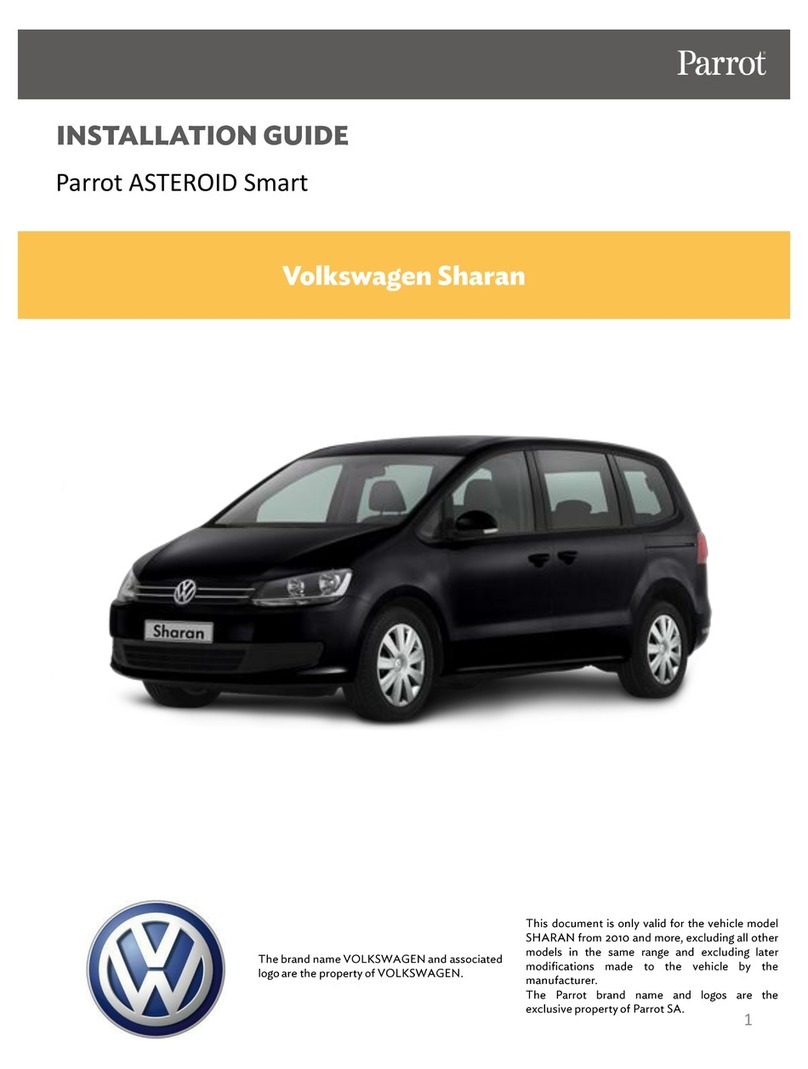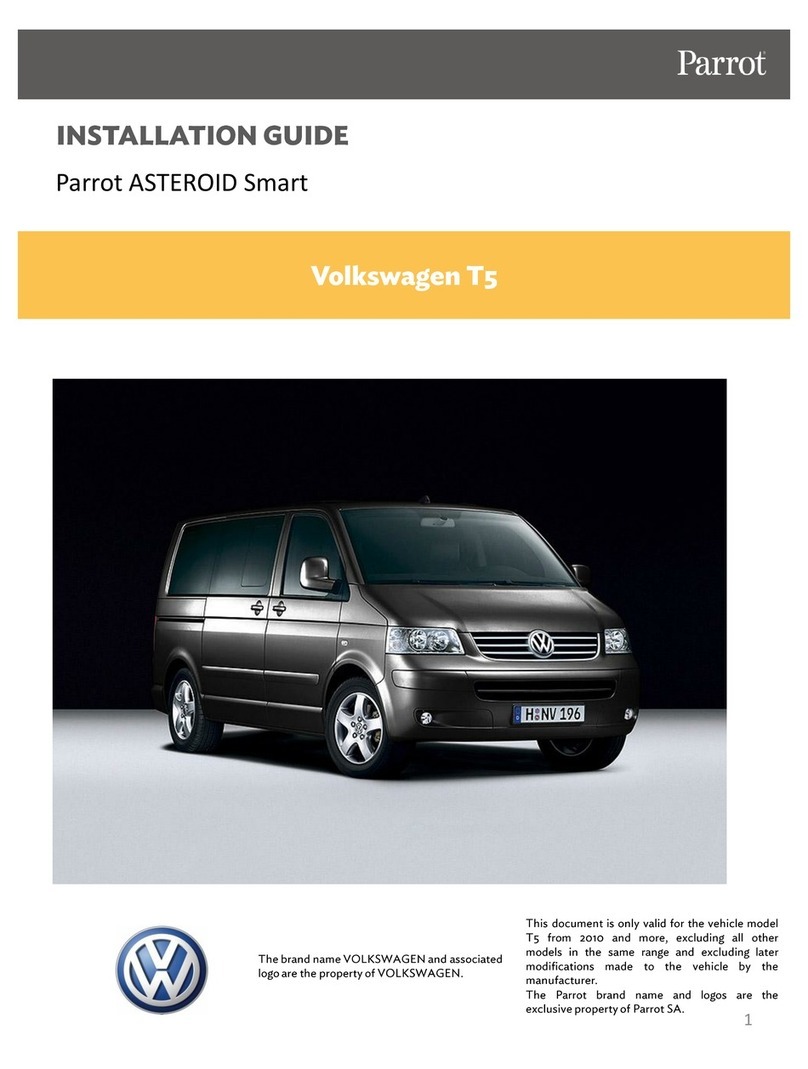Fjernbetjening (batteri 3V - CR2032)
Fjernkontroll (3 V batteri - CR2032)
Fjärrkontroll (3-voltsbatteri – CR2032)
Kaukosäädin (paristo 3 V - CR2032)
Dálkové ovládání (baterie 3 V - CR2032)
Pilot (bateria 3 V - CR2032)
Uzaktan kumanda (3 V - CR2032 pil)
Пульт дистанционного управления (элемент питания 3 В - CR2032)
Remote control support - dashboard
Holder til ernbetjening - instrumentbræt
Fjernkontrollholder - instrumentbord
Hållare till ärrkontrollen – instrumentbräda
Kaukosäätimen kannatin - kojetaulu
Držák dálkového ovládání - palubní deska
Podstawa na pilota – deska rozdzielcza
Uzaktan kumanda - torpido desteği
Кронштейн пульта дистанционного управления -
приборная панель
Remote control support - steering wheel
Holder til ernbetjening - rat
Fjernkontrollholder - ratt
Hållare till ärrkontrollen – ratt
Kaukosäätimen kannatin - ohjauspyörä
Držák dálkového ovládání – volant
Podstawa na pilota – kierownica
Uzaktan kumanda - direksiyon desteği
Кронштейн пульта дистанционного управления -
рулевое колесо
Parking brake cable crimp connector
Kabelforbindelse til håndbremse
Kabelovergang håndbremse
Anslutningsdon för handbromskabel
Seisontajarrujohdon liitin
Přípojka kabelu ruční brzdy
Łącze kabla z hamulcem ręcznym
El freni kablo rakoru
Штекер тросика стояночного тормоз
SD Card
SD-kort
SD-kort
SD-kort
SD-kortti
SD karta
Karta SD
SD Kart
Карта SD
Suction cup support
Holder med sugekop
Sugeskålfeste
Sugproppshållare
Imukuppikannatin
Přísavkový držák
Wspornik z ssawką
Vantuz desteği
Кронштейн на присоске
Craddle
Holder til skærm
Holder til å feste skjermen
Skärmhållare
Näytön kiinnityskannatin
Držák pro upevnění displeje
Wspornik do mocowania ekranu
Ekran bağlantı desteği
Кронштейн крепления дисплея
ISO cable
ISO kabel
ISO-kabel
ISO-kabel
ISO-johto
ISO kabel
Kabel ISO
ISO kablosu
Кабель ISO
Screen cable
Skærmkabel
Skjermkabel
Skärmkabel
Näytön johto
Kabel displeje
Kabel ekranu
Ekran kablosu
Кабель дисплея
Microphone
Mikrofon
Mikrofon
Mikrofon
Mikrofoni
Mikrofon
Mikrofon
Mikrofon
Микрофон
Parking brake cable extension lead
Forlængerledning til håndbremsekabel
Forlengelsesstykke håndbremsekabel
Förlängningssladd för handbromskabel
Seisontajarrun johdon jatkos
Propojovací kabel ruční brzdy
Przedłużacz kabla do hamulca ręcznego
El freni kablo uzatması
Удлинитель тросика стояночного тормоза
USB cable
USB kabel
USB-kabel
USB-kabel
USB-johto
USB kabel
Kabel USB
USB kablosu
Кабель USB
USB / iPod cable extension
USB / iPod forlængerkabel
Skjøteledning USB/iPod
USB-/iPod-förlängningssladd
Jatkos USB / iPod
Propojovací kabel USB/iPod
Przedłużacz USB / iPod
USB / iPod uzatması
Удлинитель USB/iPod