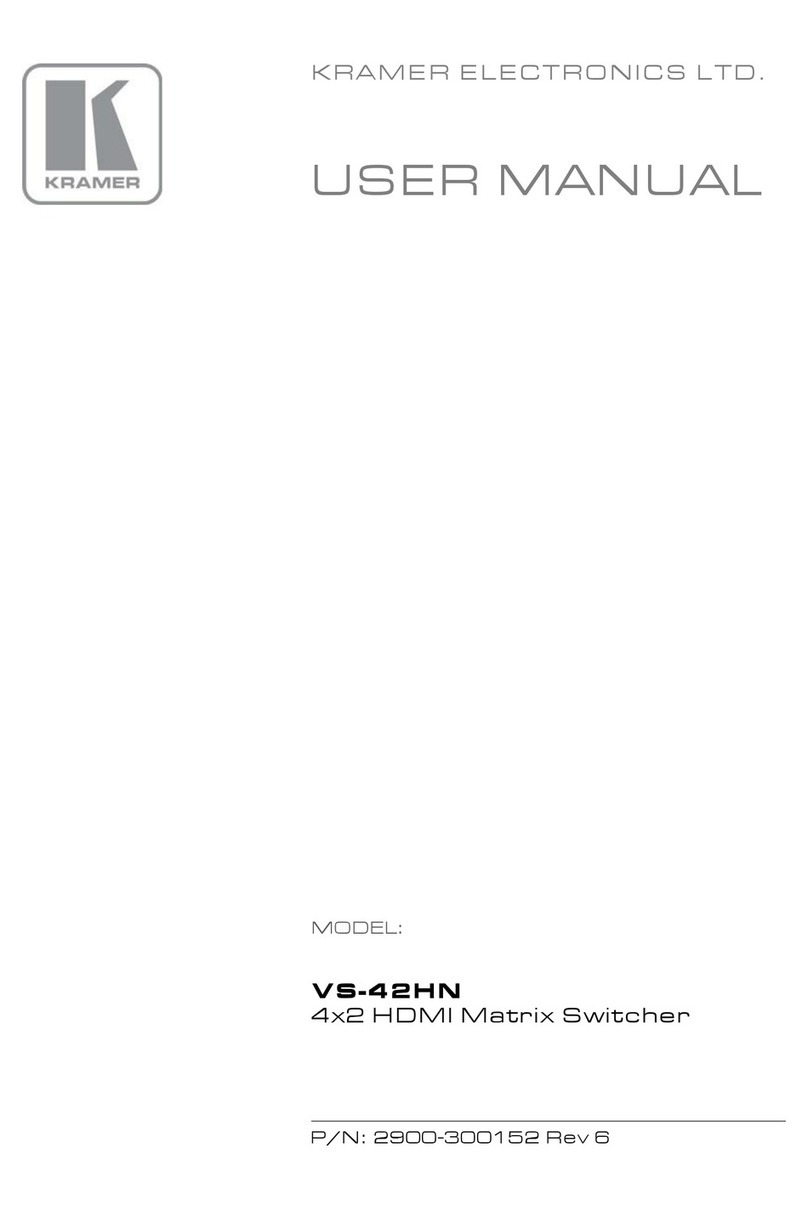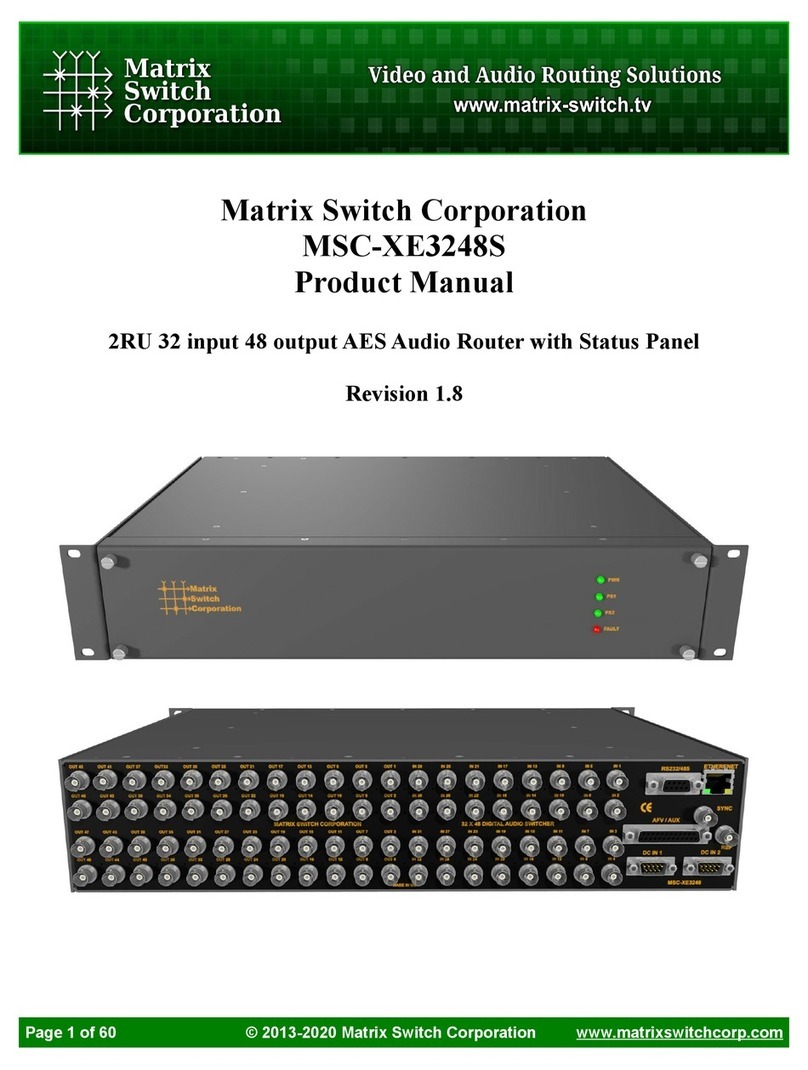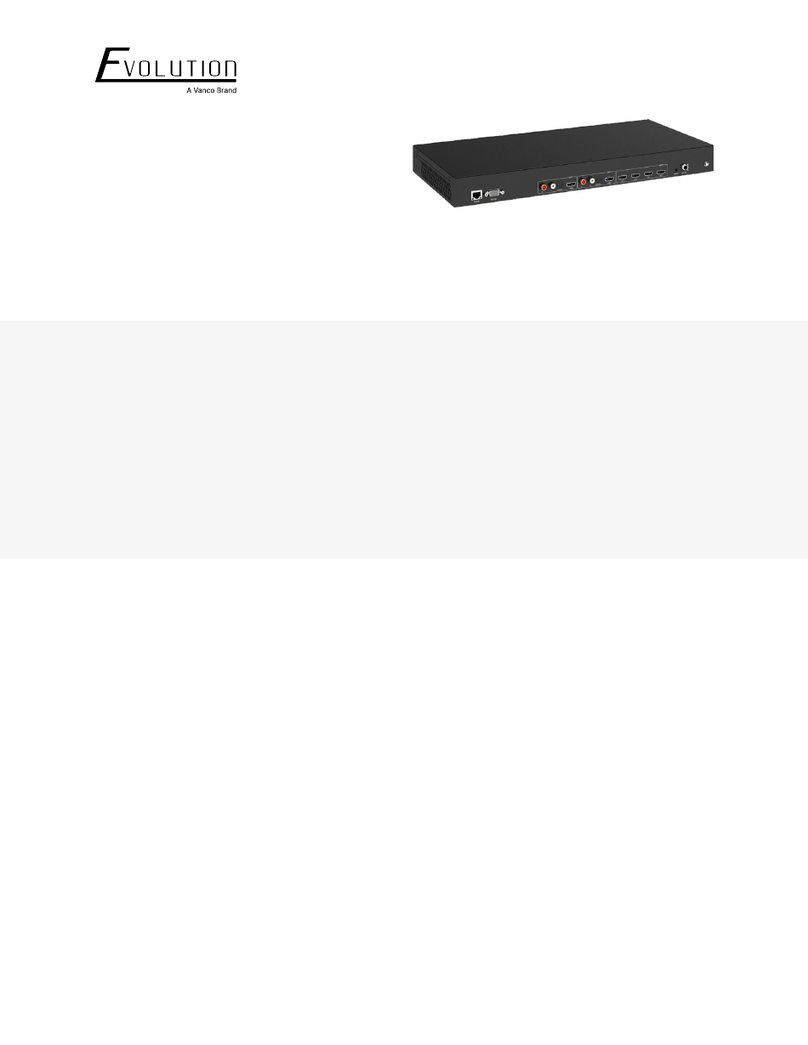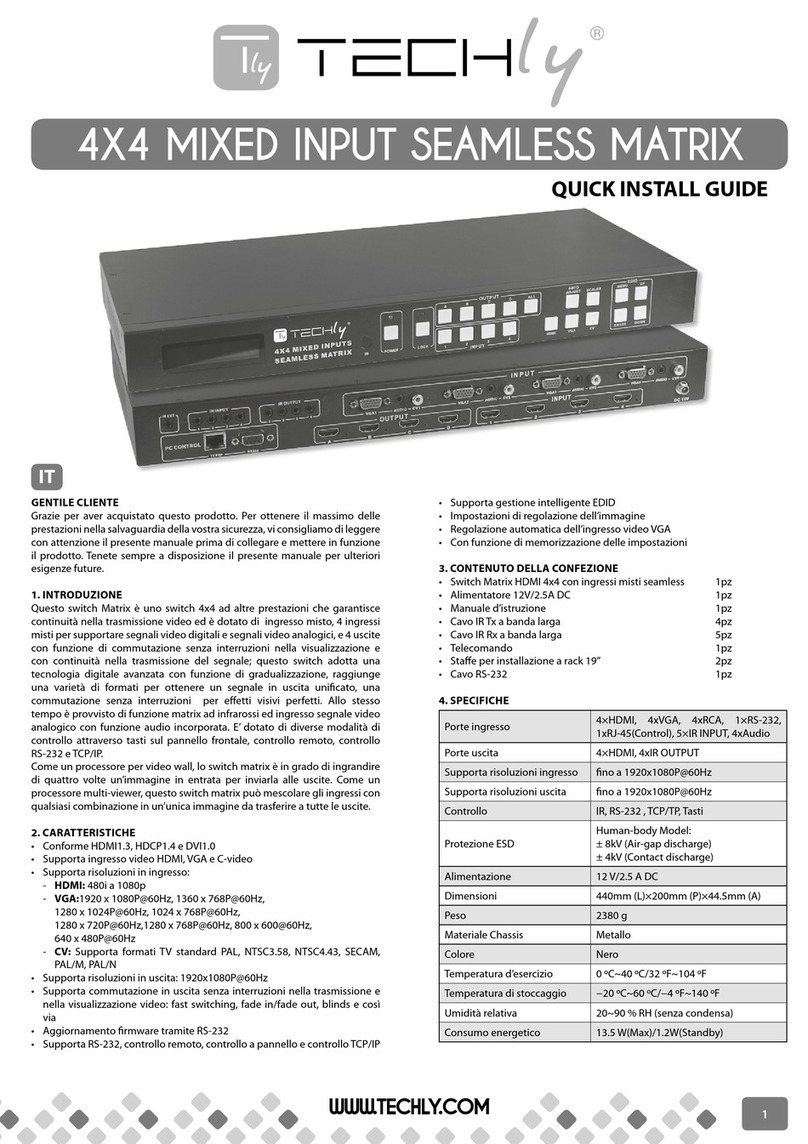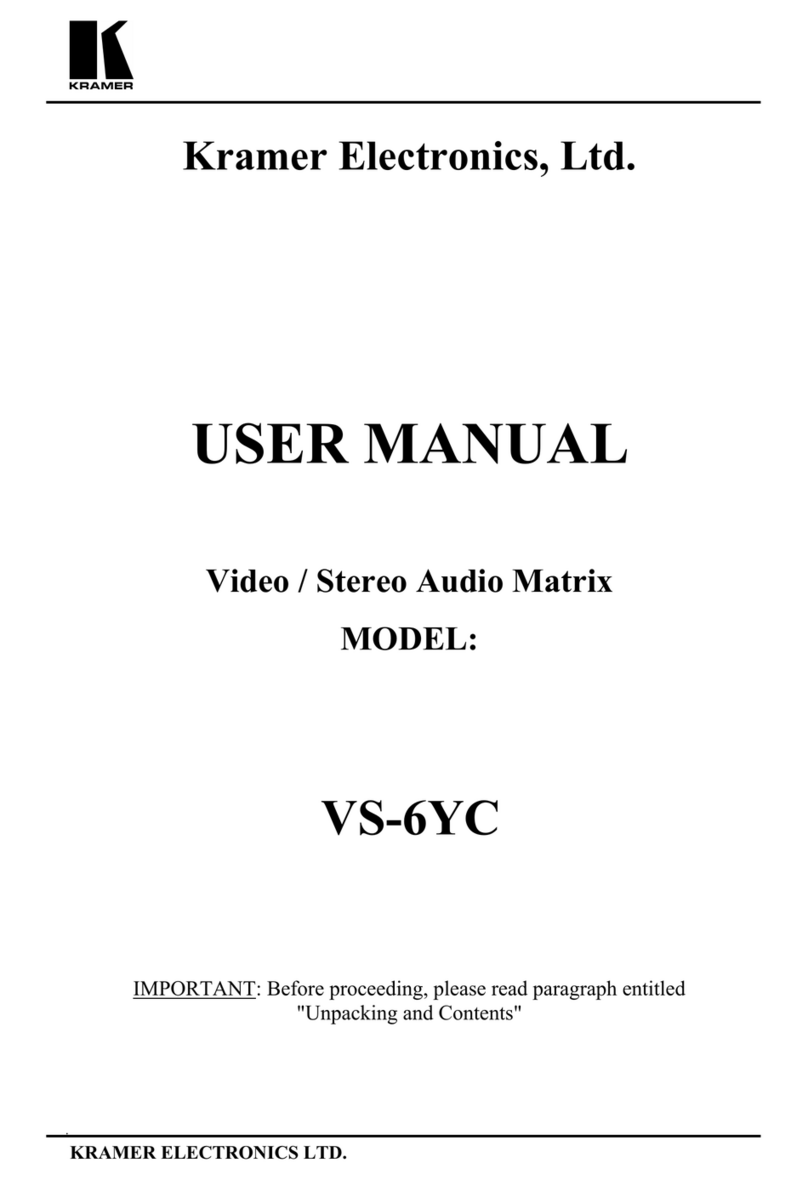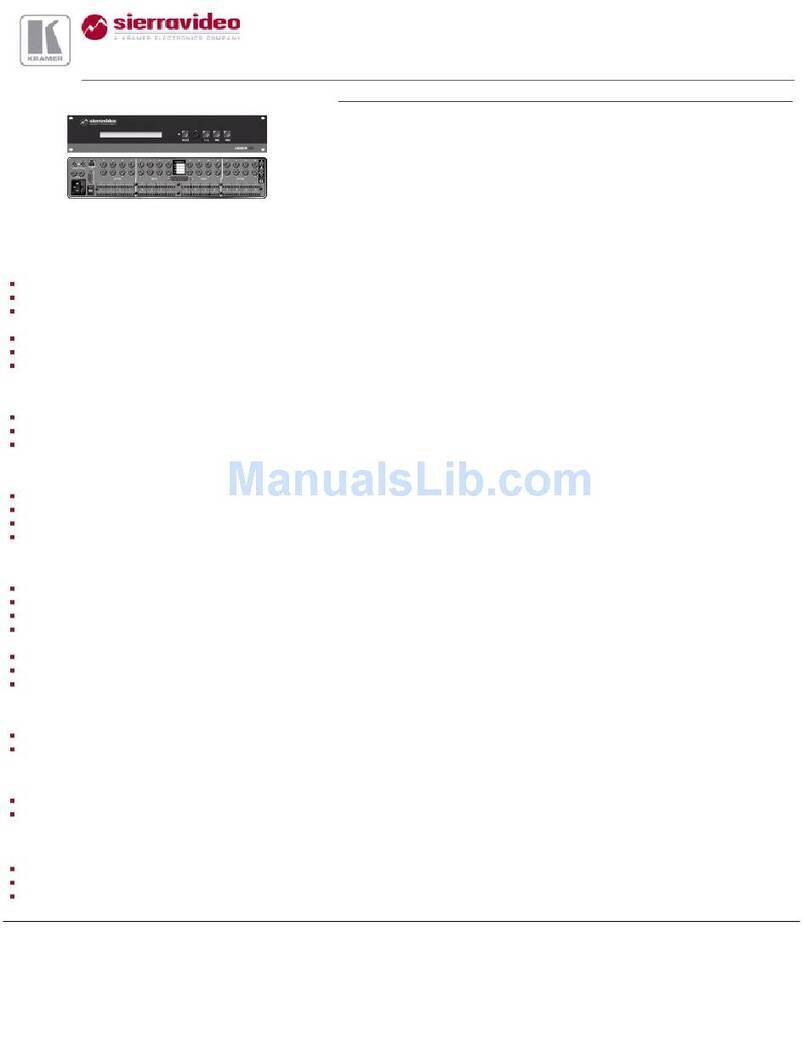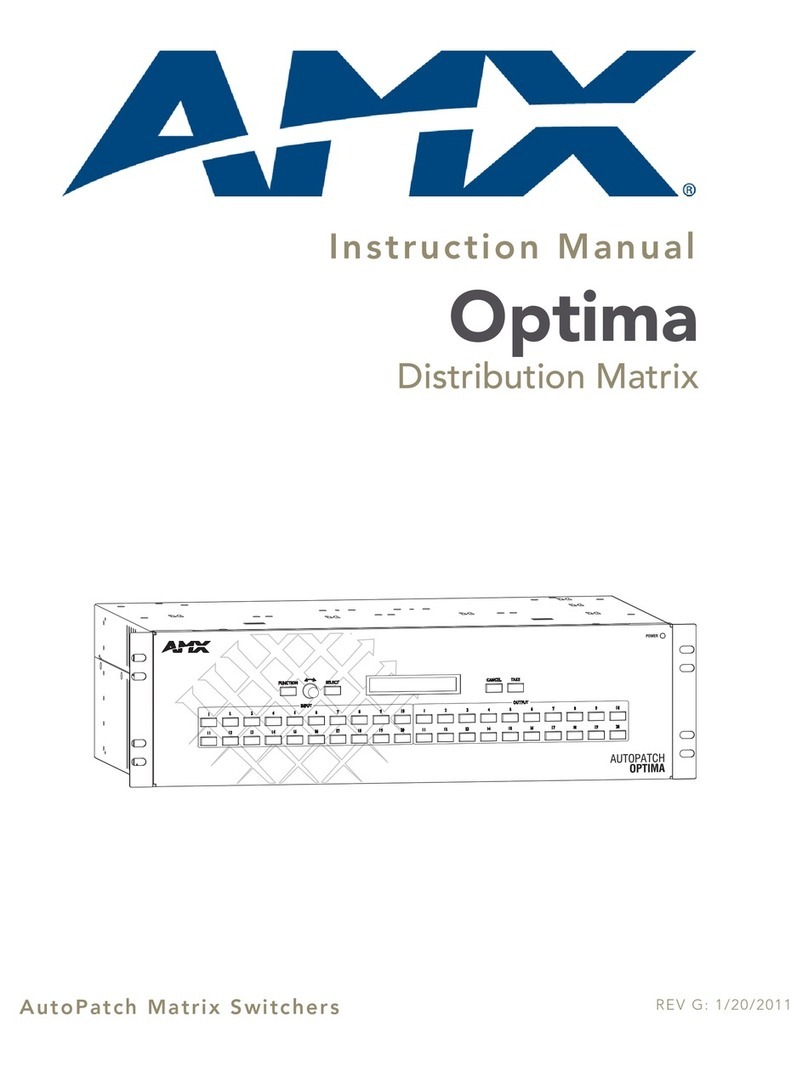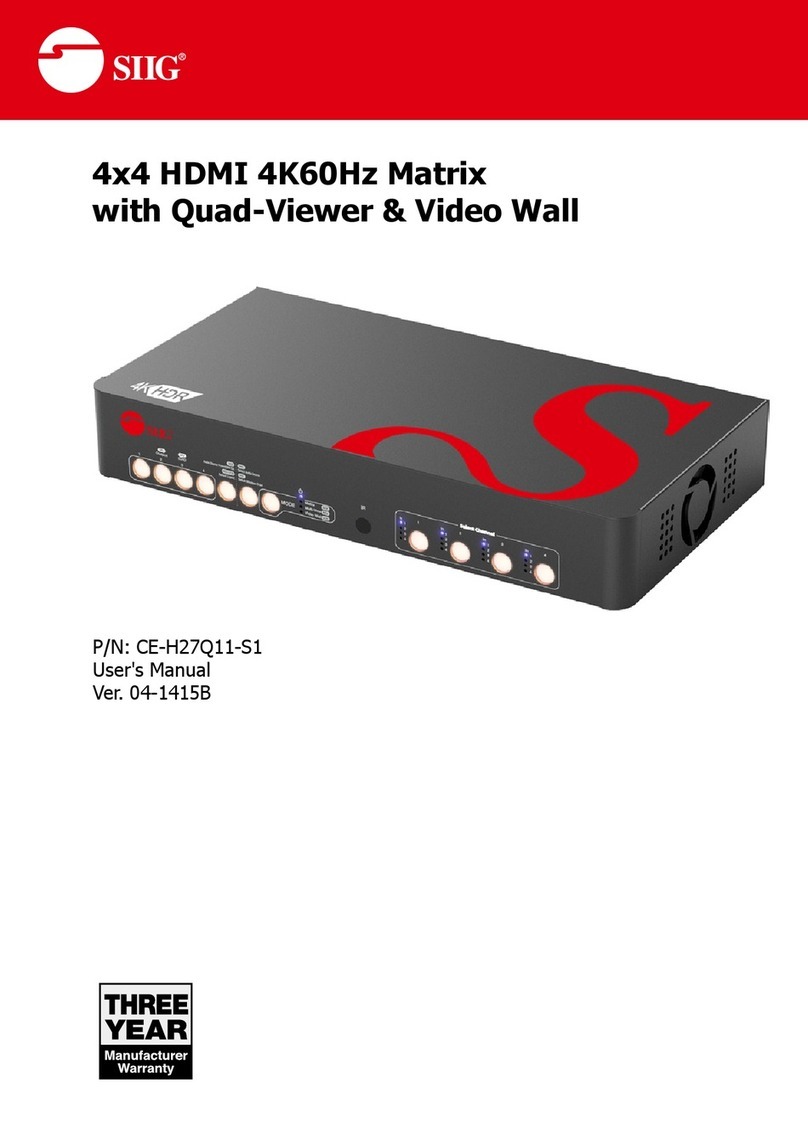Bewator Visilynx 3 Series User manual

Visilynx 3 Series Matrix Switcher
VisiPC Software Version 2.01
Part 1 – Visilynx 3 Configurator
USER MANUAL
Manual : INS00231 Issue 4

VisiPC Software Manual Part 1 – Visilynx 3 Configurator
INS00231 Issue 4 Page 2of 88
Table Of Contents
1 INTRODUCTION
................................
................................
................................
.............................
3
1.1 PRINCIPLES OF OPERATION
................................
................................
................................
...........
4
2 GETTING STARTED
................................
................................
................................
......................
5
2.1 HARDWARE INTERCONNECTION – RS232 INTERFACE
................................
................................
.....
5
2.2 MINIMUM PC REQUIREMENTS
................................
................................
................................
........
6
2.3 SOFTWARE INSTALLATION
................................
................................
................................
..............
6
2.4 SOFTWARE START-UP
................................
................................
................................
...................
6
3 MENU BAR
................................
................................
................................
................................
.....
9
3.1 FILE MENU COMMANDS
................................
................................
................................
.................
9
3.2 NODE MENU COMMANDS
................................
................................
................................
.............
13
3.3 TRANSFER MENU COMMANDS
................................
................................
................................
......
13
3.4 SWITCH MENU COMMANDS
................................
................................
................................
..........
17
3.5 OPTIONS MENU COMMANDS
................................
................................
................................
........
18
3.6 HELP MENU COMMANDS
................................
................................
................................
..............
20
4 SYSTEM SETTINGS
................................
................................
................................
....................
21
4.1 INTRODUCTION
................................
................................
................................
............................
21
4.2 SHORTCUT KEYS
................................
................................
................................
........................
21
4.3 GLOBAL SYSTEM SETTINGS
................................
................................
................................
.........
22
4.4 ALARM SETTINGS
................................
................................
................................
........................
24
4.5 CAMERA SETTINGS
................................
................................
................................
.....................
27
4.6 COMMUNICATION CHANNEL SETTINGS
................................
................................
.........................
31
4.7 KEYBOARD SETTINGS
................................
................................
................................
..................
33
4.8 MONITOR SETTINGS
................................
................................
................................
....................
39
4.9 MULTIPLEXER SETTINGS
................................
................................
................................
..............
48
4.10 NODE SETTINGS
................................
................................
................................
.....................
50
4.11 NODE TRUNK SETTINGS
................................
................................
................................
..........
53
4.12 QUAD CARD SETTINGS
................................
................................
................................
...........
54
4.13 RELAY SETTINGS
................................
................................
................................
....................
58
4.14 SEQUENCE SETTINGS
................................
................................
................................
.............
60
4.15 SYSTEM SETTINGS
................................
................................
................................
..................
62
4.16 TELEMETRY CARD SETTINGS
................................
................................
................................
...
65
4.17 TIMED EVENT SETTINGS
................................
................................
................................
..........
69
4.18 USER SETTINGS
................................
................................
................................
.....................
71
4.19 VCR/DVR SETTINGS
................................
................................
................................
.............
79
4.20 VIEW SETTINGS
................................
................................
................................
......................
82
4.21 ZONE SETTINGS
................................
................................
................................
.....................
83
5 VISILYNX 3 TESTER & SIMULATOR
................................
................................
..........................
85
6 RECEIVER TESTER & SIMULATOR
................................
................................
...........................
86
7 RECEIVER CONFIGURATOR
................................
................................
................................
.....
87
8 NOTES
................................
................................
................................
................................
..........
88

VisiPC Software Manual Part 1 – Visilynx 3 Configurator
INS00231 Issue 4 Page 3of 88
1INTRODUCTION
Visilynx 3 Integrated (V3i) is a 32 loop-through input by 8 output full cross-point video matrix
node contained in a 19” wide by 3U high unit. A pair of V3i units can be linked via an
expansion cable, in a master/slave configuration, to provide a system with 64 camera inputs,
16 monitor outputs and 256 alarm inputs.
Visilynx 3 Modular (V3M) is a modular CCTV system designed to provide up to 32 users with
control of up to 511 fully functional cameras. A smaller special-purpose rack system is used
for trainborne applications.
All Visilynx 3 series matrix switcher systems are supplied with a CD-ROM package of
configuration and test software called VisiPC, which should be installed onto a suitable PC.
VisiPC runs under the industry standard Microsoft Windows 95, 98, 2000 and NT operating
systems. It is both user friendly, and comprehensive, and forms the heart of the systems
configuration and test capability.
The User Manual for VisiPC software is provided in two parts:
a) Part 1 (this document) is for the ‘Visilynx 3 Configurator’ sub-program.
b) Part 2 (Bewator Limited document INS00237) describes the ‘Visilynx 3 Tester &
Simulator’ sub-program.
The VisiPC Visilynx 3 Configurator sub-program includes features to aid the creation and
adjustment of ‘Configuration Files’ (.V3) for an installed Visilynx 3 system.
The VisiPC Visilynx 3 Tester & Simulator sub-program includes features for the functional
testing of Visilynx 3 systems.
The VisiPC software also includes additional features for use with the RX3 receiver to aid:
a) Upgrading the software.
b) Functional testing.
These operations are detailed in the RX3 Receiver Installation and Maintenance Manual
(Bewator Ltd. Document INS00271) and are therefore not included in this document.

VisiPC Software Manual Part 1 – Visilynx 3 Configurator
INS00231 Issue 4 Page 4of 88
1.1 Principles Of Operation
VisiPC's main principles of operation are:
•A PC COM port is chosen at the ‘Options/Comm. Port’ menu.
•The PC port is connected to the Visilynx 3 system ‘test and config’ port using an RS-232
cable.
•Existing configuration is fetched from the system using the ‘Comms’ menu or a toolbar
button, or loaded from a disk file using the ‘File’ menu (configuration file extension is .V3).
•Configuration is edited using the ‘Communications Settings’ and ‘Global System Settings’
displays.
•The configuration is saved to a disk file at the ‘File’ menu or a toolbar button.
•The configuration is sent to the system using the ‘Comms’ menu or a toolbar button.
•The diagrams below show the installation requirements for the Visilynx 3 system
configuration set-up.
Figure 1V3M Installation Requirements
COM 1 or
COM2 Port
9Way
Male Socket
1
5
6
9
1
25
COM 1 or
COM2 Port
25Way
Male Socket
Personal
Computer
(PC)
9 Way
Female Socket
Test & Config.
Port
9Way to 9Way
RS232 Interface
Cable
9Way to 25Way
RS232 Interface
Cable
CPU
Card
Figure 2V3i Installation Requirements

VisiPC Software Manual Part 1 – Visilynx 3 Configurator
INS00231 Issue 4 Page 5of 88
2GETTING STARTED
2.1 Hardware Interconnection – RS232 Interface
2.1.1 Visilynx 3 Modular (V3M)
The V3M ‘T226-E’ CPU card incorporates an RS232 ‘test and config’ port which allows
Visilynx 3 Modular to be connected, via a 9-way to 9-way interface lead, to an external PC for
system set-up and testing. Please refer to Figure 1.
2.1.2 Visilynx 3 Integrated (V3i)
The V3i System Unit incorporates an RS232 Test/Config connector port on the rear panel
which allows connection, via a supplied 9-way to 9-way interface lead (Bewator Ltd. Part
Number VC-3CONFIG), to an external PC for system set-up and testing. Please refer to
Figure 2.
2.1.3 Interface Lead
If the serial port on your PC is a 25-way connection, you will need to purchase a suitable 9-
way to 25-way ‘D’ type pre-wired interface lead to connect to V3 system. (V3 trainborne
racks use a special cable to connect the PC to the rack PTE port.)
Tables 1 and 2, shown below, are for reference and give details of the pin-outs used for
RS232 transmission.
Note that the 25 to 9-way option is wired differently to the 9-way to 9-way cable. If
attempting to manufacture this lead, these pin-outs must be observed.
Table 1Cable Wiring for 9-Way PC COM Port
PC V3 Test/Config Port
9-Way ‘D’ Female 9-Way ‘D’ Male
2 2
3 3
5 5
Table 2Cable Wiring for 25-Way PC COM Port
PC V3 Test/Config Port
25-Way ‘D’ Female 9-Way ‘D’ Male
2 3
3 2
7 5

VisiPC Software Manual Part 1 – Visilynx 3 Configurator
INS00231 Issue 4 Page 6of 88
2.2 Minimum PC Requirements
•Windows95, 98, NT, 2000, XP
•64Mb RAM
•Pentium233MHz
•One serial port
•10Mb of hard disk space
•CD-ROM drive
Warning: If the PC is slower than listed above, or if it is fitted with a network card that is not
connected to a live network, then communications errors may occur when transferring new
software to a Visilynx 3 system.
2.3 Software Installation
1. Insert the CD-ROM containing VisiPC into your CD drive.
2. Windows95, 98, 2000 or NT should all automatically run the installation set-up
procedure.
3. If your CD drive is not set to auto-run’ you will need to run the software installation from
within ‘My Computer’. Simply right-click on the CD drive and select Auto Play.
4. If that option is not available, run the Setup.exe program on the CD.
5. The installation program will install VisiPC into the default folder C:\Program
Files\VisiPC, but you may choose a different folder if you prefer.
6. Once the installation procedure is finished, Windows may prompt you to restart your PC
to complete the installation.
7. If you want to create a desktop shortcut, right-click on the Start button and choose
‘Explore’. Navigate down to Programs/VisiPC. Right-click and select ‘Copy’. Go the
desktop and right-click. Select 'Paste' to create the shortcut.
8. Following installation, this CD must be stored in a safe place as a backup in the unlikely
event that the software becomes corrupted.
2.4 Software Start-Up
Three methods can be used to run the software. Either:
•Double click on your newly created shortcut (by far the quickest method).
•Use the Start menu to view the Programs menu, where VisiPC can be found.
•Use the Run… command in the Start menu and Browse… through the program files on
your C: drive. When you find VisiPC.exe click on Open and then click on OK in the Run
window, as shown below.
The first screen visible when running the software for the first time is the VisiPC (Visilynx 3
Configurator) ‘Global System Settings’ screen, shown in Figure 3.
On all subsequent uses, the VisiPC program starts up in the sub-program in which it was
shut down.

VisiPC Software Manual Part 1 – Visilynx 3 Configurator
INS00231 Issue 4 Page 7of 88
Figure 3Visilynx 3 Configurator Global System Settings
2.4.1 Status Bar
A status bar along the bottom of the screen displays various information on the configuration
or communication status in five panes.
The leftmost pane indicates the selected product, either ‘Modular’ or ‘Integrated’.
The second pane indicates either:
a) ‘Changed’ i.e. configuration has been changed by pressing the Accept button and has
not yet been saved, or
b) ‘Defaults’ i.e. File/New has been selected and no changes have been made on any
screen.
The third pane indicates whether the configuration data is ‘Invalid’ i.e. contains errors. If this
is indicated, the configuration cannot be sent to the Visilynx 3 system.
The fourth pane indicates the date and time when the file was last saved to disk by VisiPC.
The fifth pane indicates the date and time when either:
a) the file was modified by the V3 system e.g. keyboard. This is shown for a file received
from a Visilynx 3 system and not modified since by VisiPC, or
b) the most recent time that the Accept button was pressed to accept changes on a screen.
The sign between the fourth and fifth panes highlights that the ‘Saved’ and ‘Modified’ dates
are the same (‘=’) or are different (‘<>’) and acts as a reminder that the configuration
received from the Visilynx 3 system should be saved (see page 13).

VisiPC Software Manual Part 1 – Visilynx 3 Configurator
INS00231 Issue 4 Page 8of 88
Whenever VisiPC is communicating with a V3 system, (e.g. during configuration transfer) the
first three panes of the status bar change to one pane. This leftmost pane then indicates the
status of the communications:
Colour Description Indication
Green Comms: OK Indicates that the last message has received a
valid response.
Yellow Comms: Waiting for reply Indicates that a request has been sent, but the
response has not yet arrived.
Red Comms: Dead Indicates that the response never arrived

VisiPC Software Manual Part 1 – Visilynx 3 Configurator
INS00231 Issue 4 Page 9of 88
3MENU BAR
The menu bar provides access to the menu commands in the normal Microsoft Windows
fashion.
3.1 File Menu Commands
Figure 4File Menu
Click To
New
Create a new ‘default’ configuration
set-up.
Open
Open an existing configuration set-up
Save
Save an open configuration set-up
using the same file name
Save As
Save an open configuration set-up to
a specified filename
Import
Allows you to import an existing
configuration file and merge it with
the open configuration
View Log
Select ‘View Log’ to see the error log
for the selected configuration.
Note: if no errors exist, the log will
not be available.
File
History
This is the recent files list. The four
most recently accessed files are
shown here, for selection.
Exit
Allows you to exit the entire VisiPC
program.
3.1.1 New Command
Shortcut keys: Ctrl-N, Alt-FN
Toolbar:
Use this command to create a new default Visilynx 3 configuration set-up. Prior to sending
the command, a warning is given to remind the user that the Visilynx 3 factory default
configuration will be restored.

VisiPC Software Manual Part 1 – Visilynx 3 Configurator
INS00231 Issue 4 Page 10 of 88
Figure 5Visilynx Defaults Warning
3.1.2 Open… Command
Shortcut keys: Ctrl-O, Alt-FO
Toolbar:
Use this command to open an existing configuration set-up. This will overwrite your currently
open configuration set-up.
Figure 6'File Open' Dialog Box
The dialog box allows you to select a previously saved configuration file for use (in this case
from a choice of just three). Selection is made by either double-clicking the chosen file, or by
highlighting the chosen file and clicking Open,or by typing the name, e.g. Control Centre.V3,
into the file name box and then clicking Open.
3.1.3 Save Command
Shortcut keys: Ctrl-S, Alt-FS
Toolbar:

VisiPC Software Manual Part 1 – Visilynx 3 Configurator
INS00231 Issue 4 Page 11 of 88
Use this command to save the current configuration to its current name and directory. When
you save a document for the first time, Visilynx 3 configuration displays the ‘Save As…’
Dialog Box so you can name your document. If you want to change the name and directory
of an existing document before you save it, choose the ‘Save As…’command.1
3.1.4 Save As… Command
Shortcut keys: Alt-FA
This command allows you to specify the name and location of the file you are about to save.
Figure 7'Save As' Dialog Box
Type in the desired new file name in place of the highlighted file name, and then click on
Save. This will save the file to the selected folder.
3.1.5 Import… Command
Shortcut keys: Alt-FI
This command allows the user to import configuration files into the configuration being
edited. This is useful for merging part of another configuration file (extracted into a new file
using a text editor) into one or more other configuration files. Note that only files saved in the
VisiPC format may be imported.

VisiPC Software Manual Part 1 – Visilynx 3 Configurator
INS00231 Issue 4 Page 12 of 88
Figure 8Import Dialog Box
3.1.6 View Log Command
Shortcut keys: Alt-FV
Toolbar:
The log records all of the errors found during loading or validating a particular configuration
and lists them for reference, as shown above. The system will log all errors made as they
happen. The log shows errors detected by VisiPC’s extensive crosschecks, and indicates
whether they have been corrected (by assigning a default value) or need to be manually
corrected. Even those that have been defaulted may not be appropriate and should
therefore be checked for suitability.

VisiPC Software Manual Part 1 – Visilynx 3 Configurator
INS00231 Issue 4 Page 13 of 88
Figure 9VisiPC Log Window
3.1.7 Exit Command
Shortcut keys: Alt-F4
Use this command to close VisiPC.
3.2 Node Menu Commands
Figure 10 Node Menu
Note: Node menu commands are not currently implemented by Visilynx 3 software. A
warning is provided.
3.3 Transfer Menu Commands
These commands are used to transfer data to and from the Visilynx 3 system.

VisiPC Software Manual Part 1 – Visilynx 3 Configurator
INS00231 Issue 4 Page 14 of 88
Figure 11 Transfer Menu
Use the ‘Configuration’ ‘Send’ and ‘Receive’ commands to send or receive a file to or from
the system.
3.3.1 Transfer Configuration Send Command
Shortcut keys: Alt-TCS
Toolbar:
‘Send’ is used to transfer the content of a configuration file to the Visilynx 3 system. Prior to
sending, a warning is given to remind the user that the existing configuration in the Visilynx 3
system will be overwritten.
Figure 12 Configuration Warning Message
If File New has been done and no changes have been made to the configuration, the status
bar will show ‘Defaults’. Sending this configuration will replace the factory default data in the
Visilynx 3 system. An additional warning message is given before this process starts.
Figure 13 Visilynx Defaults Warning Message
After the above warning(s) the communication process is performed.

VisiPC Software Manual Part 1 – Visilynx 3 Configurator
INS00231 Issue 4 Page 15 of 88
3.3.2 Transfer Configuration Receive Command
Shortcut keys: Alt-TCR
Toolbar:
‘Receive’ is used to collect a configuration from the Visilynx 3 system, for backup purposes.
It is highly recommended that the received configuration should be saved to disk before
making any changes.
3.3.3 Transfer Software… Command
A warning is given to remind you that any configuration in the system will be erased during
software transfer.
Figure 14 Software Warning Message
Note: If you do not have a copy of the last configuration transferred to the Visilynx 3 system,
or if it has been changed by keyboard users since being transferred (sequences, views or
zones may have been changed), then you should first transfer the configuration from Visilynx
3. You can then transfer it back again after the new software is loaded.
Figure 15 Open Software File Dialog Box

VisiPC Software Manual Part 1 – Visilynx 3 Configurator
INS00231 Issue 4 Page 16 of 88
The ‘Open Software File’ option is used to select the software to be transferred to the FLASH
memory in the Visilynx 3 CPU. Once the file has been selected, click the Open button and
the transfer process will begin
V3i software is distributed in these files; where V.vv is the software version:
SW220-V.vv.hex Main Controller software.
SW221-V.vv.hex Flash Boot Loader software.
SW249-V.vv.hex V3i FPGA firmware.
SW250-V.vv.hex V3i European display font data.
SW251-V.vv.hex V3i European and Asian display font data
V3M software is distributed in these files; where V.vv is the software version:
SW220–V.vv.hex Main Controller Software.
SW221–V.vv.hex FLASH Boot Loader software.
SW222–V.vv.hex CPU FPGA firmware.
A batch transfer mode is also available, which sends a set of software files in one request. A
batch transfer file list is stored in a text file with a “.heb” extension. Filenames may include a
full path. Comments are preceeded by #. For example:
# V3i-2.05.heb
# VisiPC batch file for loading all software components into V3i
# V3i FPGA firmware
SW249-1.0.hex
# V3i European font data
SW250-1.0.hex
# V3i/V3m Flash Boot Loader software
SW221-2.04.hex
# V3i/V3m main controller software
SW220-2.05.hex
3.3.4 Transfer Versions… Command
Shortcut keys: Alt-TV
Selecting the Transfer/Versions… menu brings up the ‘Software Version’ dialog.
Figure 16 Software Version Dialog Box
The ‘Software Version’ command is used to query the local Visilynx 3 node software
versions. (Note: only the local node (L), can currently be queried). Choose from the ‘Version
Type’ selector options available (Visilynx FPGA firmware, Visilynx main software, Visilynx
flash boot loader, Visilynx configuration and Visilynx font). Now click the Send button. The
software version is then displayed in the ‘Version’ field.

VisiPC Software Manual Part 1 – Visilynx 3 Configurator
INS00231 Issue 4 Page 17 of 88
3.3.5 Transfer Date/Time… Command
Shortcut keys: Alt-TD
Selecting the Transfer/Date/Time… menu brings up the ‘Date and Time’ dialog.
Figure 17 Date and Time Dialog Box
The ‘Date and Time’ option allows you to set the date and time for the Visilynx 3 system as a
whole. You can either use the computer’s internal clock settings by ticking the ‘Current time’
box or untick the box and specify your own time settings. Click on the Send button to
transfer these settings to the entire system, including all video displays and keyboard LCD
panels.
3.4 Switch Menu Commands
Figure 18 Switch Menu
3.4.1 Visilynx 3 Tester/Simulator Command
Shortcut keys: Alt-SV
Toolbar:
Select this option to switch to the Visilynx 3 Tester & Simulator sub-program. VisiPC will
disappear for a few seconds while the Visilynx 3 Tester & Simulator Main tab loads (see
page 85).
3.4.2 Receiver Tester/Simulator Command
Shortcut keys: Alt-ST
Select this option to switch to the RX3 Receiver Tester & Simulator sub-program. VisiPC will
disappear for a few seconds while the RX3 Receiver Tester & Simulator ‘Status Log’ tab
loads.

VisiPC Software Manual Part 1 – Visilynx 3 Configurator
INS00231 Issue 4 Page 18 of 88
3.4.3 Receiver Configurator Command
Shortcut keys: Alt-SC
Select this option to switch to the RX3 Receiver Configurator sub-program. VisiPC will
disappear for a few seconds while the RX3 Receiver Configurator screen loads (see page
86). Note: This software currently has restricted functionality.
3.5 Options Menu Commands
Figure 19 Options Menu
3.5.1 Default Product Command
Shortcut keys: Alt-ODM, Alt-ODI
Select either ‘Modular’ or ‘Integrated’ from the ‘Default Product’ submenu. This selects an
internal set of default values and range limits for the selected product and selects one of two
factory default files that will be loaded by File/New. These two default files have reserved
filenames to ensure they cannot be altered by the user.
3.5.2 Comm. Port… Command
Shortcut keys: Alt-OP
Selecting ‘Comm. Port...’ brings up the Comms Port Setup dialog box.
Figure 20 Comms Port Setup Dialog Box

VisiPC Software Manual Part 1 – Visilynx 3 Configurator
INS00231 Issue 4 Page 19 of 88
The ‘Mode’ selector selects whether the VisiPC program is acting as a Master, Slave or both.
For most purposes, ‘Master’ Mode should be selected. The ‘Port’ and the ‘Baud’ rate are
selected independently for both the Master and the Slave ports, as required. The ‘Master
Port’ or the ‘Slave Port’ selection box is greyed out if the selected mode does not use it.
There are up to 4 serial communication ports (COM1 to COM4) available on most PCs. All
four ports are listed, whether or not they are fitted. Baud is the rate of data transfer between
the PC and Visilynx 3, sometimes known as the port speed. Both the Master and Slave Port
Baud rates are set to 38400 baud on the first start-up of the program after installation. Other
port parameters are fixed (8 data bits, 1 stop bit, no parity).
Pressing the Apply button applies the selected values to the ports.
The Comm Port Setup dialog box won't close when the
Apply button is pressed if the port
configuration is invalid; i.e. one or both ports cannot be initialised. If only one port is
available, select a mode that uses only one port and select the unused port. If no ports are
available, the dialog box can still be closed by clicking the cross in the top right corner of the
dialog box. This will close the dialog box although the settings are invalid. All
communication functionality will be disabled.
3.5.3 Slave Responses… Command
Shortcut keys: Alt-OR
The ‘Slave Responses’ option is only available if either ‘Slave’ or ‘Master & Slave’ Mode field
has been selected in Comms Port Setup (see above).
Selecting Slave Responses… brings up the ‘Set Slave Responses’ dialog.
Figure 21 Set Slave Responses Dialog Box
The values entered are used in the replies from the Slave mode, when the Master asks for
information.
Note: This mode is not normally used, and can be ignored. More details for use can be
found in the manual for VisiPC Visilynx 3 Tester & Simulator (INS00237).
3.5.4 Show Activity Log Command
Shortcut keys: Alt-OA
Selecting ‘Show Activity Log’ shows a separate window in which a summary of the Master
messages sent and received is recorded.

VisiPC Software Manual Part 1 – Visilynx 3 Configurator
INS00231 Issue 4 Page 20 of 88
Figure 22 Activity Log Window
The window opens immediately below the main VisiPC Window. The size and position of the
window can be changed by the user.
The ‘Activity log’ can be copied by clicking on the Activity Log window and then pressing
Ctrl-C. This copies the contents to the clipboard from where they can be pasted into any text
editor or word processor.
3.6 Help Menu Commands
Figure 23 Help Menu
3.6.1 About… Command
Shortcut keys: Alt-HA
Selecting ‘About…’ brings up the About VisiPC message box.
Figure 24 About VisiPC Message Box
‘About VisiPC’ offers the following information, for reference:
•Software name.
•Software version number.
•Copyright information.
Selecting OK closes the window.
Example of
software version
number
Table of contents