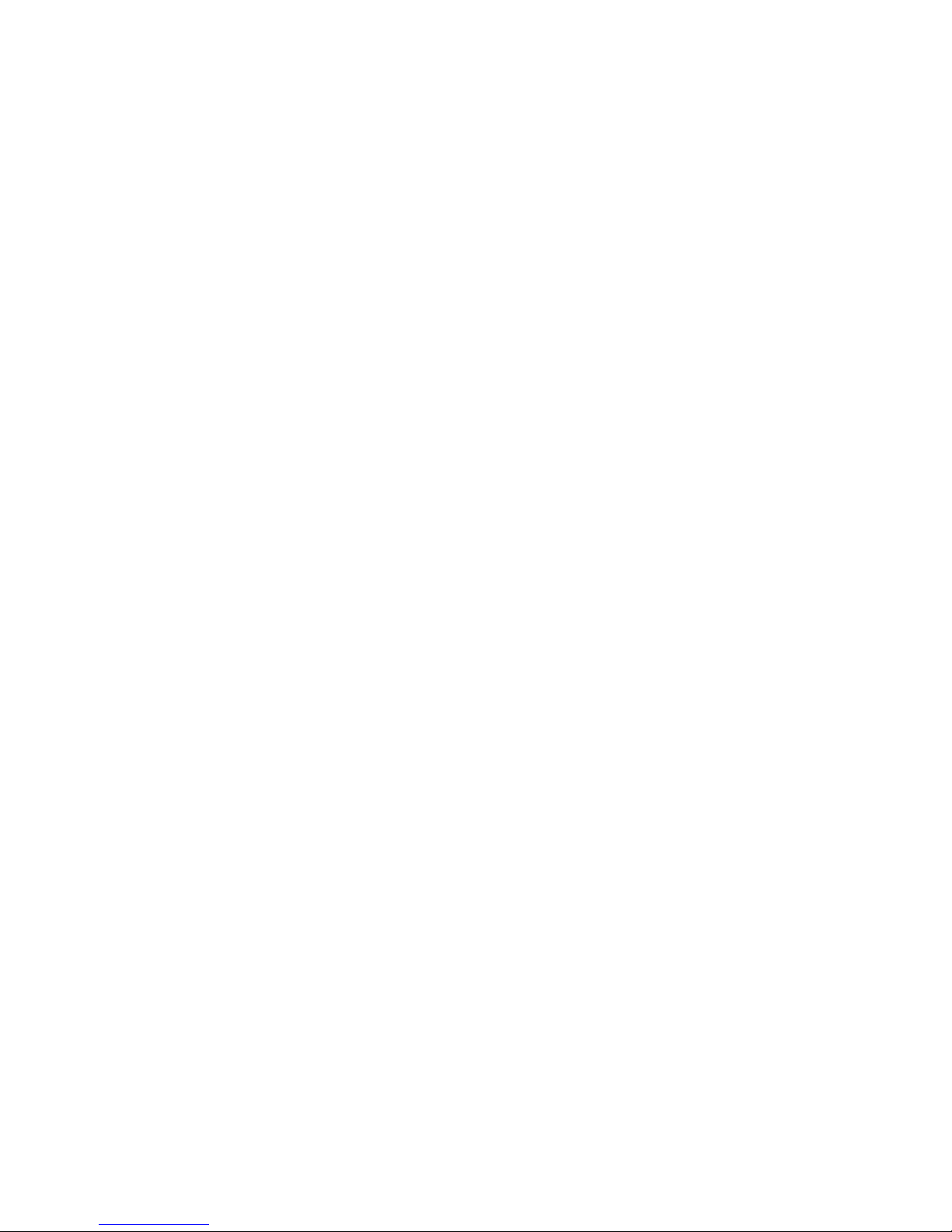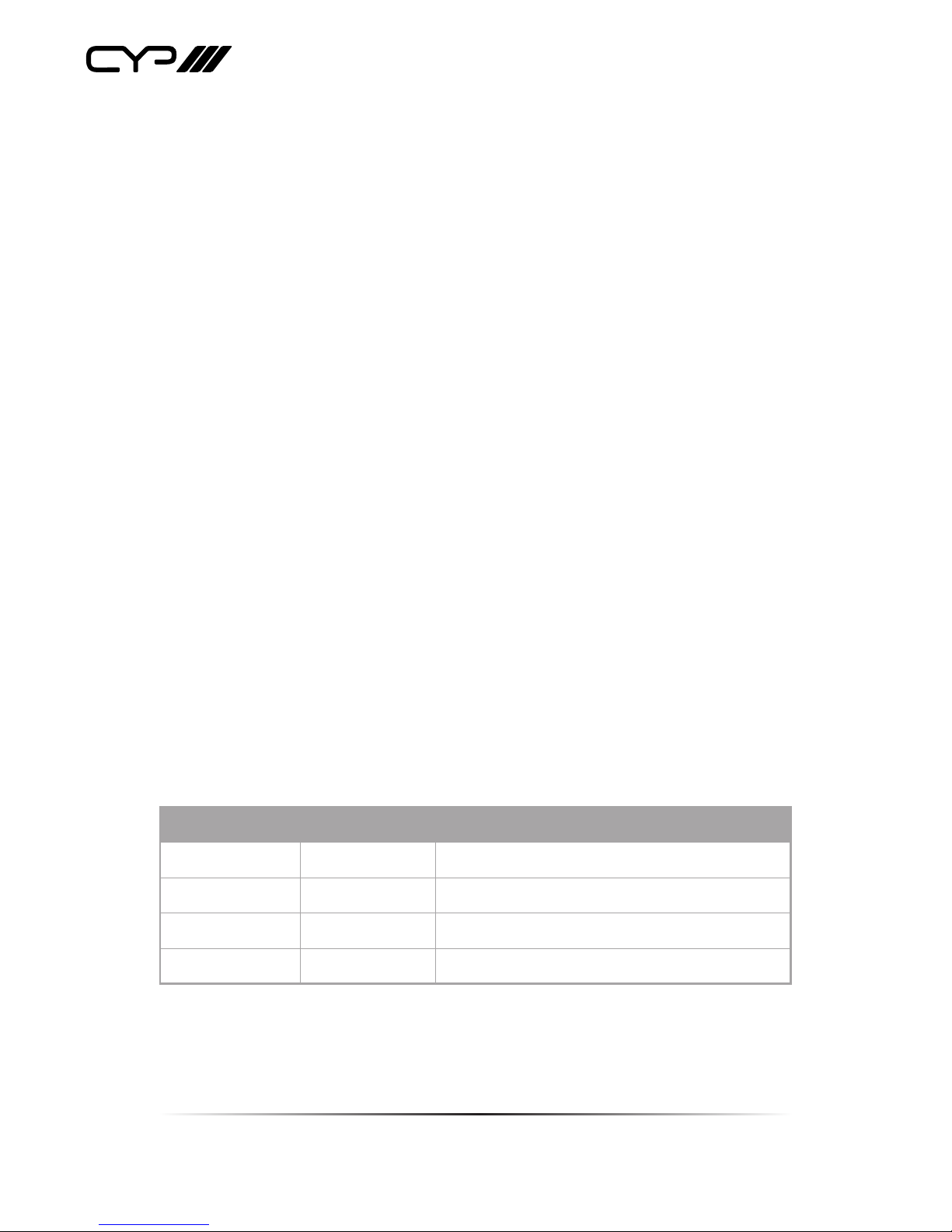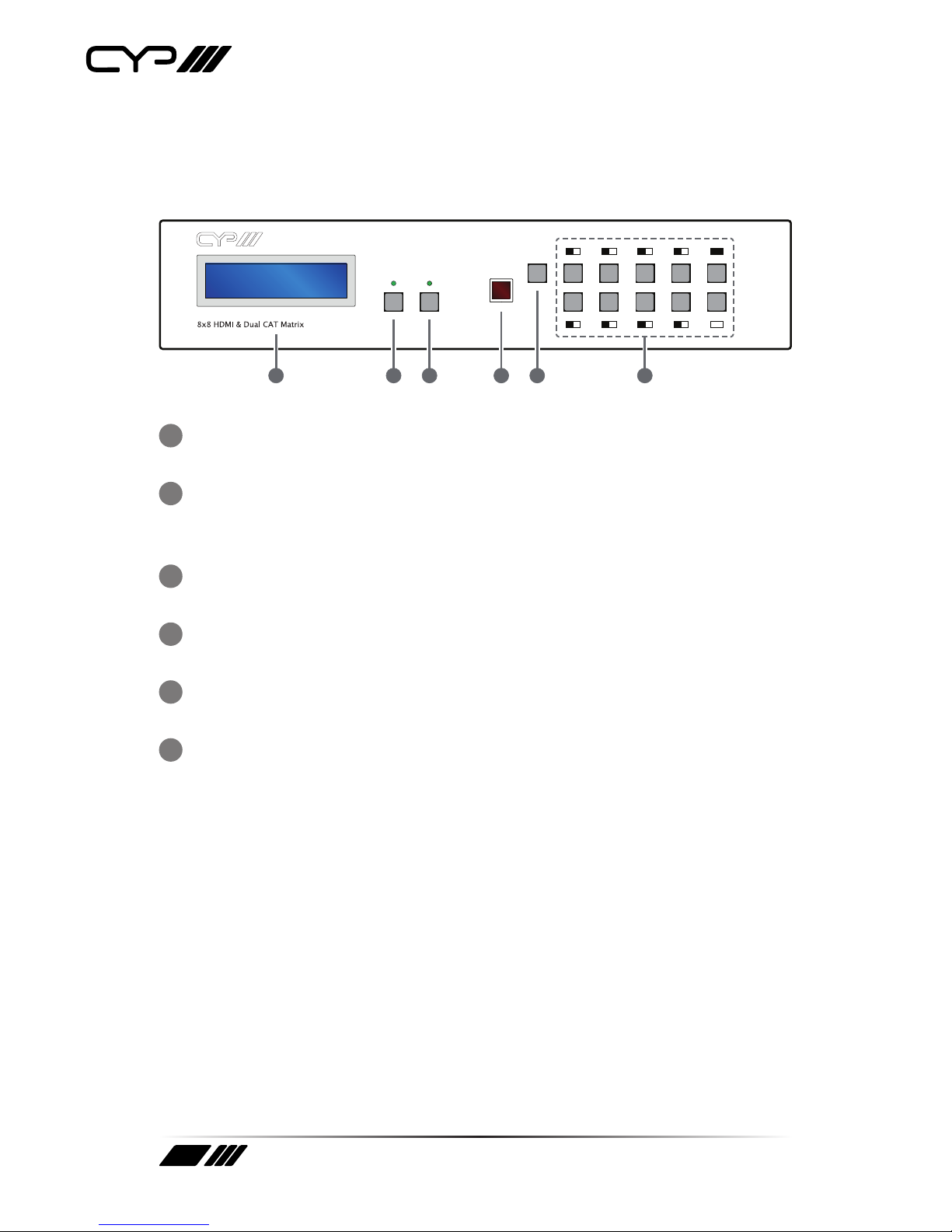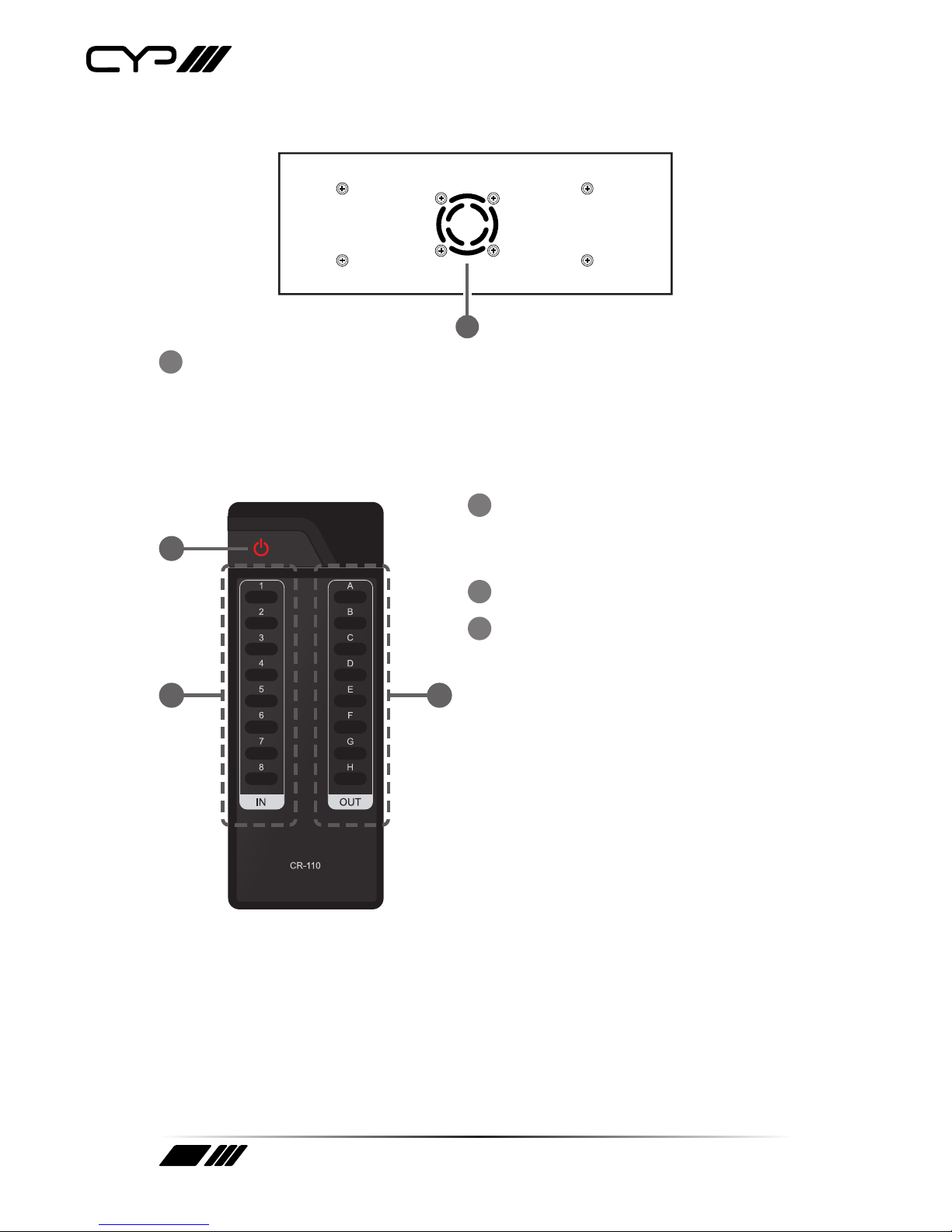6
1. INTRODUCTION
The OR-HD88HC Matrix Switcher connects eight HDMI sources to 16
displays. This matrix features 8 HDMI outputs and each HDMI output
is mirrored to provide a Twin CAT output which runs simultaneously.
Connect a PU-1106RX Receiver to each of the Twin CAT outputs to extend
the HDMI signal up to 45m for multi-room connectivity.This matrix
switcher can be controlled via the supplied IR Remote Control, RS-232, or
by using the selection buttons on the front of the unit. This device supports
‘Deep Colour’, High Denition Audio, and 3D signal compatibility.
2. APPLICATIONS
Multi-zoned HD installations
HD and AVR Sub-zone installation
Video and TV wall display and control
Security surveillance and control
Commercial advertising, display and control
University Lecture hall display and control
Retail demonstration and sales
3. PACKAGE CONTENTS
8×8 HDMI over Dual CAT6 Matrix
1×IR Receivers
8×IR Emitters
1×24 V/6.25 A DC Power Adaptor
1×IR Remote Control
Operation Manual
4. SYSTEM REQUIREMENTS
HDMI equipped source devices, connect with HDMI cables or DVI
equipped source, connect with DVI to HDMI cables
HDMI equipped displays (TVs or monitors) or HDMI equipped AV
receivers, connect with HDMI cables
HDMI over dual CAT6 Receiver(s) with industry CAT6 cable